If you are reading this article, it means that you are seeing the Microsoftstoers.com unknown web page and your internet browser began opening a huge number of popup advertisements. All of these problems with your system caused by ‘ad-supported’ software (also known as adware), which is often installs on the computer with the freeware. You probably want to know how to get rid of this adware as well as remove Microsoftstoers.com popup. In the few simple steps below we will tell you about how to solve your problems.
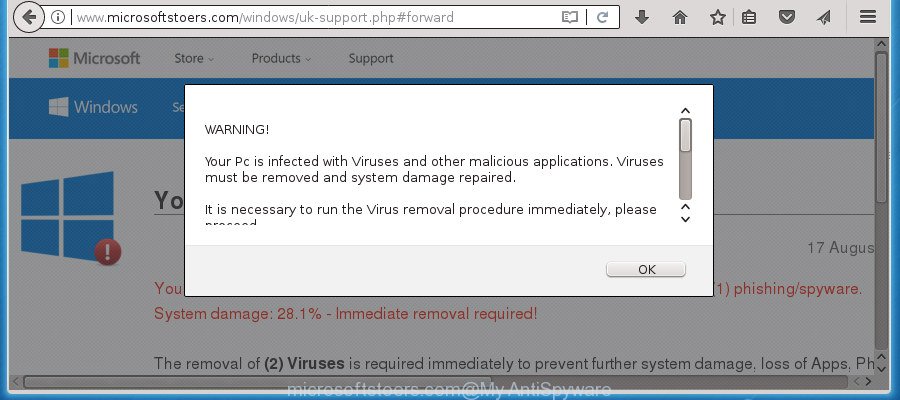
http://www.microsoftstoers.com/windows/ …
It is not a good idea to have an unwanted application such as this ad-supported software on your system. The reason for this is simple, it doing things you don’t know about. The ad-supported software can also be used to collect lots of your data that can be later transferred to third parties. You do not know if your home address, account names and passwords are safe. And of course you completely do not know what will happen when you click on any Microsoftstoers.com pop up ads.
The adware can change the settings of the Google Chrome, Firefox, Internet Explorer and MS Edge, but often that a malicious software like this can also infect all types of web-browsers by changing their desktop shortcuts. Thus forcing the user each time launch the web-browser to see Microsoftstoers.com intrusive ads.
We recommend to remove the ad-supported software which made to show misleading Microsoftstoers.com popup within your web browser, as soon as you found this problem, as it can direct you to web-resources which may load other malicious software on your PC.
Remove Microsoftstoers.com popup scam (removal tutorial)
Without a doubt, the ‘ad supported’ software is harmful to your system. So you need to quickly and completely get rid of this ‘ad supported’ software that causes misleading Microsoftstoers.com pop-up scam on your browser. To remove this ad-supported software, you can use the manual removal tutorial which are given below or free malware removal tool like Zemana, MalwareBytes AntiMalware or AdwCleaner (all are free). We advise you use automatic removal solution which will help you to get rid of Microsoftstoers.com pop-up error easily and safely. Manual removal is best used only if you are well versed in computer or in the case where adware is not removed automatically. Some of the steps will require you to restart your computer or exit this web-site. So, read this guide carefully, then bookmark or print it for later reference.
Remove Microsoftstoers.com pop up scam without any tools
These steps to remove Microsoftstoers.com popup without any applications are presented below. Be sure to carry out the step-by-step tutorial completely to fully remove this adware which developed to show misleading Microsoftstoers.com pop-up within your browser.
Remove potentially unwanted programs through the MS Windows Control Panel
First method for manual adware removal is to go into the Microsoft Windows “Control Panel”, then “Uninstall a program” console. Take a look at the list of applications on your PC system and see if there are any suspicious and unknown programs. If you see any, you need to uninstall them. Of course, before doing so, you can do an Internet search to find details on the program. If it is a potentially unwanted application, adware or malware, you will likely find information that says so.
Windows 8, 8.1, 10
First, click the Windows button
Windows XP, Vista, 7
First, click “Start” and select “Control Panel”.
It will display the Windows Control Panel like below.

Next, click “Uninstall a program” ![]()
It will open a list of all programs installed on your machine. Scroll through the all list, and delete any suspicious and unknown programs. To quickly find the latest installed software, we recommend sort software by date in the Control panel.
Delete unwanted Scheduled Tasks
If the undesired Microsoftstoers.com web site opens automatically on Windows startup or at equal time intervals, then you need to check the Task Scheduler Library and delete all the tasks that have been created by malicious program.
Press Windows and R keys on your keyboard simultaneously. It will show a dialog box which called Run. In the text field, type “taskschd.msc” (without the quotes) and press OK. Task Scheduler window opens. In the left-hand side, click “Task Scheduler Library”, as displayed in the following example.

Task scheduler, list of tasks
In the middle part you will see a list of installed tasks. Select the first task, its properties will be show just below automatically. Next, press the Actions tab. Necessary to look at the text which is written under Details. Found something like “explorer.exe http://site.address” or “chrome.exe http://site.address” or “firefox.exe http://site.address”, then you need remove this task. If you are not sure that executes the task, then google it. If it is a component of the malicious software, then this task also should be removed.
Further press on it with the right mouse button and select Delete as on the image below.

Task scheduler, delete a task
Repeat this step, if you have found a few tasks that have been created by ‘ad-supported’ applications. Once is finished, close the Task Scheduler window.
Clean up the web-browsers shortcuts which have been hijacked by adware
Once installed, this adware may add an argument similar to “http://site.address” into the Target property of the desktop shortcut for the Google Chrome, FF, Microsoft Edge and Internet Explorer. Due to this, every time you launch the web-browser, it will show an undesired ad web-site.
Click the right mouse button to a desktop shortcut which you use to run your web-browser. Next, select the “Properties” option. Important: necessary to click on the desktop shortcut for the internet browser that is redirected to the Microsoftstoers.com or other intrusive web page.
Further, necessary to look at the text which is written in the “Target” field. The adware can rewrite the contents of this field, which describes the file to be run when you start your web-browser. Depending on the web-browser you are using, there should be:
- Google Chrome: chrome.exe
- Opera: opera.exe
- Firefox: firefox.exe
- Internet Explorer: iexplore.exe
If you are seeing an unknown text similar to “http://site.addres” that has been added here, then you should remove it, as shown below.

Next, click the “OK” button to save the changes. Now, when you launch the web-browser from this desktop shortcut, it does not occur automatically reroute on the Microsoftstoers.com web-site or any other undesired web-sites. Once the step is finished, we recommend to go to the next step.
Remove Microsoftstoers.com popup scam from Chrome
Reset Google Chrome settings is a simple way to delete the hijackers, malicious and ‘ad-supported’ extensions, as well as to recover the web browser’s newtab page, homepage and search engine by default that have been replaced by ‘ad supported’ software that displays misleading Microsoftstoers.com pop-up scam on your computer.

- First, start the Chrome and click the Menu icon (icon in the form of three horizontal stripes).
- It will show the Google Chrome main menu, click the “Settings” menu.
- Next, click “Show advanced settings” link, which located at the bottom of the Settings page.
- On the bottom of the “Advanced settings” page, click the “Reset settings” button.
- The Google Chrome will display the reset settings prompt as on the image above.
- Confirm the internet browser’s reset by clicking on the “Reset” button.
- To learn more, read the article How to reset Chrome settings to default.
Remove Microsoftstoers.com pop-up scam from Internet Explorer
In order to restore all browser start page, newtab page and default search engine you need to reset the IE to the state, that was when the Windows was installed on your computer.
First, start the Microsoft Internet Explorer. Next, click the button in the form of gear (![]() ). It will open the Tools drop-down menu, click the “Internet Options” as on the image below.
). It will open the Tools drop-down menu, click the “Internet Options” as on the image below.

In the “Internet Options” window click on the Advanced tab, then press the Reset button. The Microsoft Internet Explorer will display the “Reset Internet Explorer settings” window as on the image below. Select the “Delete personal settings” check box, then click “Reset” button.

You will now need to reboot your system for the changes to take effect.
Get rid of Microsoftstoers.com from Firefox by resetting web-browser settings
Resetting your Firefox is basic troubleshooting step for any issues with your web-browser application, including the redirect to Microsoftstoers.com site.
First, run the FF. Next, press the button in the form of three horizontal stripes (![]() ). It will open the drop-down menu. Next, press the Help button (
). It will open the drop-down menu. Next, press the Help button (![]() ).
).

In the Help menu click the “Troubleshooting Information”. In the upper-right corner of the “Troubleshooting Information” page click on “Refresh Firefox” button as on the image below.

Confirm your action, click the “Refresh Firefox”.
How to automatically get rid of Microsoftstoers.com pop up scam
The easiest solution to remove Microsoftstoers.com pop up scam is to use an antimalware application capable of detecting this adware which designed to show misleading Microsoftstoers.com pop-up within your web browser. We suggest try Zemana Anti-malware or another free malware remover that listed below. It has excellent detection rate when it comes to ad supported software, browser hijacker infections and other PUPs.
Get rid of Microsoftstoers.com popup error with Zemana Anti-malware
You can remove Microsoftstoers.com pop up error automatically with a help of Zemana Anti-malware. We suggest this malicious software removal utility because it may easily remove browser hijackers, potentially unwanted software, ad-supported software which redirects your web-browser to Microsoftstoers.com web site with all their components such as folders, files and registry entries.

- Download Zemana Free from the following link. Save it to your Desktop so that you can access the file easily.
Zemana AntiMalware
165086 downloads
Author: Zemana Ltd
Category: Security tools
Update: July 16, 2019
- After the download is finished, close all applications and windows on your computer. Open a folder in which you saved it. Double-click on the icon that’s named Zemana.AntiMalware.Setup.
- Further, click Next button and follow the prompts.
- Once install is complete, press the “Scan” button for checking your PC system for the adware that causes browsers to display misleading Microsoftstoers.com popup scam. A scan can take anywhere from 10 to 30 minutes, depending on the number of files on your computer and the speed of your system. When a threat is found, the number of the security threats will change accordingly.
- Once the scanning is done, Zemana Anti Malware will show a screen which contains a list of malicious software that has been found. Make sure all items have ‘checkmark’ and press “Next”. When that process is finished, you may be prompted to reboot your PC system.
Remove Microsoftstoers.com pop-up with Malwarebytes
Manual Microsoftstoers.com pop up error removal requires some computer skills. Some files and registry entries that created by the adware can be not completely removed. We recommend that use the Malwarebytes Free that are completely free your system of adware. Moreover, the free application will help you to get rid of malware, PUPs, hijackers and toolbars that your system can be infected too.
Download MalwareBytes on your PC system from the following link.
327304 downloads
Author: Malwarebytes
Category: Security tools
Update: April 15, 2020
Once the downloading process is done, close all software and windows on your system. Open a directory in which you saved it. Double-click on the icon that’s called mb3-setup like below.
![]()
When the installation begins, you’ll see the “Setup wizard” that will help you install Malwarebytes on your computer.

Once installation is finished, you’ll see window as shown below.

Now click the “Scan Now” button . MalwareBytes utility will begin scanning the whole computer to find out ad-supported software which created to display misleading Microsoftstoers.com pop-up error within your browser. A system scan may take anywhere from 5 to 30 minutes, depending on your PC. When a threat is detected, the number of the security threats will change accordingly. Wait until the the checking is finished.

When that process is finished, MalwareBytes Anti Malware (MBAM) will open a screen which contains a list of malicious software that has been detected. Make sure all items have ‘checkmark’ and click “Quarantine Selected” button.

The Malwarebytes will now start to remove ‘ad supported’ software that cause misleading Microsoftstoers.com pop-up scam to appear. After disinfection is complete, you may be prompted to restart your PC system.
The following video explains step-by-step instructions on how to remove browser hijacker, adware and other malicious software with MalwareBytes Free.
Scan and free your personal computer of adware with AdwCleaner
AdwCleaner is a free removal utility which can check your PC for a wide range of security threats such as malware, adwares, potentially unwanted applications as well as ad supported software which causes misleading Microsoftstoers.com popup on your web browser. It will perform a deep scan of your PC system including hard drives and Windows registry. After a malicious software is detected, it will help you to delete all detected threats from your machine by a simple click.

- Download AdwCleaner from the link below. Save it on your Windows desktop.
AdwCleaner download
225644 downloads
Version: 8.4.1
Author: Xplode, MalwareBytes
Category: Security tools
Update: October 5, 2024
- Once the downloading process is finished, double click the AdwCleaner icon. Once this tool is started, click “Scan” button to perform a system scan with this tool for the ad-supported software that designed to show misleading Microsoftstoers.com pop up within your web browser. A scan can take anywhere from 10 to 30 minutes, depending on the number of files on your system and the speed of your computer. While the utility is scanning, you can see number of objects and files has already scanned.
- Once the scan get finished, you can check all items found on your personal computer. Review the results once the utility has finished the system scan. If you think an entry should not be quarantined, then uncheck it. Otherwise, simply press “Clean” button. It will show a prompt, press “OK”.
These few simple steps are shown in detail in the following video guide.
Use AdBlocker to stop Microsoftstoers.com and stay safe online
Run adblocker application such as AdGuard in order to stop advertisements, malvertisements, pop-ups and online trackers, avoid having to install malicious and adware browser plug-ins and add-ons that affect your computer performance and impact your PC security. Surf the Web anonymously and stay safe online!
Download AdGuard program on your Microsoft Windows Desktop from the following link.
26910 downloads
Version: 6.4
Author: © Adguard
Category: Security tools
Update: November 15, 2018
After the download is complete, start the downloaded file. You will see the “Setup Wizard” screen like below.

Follow the prompts. After the setup is finished, you will see a window as displayed in the figure below.

You can click “Skip” to close the installation application and use the default settings, or press “Get Started” button to see an quick tutorial that will help you get to know AdGuard better.
In most cases, the default settings are enough and you don’t need to change anything. Each time, when you run your PC system, AdGuard will launch automatically and block advertisements, pages such Microsoftstoers.com, as well as other harmful or misleading web sites. For an overview of all the features of the program, or to change its settings you can simply double-click on the AdGuard icon, that can be found on your desktop.
How did you get infected with Microsoftstoers.com pop-up scam
The ad supported software spreads with a simple but quite effective way. It’s integrated into the setup file of various freeware. Thus on the process of installation, it will be installed onto your personal computer. In order to avoid adware, you just need to follow a few simple rules: carefully read the Terms of Use and the license, select only a Manual, Custom or Advanced install mode, which enables you to make sure that the program you want to install, thereby protect your computer from the adware that causes multiple misleading Microsoftstoers.com alerts and pop ups.
Finish words
Now your PC should be free of the ‘ad supported’ software that causes misleading Microsoftstoers.com pop-up on your web browser. Remove AdwCleaner. We suggest that you keep AdGuard (to help you block unwanted ads and annoying harmful web pages) and Zemana Free (to periodically scan your machine for new malware, browser hijackers and ad-supported software). Make sure that you have all the Critical Updates recommended for Windows OS. Without regular updates you WILL NOT be protected when new adwares, malicious programs and ‘ad supported’ software are released.
If you are still having problems while trying to remove Microsoftstoers.com pop-up scam from your web browser, then ask for help in our Spyware/Malware removal forum.


















