The Newtab-tv.com is an one of the many unwanted web sites offering install an questionable software. If the browser opens automatically to this web-site, then your machine is infected with an adware (sometimes named ‘ad-supported’ software), which was set on your PC without your consent. Because, the ‘ad supported’ software is often used to show tons of intrusive popup advertisements within the Mozilla Firefox, Chrome, Internet Explorer and Microsoft Edge’s screen. As, the advertisers do not disdain to use any methods to promote their web sites and attract new users. Below we explain how to get rid of adware and thereby get rid of Newtab-tv.com undesired advertisements from your web-browser.
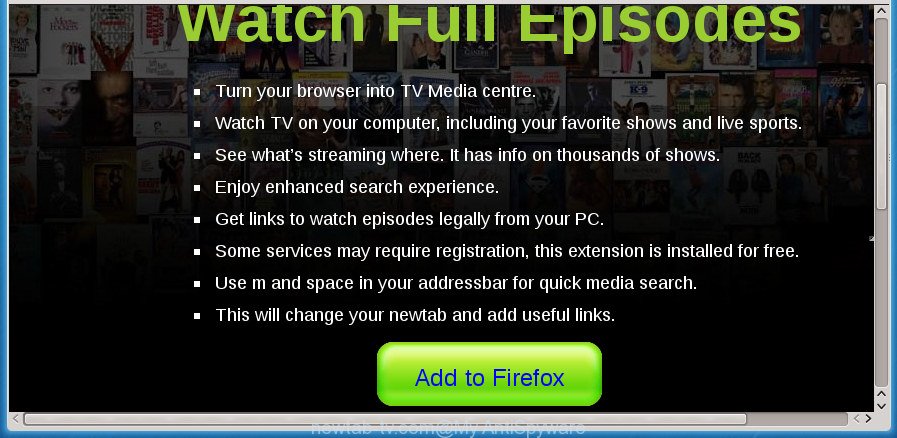
Moreover, the ‘ad supported’ software may install internet browser hijacker that once started, will modify the internet browser’s startpage and search engine. And finally, the ‘ad supported’ software can collect a wide variety of personal information such as what web-sites you are opening, what you are looking for the Internet and so on. This information, in the future, may be transferred to third parties.
The adware usually affects only the Chrome, Mozilla Firefox, Microsoft Edge and Microsoft Internet Explorer by changing the browser’s settings or installing a malicious extensions. Moreover, possible situations, when any other internet browsers will be affected too. The ‘ad supported’ software will perform a scan of the PC system for internet browser shortcuts and modify them without your permission. When it infects the web-browser shortcuts, it’ll add the argument such as ‘http://site.address’ into Target property. So, each time you launch the internet browser, you will see an annoying Newtab-tv.com web site.
We strongly advise that you perform the tutorial below which will allow you to get rid of Newtab-tv.com pop-up advertisements using the standard features of Windows and some proven freeware.
How to remove Newtab-tv.com pop-up ads
Even if you have the up-to-date classic antivirus installed, and you’ve checked your PC for malicious software and removed anything found, you need to do the tutorial below. The Newtab-tv.com pop up advertisements removal is not simple as installing another antivirus. Classic antivirus programs are not designed to run together and will conflict with each other, or possibly crash Microsoft Windows. Instead we recommend complete the manual steps below after that use Zemana, MalwareBytes Anti Malware or AdwCleaner, which are free software dedicated to scan for and remove ‘ad supported’ software which cause annoying Newtab-tv.com pop-up advertisements to appear. Use these tools to ensure the adware is removed.
Get rid of Newtab-tv.com redirect without any tools
If you perform exactly the step by step instructions below you should be able to delete the Newtab-tv.com pop-up ads from the Chrome, Firefox, Internet Explorer and Microsoft Edge browsers.
Delete Newtab-tv.com related applications through the Control Panel of your computer
First method for manual ad supported software removal is to go into the MS Windows “Control Panel”, then “Uninstall a program” console. Take a look at the list of programs on your system and see if there are any suspicious and unknown programs. If you see any, you need to uninstall them. Of course, before doing so, you can do an World Wide Web search to find details on the program. If it is a potentially unwanted application, adware or malware, you will likely find information that says so.
Windows 8, 8.1, 10
First, click Windows button

Once the ‘Control Panel’ opens, click the ‘Uninstall a program’ link under Programs category as displayed below.

You will see the ‘Uninstall a program’ panel as shown below.

Very carefully look around the entire list of applications installed on your machine. Most likely, one or more of them are responsible for the appearance of pop-ups and web browser redirect to the undesired Newtab-tv.com site. If you have many programs installed, you can help simplify the search of harmful programs by sort the list by date of installation. Once you have found a suspicious, unwanted or unused application, right click to it, after that click ‘Uninstall’.
Windows XP, Vista, 7
First, click ‘Start’ button and select ‘Control Panel’ at right panel like below.

Once the Windows ‘Control Panel’ opens, you need to press ‘Uninstall a program’ under ‘Programs’ as shown below.

You will see a list of programs installed on your PC system. We recommend to sort the list by date of installation to quickly find the software that were installed last. Most likely they responsibility for the appearance of advertisements and web-browser redirect. If you are in doubt, you can always check the application by doing a search for her name in Google, Yahoo or Bing. Once the program which you need to delete is found, simply click on its name, and then click ‘Uninstall’ as displayed in the figure below.

Remove unwanted Scheduled Tasks
Once installed, the ad-supported software can add a task in to the Windows Task Scheduler Library. Due to this, every time when you start your system, it will show Newtab-tv.com intrusive web-site. So, you need to check the Task Scheduler Library and remove all harmful tasks which have been created by adware.
Press Windows and R keys on your keyboard simultaneously. It will show a dialog box that titled as Run. In the text field, type “taskschd.msc” (without the quotes) and click OK. Task Scheduler window opens. In the left-hand side, click “Task Scheduler Library”, as on the image below.

Task scheduler, list of tasks
In the middle part you will see a list of installed tasks. Select the first task, its properties will be display just below automatically. Next, click the Actions tab. Necessary to look at the text which is written under Details. Found something like “explorer.exe http://site.address” or “chrome.exe http://site.address” or “firefox.exe http://site.address”, then you need delete this task. If you are not sure that executes the task, then google it. If it is a component of the adware, then this task also should be removed.
Further click on it with the right mouse button and select Delete as on the image below.

Task scheduler, delete a task
Repeat this step, if you have found a few tasks that have been created by unwanted applications. Once is finished, close the Task Scheduler window.
Remove Newtab-tv.com pop up ads from Internet Explorer
If you find that Internet Explorer internet browser settings such as homepage, new tab page and search provider by default having been changed by adware which reroutes your web-browser to annoying Newtab-tv.com web page, then you may restore your settings, via the reset web browser procedure.
First, launch the Internet Explorer. Next, click the button in the form of gear (![]() ). It will display the Tools drop-down menu, press the “Internet Options” as displayed on the image below.
). It will display the Tools drop-down menu, press the “Internet Options” as displayed on the image below.

In the “Internet Options” window click on the Advanced tab, then click the Reset button. The Microsoft Internet Explorer will show the “Reset Internet Explorer settings” window like below. Select the “Delete personal settings” check box, then press “Reset” button.

You will now need to reboot your computer for the changes to take effect.
Get rid of Newtab-tv.com from Firefox by resetting browser settings
If your Firefox web-browser is redirected to Newtab-tv.com without your permission or an unknown search engine shows results for your search, then it may be time to perform the internet browser reset.
Click the Menu button (looks like three horizontal lines), and click the blue Help icon located at the bottom of the drop down menu as shown on the screen below.

A small menu will appear, click the “Troubleshooting Information”. On this page, press “Refresh Firefox” button as on the image below.

Follow the onscreen procedure to revert back your Firefox internet browser settings to its original state.
Remove Newtab-tv.com pop-up ads from Google Chrome
If your Google Chrome internet browser is re-directed to annoying Newtab-tv.com web-page, it may be necessary to completely reset your internet browser program to its default settings.
Open the Chrome menu by clicking on the button in the form of three horizontal stripes (![]() ). It will display the drop-down menu. Next, click to “Settings” option.
). It will display the drop-down menu. Next, click to “Settings” option.

Scroll down to the bottom of the page and click on the “Show advanced settings” link. Now scroll down until the Reset settings section is visible, as shown on the screen below and click the “Reset settings” button.

Confirm your action, click the “Reset” button.
Fix web-browser shortcuts, modified by ad-supported software
Once installed, this adware may add an argument similar to “http://site.address” into the Target property of the desktop shortcut for the Google Chrome, Mozilla Firefox, Internet Explorer and Edge. Due to this, every time you run the internet browser, it will open an undesired ad web page.
Open the properties of the web-browser shortcut. Right click on the shortcut of infected web-browser and select the “Properties” option and it will display the properties of the shortcut. Next, choose the “Shortcut” tab and have a look at the Target field as on the image below.

Normally, if the last word in the Target field is chrome.exe, iexplore.exe, firefox.exe. Be sure to pay attention to the extension, should be “exe”! All shortcuts which have been modified by ad-supported software such as Newtab-tv.com usually point to .bat, .cmd or .url files instead of .exe as on the image below

Another variant, an address has been added at the end of the line. In this case the Target field looks such as …Application\chrome.exe” http://site.address as shown in the following example.

In order to fix a shortcut, you need to insert right path to the Target field or remove an address (if it has been added at the end). You can use the following information to fix your shortcuts that have been altered by ad supported software.
| Chrome | C:\Program Files (x86)\Google\Chrome\Application\chrome.exe |
| C:\Program Files\Google\Chrome\Application\chrome.exe | |
| Mozilla Firefox | C:\Program Files\Mozilla Firefox\firefox.exe |
| Internet Explorer | C:\Program Files (x86)\Internet Explorer\iexplore.exe |
| C:\Program Files\Internet Explorer\iexplore.exe | |
| Opera | C:\Program Files (x86)\Opera\launcher.exe |
| C:\Program Files\Opera\launcher.exe |
Once is complete, click OK to save changes. Repeat the step for all browsers that are redirected to the Newtab-tv.com intrusive site.
How to delete Newtab-tv.com pop up ads with free programs
There are not many good free anti malware programs with high detection ratio. The effectiveness of malicious software removal utilities depends on various factors, mostly on how often their virus/malware signatures DB are updated in order to effectively detect modern malware, ad supported software, browser hijackers and other PUPs. We suggest to use several programs, not just one. These applications which listed below will allow you remove all components of the adware from your disk and Windows registry and thereby remove Newtab-tv.com redirect.
Run Zemana Anti-malware to remove Newtab-tv.com
We recommend using the Zemana Anti-malware. You may download and install Zemana Anti-malware to find and remove Newtab-tv.com popups from the Google Chrome, Firefox, Microsoft Internet Explorer and MS Edge browsers. When installed and updated, the malicious software remover will automatically check and detect all threats exist on your PC.

- Download Zemana Anti-Malware by clicking on the link below and save it directly to your Microsoft Windows Desktop.
Zemana AntiMalware
165086 downloads
Author: Zemana Ltd
Category: Security tools
Update: July 16, 2019
- When the download is finished, close all software and windows on your system. Open a file location. Double-click on the icon that’s named Zemana.AntiMalware.Setup.
- Further, press Next button and follow the prompts.
- Once setup is finished, press the “Scan” button .Zemana Free application will scan through the whole machine for the ‘ad supported’ software which causes unwanted Newtab-tv.com pop up ads. A scan can take anywhere from 10 to 30 minutes, depending on the number of files on your PC system and the speed of your PC. While the Zemana Anti-Malware (ZAM) is scanning, you can see number of objects it has identified either as being malware.
- Once the checking is finished, you can check all threats found on your PC. All found items will be marked. You can remove them all by simply press “Next”. Once the task is complete, you may be prompted to restart your computer.
Remove Newtab-tv.com popup ads with Malwarebytes
We suggest using the Malwarebytes Free. You can download and install Malwarebytes to find adware and thereby get rid of Newtab-tv.com redirect from your internet browsers. When installed and updated, the free malware remover will automatically check and detect all threats exist on the personal computer.
Download MalwareBytes by clicking on the link below. Save it on your Windows desktop or in any other place.
327304 downloads
Author: Malwarebytes
Category: Security tools
Update: April 15, 2020
Once the downloading process is complete, close all applications and windows on your PC system. Open a directory in which you saved it. Double-click on the icon that’s named mb3-setup as displayed on the image below.
![]()
When the setup starts, you will see the “Setup wizard” that will help you setup Malwarebytes on your computer.

Once install is finished, you’ll see window like below.

Now click the “Scan Now” button to perform a system scan with this tool for the adware which reroutes your browser to unwanted Newtab-tv.com web site. This process can take some time, so please be patient. While the MalwareBytes Free tool is scanning, you may see how many objects it has identified as being infected by malware.

After MalwareBytes Free has finished scanning your machine, MalwareBytes Free will open a list of detected items. Review the scan results and then click “Quarantine Selected” button.

The Malwarebytes will now start to remove adware that causes lots of intrusive Newtab-tv.com pop up ads. After finished, you may be prompted to restart your PC system.
The following video explains step-by-step instructions on how to remove hijacker infection, ‘ad supported’ software and other malware with MalwareBytes Free.
Remove Newtab-tv.com advertisements and malicious extensions with AdwCleaner
AdwCleaner is a free removal tool that can scan your system for a wide range of security threats such as malicious software, ‘ad supported’ softwares, potentially unwanted software as well as adware that cause unwanted Newtab-tv.com pop-up ads to appear. It will perform a deep scan of your PC including hard drives and MS Windows registry. When a malware is detected, it will help you to remove all detected threats from your personal computer by a simple click.

- Download AdwCleaner by clicking on the link below. Save it on your Microsoft Windows desktop.
AdwCleaner download
225644 downloads
Version: 8.4.1
Author: Xplode, MalwareBytes
Category: Security tools
Update: October 5, 2024
- Once the downloading process is complete, double click the AdwCleaner icon. Once this utility is opened, press “Scan” button . AdwCleaner utility will begin scanning the whole system to find out ‘ad supported’ software that cause unwanted Newtab-tv.com popup ads to appear. A system scan may take anywhere from 5 to 30 minutes, depending on your machine. While the AdwCleaner is checking, you can see number of objects it has identified either as being malware.
- After the system scan is finished, you can check all threats detected on your PC system. Review the report and then click “Clean” button. It will display a prompt, click “OK”.
These few simple steps are shown in detail in the following video guide.
Run AdBlocker to block Newtab-tv.com and stay safe online
By installing an ad-blocking program such as AdGuard, you are able to block Newtab-tv.com, autoplaying video ads and get rid of a ton of distracting and unwanted ads on web pages.
Installing the AdGuard adblocker program is simple. First you will need to download AdGuard on your machine by clicking on the link below.
26910 downloads
Version: 6.4
Author: © Adguard
Category: Security tools
Update: November 15, 2018
When downloading is done, double-click the downloaded file to start it. The “Setup Wizard” window will show up on the computer screen as displayed on the image below.

Follow the prompts. AdGuard will then be installed and an icon will be placed on your desktop. A window will show up asking you to confirm that you want to see a quick tutorial as displayed on the screen below.

Click “Skip” button to close the window and use the default settings, or click “Get Started” to see an quick guide that will assist you get to know AdGuard better.
Each time, when you run your PC system, AdGuard will start automatically and block popup advertisements, sites such Newtab-tv.com, as well as other harmful or misleading web pages. For an overview of all the features of the program, or to change its settings you can simply double-click on the AdGuard icon, that is located on your desktop.
How can you prevent the Newtab-tv.com pop-ups
Usually, ‘ad supported’ software gets into your personal computer as part of a bundle with free programs, sharing files and other unsafe applications that you downloaded from the Web. The authors of this adware pays software authors for distributing ad-supported software within their applications. So, additional programs is often included as part of the setup file. In order to avoid the installation of any adware that causes web browsers to display intrusive Newtab-tv.com pop-ups: choose only Manual, Custom or Advanced install method and uncheck all additional applications in which you are unsure.
Finish words
Now your PC system should be free of the ad-supported software that causes lots of intrusive Newtab-tv.com popups. Delete AdwCleaner. We suggest that you keep AdGuard (to help you block unwanted pop-up ads and unwanted malicious web-sites) and Zemana AntiMalware (ZAM) (to periodically scan your computer for new malware, browser hijackers and ad supported software). Make sure that you have all the Critical Updates recommended for Windows OS. Without regular updates you WILL NOT be protected when new ad supported softwares, malicious programs and adware are released.
If you are still having problems while trying to remove Newtab-tv.com pop-ups from your internet browser, then ask for help in our Spyware/Malware removal forum.


















