If the Chrome, Firefox, Internet Explorer and MS Edge shows the Lp.blpmovies.com unwanted web page then it’s possible that your computer is infected with an adware (also known as ‘ad-supported’ software). This ad-supported software changes the Chrome, Internet Explorer, Firefox and Microsoft Edge settings to show a large count of undesired popup advertisements on all pages, including web sites where previously you advertisements have never seen. These advertisements can be varied: pop-up windows, boxes, in-text ads, different sized banners and so on. What is more, the ad supported software, that opens the Lp.blpmovies.com pop-up advertisements, can cause your Internet connection to be slow or freeze your web-browser so that the interface is not updated anymore.
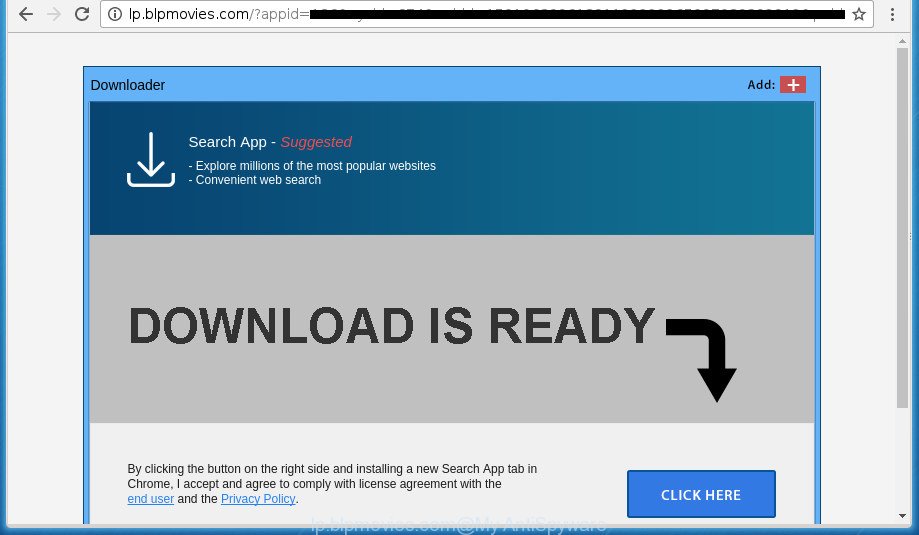
http://lp.blpmovies.com/?appid= …
Technically, the adware is not a virus, but it does bad things, it generates a ton of popup ads. It may download and install on to your PC other malicious and unwanted programs without your permission, force you to visit misleading or other unwanted sites like Lp.blpmovies.com. Moreover, the adware can install browser hijacker. Once installed, it will modify your internet browser setting like home page, newtab page and search engine by default with an unwanted site.
The ad supported software often modify all internet browser shortcuts that located on your Desktop to force you visit certain undesired ad pages. As a result, your browser can still redirect you to the Lp.blpmovies.com unwanted web-site despite your computer is actually clean of adware and other malicious software.
We recommend you to delete adware and clean your PC from Lp.blpmovies.com pop up ads as quickly as possible, until the presence of the adware has not led to even worse consequences. You need to follow the few simple steps below that will help you to completely remove the redirect to Lp.blpmovies.com unwanted web page, using only the built-in Windows features and a few of specialized free malware removal tools.
Remove Lp.blpmovies.com advertisements
The adware is a form of malicious software that you might have difficulty in removing it from your computer. Luckily, you have found the effective Lp.blpmovies.com pop-up advertisements removal steps in this article. Both the manual removal solution and the automatic removal way will be provided below and you can just choose the one that best for you. If you’ve any questions or need assist then type a comment below. Some of the steps will require you to restart your PC or close this web site. So, read this tutorial carefully, then bookmark or print it for later reference.
Remove Lp.blpmovies.com pop-up advertisements without any tools
The following instructions is a step-by-step guide, which will help you manually remove Lp.blpmovies.com advertisements from the Google Chrome, Firefox, Microsoft Edge and Internet Explorer.
Delete Lp.blpmovies.com associated software by using Microsoft Windows Control Panel
We suggest that you begin the personal computer cleaning procedure by checking the list of installed programs and uninstall all unknown or suspicious applications. This is a very important step, as mentioned above, very often the malicious software such as ad supported software and hijackers may be bundled with free software. Delete the unwanted applications can remove the unwanted advertisements or internet browser redirect.
Windows 10, 8.1, 8
Click the Windows logo, and then click Search ![]() . Type ‘Control panel’and press Enter as shown in the figure below.
. Type ‘Control panel’and press Enter as shown in the figure below.

After the ‘Control Panel’ opens, click the ‘Uninstall a program’ link under Programs category as displayed on the image below.

Windows 7, Vista, XP
Open Start menu and select the ‘Control Panel’ at right as shown on the image below.

Then go to ‘Add/Remove Programs’ or ‘Uninstall a program’ (Windows 7 or Vista) as on the image below.

Carefully browse through the list of installed applications and remove all programs which has the name similar to “Lp.blpmovies.com”. We recommend to press ‘Installed programs’ and even sorts all installed software by date. After you have found anything suspicious that may be the adware, ad supported software or PUPs, then choose this program and click ‘Uninstall’ in the upper part of the window. If the suspicious program blocked from removal, then use Revo Uninstaller Freeware to fully remove it from your computer.
Fix internet browser shortcuts, altered by adware
Now you need to clean up the browser shortcuts. Check that the shortcut referring to the right exe-file of the internet browser, and not on any unknown file.
To clear the web browser shortcut, right-click to it and select Properties. On the Shortcut tab, locate the Target field. Click inside, you will see a vertical line – arrow pointer, move it (using -> arrow key on your keyboard) to the right as possible. You will see a text such as “http://site.address” that has been added here. You need to delete it.

When the text is removed, click the OK button. You need to clean all shortcuts of all your browsers, as they may be infected too.
Get rid of unwanted Scheduled Tasks
If the undesired Lp.blpmovies.com web site opens automatically on Windows startup or at equal time intervals, then you need to check the Task Scheduler Library and get rid of all the tasks that have been created by ‘ad-supported’ applications.
Press Windows and R keys on your keyboard simultaneously. It will open a dialog box which called Run. In the text field, type “taskschd.msc” (without the quotes) and click OK. Task Scheduler window opens. In the left-hand side, click “Task Scheduler Library”, as on the image below.

Task scheduler, list of tasks
In the middle part you will see a list of installed tasks. Select the first task, its properties will be display just below automatically. Next, press the Actions tab. Necessary to look at the text which is written under Details. Found something like “explorer.exe http://site.address” or “chrome.exe http://site.address” or “firefox.exe http://site.address”, then you need remove this task. If you are not sure that executes the task, then google it. If it is a component of the malicious application, then this task also should be removed.
Further press on it with the right mouse button and select Delete as shown below.

Task scheduler, delete a task
Repeat this step, if you have found a few tasks that have been created by adware. Once is finished, close the Task Scheduler window.
Remove Lp.blpmovies.com pop up ads from Chrome
If your Google Chrome web browser is redirected to annoying Lp.blpmovies.com web-page, it may be necessary to completely reset your web-browser application to its default settings.
Open the Google Chrome menu by clicking on the button in the form of three horizontal stripes (![]() ). It will open the drop-down menu. Next, click to “Settings” option.
). It will open the drop-down menu. Next, click to “Settings” option.

Scroll down to the bottom of the page and click on the “Show advanced settings” link. Now scroll down until the Reset settings section is visible, like below and press the “Reset settings” button.

Confirm your action, click the “Reset” button.
Remove Lp.blpmovies.com pop up ads from IE
By resetting Internet Explorer web-browser you return your internet browser settings to its default state. This is good initial when troubleshooting problems that might have been caused by adware that causes unwanted Lp.blpmovies.com pop-up advertisements.
First, start the Internet Explorer, then press ‘gear’ icon ![]() . It will open the Tools drop-down menu on the right part of the internet browser, then press the “Internet Options” as displayed in the following example.
. It will open the Tools drop-down menu on the right part of the internet browser, then press the “Internet Options” as displayed in the following example.

In the “Internet Options” screen, select the “Advanced” tab, then press the “Reset” button. The Internet Explorer will display the “Reset Internet Explorer settings” dialog box. Further, press the “Delete personal settings” check box to select it. Next, press the “Reset” button like below.

After the procedure is complete, click “Close” button. Close the IE and restart your system for the changes to take effect. This step will help you to restore your web-browser’s startpage, newtab and search provider by default to default state.
Remove Lp.blpmovies.com pop ups from Mozilla Firefox
The FF reset will keep your personal information such as bookmarks, passwords, web form auto-fill data, recover preferences and security settings, remove redirects to unwanted Lp.blpmovies.com web-site and ad supported software.
Click the Menu button (looks like three horizontal lines), and click the blue Help icon located at the bottom of the drop down menu as shown on the screen below.

A small menu will appear, click the “Troubleshooting Information”. On this page, click “Refresh Firefox” button like below.

Follow the onscreen procedure to return your FF web-browser settings to its original state.
Remove Lp.blpmovies.com ads with free software
The easiest way to remove Lp.blpmovies.com pop ups is to use an anti malware program capable of detecting this ad supported software that cause annoying Lp.blpmovies.com pop-ups to appear. We recommend try Zemana Anti-malware or another free malware remover that listed below. It has excellent detection rate when it comes to ‘ad supported’ software, browser hijackers and other potentially unwanted programs.
Remove Lp.blpmovies.com ads with Zemana Anti-malware
We suggest using the Zemana Anti-malware. You may download and install Zemana Anti-malware to scan for and remove Lp.blpmovies.com advertisements from the Chrome, FF, Microsoft Edge and Internet Explorer internet browsers. When installed and updated, the malicious software remover will automatically scan and detect all threats exist on your system.

- Please download Zemana AntiMalware (ZAM) from the link below and save it to your Desktop.
Zemana AntiMalware
165053 downloads
Author: Zemana Ltd
Category: Security tools
Update: July 16, 2019
- At the download page, click on the Download button. Your web browser will display the “Save as” dialog box. Please save it onto your Windows desktop.
- When the download is complete, please close all applications and open windows on your computer. Next, start a file called Zemana.AntiMalware.Setup.
- This will start the “Setup wizard” of Zemana Anti-Malware onto your system. Follow the prompts and do not make any changes to default settings.
- When the Setup wizard has finished installing, the Zemana Free will launch and show the main window.
- Further, click the “Scan” button to perform a system scan for the adware which made to reroute your web-browser to various ad web pages like Lp.blpmovies.com. A system scan can take anywhere from 5 to 30 minutes, depending on your personal computer.
- When the scan is complete, Zemana Anti Malware (ZAM) will display a list of all threats found by the scan.
- Make sure all items have ‘checkmark’ and click the “Next” button. The tool will remove adware that causes browsers to open annoying Lp.blpmovies.com pop ups and move threats to the program’s quarantine. When finished, you may be prompted to reboot the machine.
- Close the Zemana and continue with the next step.
Scan and free your PC of adware with Malwarebytes
You can remove Lp.blpmovies.com advertisements automatically with a help of Malwarebytes Free. We suggest this free malware removal tool because it may easily get rid of browser hijackers, adware, potentially unwanted software and toolbars with all their components such as files, folders and registry entries.
Download MalwareBytes Free from the following link. Save it on your Desktop.
327278 downloads
Author: Malwarebytes
Category: Security tools
Update: April 15, 2020
After downloading is complete, close all windows on your machine. Further, open the file called mb3-setup. If the “User Account Control” prompt pops up as shown on the screen below, click the “Yes” button.

It will display the “Setup wizard” which will allow you set up MalwareBytes AntiMalware (MBAM) on the PC system. Follow the prompts and do not make any changes to default settings.

Once setup is finished successfully, click Finish button. Then MalwareBytes will automatically launch and you may see its main window like below.

Next, click the “Scan Now” button for checking your PC system for the ad-supported software which cause undesired Lp.blpmovies.com popup advertisements to appear. Depending on your machine, the scan may take anywhere from a few minutes to close to an hour. During the scan MalwareBytes will detect all threats exist on your machine.

Once MalwareBytes Anti Malware has finished scanning, MalwareBytes will display a screen which contains a list of malware that has been detected. When you are ready, press “Quarantine Selected” button.

The MalwareBytes AntiMalware (MBAM) will start to remove adware that causes multiple undesired ads. When that process is done, you can be prompted to restart your personal computer. We suggest you look at the following video, which completely explains the procedure of using the MalwareBytes AntiMalware to remove hijacker infections, adware and other malware.
Scan and clean your PC system of adware with AdwCleaner
AdwCleaner is a free removal tool that can be downloaded and run to delete ad-supported software that causes a lot of intrusive Lp.blpmovies.com pop ups, hijackers, malicious software, potentially unwanted applications, toolbars and other threats from your computer. You can use this tool to detect threats even if you have an antivirus or any other security application.
Download AdwCleaner by clicking on the following link.
225634 downloads
Version: 8.4.1
Author: Xplode, MalwareBytes
Category: Security tools
Update: October 5, 2024
After the downloading process is finished, open the directory in which you saved it. You will see an icon like below.
![]()
Double click the AdwCleaner desktop icon. When the utility is started, you will see a screen as displayed on the image below.

Further, press “Scan” button to perform a system scan with this tool for the ad-supported software that causes multiple intrusive popup ads. Depending on your computer, the scan can take anywhere from a few minutes to close to an hour. When AdwCleaner has completed scanning, AdwCleaner will open a screen which contains a list of malicious software that has been found as shown on the screen below.

In order to remove all threats, simply press “Clean” button. It will show a prompt as displayed on the screen below.

You need to press “OK”. After that process is complete, the AdwCleaner may ask you to reboot your machine. When your personal computer is started, you will see an AdwCleaner log.
These steps are shown in detail in the following video guide.
Run AdBlocker to block Lp.blpmovies.com and stay safe online
It is important to use ad blocking programs like AdGuard to protect your system from malicious sites. Most security experts says that it’s okay to block ads. You should do so just to stay safe! And, of course, the AdGuard can to stop Lp.blpmovies.com and other undesired sites.
Download AdGuard application by clicking on the following link.
26903 downloads
Version: 6.4
Author: © Adguard
Category: Security tools
Update: November 15, 2018
When the download is finished, start the downloaded file. You will see the “Setup Wizard” screen as displayed in the figure below.

Follow the prompts. After the install is complete, you will see a window like below.

You can press “Skip” to close the install program and use the default settings, or click “Get Started” button to see an quick tutorial which will allow you get to know AdGuard better.
In most cases, the default settings are enough and you do not need to change anything. Each time, when you start your system, AdGuard will start automatically and block popup advertisements, web sites such Lp.blpmovies.com, as well as other malicious or misleading web-sites. For an overview of all the features of the application, or to change its settings you can simply double-click on the AdGuard icon, which can be found on your desktop.
How can you prevent your PC from the attack of Lp.blpmovies.com pop up advertisements
Probably ad-supported software get installed onto your PC when you’ve installed certain freeware like E-Mail checker, PDF creator, video codec, etc. Because, in many cases, the adware can be bundled within the installers from Softonic, Cnet, Soft32, Brothersoft or other similar web-pages which hosts free software. So, you should run any files downloaded from the World Wide Web with great caution! Always carefully read the ‘User agreement’, ‘Software license’ and ‘Terms of use’. In the process of installing a new program, you need to select a ‘Manual’, ‘Advanced’ or ‘Custom’ install mode to control what components and additional applications to be installed. Nevertheless, even removing the program that contains adware, does not help you remove annoying Lp.blpmovies.com pop up advertisements from your browser. Therefore, you must follow the guide above to remove ad-supported software and thereby remove all annoying pop ups and redirects to unwanted sites.
Finish words
Now your machine should be free of the adware that causes a large amount of undesired Lp.blpmovies.com pop ups. Uninstall AdwCleaner. We suggest that you keep AdGuard (to help you block unwanted ads and undesired harmful web sites) and Zemana Anti-Malware (to periodically scan your PC system for new malware, browser hijackers and ad-supported software). Make sure that you have all the Critical Updates recommended for Windows OS. Without regular updates you WILL NOT be protected when new ‘ad supported’ softwares, malicious applications and adware are released.
If you are still having problems while trying to remove Lp.blpmovies.com ads from your internet browser, then ask for help in our Spyware/Malware removal forum.





















Thank you! AdwCleaner finally did the trick
I tried everything. Every malware removal tool.
Deleting the cookies worked for a while, but the Search App blpmovies kept coming back.
The problem is present only in Google Chrome Canary version.
I am sure it is coming from an adware installed. Nevertheless, among 400 programs installed in the computer, it´s very difficult to determine the culprit one.
This software http://www.myantispyware.com/download/adguard/ works preventing the popup from appearing. That is good enough.
Cheers to Adguard!