The Djax.aarth.com is an one of the many advertising web-sites, which can be opened when you surf the Web. If the internet browser opens automatically to this web page, then your computer is infected with an ‘ad-supported’ software (also known as adware), which was set on your computer without your consent. Because, the adware is often used to display a lot of unwanted popup advertisements within the Chrome, Internet Explorer, Firefox and MS Edge’s screen. As, the advertisers do not disdain to use any methods to promote their web sites and attract new users. Below we explain how to remove ‘ad supported’ software and thereby remove Djax.aarth.com undesired advertisements from your web-browser.
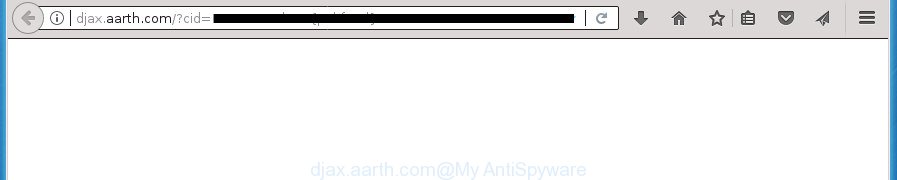
http://djax.aarth.com/?cid …
The ‘ad supported’ software may insert a huge count of ads directly to the pages that you visit, creating a sense that the ads has been added by the creators of the web page. Moreover, a legal advertising links may be replaced on the fake ads, that will offer to download and install various unnecessary and malicious software. Moreover, the ad supported software has the ability to collect lots of personal information about you (your ip address, what is a web page you are viewing now, what you are looking for on the Internet, which links you are clicking), which can later transfer to third parties.
The ad-supported software can change the settings of the Chrome, IE, Firefox and Edge, but often that a harmful software like this can also infect all types of browsers by changing their desktop shortcuts. Thus forcing the user each time run the web-browser to see Djax.aarth.com intrusive ads.
Instructions which is shown below, will allow you to clean your system from the adware as well as remove Djax.aarth.com undesired pop-up advertisements from the Chrome, Firefox, Microsoft Internet Explorer and Microsoft Edge and other internet browsers.
How to remove Djax.aarth.com pop ups
We can help you delete Djax.aarth.com from your browsers, without the need to take your computer to a professional. Simply follow the removal guidance below if you currently have the annoying ‘ad supported’ software on your computer and want to get rid of it. If you have any difficulty while trying to remove the ad supported software that redirects your web-browser to undesired Djax.aarth.com web-site, feel free to ask for our assist in the comment section below. Read this manual carefully, bookmark or print it, because you may need to exit your internet browser or restart your computer.
Manual Djax.aarth.com pop-up advertisements removal
Most common adware may be uninstalled without any antivirus software. The manual ad-supported software removal is steps that will teach you how to delete the Djax.aarth.com ads.
Remove suspicious programs using MS Windows Control Panel
In order to get rid of PUPs like this adware, open the MS Windows Control Panel and click on “Uninstall a program”. Check the list of installed applications. For the ones you do not know, run an Internet search to see if they are adware, browser hijacker or PUPs. If yes, remove them off. Even if they are just a programs that you do not use, then removing them off will increase your computer start up time and speed dramatically.
Windows 10, 8.1, 8
Click the Microsoft Windows logo, and then click Search ![]() . Type ‘Control panel’and press Enter like below.
. Type ‘Control panel’and press Enter like below.

After the ‘Control Panel’ opens, click the ‘Uninstall a program’ link under Programs category as on the image below.

Windows 7, Vista, XP
Open Start menu and choose the ‘Control Panel’ at right as shown below.

Then go to ‘Add/Remove Programs’ or ‘Uninstall a program’ (Windows 7 or Vista) like below.

Carefully browse through the list of installed programs and remove all programs which has the name similar to “Djax.aarth.com”. We recommend to click ‘Installed programs’ and even sorts all installed applications by date. When you have found anything suspicious that may be the adware, adware or PUPs, then select this program and press ‘Uninstall’ in the upper part of the window. If the suspicious program blocked from removal, then run Revo Uninstaller Freeware to fully delete it from your machine.
Delete unwanted Scheduled Tasks
Once installed, the adware can add a task in to the Windows Task Scheduler Library. Due to this, every time when you open your PC, it will display Djax.aarth.com annoying web site. So, you need to check the Task Scheduler Library and remove all malicious tasks that have been created by ‘ad-supported’ applications.
Press Windows and R keys on the keyboard at the same time. This displays a dialog box that titled as Run. In the text field, type “taskschd.msc” (without the quotes) and click OK. Task Scheduler window opens. In the left-hand side, click “Task Scheduler Library”, as displayed in the following example.

Task scheduler
In the middle part you will see a list of installed tasks. Please select the first task, its properties will be open just below automatically. Next, press the Actions tab. Pay attention to that it launches on your personal computer. Found something like “explorer.exe http://site.address” or “chrome.exe http://site.address”, then get rid of this malicious task. If you are not sure that executes the task, check it through a search engine. If it’s a component of the ‘ad-supported’ software, then this task also should be removed.
Having defined the task that you want to delete, then click on it with the right mouse button and choose Delete as on the image below.

Delete a task
Repeat this step, if you have found a few tasks that have been created by malicious software. Once is finished, close the Task Scheduler window.
Fix web-browser shortcuts, modified by ad-supported software
Now you need to clean up the browser shortcuts. Check that the shortcut referring to the right exe-file of the browser, and not on any unknown file.
Right click to a desktop shortcut for your internet browser. Choose the “Properties” option. It will open the Properties window. Select the “Shortcut” tab here, after that, look at the “Target” field. The ad-supported software can change it. If you are seeing something such as “…exe http://site.address” then you need to remove “http…” and leave only, depending on the browser you are using:
- Google Chrome: chrome.exe
- Opera: opera.exe
- Firefox: firefox.exe
- Internet Explorer: iexplore.exe
Look at the example as displayed on the screen below.

Once is complete, click the “OK” button to save the changes. Please repeat this step for web browser shortcuts which redirects to an undesired sites. When you have completed, go to next step.
Get rid of Djax.aarth.com popups from Internet Explorer
The Microsoft Internet Explorer reset is great if your web browser is hijacked or you have unwanted addo-ons or toolbars on your web-browser, that installed by an malicious software.
First, start the Microsoft Internet Explorer, click ![]() ) button. Next, click “Internet Options” as displayed in the following example.
) button. Next, click “Internet Options” as displayed in the following example.

In the “Internet Options” screen select the Advanced tab. Next, click Reset button. The Internet Explorer will display the Reset Internet Explorer settings prompt. Select the “Delete personal settings” check box and click Reset button.

You will now need to restart your PC for the changes to take effect. It will remove ad supported software which causes undesired Djax.aarth.com popup ads, disable malicious and ad-supported web browser’s extensions and restore the Internet Explorer’s settings such as homepage, newtab and default search engine to default state.
Get rid of Djax.aarth.com from Mozilla Firefox by resetting browser settings
If your Firefox web browser is redirected to Djax.aarth.com without your permission or an unknown search engine displays results for your search, then it may be time to perform the internet browser reset.
First, open the Mozilla Firefox. Next, click the button in the form of three horizontal stripes (![]() ). It will show the drop-down menu. Next, press the Help button (
). It will show the drop-down menu. Next, press the Help button (![]() ).
).

In the Help menu click the “Troubleshooting Information”. In the upper-right corner of the “Troubleshooting Information” page click on “Refresh Firefox” button as on the image below.

Confirm your action, click the “Refresh Firefox”.
Remove Djax.aarth.com ads from Google Chrome
Run the Reset web-browser tool of the Google Chrome to reset all its settings like start page, newtab page and default search engine to original defaults. This is a very useful utility to use, in the case of web browser redirects to intrusive ad web-sites such as Djax.aarth.com.

- First, launch the Chrome and click the Menu icon (icon in the form of three horizontal stripes).
- It will open the Chrome main menu, click the “Settings” menu.
- Next, click “Show advanced settings” link, which located at the bottom of the Settings page.
- On the bottom of the “Advanced settings” page, click the “Reset settings” button.
- The Google Chrome will show the reset settings dialog box as on the image above.
- Confirm the browser’s reset by clicking on the “Reset” button.
- To learn more, read the article How to reset Google Chrome settings to default.
Djax.aarth.com pop-ups automatic removal
Manual removal is not always as effective as you might think. Often, even the most experienced users can not completely delete ad-supported software that causes browsers to display undesired Djax.aarth.com popups. So, we recommend to scan your computer for any remaining malicious components with free adware removal software below.
Run Zemana Anti-malware to remove Djax.aarth.com pop-ups
You can remove Djax.aarth.com popup advertisements automatically with a help of Zemana Anti-malware. We advise this malicious software removal tool because it can easily remove browser hijackers, potentially unwanted programs, adware that redirects your web-browser to Djax.aarth.com web site with all their components such as folders, files and registry entries.

- Download Zemana AntiMalware (ZAM) on your machine from the following link.
Zemana AntiMalware
165043 downloads
Author: Zemana Ltd
Category: Security tools
Update: July 16, 2019
- When the download is finished, close all programs and windows on your computer. Open a directory in which you saved it. Double-click on the icon that’s named Zemana.AntiMalware.Setup.
- Further, click Next button and follow the prompts.
- Once installation is finished, click the “Scan” button to begin checking your PC system for the adware that causes multiple annoying pop-up ads. This process can take some time, so please be patient. While the Zemana Anti Malware (ZAM) is scanning, you can see how many objects it has identified either as being malicious software.
- As the scanning ends, you will be opened the list of all detected threats on your machine. When you are ready, press “Next”. When finished, you can be prompted to reboot your machine.
How to automatically get rid of Djax.aarth.com with Malwarebytes
We suggest using the Malwarebytes Free which are completely clean your PC system of the adware. The free tool is an advanced malware removal program created by (c) Malwarebytes lab. This application uses the world’s most popular antimalware technology. It’s able to help you get rid of intrusive Djax.aarth.com popups from your internet browsers, PUPs, malware, hijackers, toolbars, ransomware and other security threats from your personal computer for free.
Download MalwareBytes AntiMalware by clicking on the link below and save it directly to your Microsoft Windows Desktop.
327273 downloads
Author: Malwarebytes
Category: Security tools
Update: April 15, 2020
Once downloading is finished, close all programs and windows on your system. Double-click the set up file named mb3-setup. If the “User Account Control” dialog box pops up as on the image below, click the “Yes” button.

It will open the “Setup wizard” that will help you setup MalwareBytes Anti Malware (MBAM) on your PC. Follow the prompts and do not make any changes to default settings.

Once installation is finished successfully, click Finish button. MalwareBytes Anti-Malware will automatically start and you can see its main screen like below.

Now click the “Scan Now” button to start checking your PC for the adware which created to redirect your internet browser to various ad web sites such as Djax.aarth.com. When a malicious software, adware or potentially unwanted software are detected, the number of the security threats will change accordingly.

When MalwareBytes Anti-Malware (MBAM) has finished scanning, MalwareBytes Free will open a screen that contains a list of malicious software that has been found. Review the results once the utility has done the system scan. If you think an entry should not be quarantined, then uncheck it. Otherwise, simply click “Quarantine Selected” button. The MalwareBytes AntiMalware will remove adware that causes multiple unwanted pop-ups. Once the cleaning procedure is finished, you may be prompted to restart the PC system.
We suggest you look at the following video, which completely explains the process of using the MalwareBytes Free to delete ‘ad supported’ software, hijacker and other malicious software.
If the problem with Djax.aarth.com pop ups is still remained
AdwCleaner is a free removal utility that can check your personal computer for a wide range of security threats like malware, adwares, PUPs as well as adware that causes annoying Djax.aarth.com ads. It will perform a deep scan of your computer including hard drives and MS Windows registry. Once a malware is detected, it will help you to remove all detected threats from your computer by a simple click.

- Download AdwCleaner by clicking on the link below and save it directly to your Microsoft Windows Desktop.
AdwCleaner download
225632 downloads
Version: 8.4.1
Author: Xplode, MalwareBytes
Category: Security tools
Update: October 5, 2024
- After the downloading process is done, double click the AdwCleaner icon. Once this utility is opened, click “Scan” button for scanning your PC for the ad supported software that reroutes your web browser to undesired Djax.aarth.com site. A scan can take anywhere from 10 to 30 minutes, depending on the number of files on your system and the speed of your PC system. While the AdwCleaner is checking, you may see count of objects it has identified either as being malware.
- After the system scan is done, you will be opened the list of all detected items on your PC. Review the report and then press “Clean” button. It will show a prompt, click “OK”.
These few simple steps are shown in detail in the following video guide.
Stop Djax.aarth.com pop-up ads and other intrusive web-sites
It is also critical to protect your web browsers from malicious sites and ads by using an ad-blocker program like AdGuard. Security experts says that it will greatly reduce the risk of malicious software, and potentially save lots of money. Additionally, the AdGuard may also protect your privacy by blocking almost all trackers.
Installing the AdGuard adblocker program is simple. First you’ll need to download AdGuard from the link below. Save it on your Desktop.
26902 downloads
Version: 6.4
Author: © Adguard
Category: Security tools
Update: November 15, 2018
After the downloading process is complete, double-click the downloaded file to start it. The “Setup Wizard” window will show up on the computer screen as shown on the screen below.

Follow the prompts. AdGuard will then be installed and an icon will be placed on your desktop. A window will show up asking you to confirm that you want to see a quick guidance as on the image below.

Press “Skip” button to close the window and use the default settings, or press “Get Started” to see an quick guide that will allow you get to know AdGuard better.
Each time, when you start your system, AdGuard will start automatically and block popup ads, sites such Djax.aarth.com, as well as other harmful or misleading pages. For an overview of all the features of the program, or to change its settings you can simply double-click on the AdGuard icon, which is located on your desktop.
How did Djax.aarth.com popups get on your machine
Most of unwanted ads such as Djax.aarth.com advertisements come from web browser toolbars, browser extensions, BHOs (browser helper objects) and third-party applications. In many cases, these items claim itself as programs that improve your experience on the Net by providing a fast and interactive startpage or a search engine that does not track you. Remember, how to avoid the unwanted applications. Be cautious, launch only reputable programs which download from reputable sources. NEVER install any unknown and suspicious applications.
Finish words
Now your computer should be clean of the adware that cause unwanted Djax.aarth.com popups to appear. Uninstall AdwCleaner. We suggest that you keep AdGuard (to help you stop unwanted popup ads and undesired harmful sites) and Zemana (to periodically scan your system for new adwares and other malware). Probably you are running an older version of Java or Adobe Flash Player. This can be a security risk, so download and install the latest version right now.
If you are still having problems while trying to get rid of Djax.aarth.com advertisements from the Google Chrome, FF, Internet Explorer and Edge, then ask for help in our Spyware/Malware removal forum.



















