If your web browser’s homepage or search engine are being rerouted to the web-page named Search.searchytdm.com, then you most probably have a hijacker infection installed on your computer. The browser hijacker will change your web-browser’s start page, new tab and search engine by default so that they automatically open the Search.searchytdm.com web site and use it for searches. If you would like to remove Search.searchytdm.com and are unable to do so, you can use the tutorial below to scan for and remove this browser hijacker and any other malware for free.
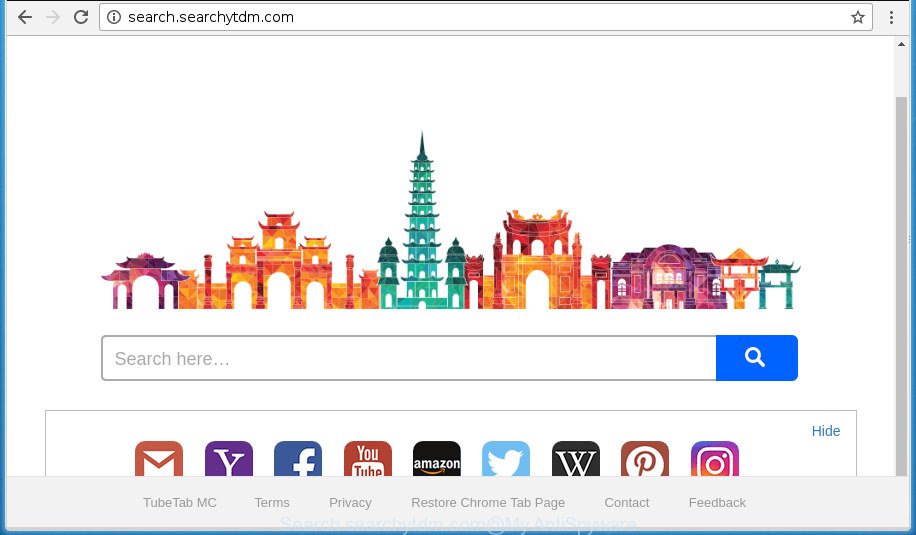
http://search.searchytdm.com/
The Search.searchytdm.com hijacker will modify your browser’s search provider so that all searches are sent via Search.searchytdm.com, that redirects to Bing, Yahoo or Google Custom Search engine that displays the search results for your query. The creators of this hijacker are using legitimate search engine as they may earn money from the ads that are displayed in the search results.
It’s not a good idea to have an unwanted program like Search.searchytdm.com hijacker on your personal computer. The reason for this is simple, it doing things you do not know about. The hijacker can also be used to collect lots of personal information about you that may be later sold to third parties. You do not know if your home address, account names and passwords are safe. And of course you completely do not know what will happen when you click on any ads on the Search.searchytdm.com web-page.
We suggest you to clean your PC of hijacker as quickly as possible. Use the few simple steps below that will allow to delete Search.searchytdm.com home page and malicious applications, which can be installed onto your computer along with it.
How to remove Search.searchytdm.com from machine
There are a few methods which can be used to remove Search.searchytdm.com. But, not all potentially unwanted applications like this browser hijacker can be completely deleted using only manual ways. Most often you’re not able to delete any browser hijacker using standard Windows options. In order to remove Search.searchytdm.com you need complete a few manual steps and use reliable removal utilities. Most IT security researchers states that Zemana AntiMalware, Malwarebytes or AdwCleaner utilities are a right choice. These free programs are able to find and delete Search.searchytdm.com from your machine and revert back your web-browser settings to defaults.
How to manually remove Search.searchytdm.com
Read this section to know how to manually get rid of the Search.searchytdm.com hijacker infection. Even if the few simple steps does not work for you, there are several free malware removers below that can easily handle such hijackers.
Delete potentially unwanted software through the MS Windows Control Panel
The best way to start the personal computer cleanup is to uninstall unknown and suspicious applications. Using the Microsoft Windows Control Panel you can do this quickly and easily. This step, in spite of its simplicity, should not be ignored, because the removing of unneeded programs can clean up the FF, Chrome, Microsoft Internet Explorer and Microsoft Edge from pop-up advertisements hijackers and so on.
Press Windows button ![]() , then press Search
, then press Search ![]() . Type “Control panel”and press Enter. If you using Windows XP or Windows 7, then click “Start” and select “Control Panel”. It will show the Windows Control Panel as shown on the screen below.
. Type “Control panel”and press Enter. If you using Windows XP or Windows 7, then click “Start” and select “Control Panel”. It will show the Windows Control Panel as shown on the screen below.

Further, click “Uninstall a program” ![]()
It will display a list of all applications installed on your system. Scroll through the all list, and uninstall any suspicious and unknown applications.
Remove Search.searchytdm.com from Chrome
Use the Reset web-browser utility of the Google Chrome to reset all its settings like startpage, newtab and search provider by default to original defaults. This is a very useful utility to use, in the case of browser hijacks such as Search.searchytdm.com.
Open the Chrome menu by clicking on the button in the form of three horizontal stripes (![]() ). It will show the drop-down menu. Next, click to “Settings” option.
). It will show the drop-down menu. Next, click to “Settings” option.

Scroll down to the bottom of the page and click on the “Show advanced settings” link. Now scroll down until the Reset settings section is visible, as shown below and press the “Reset settings” button.

Confirm your action, click the “Reset” button.
Get rid of Search.searchytdm.com from Mozilla Firefox by resetting browser settings
Press the Menu button (looks like three horizontal lines), and press the blue Help icon located at the bottom of the drop down menu as shown on the image below.

A small menu will appear, press the “Troubleshooting Information”. On this page, click “Refresh Firefox” button as displayed on the screen below.

Follow the onscreen procedure to return your Firefox browser settings to its original state.
Remove Search.searchytdm.com search from Internet Explorer
If you find that IE browser settings like home page, newtab page and default search provider having been hijacked, then you may return your settings, via the reset web browser process.
First, launch the Internet Explorer, then click ‘gear’ icon ![]() . It will display the Tools drop-down menu on the right part of the web-browser, then click the “Internet Options” as displayed in the figure below.
. It will display the Tools drop-down menu on the right part of the web-browser, then click the “Internet Options” as displayed in the figure below.

In the “Internet Options” screen, select the “Advanced” tab, then click the “Reset” button. The Internet Explorer will open the “Reset Internet Explorer settings” dialog box. Further, click the “Delete personal settings” check box to select it. Next, click the “Reset” button as shown on the image below.

When the procedure is complete, click “Close” button. Close the Internet Explorer and reboot your personal computer for the changes to take effect. This step will help you to restore your internet browser’s startpage, newtab and search engine by default to default state.
How to remove Search.searchytdm.com redirect with free software
The browser hijacker may hide its components which are difficult for you to find out and remove completely. This can lead to the fact that after some time, the hijacker again infect your PC system and change current settings of all your typical browsers to Search.searchytdm.com. Moreover, I want to note that it’s not always safe to remove hijacker manually, if you don’t have much experience in setting up and configuring the Windows operating system. The best method to scan for and get rid of browser hijackers is to use free malicious software removal programs.
Use Zemana Anti-Malware (ZAM) to remove Search.searchytdm.com search
You can delete Search.searchytdm.com automatically with a help of Zemana. We recommend this malware removal tool because it may easily remove hijackers, PUPs, ad-supported software and toolbars with all their components such as folders, files and registry entries.
Download Zemana Free from the link below and save it to your Desktop.
165074 downloads
Author: Zemana Ltd
Category: Security tools
Update: July 16, 2019
Once the downloading process is done, start it and follow the prompts. Once installed, the Zemana AntiMalware will try to update itself and when this process is finished, click the “Scan” button to perform a system scan with this tool for the hijacker infection which alters web-browser settings to replace your home page, new tab and search engine by default with Search.searchytdm.com page.

While the Zemana AntiMalware is scanning, you may see how many objects it has identified either as being malware. Review the results once the utility has complete the system scan. If you think an entry should not be quarantined, then uncheck it. Otherwise, simply click “Next” button.

The Zemana AntiMalware (ZAM) will remove hijacker infection which redirects your browser to unwanted Search.searchytdm.com web-site and move threats to the program’s quarantine.
Automatically remove Search.searchytdm.com with Malwarebytes
Remove Search.searchytdm.com browser hijacker manually is difficult and often the browser hijacker infection is not completely removed. Therefore, we recommend you to use the Malwarebytes Free that are completely clean your PC system. Moreover, the free program will allow you to get rid of malware, potentially unwanted programs, toolbars and adware that your computer can be infected too.

Download MalwareBytes Anti Malware (MBAM) from the link below. Save it to your Desktop so that you can access the file easily.
327297 downloads
Author: Malwarebytes
Category: Security tools
Update: April 15, 2020
After the downloading process is finished, run it and follow the prompts. Once installed, the MalwareBytes AntiMalware (MBAM) will try to update itself and when this task is finished, click the “Scan Now” button for scanning your computer for the hijacker that cause a redirect to Search.searchytdm.com site. This procedure may take some time, so please be patient. While the MalwareBytes Anti-Malware (MBAM) application is scanning, you can see number of objects it has identified as threat. When you’re ready, click “Quarantine Selected” button.
The MalwareBytes AntiMalware (MBAM) is a free program that you can use to remove all detected folders, files, services, registry entries and so on. To learn more about this malicious software removal utility, we advise you to read and follow the guide or the video guide below.
Use AdwCleaner to remove Search.searchytdm.com from the PC system
The AdwCleaner utility is free and easy to use. It can scan and remove hijacker which changes web browser settings to replace your newtab page, startpage and search provider by default with Search.searchytdm.com web-page, malicious software, potentially unwanted programs and adware from PC (Windows 10, 8, 7, XP) and thereby revert back browsers default settings (home page, new tab and search engine by default). AdwCleaner is powerful enough to find and remove malicious registry entries and files that are hidden on the PC.

- Download AdwCleaner on your PC from the link below.
AdwCleaner download
225642 downloads
Version: 8.4.1
Author: Xplode, MalwareBytes
Category: Security tools
Update: October 5, 2024
- After the download is complete, double click the AdwCleaner icon. Once this tool is launched, click “Scan” button to perform a system scan for the browser hijacker that cause Search.searchytdm.com site to appear. A scan may take anywhere from 10 to 30 minutes, depending on the number of files on your PC system and the speed of your computer. During the scan AdwCleaner will detect all threats exist on your PC system.
- Once finished, you’ll be opened the list of all found threats on your computer. Review the report and then click “Clean” button. It will show a prompt, click “OK”.
These few simple steps are shown in detail in the following video guide.
Use AdBlocker to block Search.searchytdm.com and stay safe online
If you browse the Internet, you cannot avoid malicious advertising. But you can protect your web-browser against it. Download and run an ad-blocking program. AdGuard is an ad-blocker that can filter out a ton of of the malvertising, stoping dynamic scripts from loading harmful content.
Download AdGuard application by clicking on the following link.
26905 downloads
Version: 6.4
Author: © Adguard
Category: Security tools
Update: November 15, 2018
Once downloading is finished, start the downloaded file. You will see the “Setup Wizard” screen like below.

Follow the prompts. After the setup is finished, you will see a window as displayed in the following example.

You can click “Skip” to close the installation program and use the default settings, or click “Get Started” button to see an quick tutorial that will allow you get to know AdGuard better.
In most cases, the default settings are enough and you don’t need to change anything. Each time, when you start your system, AdGuard will start automatically and block pop-ups, web pages such Search.searchytdm.com, as well as other malicious or misleading sites. For an overview of all the features of the application, or to change its settings you can simply double-click on the AdGuard icon, that is located on your desktop.
Prevent Search.searchytdm.com browser hijacker infection from installing
Most commonly Search.searchytdm.com hijacker infection come bundled with various free software, as a bonus. Therefore it’s very important at the stage of installing applications downloaded from the Internet carefully review the Terms of use and the License agreement, as well as to always select the Advanced, Custom or Manual installation mode. In this mode, you can turn off all unwanted add-ons, including the Search.searchytdm.com browser hijacker infection, which will be installed along with the desired program. Of course, if you uninstall the free software from your PC, your favorite web browser’s settings will not be restored. So, to revert back the Chrome, Firefox, Edge and Internet Explorer’s new tab page, home page and search provider by default you need to follow the step-by-step guide above.
Finish words
Now your computer should be free of the browser hijacker infection that redirects your web browser to undesired Search.searchytdm.com web page. Uninstall AdwCleaner. We suggest that you keep AdGuard (to help you stop unwanted popup ads and unwanted malicious pages) and Zemana Free (to periodically scan your machine for new malware, browser hijackers and ‘ad supported’ software). Make sure that you have all the Critical Updates recommended for Windows OS. Without regular updates you WILL NOT be protected when new hijacker infections, harmful software and ad supported software are released.
If you are still having problems while trying to delete Search.searchytdm.com from your browser, then ask for help in our Spyware/Malware removal forum.



















