The Togosearching.com is a program which falls under the category of potentially unwanted software from web-browser hijackers family. It affects web browsers and can impose changes to its settings like homepage, new tab page and default search engine. It’s currently very active spreading on the World Wide Web. Many users have problems with cleaning a personal computer from Togosearching.com search and restoring the Mozilla Firefox, Chrome, Internet Explorer and MS Edge settings.
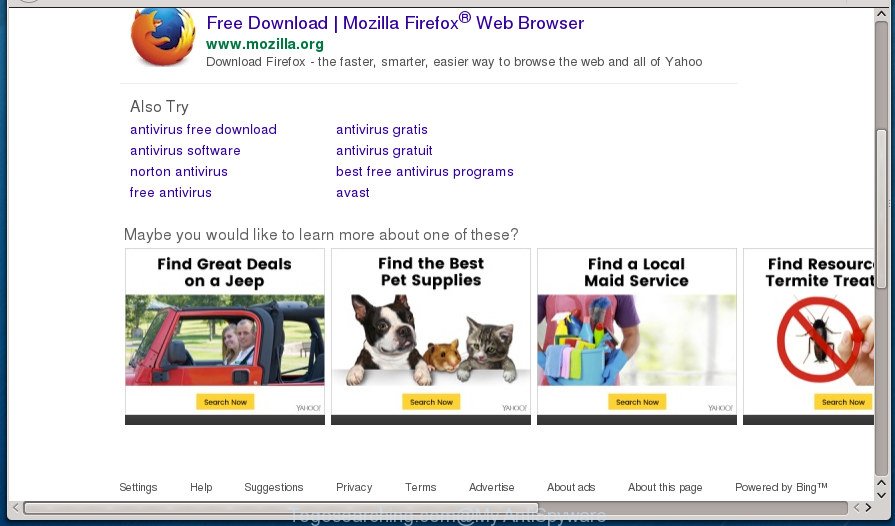
http://togosearching.com/answer.php?q= …
When your PC system is infected by Togosearching.com browser hijacker you will be forced to use its own search engine. It could seem not to be dangerous, but you still should be very careful, since it may show unwanted and harmful advertisements developed to trick you into buying certain questionable programs or products, provide search results that may reroute your browser to certain deceptive, misleading or harmful web pages. We advise that you use only the reliable search engine like Google, Yahoo or Bing.
Often, the system that has been infected with Togosearching.com browser hijacker, will be also infected by adware (also known as ‘ad-supported’ software) which opens a large number of various ads. It can be pop-ups, text links in the web-sites, banners where they never had. What is more, the ad supported software may replace the legitimate ads with malicious ads which will offer to download and install malware and unwanted programs or visit the various dangerous and misleading pages.
The browser hijacker such as Togosearching.com often change all browser shortcuts which located on your Desktop to force you visit certain undesired web-pages and open annoying pop ups. As a result, your browser can still redirect you to an annoying web site despite your internet browser is actually clean of browser hijacker.
It is important, do not use Togosearching.com web-site and don’t click on ads placed on it, as they can lead you to a more harmful or misleading web-sites. The best option is to use the steps posted below to free your system of hijacker, remove the Togosearching.com homepage, and thereby revert back your favorite homepage and search provider.
How to remove Togosearching.com from PC system
We can help you remove Togosearching.com, without the need to take your PC system to a professional. Simply follow the removal steps below if you currently have the undesired browser hijacker on your computer and want to get rid of it. If you’ve any difficulty while trying to remove the browser hijacker infection, feel free to ask for our assist in the comment section below. Read it once, after doing so, please print this page as you may need to close your internet browser or reboot your computer.
How to remove Togosearching.com without any software
The useful removal instructions for the Togosearching.com homepage. The detailed procedure can be followed by anyone as it really does take you step-by-step. If you follow this process to get rid of Togosearching.com home page let us know how you managed by sending us your comments please.
Removing the Togosearching.com, check the list of installed software first
Some of PUPs, adware and hijacker infection can be removed using the Add/Remove programs utility that can be found in the Windows Control Panel. So, if you are using any version of MS Windows and you have noticed an unwanted program, then first try to remove it through Add/Remove programs.
- If you are using Windows 8, 8.1 or 10 then press Windows button, next click Search. Type “Control panel”and press Enter.
- If you are using Windows XP, Vista, 7, then click “Start” button and click “Control Panel”.
- It will show the Windows Control Panel.
- Further, click “Uninstall a program” under Programs category.
- It will show a list of all software installed on the computer.
- Scroll through the all list, and uninstall suspicious and unknown software. To quickly find the latest installed programs, we recommend sort programs by date.
See more details in the video guidance below.
Fix internet browser shortcuts, modified by Togosearching.com browser hijacker
Important to know, most anti-malware applications which are able to remove hijacker, but unable to scan for and recover changed shortcuts. So, you need to fix the desktop shortcuts for your Google Chrome, Mozilla Firefox, MS Edge and Internet Explorer web-browsers manually.
Right click to a desktop shortcut for your web browser. Choose the “Properties” option. It will open the Properties window. Select the “Shortcut” tab here, after that, look at the “Target” field. The browser hijacker can change it. If you are seeing something like “…exe http://site.address” then you need to remove “http…” and leave only, depending on the internet browser you are using:
- Google Chrome: chrome.exe
- Opera: opera.exe
- Firefox: firefox.exe
- Internet Explorer: iexplore.exe
Look at the example as displayed below.

Once is done, press the “OK” button to save the changes. Please repeat this step for web browser shortcuts which redirects to an annoying sites. When you have completed, go to next step.
Remove Togosearching.com from Mozilla Firefox by resetting internet browser settings
If the FF web-browser application is hijacked, then resetting its settings can help. The Reset feature is available on all modern version of FF. A reset can fix many issues by restoring Firefox settings such as home page, newtab and search provider by default to its default state. It’ll save your personal information such as saved passwords, bookmarks, and open tabs.
Click the Menu button (looks like three horizontal lines), and click the blue Help icon located at the bottom of the drop down menu as shown on the image below.

A small menu will appear, click the “Troubleshooting Information”. On this page, click “Refresh Firefox” button as shown in the figure below.

Follow the onscreen procedure to restore your FF web-browser settings to its original state.
Delete Togosearching.com search from Internet Explorer
By resetting IE web browser you restore your internet browser settings to its default state. This is first when troubleshooting problems that might have been caused by browser hijacker infection such as Togosearching.com.
First, start the Internet Explorer, then press ‘gear’ icon ![]() . It will open the Tools drop-down menu on the right part of the web browser, then click the “Internet Options” as on the image below.
. It will open the Tools drop-down menu on the right part of the web browser, then click the “Internet Options” as on the image below.

In the “Internet Options” screen, select the “Advanced” tab, then click the “Reset” button. The IE will display the “Reset Internet Explorer settings” dialog box. Further, press the “Delete personal settings” check box to select it. Next, click the “Reset” button as on the image below.

When the process is finished, press “Close” button. Close the Internet Explorer and reboot your computer for the changes to take effect. This step will help you to restore your web-browser’s start page, new tab page and default search provider to default state.
Remove Togosearching.com start page from Chrome
In order to be sure that there is nothing left behind, we recommend you to reset Google Chrome web browser. It will return Chrome settings including home page, newtab and search engine by default to defaults.

- First, launch the Chrome and press the Menu icon (icon in the form of three horizontal stripes).
- It will display the Google Chrome main menu, click the “Settings” menu.
- Next, click “Show advanced settings” link, that located at the bottom of the Settings page.
- On the bottom of the “Advanced settings” page, click the “Reset settings” button.
- The Chrome will open the reset settings prompt as shown on the screen above.
- Confirm the internet browser’s reset by clicking on the “Reset” button.
- To learn more, read the post How to reset Google Chrome settings to default.
Togosearching.com automatic removal
Use malware removal tools to delete Togosearching.com automatically. The freeware tools specially designed for browser hijacker, ad supported software and other potentially unwanted software removal. These utilities can delete most of hijacker from Google Chrome, IE, Mozilla Firefox and Microsoft Edge. Moreover, it may remove all components of Togosearching.com from Windows registry and system drives.
Remove Togosearching.com start page with Zemana Anti-Malware (ZAM)
Zemana Free highly recommended, because it can find security threats such ‘ad supported’ software and hijackers which most ‘classic’ antivirus software fail to pick up on. Moreover, if you have any Togosearching.com browser hijacker removal problems which cannot be fixed by this utility automatically, then Zemana Anti-Malware provides 24X7 online assistance from the highly experienced support staff.
Download Zemana AntiMalware (ZAM) by clicking on the following link. Save it on your Desktop.
165053 downloads
Author: Zemana Ltd
Category: Security tools
Update: July 16, 2019
When the downloading process is done, run it and follow the prompts. Once installed, the Zemana Free will try to update itself and when this process is finished, click the “Scan” button to perform a system scan for the browser hijacker that changes web-browser settings to replace your startpage, newtab page and search provider by default with Togosearching.com web-page.

When a malware, ‘ad supported’ software or potentially unwanted software are found, the number of the security threats will change accordingly. Wait until the the scanning is complete. Next, you need to press “Next” button.

The Zemana Anti Malware (ZAM) will remove browser hijacker which developed to redirect your browser to the Togosearching.com page and move items to the program’s quarantine.
How to automatically delete Togosearching.com with Malwarebytes
Manual Togosearching.com removal requires some computer skills. Some files and registry entries that created by the browser hijacker infection may be not completely removed. We suggest that use the Malwarebytes Free that are completely clean your computer of hijacker infection. Moreover, the free application will help you to remove malware, potentially unwanted applications, adware and toolbars that your PC can be infected too.
Download MalwareBytes by clicking on the link below. Save it on your Microsoft Windows desktop.
327276 downloads
Author: Malwarebytes
Category: Security tools
Update: April 15, 2020
Once the download is complete, close all windows on your personal computer. Further, run the file named mb3-setup. If the “User Account Control” prompt pops up as displayed in the figure below, click the “Yes” button.

It will show the “Setup wizard” which will help you install MalwareBytes Free on the PC. Follow the prompts and don’t make any changes to default settings.

Once install is finished successfully, click Finish button. Then MalwareBytes Free will automatically run and you may see its main window as displayed in the following example.

Next, click the “Scan Now” button to perform a system scan with this utility for the hijacker which created to redirect your internet browser to the Togosearching.com web-page. This process can take quite a while, so please be patient. While the MalwareBytes Free tool is scanning, you can see how many objects it has identified as being infected by malware.

When MalwareBytes AntiMalware (MBAM) has completed scanning, the results are displayed in the scan report. All detected threats will be marked. You can remove them all by simply click “Quarantine Selected” button.

The MalwareBytes will remove browser hijacker which reroutes your web browser to intrusive Togosearching.com web-page. After disinfection is complete, you can be prompted to reboot your PC. We recommend you look at the following video, which completely explains the procedure of using the MalwareBytes AntiMalware to remove browser hijackers, ad-supported software and other malicious software.
Run AdwCleaner to remove Togosearching.com startpage
AdwCleaner is a free portable application that scans your machine for ‘ad supported’ software, potentially unwanted applications and browser hijacker infections like Togosearching.com and allows remove them easily. Moreover, it will also help you delete any malicious browser extensions and add-ons.
Download AdwCleaner by clicking on the link below and save it to your Desktop.
225634 downloads
Version: 8.4.1
Author: Xplode, MalwareBytes
Category: Security tools
Update: October 5, 2024
When the downloading process is finished, open the folder in which you saved it. You will see an icon like below.
![]()
Double click the AdwCleaner desktop icon. After the tool is launched, you will see a screen as displayed in the following example.

Further, click “Scan” button to perform a system scan with this tool for the browser hijacker infection that made to reroute your browser to the Togosearching.com site. A scan can take anywhere from 10 to 30 minutes, depending on the count of files on your personal computer and the speed of your PC system. Once AdwCleaner has finished scanning your personal computer, a list of all threats found is produced as shown below.

Review the scan results and then press “Clean” button. It will display a dialog box as shown in the following example.

You need to click “OK”. When disinfection is complete, the AdwCleaner may ask you to restart your PC. When your computer is started, you will see an AdwCleaner log.
These steps are shown in detail in the following video guide.
Stop Togosearching.com search and other undesired web-sites
It is important to run ad blocking software such as AdGuard to protect your machine from malicious web pages. Most security experts says that it is okay to block ads. You should do so just to stay safe! And, of course, the AdGuard may to stop Togosearching.com and other intrusive sites.
Installing the AdGuard ad-blocking application is simple. First you will need to download AdGuard by clicking on the link below. Save it on your Microsoft Windows desktop or in any other place.
26903 downloads
Version: 6.4
Author: © Adguard
Category: Security tools
Update: November 15, 2018
Once the download is finished, double-click the downloaded file to run it. The “Setup Wizard” window will show up on the computer screen as shown in the figure below.

Follow the prompts. AdGuard will then be installed and an icon will be placed on your desktop. A window will show up asking you to confirm that you want to see a quick tutorial as displayed on the image below.

Press “Skip” button to close the window and use the default settings, or click “Get Started” to see an quick guide which will allow you get to know AdGuard better.
Each time, when you start your system, AdGuard will start automatically and block popup ads, sites such Togosearching.com, as well as other malicious or misleading web sites. For an overview of all the features of the program, or to change its settings you can simply double-click on the AdGuard icon, that may be found on your desktop.
How did Togosearching.com browser hijacker infection get on your system
The Togosearching.com hijacker usually is bundled within another program in the same setup file. The risk of this is especially high for the various free software downloaded from the Net. The makers of the software are hoping that users will use the quick install mode, that is simply to click the Next button, without paying attention to the information on the screen and do not carefully considering every step of the installation procedure. Thus, the hijacker may infiltrate your system without your knowledge. Therefore, it is very important to read all the information that tells the application during setup, including the ‘Terms of Use’ and ‘Software license’. Use only the Manual, Custom or Advanced installation method. This mode will help you to disable all optional and unwanted software and components.
To sum up
Now your machine should be clean of the browser hijacker that created to redirect your web browser to the Togosearching.com page. Remove AdwCleaner. We suggest that you keep Zemana Free (to periodically scan your PC system for new browser hijacker infections and other malware) and AdGuard (to help you stop intrusive pop-up ads and malicious web-pages). Moreover, to prevent browser hijackers, please stay clear of unknown and third party software, make sure that your antivirus application, turn on the option to detect PUPs (potentially unwanted programs).
If you need more help with Togosearching.com redirect related issues, go to our Spyware/Malware removal forum.




















