Are you seeing 1bl0g.com pop ups in the FF, Google Chrome, Microsoft Internet Explorer and Microsoft Edge every time you use the web-browser to surf the Web? This means that your computer is infected with an adware (also known as ‘ad-supported’ software) which created to display tons of unwanted popup advertisements. Currently, this ad supported software are widely spread, due to the fact that most people are trying to find free programs, download and install them on the personal computer without proper attention to the fact that the ‘ad supported’ software can penetrate into the computer along with them.
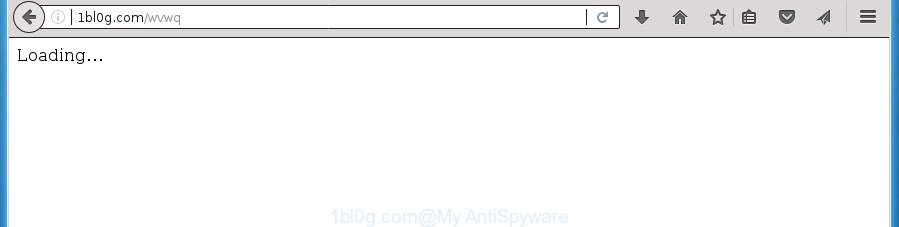
http://1bl0g.com/wvwq
The adware may install web-browser hijacker that once started, will change the internet browser’s start page and search engine. And finally, the ‘ad supported’ software can collect a wide variety of personal information such as what pages you are opening, what you are looking for the World Wide Web and so on. This information, in the future, may be transferred to third parties.
Most often, the ‘ad supported’ software affects the most common internet browsers like the Chrome, Mozilla Firefox, Internet Explorer and MS Edge. But such the harmful software as well may infect another internet browsers by changing its shortcuts (adding an argument such as ‘http://site.address’ into Target field of a web-browser’s shortcut). So every time you open the internet browser, it’ll reroute to the intrusive 1bl0g.com web-page. Even if you setup a new start page, an intrusive page will be the first thing you see when you launch the Google Chrome, Internet Explorer, Firefox and Edge.
Therefore it is very important to follow the step-by-step guidance below ASAP. The step-by-step guide will allow you to delete adware as well as clean your computer from the 1bl0g.com redirect. What is more, the step-by-step instructions below will help you remove other harmful programs like unwanted toolbars and browser hijackers, which could penetrate into PC system along with the adware.
Remove 1bl0g.com pop-ups
In the guidance below we will have a look at the adware and how to remove 1bl0g.com from Chrome, FF, Microsoft Edge and IE web-browsers for MS Windows OS, natively or by using a few free removal utilities. Certain of the steps will require you to reboot your machine or close this web page. So, read this guide carefully, then bookmark or print it for later reference.
How to manually remove 1bl0g.com
The guide will help you get rid of 1bl0g.com redirect. These 1bl0g.com removal steps work for the Google Chrome, Mozilla Firefox, Internet Explorer and Edge, as well as every version of MS Windows operating system.
Uninstalling the 1bl0g.com, check the list of installed applications first
Some potentially unwanted programs, browser hijacking programs and ad-supported software can be uninstalled by uninstalling the free programs they came with. If this way does not succeed, then looking them up in the list of installed software in Windows Control Panel. Use the “Uninstall” command in order to get rid of them.
- If you are using Windows 8, 8.1 or 10 then click Windows button, next click Search. Type “Control panel”and press Enter.
- If you are using Windows XP, Vista, 7, then click “Start” button and click “Control Panel”.
- It will open the Windows Control Panel.
- Further, click “Uninstall a program” under Programs category.
- It will open a list of all programs installed on the machine.
- Scroll through the all list, and remove suspicious and unknown applications. To quickly find the latest installed applications, we recommend sort applications by date.
See more details in the video guidance below.
Delete unwanted Scheduled Tasks
If the annoying 1bl0g.com page opens automatically on Windows startup or at equal time intervals, then you need to check the Task Scheduler Library and get rid of all the tasks that have been created by unwanted applications.
Press Windows and R keys on the keyboard at the same time. This displays a dialog box that titled as Run. In the text field, type “taskschd.msc” (without the quotes) and click OK. Task Scheduler window opens. In the left-hand side, press “Task Scheduler Library”, as shown below.

Task scheduler
In the middle part you will see a list of installed tasks. Please select the first task, its properties will be open just below automatically. Next, press the Actions tab. Pay attention to that it launches on your computer. Found something like “explorer.exe http://site.address” or “chrome.exe http://site.address”, then remove this harmful task. If you are not sure that executes the task, check it through a search engine. If it’s a component of the ‘ad-supported’ program, then this task also should be removed.
Having defined the task that you want to get rid of, then click on it with the right mouse button and select Delete as displayed on the image below.

Delete a task
Repeat this step, if you have found a few tasks which have been created by ‘ad-supported’ applications. Once is complete, close the Task Scheduler window.
Disinfect the internet browser’s shortcuts to remove 1bl0g.com redirect
After the ad supported software is started, it can also change the browser’s shortcuts, adding an argument similar to “http://site.address” into the Target field. Due to this, every time you start the browser, it will show an intrusive web site.
Right click on the internet browser’s shortcut, click Properties option. On the Shortcut tab, locate the Target field. Click inside, you will see a vertical line – arrow pointer, move it (using -> arrow key on your keyboard) to the right as possible. You will see a text “http://site.address” that has been added here. Remove everything after .exe. An example, for Google Chrome you should remove everything after chrome.exe.

To save changes, press OK . You need to clean all internet browser’s shortcuts. So, repeat this step for the Firefox, Chrome, IE and Microsoft Edge.
Delete 1bl0g.com popups from Internet Explorer
By resetting Internet Explorer internet browser you revert back your web browser settings to its default state. This is first when troubleshooting problems that might have been caused by ad supported software which redirects your web browser to intrusive 1bl0g.com site.
First, run the Microsoft Internet Explorer, click ![]() ) button. Next, press “Internet Options” like below.
) button. Next, press “Internet Options” like below.

In the “Internet Options” screen select the Advanced tab. Next, press Reset button. The Internet Explorer will open the Reset Internet Explorer settings prompt. Select the “Delete personal settings” check box and click Reset button.

You will now need to reboot your PC for the changes to take effect. It will delete ‘ad supported’ software which causes undesired 1bl0g.com advertisements, disable malicious and ad-supported browser’s extensions and restore the IE’s settings like newtab page, startpage and search provider by default to default state.
Remove 1bl0g.com popup advertisements from Chrome
If your Google Chrome web-browser is rerouted to annoying 1bl0g.com web-page, it may be necessary to completely reset your web-browser program to its default settings.
First launch the Chrome. Next, press the button in the form of three horizontal stripes (![]() ). It will display the main menu. Further, press the option named “Settings”. Another way to open the Chrome’s settings – type chrome://settings in the internet browser adress bar and press Enter.
). It will display the main menu. Further, press the option named “Settings”. Another way to open the Chrome’s settings – type chrome://settings in the internet browser adress bar and press Enter.

The internet browser will open the settings screen. Scroll down to the bottom of the page and click the “Show advanced settings” link. Now scroll down until the “Reset settings” section is visible, as displayed in the figure below and press the “Reset settings” button.

The Google Chrome will display the confirmation dialog box. You need to confirm your action, click the “Reset” button. The web browser will start the procedure of cleaning. Once it’s complete, the browser’s settings including newtab page, homepage and search provider by default back to the values that have been when the Chrome was first installed on your computer.
Get rid of 1bl0g.com from Firefox by resetting browser settings
If your Firefox internet browser is redirected to 1bl0g.com without your permission or an unknown search provider shows results for your search, then it may be time to perform the web browser reset.
Start the FF and press the menu button (it looks like three stacked lines) at the top right of the web-browser screen. Next, press the question-mark icon at the bottom of the drop-down menu. It will display the slide-out menu.

Select the “Troubleshooting information”. If you’re unable to access the Help menu, then type “about:support” in your address bar and press Enter. It bring up the “Troubleshooting Information” page as shown below.

Click the “Refresh Firefox” button at the top right of the Troubleshooting Information page. Select “Refresh Firefox” in the confirmation dialog box. The Firefox will start a procedure to fix your problems that caused by the ad supported software that causes undesired 1bl0g.com pop ups. After, it’s finished, press the “Finish” button.
How to remove 1bl0g.com advertisements with freeware
If your PC is still infected with ‘ad supported’ software which cause undesired 1bl0g.com popup ads to appear, then the best method of detection and removal is to use an anti malware scan on the PC. Download free malware removal utilities below and start a full system scan. It will help you remove all components of the ad-supported software from hardisk and Windows registry.
How to delete 1bl0g.com redirect with Zemana Anti-malware
We recommend using the Zemana Anti-malware. You can download and install Zemana Anti-malware to detect and delete 1bl0g.com redirect from the Google Chrome, Mozilla Firefox, MS Edge and IE browsers. When installed and updated, the malware remover will automatically check and detect all threats exist on your personal computer.

- Please download Zemana Free from the link below.
Zemana AntiMalware
165041 downloads
Author: Zemana Ltd
Category: Security tools
Update: July 16, 2019
- At the download page, click on the Download button. Your web browser will open the “Save as” prompt. Please save it onto your Windows desktop.
- After the downloading process is done, please close all programs and open windows on your PC system. Next, launch a file named Zemana.AntiMalware.Setup.
- This will run the “Setup wizard” of Zemana Free onto your system. Follow the prompts and do not make any changes to default settings.
- When the Setup wizard has finished installing, the Zemana will open and open the main window.
- Further, click the “Scan” button to perform a system scan for the adware which causes unwanted 1bl0g.com popup advertisements. This task can take quite a while, so please be patient. While the Zemana program is checking, you may see how many objects it has identified as threat.
- Once the scan is finished, Zemana Anti-Malware will display a list of all items detected by the scan.
- All found threats will be marked. You can remove them all by simply click the “Next” button. The tool will remove adware that causes a ton of annoying 1bl0g.com popups and move threats to the program’s quarantine. When disinfection is finished, you may be prompted to reboot the computer.
- Close the Zemana and continue with the next step.
Remove 1bl0g.com popup advertisements with Malwarebytes
We suggest using the Malwarebytes Free that are completely clean your PC system of the adware. The free utility is an advanced malware removal application created by (c) Malwarebytes lab. This application uses the world’s most popular anti-malware technology. It is able to help you remove intrusive 1bl0g.com pop-up advertisements from your browsers, potentially unwanted applications, malware, browser hijackers, toolbars, ransomware and other security threats from your computer for free.

Download MalwareBytes Anti Malware on your Windows Desktop from the link below.
327268 downloads
Author: Malwarebytes
Category: Security tools
Update: April 15, 2020
After the downloading process is done, run it and follow the prompts. Once installed, the MalwareBytes Anti-Malware (MBAM) will try to update itself and when this process is finished, press the “Scan Now” button for scanning your computer for the ad supported software which made to redirect your browser to various ad pages like 1bl0g.com. A scan can take anywhere from 10 to 30 minutes, depending on the number of files on your PC and the speed of your personal computer. While the MalwareBytes Anti Malware application is scanning, you can see how many objects it has identified as threat. In order to delete all items, simply click “Quarantine Selected” button.
The MalwareBytes Anti-Malware (MBAM) is a free program that you can use to get rid of all detected folders, files, services, registry entries and so on. To learn more about this malware removal tool, we advise you to read and follow the few simple steps or the video guide below.
Delete 1bl0g.com pop-up advertisements from web browsers with AdwCleaner
If MalwareBytes anti-malware or Zemana Anti Malware cannot get rid of this adware, then we recommends to run the AdwCleaner. AdwCleaner is a free removal tool for browser hijacker infections, PUPs, toolbars and adware that causes internet browsers to open unwanted 1bl0g.com pop-up advertisements.

- Download AdwCleaner by clicking on the link below. Save it on your MS Windows desktop.
AdwCleaner download
225631 downloads
Version: 8.4.1
Author: Xplode, MalwareBytes
Category: Security tools
Update: October 5, 2024
- Select the file location as Desktop, and then press Save.
- When the downloading process is done, launch the AdwCleaner, double-click the adwcleaner_xxx.exe file.
- If the “User Account Control” prompts, click Yes to continue.
- Read the “Terms of use”, and press Accept.
- In the AdwCleaner window, press the “Scan” . AdwCleaner tool will begin scanning the whole machine to find out adware that redirects your web-browser to undesired 1bl0g.com site. This process can take quite a while, so please be patient. When a malware, adware or PUPs are detected, the number of the security threats will change accordingly.
- Once that process is done, AdwCleaner will display you the results. Make sure all items have ‘checkmark’ and press “Clean”. If the AdwCleaner will ask you to reboot your personal computer, click “OK”.
The guidance shown in detail in the following video.
Run AdBlocker to block 1bl0g.com and stay safe online
By installing an ad blocking program like AdGuard, you’re able to stop 1bl0g.com, autoplaying video ads and delete lots of distracting and undesired ads on pages.
Installing the AdGuard ad-blocking program is simple. First you will need to download AdGuard on your computer by clicking on the link below.
26901 downloads
Version: 6.4
Author: © Adguard
Category: Security tools
Update: November 15, 2018
Once the download is complete, double-click the downloaded file to launch it. The “Setup Wizard” window will show up on the computer screen as shown in the figure below.

Follow the prompts. AdGuard will then be installed and an icon will be placed on your desktop. A window will show up asking you to confirm that you want to see a quick guide as displayed in the figure below.

Press “Skip” button to close the window and use the default settings, or click “Get Started” to see an quick guide which will assist you get to know AdGuard better.
Each time, when you start your machine, AdGuard will launch automatically and block pop-up ads, web-sites such 1bl0g.com, as well as other malicious or misleading web-sites. For an overview of all the features of the program, or to change its settings you can simply double-click on the AdGuard icon, which is located on your desktop.
Method of 1bl0g.com pop-ups intrusion into your machine
The ad supported software spreads in the composition, together with various free programs. This means that you need to be very careful when installing applications downloaded from the Internet, even from a large proven hosting. Be sure to read the Terms of Use and the Software license, select only the Manual, Advanced or Custom install mode, switch off all additional modules and programs are offered to install.
To sum up
Now your computer should be clean of the ad-supported software which cause intrusive 1bl0g.com pop up advertisements to appear. Remove AdwCleaner. We suggest that you keep Zemana Free (to periodically scan your PC system for new ad supported softwares and other malware) and AdGuard (to help you block undesired pop up ads and harmful web-sites). Moreover, to prevent ad supported softwares, please stay clear of unknown and third party software, make sure that your antivirus application, turn on the option to find PUPs (potentially unwanted programs).
If you need more help with 1bl0g.com pop ups related issues, go to our Spyware/Malware removal forum.


















