Every time, when you browse the Web with your browser the Blpmovies ads keeps annoying you? It is possible that your computer is infected with adware (also known as ‘ad-supported’ software) that can end up on your PC in various ways. Most often is when you download and install free applications and forget to uncheck the box for the additional programs installation. Don’t panic because we have got the solution. Here’s a instructions on how to remove undesired Blpmovies pop-up ads from the Firefox, Google Chrome, Internet Explorer and Microsoft Edge and other web-browsers.
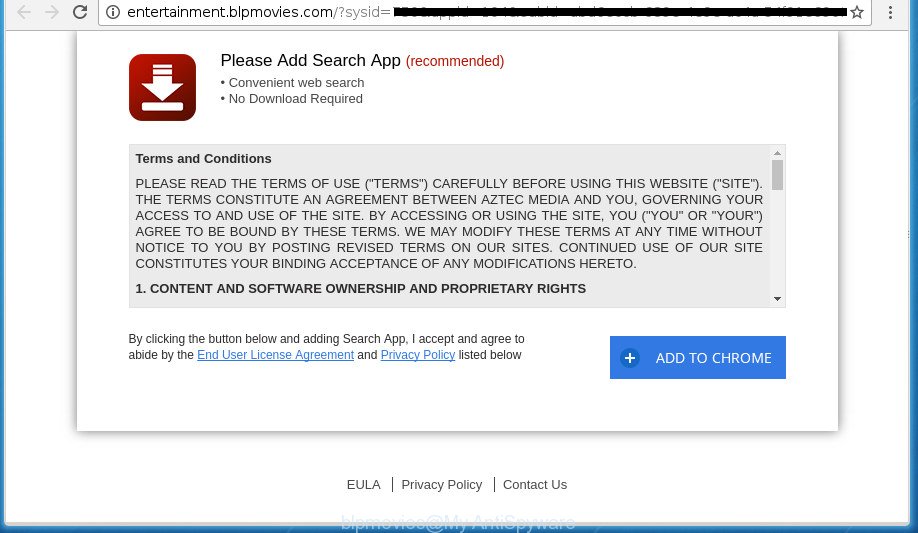
blpmovies ads offers to install a browser extension
The adware is not a virus, but the virus behaves similarly. As a rootkit hides in the system, modifies web-browser settings and blocks them from changing. Also the adware can install additional web-browser add-ons and modules that will inject advertising links within the Google Chrome, Firefox, Microsoft Internet Explorer and MS Edge’s screen.
The adware often alter all browser shortcuts that located on your Desktop to force you visit various undesired ad web-sites. As a result, your browser can still redirect you to an intrusive ad web-site such as Blpmovies despite your computer is actually free of adware and other malware.
We suggest to remove the ‘ad supported’ software which developed to redirect your internet browser to various ad sites such Blpmovies, as soon as you found this problem, as it can direct you to web-resources that may load other malicious software on your computer.
Remove Blpmovies pop-up ads
The ‘ad supported’ software is a form of malware that you might have difficulty in removing it from your system. Happily, you’ve found the effective Blpmovies advertisements removal instructions in this article. Both the manual removal solution and the automatic removal solution will be provided below and you can just select the one that best for you. If you’ve any questions or need help then type a comment below. Certain of the steps below will require you to close this web-page. So, please read the few simple steps carefully, after that bookmark or print it for later reference.
Remove Blpmovies pop-up advertisements without any utilities
The following instructions is a step-by-step guide, which will help you manually remove Blpmovies pop-ups from the Google Chrome, IE, Firefox and Microsoft Edge.
Delete potentially unwanted software through the MS Windows Control Panel
It’s of primary importance to first identify and get rid of all PUPs, ‘ad supported’ software software and browser hijackers through ‘Add/Remove Programs’ (Windows XP) or ‘Uninstall a program’ (Windows 10, 8, 7) section of your Microsoft Windows Control Panel.
- If you are using Windows 8, 8.1 or 10 then click Windows button, next click Search. Type “Control panel”and press Enter.
- If you are using Windows XP, Vista, 7, then click “Start” button and press “Control Panel”.
- It will show the Windows Control Panel.
- Further, press “Uninstall a program” under Programs category.
- It will open a list of all programs installed on the system.
- Scroll through the all list, and remove suspicious and unknown programs. To quickly find the latest installed software, we recommend sort software by date.
See more details in the video instructions below.
Remove Blpmovies redirect from Google Chrome
If your Chrome internet browser is redirected to annoying Blpmovies page, it may be necessary to completely reset your web-browser application to its default settings.

- First start the Google Chrome and press Menu button (small button in the form of three horizontal stripes).
- It will show the Google Chrome main menu. Select “Settings” option.
- You will see the Google Chrome’s settings page. Scroll down and press “Show advanced settings” link.
- Scroll down again and click the “Reset settings” button.
- The Chrome will show the reset profile settings page as on the image above.
- Next click the “Reset” button.
- Once this process is finished, your web-browser’s start page, newtab page and default search engine will be restored to their original defaults.
- To learn more, read the post How to reset Chrome settings to default.
Remove Blpmovies advertisements from Microsoft Internet Explorer
The IE reset is great if your web browser is hijacked or you have unwanted addo-ons or toolbars on your browser, that installed by an malware.
First, open the Internet Explorer, click ![]() ) button. Next, press “Internet Options” as displayed on the image below.
) button. Next, press “Internet Options” as displayed on the image below.

In the “Internet Options” screen select the Advanced tab. Next, click Reset button. The Internet Explorer will display the Reset Internet Explorer settings prompt. Select the “Delete personal settings” check box and press Reset button.

You will now need to reboot your computer for the changes to take effect. It will remove ad supported software which reroutes your internet browser to annoying Blpmovies web-site, disable malicious and ad-supported internet browser’s extensions and restore the Internet Explorer’s settings like home page, new tab page and search engine by default to default state.
Delete Blpmovies ads from Firefox
If the FF web-browser application is hijacked, then resetting its settings can help. The Reset feature is available on all modern version of Firefox. A reset can fix many issues by restoring Firefox settings like home page, new tab page and search engine by default to its default state. It will save your personal information such as saved passwords, bookmarks, and open tabs.
Click the Menu button (looks like three horizontal lines), and click the blue Help icon located at the bottom of the drop down menu like below.

A small menu will appear, click the “Troubleshooting Information”. On this page, click “Refresh Firefox” button as displayed in the figure below.

Follow the onscreen procedure to revert back your Firefox browser settings to its original state.
Get rid of unwanted Scheduled Tasks
Once installed, the ad supported software can add a task in to the Windows Task Scheduler Library. Due to this, every time when you run your personal computer, it will show Blpmovies unwanted site. So, you need to check the Task Scheduler Library and get rid of all malicious tasks that have been created by ‘ad-supported’ programs.
Press Windows and R keys on the keyboard at the same time. This opens a prompt that titled as Run. In the text field, type “taskschd.msc” (without the quotes) and click OK. Task Scheduler window opens. In the left-hand side, click “Task Scheduler Library”, as shown in the following example.

Task scheduler
In the middle part you will see a list of installed tasks. Please select the first task, its properties will be display just below automatically. Next, click the Actions tab. Pay attention to that it launches on your machine. Found something like “explorer.exe http://site.address” or “chrome.exe http://site.address”, then delete this malicious task. If you are not sure that executes the task, check it through a search engine. If it is a component of the ‘ad-supported’ software, then this task also should be removed.
Having defined the task that you want to remove, then click on it with the right mouse button and choose Delete as displayed on the image below.

Delete a task
Repeat this step, if you have found a few tasks that have been created by ‘ad-supported’ program. Once is complete, close the Task Scheduler window.
Fix infected web browsers shortcuts to remove Blpmovies redirect
The adware can hijack various Windows shortcuts on your desktop (most often, all browsers shortcuts), so in this step you need to check and clean them by removing the argument like http://site.address/.
Right click on the shortcut of infected web browser as displayed below.

Select the “Properties” option and it will show a shortcut’s properties. Next, click the “Shortcut” tab and then delete the “http://site.address” string from Target field as displayed in the figure below.

Then click OK to save changes. Repeat the step for all web-browsers which are redirected to the Blpmovies annoying web-page.
Remove Blpmovies pop up advertisements with freeware
The adware can hide its components which are difficult for you to find out and get rid of completely. This can lead to the fact that after some time, the ‘ad supported’ software that causes unwanted Blpmovies pop up ads again infect your PC system. Moreover, We want to note that it is not always safe to remove adware manually, if you don’t have much experience in setting up and configuring the Windows operating system. The best solution to find and remove ad-supported software is to run free malware removal applications.
Scan and clean your internet browser of Blpmovies pop up advertisements with Zemana Anti-malware
Zemana Anti-malware is a tool that can get rid of ‘ad supported’ software, PUPs, hijacker infections and other malware from your machine easily and for free. Zemana Anti-malware is compatible with most antivirus software. It works under Windows (10 – XP, 32 and 64 bit) and uses minimum of personal computer resources.

- Download Zemana AntiMalware (ZAM) on your computer from the link below.
Zemana AntiMalware
165054 downloads
Author: Zemana Ltd
Category: Security tools
Update: July 16, 2019
- After the download is finished, close all programs and windows on your machine. Open a directory in which you saved it. Double-click on the icon that’s named Zemana.AntiMalware.Setup.
- Further, click Next button and follow the prompts.
- Once installation is finished, click the “Scan” button . Zemana AntiMalware (ZAM) tool will start scanning the whole personal computer to find out ad-supported software that causes multiple undesired pop-up ads. This process can take quite a while, so please be patient. During the scan Zemana will detect all threats present on your computer.
- After the scanning is finished, Zemana Anti-Malware (ZAM) will display a scan report. Review the scan results and then click “Next”. When finished, you can be prompted to restart your system.
Run Malwarebytes to get rid of Blpmovies pop-up ads
Manual Blpmovies popups removal requires some computer skills. Some files and registry entries that created by the ‘ad supported’ software may be not completely removed. We advise that run the Malwarebytes Free that are completely clean your PC of adware. Moreover, the free program will allow you to remove malware, potentially unwanted applications, hijackers and toolbars that your personal computer can be infected too.

- Download MalwareBytes by clicking on the link below. Save it on your MS Windows desktop.
Malwarebytes Anti-malware
327280 downloads
Author: Malwarebytes
Category: Security tools
Update: April 15, 2020
- After the download is done, close all applications and windows on your personal computer. Open a file location. Double-click on the icon that’s named mb3-setup.
- Further, click Next button and follow the prompts.
- Once installation is finished, press the “Scan Now” button to perform a system scan for the adware that developed to redirect your web-browser to various ad web-pages such as Blpmovies. A system scan can take anywhere from 5 to 30 minutes, depending on your system. When a malware, ‘ad supported’ software or potentially unwanted programs are detected, the number of the security threats will change accordingly. Wait until the the scanning is finished.
- Once that process is complete, MalwareBytes will open a screen which contains a list of malware that has been found. In order to get rid of all threats, simply click “Quarantine Selected”. After the cleaning procedure is finished, you can be prompted to restart your computer.
The following video offers a few simple steps on how to remove browser hijackers, adware and other malware with MalwareBytes Anti Malware (MBAM).
Scan your computer and get rid of Blpmovies ads with AdwCleaner
AdwCleaner is a free removal tool that can be downloaded and use to get rid of ‘ad supported’ software that causes multiple unwanted popup ads, browser hijacker infections, malicious software, PUPs, toolbars and other threats from your computer. You can run this tool to detect threats even if you have an antivirus or any other security program.

- Download AdwCleaner on your MS Windows Desktop by clicking on the link below.
AdwCleaner download
225634 downloads
Version: 8.4.1
Author: Xplode, MalwareBytes
Category: Security tools
Update: October 5, 2024
- Once the downloading process is done, double click the AdwCleaner icon. Once this utility is started, click “Scan” button to start scanning your PC system for the adware which developed to redirect your browser to various ad web-pages such as Blpmovies. A system scan may take anywhere from 5 to 30 minutes, depending on your machine. During the scan AdwCleaner will detect all threats present on your computer.
- When AdwCleaner completes the scan, you can check all items found on your system. You may move threats to Quarantine (all selected by default) by simply click “Clean” button. It will show a prompt, click “OK”.
These few simple steps are shown in detail in the following video guide.
Run AdBlocker to block Blpmovies and stay safe online
We suggest to install an ad blocker program that can stop Blpmovies and other annoying web sites. The adblocker tool like AdGuard is a application which basically removes advertising from the World Wide Web and stops access to malicious sites. Moreover, security experts says that using ad-blocker programs is necessary to stay safe when surfing the Internet.
Download AdGuard program on your MS Windows Desktop by clicking on the link below.
26903 downloads
Version: 6.4
Author: © Adguard
Category: Security tools
Update: November 15, 2018
After downloading is finished, start the downloaded file. You will see the “Setup Wizard” screen as displayed on the image below.

Follow the prompts. When the installation is finished, you will see a window as shown in the figure below.

You can click “Skip” to close the install application and use the default settings, or press “Get Started” button to see an quick tutorial that will allow you get to know AdGuard better.
In most cases, the default settings are enough and you don’t need to change anything. Each time, when you start your computer, AdGuard will launch automatically and stop advertisements, web sites such Blpmovies, as well as other harmful or misleading pages. For an overview of all the features of the application, or to change its settings you can simply double-click on the AdGuard icon, that can be found on your desktop.
How did you get infected with Blpmovies pop-up ads
In many cases the adware gets onto system by being attached to various free software, as a bonus. Therefore it’s very important at the stage of installing programs downloaded from the Net carefully review the Terms of use and the License agreement, as well as to always choose the Advanced, Custom or Manual install mode. In this mode, you may turn off all unwanted add-ons, including this ad supported software, which will be installed along with the desired program. Of course, if you uninstall the free programs from your computer, your favorite web browser’s settings will not be restored. So, to restore the Chrome, Firefox, MS Edge and Internet Explorer’s new tab, home page and search provider by default you need to follow the steps above.
To sum up
Now your system should be free of the ‘ad supported’ software that redirects your internet browser to intrusive Blpmovies page. Uninstall AdwCleaner. We suggest that you keep AdGuard (to help you block unwanted ads and annoying harmful sites) and Zemana Free (to periodically scan your machine for new adwares and other malicious software). Probably you are running an older version of Java or Adobe Flash Player. This can be a security risk, so download and install the latest version right now.
If you are still having problems while trying to remove Blpmovies advertisements from the Google Chrome, IE, Firefox and Edge, then ask for help in our Spyware/Malware removal forum.



















