The MEET LOCAL SINGLES site appeared on your personal computer without any notice? After that, you are faced with the fact that your web-browser is now re-directed to other intrusive web-sites and filled with a variety of ads and banners. The cause of all your problems with your machine is adware (also known as ‘ad-supported’ software) that has been installed on many personal computers around the world without users permission, so you’re one of many. Most probably, you do not even know how and where this adware has got into your personal computer. In the step by step instructions below, we will explain all the general features of adware and its typical behavior on the PC system, as well as effective methods for manually removing it and MEET LOCAL SINGLES ads from your PC system.
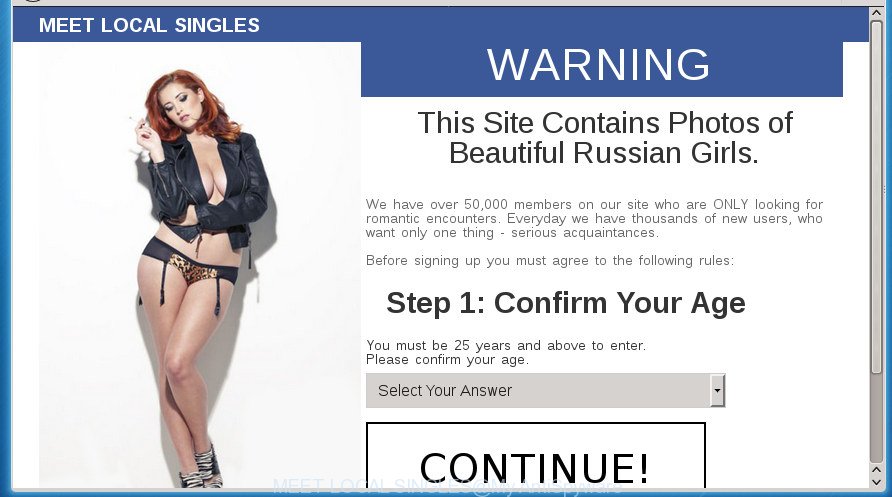
Moreover, the adware may install browser hijacker that once started, will change the browser’s home page and search engine. And finally, the adware can collect a wide variety of personal information such as what web pages you are opening, what you are looking for the Web and so on. This information, in the future, may be transferred to third parties.
The ad supported software usually affects only the Chrome, FF, Microsoft Internet Explorer and Edge by changing the web browser’s settings or installing a malicious extensions. Moreover, possible situations, when any other internet browsers will be affected too. The ad-supported software will perform a scan of the computer for web browser shortcuts and modify them without your permission. When it infects the web-browser shortcuts, it’ll add the argument such as ‘http://site.address’ into Target property. So, each time you launch the browser, you will see an undesired MEET LOCAL SINGLES web-page.
So, obviously, you need to remove the ad supported software as quickly as possible. Use the free step-by-step tutorial below. This guide will help you clean your PC of ad supported software and thereby remove the MEET LOCAL SINGLES annoying pop ups.
Remove MEET LOCAL SINGLES
The answer is right here on this web-page. We have put together simplicity and efficiency. It will allow you easily to clean your personal computer of adware which redirects your internet browser to annoying MEET LOCAL SINGLES page. Moreover, you can select manual or automatic removal method. If you’re familiar with the system then use manual removal, otherwise run the free antimalware utility developed specifically to get rid of ad supported software. Of course, you can combine both methods. Read it once, after doing so, please print this page as you may need to exit your internet browser or restart your computer.
Remove MEET LOCAL SINGLES advertisements without any tools
The step-by-step guidance will help you get rid of MEET LOCAL SINGLES pop up advertisements. These MEET LOCAL SINGLES removal steps work for the Chrome, Internet Explorer, FF and Microsoft Edge, as well as every version of Windows operating system.
Remove MEET LOCAL SINGLES related applications through the Control Panel of your computer
First method for manual adware removal is to go into the Microsoft Windows “Control Panel”, then “Uninstall a program” console. Take a look at the list of software on your PC system and see if there are any suspicious and unknown applications. If you see any, you need to uninstall them. Of course, before doing so, you can do an World Wide Web search to find details on the application. If it is a potentially unwanted program, ad-supported software or malware, you will likely find information that says so.
Press Windows button ![]() , then click Search
, then click Search ![]() . Type “Control panel”and press Enter. If you using Windows XP or Windows 7, then press “Start” and select “Control Panel”. It will show the Windows Control Panel as shown on the image below.
. Type “Control panel”and press Enter. If you using Windows XP or Windows 7, then press “Start” and select “Control Panel”. It will show the Windows Control Panel as shown on the image below.

Further, press “Uninstall a program” ![]()
It will show a list of all software installed on your PC. Scroll through the all list, and uninstall any suspicious and unknown software.
Remove MEET LOCAL SINGLES pop up ads from Chrome
Reset Chrome settings is a simple way to remove the browser hijackers, malicious and ‘ad-supported’ extensions, as well as to restore the internet browser’s newtab page, home page and search provider by default that have been replaced by adware that causes intrusive MEET LOCAL SINGLES ads.
Open the Google Chrome menu by clicking on the button in the form of three horizontal stripes (![]() ). It will open the drop-down menu. Next, click to “Settings” option.
). It will open the drop-down menu. Next, click to “Settings” option.

Scroll down to the bottom of the page and click on the “Show advanced settings” link. Now scroll down until the Reset settings section is visible, as displayed in the figure below and click the “Reset settings” button.

Confirm your action, click the “Reset” button.
Remove MEET LOCAL SINGLES from Firefox by resetting browser settings
If the Firefox internet browser program is hijacked, then resetting its settings can help. The Reset feature is available on all modern version of Firefox. A reset can fix many issues by restoring Firefox settings such as start page, new tab and search provider by default to its default state. It will save your personal information like saved passwords, bookmarks, and open tabs.
Start the Firefox and click the menu button (it looks like three stacked lines) at the top right of the browser screen. Next, press the question-mark icon at the bottom of the drop-down menu. It will display the slide-out menu.

Select the “Troubleshooting information”. If you are unable to access the Help menu, then type “about:support” in your address bar and press Enter. It bring up the “Troubleshooting Information” page as on the image below.

Click the “Refresh Firefox” button at the top right of the Troubleshooting Information page. Select “Refresh Firefox” in the confirmation prompt. The Mozilla Firefox will begin a task to fix your problems that caused by the adware that causes browsers to show undesired MEET LOCAL SINGLES pop-up ads. After, it is finished, click the “Finish” button.
Delete MEET LOCAL SINGLES pop ups from Microsoft Internet Explorer
If you find that Microsoft Internet Explorer internet browser settings like start page, new tab and default search engine having been changed by adware which cause unwanted MEET LOCAL SINGLES pop-ups to appear, then you may restore your settings, via the reset web browser procedure.
First, run the IE, click ![]() ) button. Next, click “Internet Options” as shown below.
) button. Next, click “Internet Options” as shown below.

In the “Internet Options” screen select the Advanced tab. Next, click Reset button. The IE will display the Reset Internet Explorer settings prompt. Select the “Delete personal settings” check box and click Reset button.

You will now need to restart your computer for the changes to take effect. It will get rid of adware that causes unwanted MEET LOCAL SINGLES popups, disable malicious and ad-supported browser’s extensions and restore the Internet Explorer’s settings such as start page, new tab and default search engine to default state.
Delete unwanted Scheduled Tasks
If the unwanted MEET LOCAL SINGLES site opens automatically on Windows startup or at equal time intervals, then you need to check the Task Scheduler Library and remove all the tasks which have been created by malicious applications.
Press Windows and R keys on the keyboard simultaneously. This opens a dialog box that called Run. In the text field, type “taskschd.msc” (without the quotes) and click OK. Task Scheduler window opens. In the left-hand side, click “Task Scheduler Library”, as on the image below.

Task scheduler
In the middle part you will see a list of installed tasks. Please select the first task, its properties will be display just below automatically. Next, click the Actions tab. Pay attention to that it launches on your machine. Found something like “explorer.exe http://site.address” or “chrome.exe http://site.address”, then remove this harmful task. If you are not sure that executes the task, check it through a search engine. If it’s a component of the malicious software, then this task also should be removed.
Having defined the task that you want to remove, then click on it with the right mouse button and select Delete as shown on the image below.

Delete a task
Repeat this step, if you have found a few tasks that have been created by malicious software. Once is finished, close the Task Scheduler window.
Fix internet browser shortcuts, changed by ad-supported software
Once the ad supported software is started, it can also alter the internet browser’s shortcuts, adding an argument such as “http://site.address” into the Target field. Due to this, every time you start the browser, it will show an intrusive page.
Open the properties of the web browser shortcut. Right click on the shortcut of infected web-browser and choose the “Properties” option and it’ll show the properties of the shortcut. Next, choose the “Shortcut” tab and have a look at the Target field as shown in the figure below.

Normally, if the last word in the Target field is chrome.exe, iexplore.exe, firefox.exe. Be sure to pay attention to the extension, should be “exe”! All shortcuts that have been altered by adware such as MEET LOCAL SINGLES usually point to .bat, .cmd or .url files instead of .exe as displayed on the image below

Another variant, an address has been added at the end of the line. In this case the Target field looks like …Application\chrome.exe” http://site.address as displayed in the figure below.

In order to fix a shortcut, you need to insert right path to the Target field or remove an address (if it has been added at the end). You can use the following information to fix your shortcuts which have been modified by ad-supported software.
| Chrome | C:\Program Files (x86)\Google\Chrome\Application\chrome.exe |
| C:\Program Files\Google\Chrome\Application\chrome.exe | |
| Firefox | C:\Program Files\Mozilla Firefox\firefox.exe |
| Microsoft Internet Explorer | C:\Program Files (x86)\Internet Explorer\iexplore.exe |
| C:\Program Files\Internet Explorer\iexplore.exe | |
| Opera | C:\Program Files (x86)\Opera\launcher.exe |
| C:\Program Files\Opera\launcher.exe |
Once is done, click OK to save changes. Repeat the step for all browsers which are re-directed to the MEET LOCAL SINGLES undesired web-site.
Remove MEET LOCAL SINGLES pop ups with free programs
There are not many good free anti-malware programs with high detection ratio. The effectiveness of malware removal utilities depends on various factors, mostly on how often their virus/malware signatures DB are updated in order to effectively detect modern malicious software, ‘ad supported’ software, browser hijackers and other potentially unwanted programs. We advise to use several programs, not just one. These programs that listed below will help you remove all components of the adware from your disk and Windows registry and thereby remove MEET LOCAL SINGLES pop-up ads.
Automatically get rid of MEET LOCAL SINGLES pop-up ads with Zemana Anti-malware
Zemana Anti-malware is a tool which can remove adware, PUPs, browser hijackers and other malware from your computer easily and for free. Zemana Anti-malware is compatible with most antivirus software. It works under Windows (10 – XP, 32 and 64 bit) and uses minimum of PC resources.
Now you can install and run Zemana AntiMalware to remove MEET LOCAL SINGLES redirect from your web-browser by following the steps below:
Click the link below to download Zemana Anti Malware (ZAM) setup file called Zemana.AntiMalware.Setup on your computer.
165054 downloads
Author: Zemana Ltd
Category: Security tools
Update: July 16, 2019
Launch the setup file after it has been downloaded successfully and then follow the prompts to install this utility on your machine.

During setup you can change some settings, but we suggest you do not make any changes to default settings.
When install is finished, this malware removal tool will automatically start and update itself. You will see its main window as shown in the figure below.

Now click the “Scan” button . Zemana Anti-Malware utility will begin scanning the whole machine to find out ad supported software that causes browsers to open unwanted MEET LOCAL SINGLES pop up advertisements. This process can take quite a while, so please be patient. While the Zemana utility is checking, you can see number of objects it has identified as being infected by malicious software.

Once that process is finished, Zemana will display a scan report. When you are ready, press “Next” button.

The Zemana Free will get rid of ad supported software that causes intrusive MEET LOCAL SINGLES popup ads and move threats to the program’s quarantine. After the task is finished, you can be prompted to restart your computer to make the change take effect.
Delete MEET LOCAL SINGLES popups with Malwarebytes
You can delete MEET LOCAL SINGLES pop up advertisements automatically with a help of Malwarebytes Free. We recommend this free malware removal utility because it can easily remove hijackers, ad-supported software, potentially unwanted applications and toolbars with all their components such as files, folders and registry entries.

Download MalwareBytes Anti Malware by clicking on the following link. Save it to your Desktop so that you can access the file easily.
327280 downloads
Author: Malwarebytes
Category: Security tools
Update: April 15, 2020
When the download is finished, run it and follow the prompts. Once installed, the MalwareBytes AntiMalware (MBAM) will try to update itself and when this process is finished, click the “Scan Now” button .MalwareBytes Anti Malware (MBAM) application will scan through the whole computer for the ‘ad supported’ software that causes multiple annoying ads and popups. A system scan may take anywhere from 5 to 30 minutes, depending on your computer. While the MalwareBytes Anti Malware is checking, you may see count of objects it has identified either as being malicious software. Review the report and then press “Quarantine Selected” button.
The MalwareBytes is a free program that you can use to get rid of all detected folders, files, services, registry entries and so on. To learn more about this malware removal tool, we suggest you to read and follow the guide or the video guide below.
Scan your computer and get rid of MEET LOCAL SINGLES popups with AdwCleaner
The AdwCleaner tool is free and easy to use. It can scan and remove malicious software, potentially unwanted applications and adware in Google Chrome, FF, Microsoft Edge and IE browsers and thereby get rid of all unwanted MEET LOCAL SINGLES popups. AdwCleaner is powerful enough to find and remove harmful registry entries and files that are hidden on the machine.
Download AdwCleaner by clicking on the link below. Save it to your Desktop so that you can access the file easily.
225634 downloads
Version: 8.4.1
Author: Xplode, MalwareBytes
Category: Security tools
Update: October 5, 2024
After the download is done, open the file location. You will see an icon like below.
![]()
Double click the AdwCleaner desktop icon. Once the tool is opened, you will see a screen as displayed in the figure below.

Further, click “Scan” button to perform a system scan with this utility for the adware that causes multiple annoying ads and pop-ups. A system scan can take anywhere from 5 to 30 minutes, depending on your PC system. After AdwCleaner completes the scan, AdwCleaner will open you the results as displayed on the screen below.

Review the scan results and then click “Clean” button. It will display a dialog box as displayed below.

You need to click “OK”. When that process is done, the AdwCleaner may ask you to reboot your computer. When your computer is started, you will see an AdwCleaner log.
These steps are shown in detail in the following video guide.
How to block MEET LOCAL SINGLES pop up advertisements
It is important to run ad blocker applications like AdGuard to protect your PC from malicious web pages. Most security experts says that it is okay to block ads. You should do so just to stay safe! And, of course, the AdGuard can to block MEET LOCAL SINGLES and other annoying web-sites.
Download AdGuard program by clicking on the following link and save it to your Desktop.
26903 downloads
Version: 6.4
Author: © Adguard
Category: Security tools
Update: November 15, 2018
When downloading is done, run the downloaded file. You will see the “Setup Wizard” screen as displayed on the screen below.

Follow the prompts. After the installation is finished, you will see a window like below.

You can click “Skip” to close the installation program and use the default settings, or press “Get Started” button to see an quick tutorial which will help you get to know AdGuard better.
In most cases, the default settings are enough and you do not need to change anything. Each time, when you start your personal computer, AdGuard will run automatically and stop ads, web-pages such MEET LOCAL SINGLES, as well as other malicious or misleading web pages. For an overview of all the features of the program, or to change its settings you can simply double-click on the AdGuard icon, which can be found on your desktop.
How to avoid install of MEET LOCAL SINGLES advertisements
In many cases the adware gets on your computer along with free programs. So, think back, have you ever download and run any free programs? Because most users, in the Setup Wizard, simply press the Next button and do not read any information such as ‘Terms of use’ and ‘Software license’. This leads to the fact that the system is infected and all your web-browsers configured to open a huge count of unwanted MEET LOCAL SINGLES popups. Even removing the freeware that contains this adware, the intrusive pop-ups does not disappear. Therefore, you must follow the step by step guide above to free your computer from the adware and thereby delete MEET LOCAL SINGLES pop-ups.
Finish words
Now your computer should be clean of the ‘ad supported’ software that causes browsers to show undesired MEET LOCAL SINGLES pop-up ads. Delete AdwCleaner. We suggest that you keep AdGuard (to help you block unwanted pop-ups and undesired malicious pages) and Zemana (to periodically scan your personal computer for new malware, browser hijackers and adware). Make sure that you have all the Critical Updates recommended for Windows OS. Without regular updates you WILL NOT be protected when new adwares, harmful software and ‘ad supported’ software are released.
If you are still having problems while trying to remove MEET LOCAL SINGLES ads from your web-browser, then ask for help in our Spyware/Malware removal forum.




















