If you are reading this blog post, it means that you are seeing the S8.haveagreatday.bid unknown web-site and your web browser began opening tons of pop up advertisements. All of these problems with your machine caused by adware (also known as ‘ad-supported’ software), which is often installs on the computer with the free programs. You probably want to know how to remove this adware as well as get rid of S8.haveagreatday.bid popup ads. In the few simple steps below we will tell you about how to solve your problems.
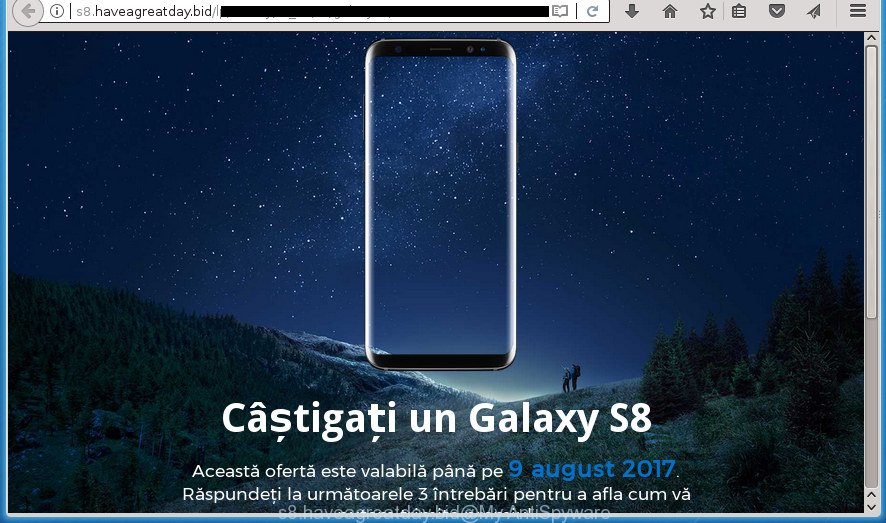
http://s8.haveagreatday.bid/lp/survey/rs_18 …
What is more, the adware may show advertisements depend on a web page that you are visiting. That is, it’s clear that this ad supported software, without your permission, steals your private information such as: your ip address, what is a web page you are viewing now, what you are looking for on the Internet, which links you are clicking, and much, much more. The adware may monetize its functionality by collecting data from your browsing sessions and selling it to third party companies. This puts your personal information at a security risk.
The ‘ad supported’ software usually affects only the Google Chrome, FF, Internet Explorer and Microsoft Edge by changing the internet browser’s settings or installing a malicious addons. Moreover, possible situations, when any other internet browsers will be affected too. The adware will perform a scan of the computer for web browser shortcuts and modify them without your permission. When it infects the browser shortcuts, it will add the argument like ‘http://site.address’ into Target property. So, each time you launch the browser, you will see an unwanted S8.haveagreatday.bid web-site.
Thus, it’s clear that the presence of ‘ad supported’ software on your personal computer is not desirable, and you need to clean up your PC system ASAP. Follow the guide below in order to get rid of S8.haveagreatday.bid pop up advertisements.
Remove S8.haveagreatday.bid
In the steps below, we’ll try to cover the Chrome, IE, Firefox and MS Edge and provide general advice to remove S8.haveagreatday.bid pop-up advertisements. You may find some minor differences in your Windows install. No matter, you should be okay if you follow the steps outlined below: delete all suspicious and unknown applications, reset web-browsers settings, fix internet browsers shortcuts, remove harmful scheduled tasks, run free malware removal utilities. Some of the steps below will require you to exit the web site. So, please read the steps carefully, after that bookmark or print it for later reference.
How to manually get rid of S8.haveagreatday.bid
The useful removal instructions for the S8.haveagreatday.bid ads. The detailed procedure can be followed by anyone as it really does take you step-by-step. If you follow this process to remove S8.haveagreatday.bid popup advertisements let us know how you managed by sending us your comments please.
Deleting the S8.haveagreatday.bid, check the list of installed software first
First method for manual adware removal is to go into the MS Windows “Control Panel”, then “Uninstall a program” console. Take a look at the list of software on your computer and see if there are any suspicious and unknown applications. If you see any, you need to uninstall them. Of course, before doing so, you can do an World Wide Web search to find details on the program. If it is a potentially unwanted program, ad-supported software or malicious software, you will likely find information that says so.
Windows 8, 8.1, 10
First, click Windows button

Once the ‘Control Panel’ opens, click the ‘Uninstall a program’ link under Programs category as shown in the figure below.

You will see the ‘Uninstall a program’ panel as displayed in the following example.

Very carefully look around the entire list of applications installed on your system. Most likely, one or more of them are responsible for the appearance of pop up ads and internet browser redirect to the unwanted S8.haveagreatday.bid site. If you have many programs installed, you can help simplify the search of malicious applications by sort the list by date of installation. Once you have found a suspicious, unwanted or unused program, right click to it, after that click ‘Uninstall’.
Windows XP, Vista, 7
First, click ‘Start’ button and select ‘Control Panel’ at right panel as displayed on the screen below.

After the Windows ‘Control Panel’ opens, you need to click ‘Uninstall a program’ under ‘Programs’ as displayed in the figure below.

You will see a list of applications installed on your computer. We recommend to sort the list by date of installation to quickly find the software that were installed last. Most likely they responsibility for the appearance of pop-up advertisements and web browser redirect. If you are in doubt, you can always check the program by doing a search for her name in Google, Yahoo or Bing. After the program which you need to remove is found, simply press on its name, and then click ‘Uninstall’ like below.

Fix browser shortcuts, changed by ad supported software
The ‘ad supported’ software may hijack various Windows shortcuts on your desktop (most often, all browsers shortcuts), so in this step you need to check and clean them by removing the argument such as http://site.address/.
Right click to a desktop shortcut for your internet browser. Choose the “Properties” option. It will open the Properties window. Select the “Shortcut” tab here, after that, look at the “Target” field. The ad-supported software can change it. If you are seeing something like “…exe http://site.address” then you need to remove “http…” and leave only, depending on the browser you are using:
- Google Chrome: chrome.exe
- Opera: opera.exe
- Firefox: firefox.exe
- Internet Explorer: iexplore.exe
Look at the example as displayed on the image below.

Once is done, press the “OK” button to save the changes. Please repeat this step for internet browser shortcuts which redirects to an undesired web pages. When you have completed, go to next step.
Remove S8.haveagreatday.bid redirect from Mozilla Firefox
If your Mozilla Firefox web-browser is redirected to S8.haveagreatday.bid without your permission or an unknown search provider shows results for your search, then it may be time to perform the web-browser reset.
First, start the FF and press ![]() button. It will open the drop-down menu on the right-part of the browser. Further, click the Help button (
button. It will open the drop-down menu on the right-part of the browser. Further, click the Help button (![]() ) as displayed on the image below
) as displayed on the image below
.

In the Help menu, select the “Troubleshooting Information” option. Another way to open the “Troubleshooting Information” screen – type “about:support” in the browser adress bar and press Enter. It will show the “Troubleshooting Information” page as displayed on the screen below. In the upper-right corner of this screen, click the “Refresh Firefox” button.

It will show the confirmation prompt. Further, click the “Refresh Firefox” button. The Mozilla Firefox will begin a procedure to fix your problems that caused by the ‘ad supported’ software that cause intrusive S8.haveagreatday.bid advertisements to appear. After, it’s finished, press the “Finish” button.
Delete S8.haveagreatday.bid advertisements from Internet Explorer
By resetting Microsoft Internet Explorer web browser you revert back your internet browser settings to its default state. This is first when troubleshooting problems that might have been caused by ‘ad supported’ software that causes web browsers to display intrusive S8.haveagreatday.bid popup advertisements.
First, open the Internet Explorer, then press ‘gear’ icon ![]() . It will open the Tools drop-down menu on the right part of the web browser, then click the “Internet Options” as shown on the image below.
. It will open the Tools drop-down menu on the right part of the web browser, then click the “Internet Options” as shown on the image below.

In the “Internet Options” screen, select the “Advanced” tab, then press the “Reset” button. The Internet Explorer will show the “Reset Internet Explorer settings” dialog box. Further, click the “Delete personal settings” check box to select it. Next, press the “Reset” button as shown below.

When the procedure is complete, press “Close” button. Close the Microsoft Internet Explorer and restart your machine for the changes to take effect. This step will help you to restore your internet browser’s start page, new tab page and search provider by default to default state.
Remove S8.haveagreatday.bid redirect from Chrome
If your Chrome web browser is redirected to undesired S8.haveagreatday.bid web-page, it may be necessary to completely reset your web-browser program to its default settings.
First open the Chrome. Next, press the button in the form of three horizontal stripes (![]() ). It will show the main menu. Further, click the option named “Settings”. Another way to show the Chrome’s settings – type chrome://settings in the browser adress bar and press Enter.
). It will show the main menu. Further, click the option named “Settings”. Another way to show the Chrome’s settings – type chrome://settings in the browser adress bar and press Enter.

The web browser will open the settings screen. Scroll down to the bottom of the page and click the “Show advanced settings” link. Now scroll down until the “Reset settings” section is visible, as displayed on the image below and press the “Reset settings” button.

The Google Chrome will show the confirmation prompt. You need to confirm your action, click the “Reset” button. The web-browser will run the procedure of cleaning. Once it’s complete, the internet browser’s settings including home page, newtab page and default search provider back to the values that have been when the Google Chrome was first installed on your computer.
Delete unwanted Scheduled Tasks
If the intrusive S8.haveagreatday.bid web page opens automatically on Windows startup or at equal time intervals, then you need to check the Task Scheduler Library and remove all the tasks that have been created by ‘ad-supported’ program.
Press Windows and R keys on your keyboard simultaneously. It will show a prompt which called Run. In the text field, type “taskschd.msc” (without the quotes) and click OK. Task Scheduler window opens. In the left-hand side, press “Task Scheduler Library”, as displayed on the image below.

Task scheduler, list of tasks
In the middle part you will see a list of installed tasks. Select the first task, its properties will be show just below automatically. Next, click the Actions tab. Necessary to look at the text which is written under Details. Found something such as “explorer.exe http://site.address” or “chrome.exe http://site.address” or “firefox.exe http://site.address”, then you need remove this task. If you are not sure that executes the task, then google it. If it is a component of the malicious program, then this task also should be removed.
Further press on it with the right mouse button and select Delete as displayed below.

Task scheduler, delete a task
Repeat this step, if you have found a few tasks that have been created by ‘ad-supported’ programs. Once is done, close the Task Scheduler window.
Run free malware removal utilities to completely remove S8.haveagreatday.bid pop-ups
The easiest way to remove S8.haveagreatday.bid pop up ads is to use an anti-malware program capable of detecting this ad supported software that causes unwanted S8.haveagreatday.bid pop ups. We recommend try Zemana Anti-malware or another free malware remover which listed below. It has excellent detection rate when it comes to adware, browser hijacker infections and other potentially unwanted applications.
Automatically remove S8.haveagreatday.bid pop-ups with Zemana Anti-malware
We suggest you to use the Zemana Anti-malware which are completely clean your system of S8.haveagreatday.bid advertisements. Moreover, the utility will help you to get rid of PUPs, malware, toolbars and browser hijacker infections that your PC can be infected too.

- Download Zemana AntiMalware on your computer by clicking on the link below.
Zemana AntiMalware
162844 downloads
Author: Zemana Ltd
Category: Security tools
Update: July 16, 2019
- Once downloading is done, close all software and windows on your computer. Open a directory in which you saved it. Double-click on the icon that’s named Zemana.AntiMalware.Setup.
- Further, click Next button and follow the prompts.
- Once setup is complete, click the “Scan” button . Zemana Anti Malware tool will begin scanning the whole machine to find out adware that causes internet browsers to show annoying S8.haveagreatday.bid ads. Depending on your PC, the scan can take anywhere from a few minutes to close to an hour. While the Zemana Anti-Malware utility is checking, you may see how many objects it has identified as being infected by malicious software.
- When Zemana Anti-Malware has finished scanning, Zemana Free will show a screen which contains a list of malicious software that has been found. Review the report and then click “Next”. When that process is complete, you can be prompted to restart your machine.
Run Malwarebytes to remove S8.haveagreatday.bid redirect
We advise using the Malwarebytes Free. You can download and install Malwarebytes to scan for ad supported software and thereby remove S8.haveagreatday.bid pop-ups from your browsers. When installed and updated, the free malware remover will automatically check and detect all threats exist on the personal computer.

Download MalwareBytes Free by clicking on the link below. Save it on your Windows desktop.
324521 downloads
Author: Malwarebytes
Category: Security tools
Update: April 15, 2020
After downloading is complete, run it and follow the prompts. Once installed, the MalwareBytes AntiMalware (MBAM) will try to update itself and when this task is finished, press the “Scan Now” button to perform a system scan for the adware that made to redirect your browser to various ad web-sites like S8.haveagreatday.bid. While the MalwareBytes program is checking, you can see how many objects it has identified as threat. Review the results once the utility has finished the system scan. If you think an entry should not be quarantined, then uncheck it. Otherwise, simply click “Quarantine Selected” button.
The MalwareBytes Anti-Malware is a free program that you can use to remove all detected folders, files, services, registry entries and so on. To learn more about this malicious software removal utility, we recommend you to read and follow the step by step guidance or the video guide below.
If the problem with S8.haveagreatday.bid ads is still remained
AdwCleaner is a free removal tool that can be downloaded and use to remove ad supported software that causes multiple annoying advertisements and pop-ups, hijackers, malware, potentially unwanted applications, toolbars and other threats from your computer. You can use this tool to find threats even if you have an antivirus or any other security application.

- Download AdwCleaner from the following link.
AdwCleaner download
224156 downloads
Version: 8.3.2
Author: Xplode, MalwareBytes
Category: Security tools
Update: April 28, 2022
- Select the file location as Desktop, and then click Save.
- When downloading is done, start the AdwCleaner, double-click the adwcleaner_xxx.exe file.
- If the “User Account Control” prompts, press Yes to continue.
- Read the “Terms of use”, and click Accept.
- In the AdwCleaner window, click the “Scan” to begin scanning your PC for the ‘ad supported’ software that causes internet browsers to open annoying S8.haveagreatday.bid pop-ups. This task can take quite a while, so please be patient. When a threat is detected, the number of the security threats will change accordingly.
- When the scan is finished, a list of all threats found is produced. Review the scan results and then press “Clean”. If the AdwCleaner will ask you to reboot your system, click “OK”.
The step-by-step guidance shown in detail in the following video.
Use AdBlocker to stop S8.haveagreatday.bid and stay safe online
It is important to use adblocker applications such as AdGuard to protect your PC system from harmful web-pages. Most security experts says that it is okay to block ads. You should do so just to stay safe! And, of course, the AdGuard can to stop S8.haveagreatday.bid and other annoying web-pages.
Download AdGuard program from the link below and save it to your Desktop.
26351 downloads
Version: 6.4
Author: © Adguard
Category: Security tools
Update: November 15, 2018
Once the downloading process is finished, start the downloaded file. You will see the “Setup Wizard” screen like below.

Follow the prompts. Once the installation is done, you will see a window like below.

You can press “Skip” to close the install application and use the default settings, or press “Get Started” button to see an quick tutorial that will allow you get to know AdGuard better.
In most cases, the default settings are enough and you don’t need to change anything. Each time, when you launch your computer, AdGuard will launch automatically and block pop up advertisements, web pages such S8.haveagreatday.bid, as well as other harmful or misleading sites. For an overview of all the features of the program, or to change its settings you can simply double-click on the AdGuard icon, that is located on your desktop.
Do not know how your web browser has been hijacked by S8.haveagreatday.bid popup advertisements?
Most often the ad supported software gets onto system by being attached to various free programs, as a bonus. Therefore it’s very important at the stage of installing programs downloaded from the Internet carefully review the Terms of use and the License agreement, as well as to always choose the Advanced, Custom or Manual install mode. In this mode, you may turn off all unwanted add-ons, including this ad supported software, which will be installed along with the desired program. Of course, if you uninstall the free applications from your computer, your favorite web-browser’s settings will not be restored. So, to return the Google Chrome, IE, FF and Edge’s startpage, new tab and default search engine you need to follow the guide above.
To sum up
Now your computer should be free of the ad supported software which developed to redirect your web-browser to various ad web-pages such as S8.haveagreatday.bid. Delete AdwCleaner. We suggest that you keep AdGuard (to help you block unwanted popup ads and intrusive harmful web sites) and Zemana Free (to periodically scan your machine for new ad supported softwares and other malicious software). Probably you are running an older version of Java or Adobe Flash Player. This can be a security risk, so download and install the latest version right now.
If you are still having problems while trying to delete S8.haveagreatday.bid popups from the Chrome, IE, Firefox and MS Edge, then ask for help in our Spyware/Malware removal forum.




















