The Laserveradedomaina.com is an one of the many advertising web pages, which can be opened when you surf the Internet. If the web-browser opens automatically to Laserveradedomaina.com web page, then your computer is infected by an ‘ad-supported’ software (also known as adware), which was set on your computer without your consent. Because, the adware is often used to open tons of unwanted pop-up ads within the Google Chrome, Microsoft Internet Explorer, Mozilla Firefox and Edge’s screen. As, the advertisers do not disdain to use any methods to promote their pages and attract new users. Below we explain how to delete ad supported software and thereby remove Laserveradedomaina.com redirect from your web browsers.
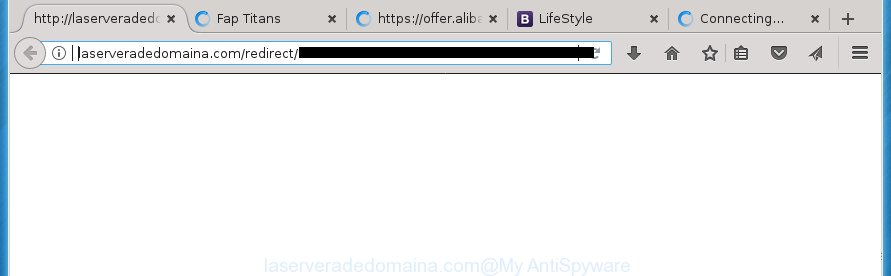
http://laserveradedomaina.com/redirect/ …
The adware is not a virus, but the virus behaves similarly. As a rootkit hides in the system, changes web-browser settings and blocks them from changing. Also the adware can install additional web-browser plugins and modules that will inject advertising links within the Google Chrome, IE, Mozilla Firefox and Edge’s screen. Moreover, the ad supported software may install browser hijacker that once started, will modify the web browser’s homepage and search engine. And finally, the ad-supported software can collect a wide variety of personal information such as what web-pages you are opening, what you are looking for the Internet and so on. This information, in the future, may be transferred to third parties.
The malicious software from the ad supported software family that modifies the settings of web-browsers usually affects only the FF, Chrome, IE and Edge. However, possible situations, when any other browsers will be affected too. The adware may change the Target property of a internet browser’s shortcut, so every time you open the browser, instead of your startpage, you will see the unwanted Laserveradedomaina.com advertisements.
Instructions that is shown below, will allow you to clean your computer from the ad-supported software as well as delete Laserveradedomaina.com undesired pop up advertisements from the Chrome, Firefox, Microsoft Edge and Internet Explorer and other web browsers.
Remove Laserveradedomaina.com
There are a few methods that can be used to remove Laserveradedomaina.com pop ups. But, not all potentially unwanted programs like this adware can be completely uninstalled using only manual solutions. Most commonly you’re not able to delete any adware using standard Microsoft Windows options. In order to delete Laserveradedomaina.com popups you need complete a few manual steps and use reliable removal utilities. Most IT security professionals states that Zemana Free, MalwareBytes Free or AdwCleaner utilities are a right choice. These free applications are able to find and remove Laserveradedomaina.com popup ads from your personal computer and restore your internet browser settings to defaults.
How to remove Laserveradedomaina.com redirect without any software
If you perform exactly the steps below you should be able to delete the Laserveradedomaina.com ads from the Chrome, FF, Internet Explorer and MS Edge browsers.
Removing the Laserveradedomaina.com, check the list of installed applications first
First of all, check the list of installed software on your computer and delete all unknown and recently installed software. If you see an unknown application with incorrect spelling or varying capital letters, it have most likely been installed by malware and you should clean it off first with malicious software removal utility such as Zemana Anti-malware.
Windows 10, 8.1, 8
Click the Microsoft Windows logo, and then click Search ![]() . Type ‘Control panel’and press Enter as on the image below.
. Type ‘Control panel’and press Enter as on the image below.

After the ‘Control Panel’ opens, click the ‘Uninstall a program’ link under Programs category like below.

Windows 7, Vista, XP
Open Start menu and select the ‘Control Panel’ at right as shown in the following example.

Then go to ‘Add/Remove Programs’ or ‘Uninstall a program’ (Windows 7 or Vista) like below.

Carefully browse through the list of installed applications and remove all applications which has the name such as “Laserveradedomaina.com”. We suggest to click ‘Installed programs’ and even sorts all installed software by date. When you have found anything suspicious that may be the ad-supported software, adware or potentially unwanted applications, then select this program and click ‘Uninstall’ in the upper part of the window. If the suspicious program blocked from removal, then run Revo Uninstaller Freeware to fully delete it from your computer.
Remove Laserveradedomaina.com ads from Microsoft Internet Explorer
In order to recover all web-browser homepage, new tab and search engine by default you need to reset the IE to the state, that was when the Microsoft Windows was installed on your computer.
First, start the Microsoft Internet Explorer. Next, press the button in the form of gear (![]() ). It will display the Tools drop-down menu, click the “Internet Options” as shown below.
). It will display the Tools drop-down menu, click the “Internet Options” as shown below.

In the “Internet Options” window click on the Advanced tab, then click the Reset button. The Internet Explorer will display the “Reset Internet Explorer settings” window as shown on the screen below. Select the “Delete personal settings” check box, then click “Reset” button.

You will now need to reboot your computer for the changes to take effect.
Remove Laserveradedomaina.com redirect from FF
Resetting your Mozilla Firefox is first troubleshooting step for any issues with your internet browser program, including the redirect to Laserveradedomaina.com site.
Start the Mozilla Firefox and click the menu button (it looks like three stacked lines) at the top right of the internet browser screen. Next, click the question-mark icon at the bottom of the drop-down menu. It will show the slide-out menu.

Select the “Troubleshooting information”. If you are unable to access the Help menu, then type “about:support” in your address bar and press Enter. It bring up the “Troubleshooting Information” page as on the image below.

Click the “Refresh Firefox” button at the top right of the Troubleshooting Information page. Select “Refresh Firefox” in the confirmation dialog box. The Firefox will begin a procedure to fix your problems that caused by the adware which causes unwanted Laserveradedomaina.com popups. When, it’s complete, press the “Finish” button.
Remove Laserveradedomaina.com redirect from Google Chrome
Reset Google Chrome settings is a simple way to get rid of the ad-supported software, malicious and adware extensions, as well as to restore the internet browser’s new tab, homepage and search engine by default that have been changed by ad-supported software that cause undesired Laserveradedomaina.com pop-up advertisements to appear.
Open the Chrome menu by clicking on the button in the form of three horizontal stripes (![]() ). It will display the drop-down menu. Next, press to “Settings” option.
). It will display the drop-down menu. Next, press to “Settings” option.

Scroll down to the bottom of the page and click on the “Show advanced settings” link. Now scroll down until the Reset settings section is visible, like below and click the “Reset settings” button.

Confirm your action, click the “Reset” button.
Fix web-browser shortcuts, modified by ad supported software
Important to know, most anti-malware applications that are able to delete ad-supported software, but unable to detect and recover modified shortcuts. So, you need to fix the desktop shortcuts for your Chrome, Internet Explorer, Mozilla Firefox and Edge browsers manually.
Click the right mouse button to a desktop shortcut that you use to run your web-browser. Next, select the “Properties” option. Important: necessary to click on the desktop shortcut for the internet browser that is re-directed to the Laserveradedomaina.com or other annoying web site.
Further, necessary to look at the text which is written in the “Target” field. The adware can replace the contents of this field, which describes the file to be run when you open your browser. Depending on the web browser you are using, there should be:
- Google Chrome: chrome.exe
- Opera: opera.exe
- Firefox: firefox.exe
- Internet Explorer: iexplore.exe
If you are seeing an unknown text similar to “http://site.addres” which has been added here, then you should remove it, as on the image below.

Next, press the “OK” button to save the changes. Now, when you open the internet browser from this desktop shortcut, it does not occur automatically reroute on the Laserveradedomaina.com web page or any other intrusive pages. Once the step is finished, we recommend to go to the next step.
Remove unwanted Scheduled Tasks
Once installed, the ad supported software can add a task in to the Windows Task Scheduler Library. Due to this, every time when you open your PC, it will display Laserveradedomaina.com intrusive web site. So, you need to check the Task Scheduler Library and remove all harmful tasks which have been created by adware.
Press Windows and R keys on your keyboard simultaneously. It will show a prompt which titled with Run. In the text field, type “taskschd.msc” (without the quotes) and click OK. Task Scheduler window opens. In the left-hand side, click “Task Scheduler Library”, as displayed on the image below.

Task scheduler, list of tasks
In the middle part you will see a list of installed tasks. Select the first task, its properties will be display just below automatically. Next, press the Actions tab. Necessary to look at the text which is written under Details. Found something such as “explorer.exe http://site.address” or “chrome.exe http://site.address” or “firefox.exe http://site.address”, then you need remove this task. If you are not sure that executes the task, then google it. If it is a component of the adware, then this task also should be removed.
Further press on it with the right mouse button and select Delete as on the image below.

Task scheduler, delete a task
Repeat this step, if you have found a few tasks that have been created by unwanted software. Once is finished, close the Task Scheduler window.
Remove Laserveradedomaina.com redirect with free programs
There are not many good free antimalware programs with high detection ratio. The effectiveness of malicious software removal utilities depends on various factors, mostly on how often their virus/malware signatures DB are updated in order to effectively detect modern malware, adware, hijackers and other PUPs. We recommend to run several applications, not just one. These programs that listed below will help you remove all components of the adware from your disk and Windows registry and thereby get rid of Laserveradedomaina.com pop up advertisements.
Use Zemana Anti-malware to get rid of Laserveradedomaina.com pop-up advertisements
Zemana Anti-malware highly recommended, because it can scan for security threats such ‘ad supported’ software and ad-supported softwares which most ‘classic’ antivirus software fail to pick up on. Moreover, if you have any Laserveradedomaina.com popup ads removal problems which cannot be fixed by this tool automatically, then Zemana Anti-malware provides 24X7 online assistance from the highly experienced support staff.
Download Zemana AntiMalware by clicking on the following link and save it directly to your Microsoft Windows Desktop.
165041 downloads
Author: Zemana Ltd
Category: Security tools
Update: July 16, 2019
Once the downloading process is done, start it and follow the prompts. Once installed, the Zemana AntiMalware (ZAM) will try to update itself and when this process is done, press the “Scan” button to start checking your personal computer for the ad supported software which causes annoying Laserveradedomaina.com pop-up advertisements.

A system scan can take anywhere from 5 to 30 minutes, depending on your machine. When a threat is found, the number of the security threats will change accordingly. Wait until the the scanning is complete. You may move threats to Quarantine (all selected by default) by simply click “Next” button.

The Zemana Anti-Malware will get rid of ad supported software which cause annoying Laserveradedomaina.com ads to appear.
How to get rid of Laserveradedomaina.com with Malwarebytes
You can remove Laserveradedomaina.com pop-up advertisements automatically with a help of Malwarebytes Free. We suggest this free malicious software removal utility because it may easily delete browser hijackers, ad supported software, PUPs and toolbars with all their components such as files, folders and registry entries.
Download MalwareBytes Free on your personal computer by clicking on the link below.
327267 downloads
Author: Malwarebytes
Category: Security tools
Update: April 15, 2020
After downloading is finished, close all programs and windows on your PC. Open a directory in which you saved it. Double-click on the icon that’s named mb3-setup as displayed in the figure below.
![]()
When the installation begins, you will see the “Setup wizard” that will help you install Malwarebytes on your machine.

Once installation is done, you will see window as shown below.

Now click the “Scan Now” button to start scanning your computer for the ‘ad supported’ software that causes multiple unwanted advertisements and pop-ups. Depending on your machine, the scan can take anywhere from a few minutes to close to an hour. While the MalwareBytes AntiMalware (MBAM) application is scanning, you may see count of objects it has identified as threat.

After finished, MalwareBytes will display a screen which contains a list of malware that has been found. Next, you need to press “Quarantine Selected” button.

The Malwarebytes will now remove ‘ad supported’ software that reroutes your internet browser to undesired Laserveradedomaina.com web site. Once that process is finished, you may be prompted to reboot your personal computer.
The following video explains instructions on how to remove hijacker, ‘ad supported’ software and other malware with MalwareBytes Anti-Malware.
Remove Laserveradedomaina.com redirect from web-browsers with AdwCleaner
AdwCleaner is a free portable application that scans your system for adware that causes internet browsers to open unwanted Laserveradedomaina.com pop up ads, PUPs and browser hijackers and allows delete them easily. Moreover, it’ll also help you remove any malicious web-browser extensions and add-ons.

- Download AdwCleaner on your Windows Desktop by clicking on the link below.
AdwCleaner download
225631 downloads
Version: 8.4.1
Author: Xplode, MalwareBytes
Category: Security tools
Update: October 5, 2024
- After the download is complete, double click the AdwCleaner icon. Once this utility is started, press “Scan” button . AdwCleaner utility will begin scanning the whole system to find out ad-supported software that causes web browsers to open annoying Laserveradedomaina.com popup advertisements. A system scan can take anywhere from 5 to 30 minutes, depending on your system.
- Once AdwCleaner has completed scanning, AdwCleaner will display a list of found items. All detected items will be marked. You can remove them all by simply press “Clean” button. It will display a prompt, click “OK”.
These few simple steps are shown in detail in the following video guide.
Use AdBlocker to stop Laserveradedomaina.com redirect
By installing an ad blocker program like AdGuard, you are able to stop Laserveradedomaina.com, autoplaying video ads and delete a huge count of distracting and undesired ads on sites.
- Download AdGuard program from the link below. Save it on your MS Windows desktop.
Adguard download
26901 downloads
Version: 6.4
Author: © Adguard
Category: Security tools
Update: November 15, 2018
- After the download is done, run the downloaded file. You will see the “Setup Wizard” program window. Follow the prompts.
- When the install is done, click “Skip” to close the installation application and use the default settings, or press “Get Started” to see an quick tutorial that will help you get to know AdGuard better.
- In most cases, the default settings are enough and you don’t need to change anything. Each time, when you start your computer, AdGuard will start automatically and stop popup advertisements, web-pages such Laserveradedomaina.com, as well as other harmful or misleading web pages. For an overview of all the features of the program, or to change its settings you can simply double-click on the icon named AdGuard, that is located on your desktop.
How to prevent Laserveradedomaina.com popups from getting inside your computer
The adware is bundled within various free applications. This means that you need to be very careful when installing applications downloaded from the World Wide Web, even from a large proven hosting. Be sure to read the Terms of Use and the Software license, select only the Manual, Advanced or Custom installation mode, switch off all additional modules and applications are offered to install.
To sum up
After completing the step-by-step guide outlined above, your personal computer should be clean from this ‘ad supported’ software and other malware. The Chrome, Internet Explorer, Mozilla Firefox and Edge will no longer display undesired Laserveradedomaina.com site when you surf the World Wide Web. Unfortunately, if the step-by-step guide does not help you, then you have caught a new adware, and then the best way – ask for help.
Please start a new thread by using the “New Topic” button in the Spyware Removal forum. When posting your HJT log, try to give us some details about your problems, so we can try to help you more accurately. Wait for one of our trained “Security Team” or Site Administrator to provide you with knowledgeable assistance tailored to your problem with the intrusive Laserveradedomaina.com advertisements.




















