Are you start your favorite web browser and don’t see usual home page, which is set earlier? The Mysearchresults.com is the first thing which pop up once you launch your internet browser? It means that your internet browser has become the victim of potentially unwanted program from the browser hijacker family. If you get it on your system, this malware can change some internet browser’s settings such as newtab, homepage and search provider by default. So, the Mysearchresults.com can be opened when you create a new tab in your web-browser, or when you try to search for any information within the FF, Google Chrome, IE and Edge, because the hijacker infection modifies the browser’s search provider.
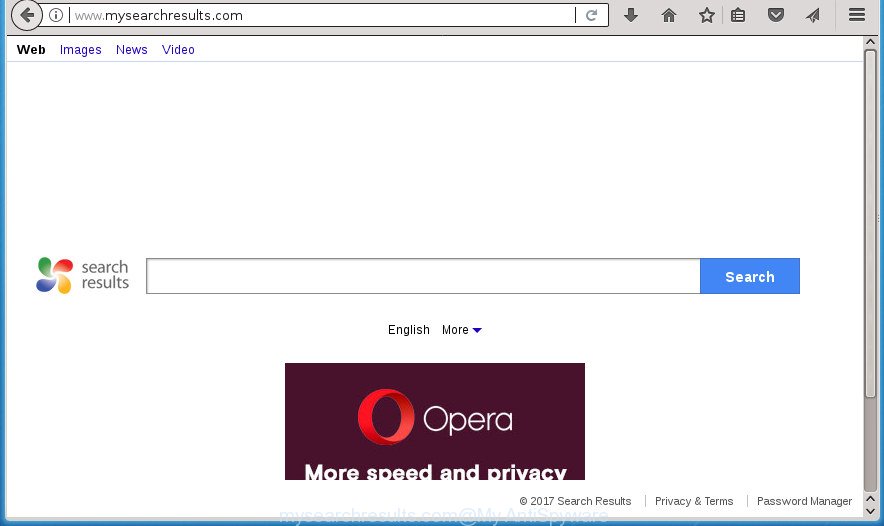
http://www.mysearchresults.com/
Except that the Mysearchresults.com alters web-browser’s home page and new tab page, it also changes your search provider, which leads to the fact that use of the web browser’s search becomes uncomfortable. The reason for this is that the search results will consist of lots of advertisements, links to unwanted and ad web-pages and only the remaining part is search results for your query from well-known search engines like Google or Bing.
The Mysearchresults.com browser hijacker is not a virus, but the virus behaves similarly. As a rootkit hides in the system, makes changes to some settings of all your typical web-browsers, and blocks them from changing. Also this browser hijacker may install additional web-browser plugins and modules that will open ads and pop ups. And finally, the Mysearchresults.com hijacker can collect a wide variety of user data such as what web sites you’re opening, what you’re looking for the Internet and so on. This information, in the future, can be used for marketing purposes.
A malicious software which imposes changes to current settings of all your typical web-browsers on Mysearchresults.com commonly affects only Google Chrome, Microsoft Internet Explorer, Firefox and Microsoft Edge. However, possible situations, when any other web-browsers will be affected too. The Mysearchresults.com browser hijacker can change the Target property of internet browser’s shortcuts, so every time you start the browser, instead of your startpage, you will see a completely different web-site.
We suggest you to free your computer of browser hijacker as quickly as possible. Use the guidance below which will assist to remove Mysearchresults.com startpage and malicious applications, that can be installed onto your computer along with it.
Remove Mysearchresults.com
Even if you’ve the up-to-date classic antivirus installed, and you have checked your computer for malware and removed anything found, you need to do the instructions below. The Mysearchresults.com browser hijacker removal is not simple as installing another antivirus. Classic antivirus software are not made to run together and will conflict with each other, or possibly crash Windows. Instead we suggest complete the manual steps below after that run Zemana, Malwarebytes or AdwCleaner, which are free software dedicated to scan for and get rid of malicious software such as Mysearchresults.com hijacker infection. Use these utilities to ensure the browser hijacker infection is removed.
How to delete Mysearchresults.com home page without any software
The few simple steps will help you remove Mysearchresults.com redirect. These Mysearchresults.com removal steps work for the Chrome, Internet Explorer, Firefox and Microsoft Edge, as well as every version of Microsoft Windows operating system.
Remove potentially unwanted programs through the Windows Control Panel
The best way to begin the computer cleanup is to delete unknown and suspicious applications. Using the Windows Control Panel you can do this quickly and easily. This step, in spite of its simplicity, should not be ignored, because the removing of unneeded applications can clean up the Chrome, FF, Microsoft Edge and IE from pop ups hijackers and so on.
- If you are using Windows 8, 8.1 or 10 then press Windows button, next click Search. Type “Control panel”and press Enter.
- If you are using Windows XP, Vista, 7, then click “Start” button and click “Control Panel”.
- It will open the Windows Control Panel.
- Further, click “Uninstall a program” under Programs category.
- It will show a list of all programs installed on the PC.
- Scroll through the all list, and uninstall suspicious and unknown programs. To quickly find the latest installed applications, we recommend sort software by date.
See more details in the video guidance below.
Fix web browser shortcuts, modified by Mysearchresults.com hijacker
A browser hijacker can hijack various Windows shortcuts on your desktop (most often, all web-browsers shortcuts), so in this step you need to check and clean them by removing the argument like http://site.address/.
Open the properties of the web-browser shortcut. Right click on the shortcut of infected internet browser and select the “Properties” option and it will display the properties of the shortcut. Next, select the “Shortcut” tab and have a look at the Target field as displayed in the figure below.

Normally, if the last word in the Target field is chrome.exe, iexplore.exe, firefox.exe. Be sure to pay attention to the extension, should be “exe”! All shortcuts which have been modified by browser hijacker like Mysearchresults.com usually point to .bat, .cmd or .url files instead of .exe as displayed on the screen below

Another variant, an address has been added at the end of the line. In this case the Target field looks such as …Application\chrome.exe” http://site.address as on the image below.

In order to fix a shortcut, you need to insert right path to the Target field or remove an address (if it has been added at the end). You can use the following information to fix your shortcuts that have been modified by browser hijacker.
| Chrome | C:\Program Files (x86)\Google\Chrome\Application\chrome.exe |
| C:\Program Files\Google\Chrome\Application\chrome.exe | |
| FF | C:\Program Files\Mozilla Firefox\firefox.exe |
| Internet Explorer | C:\Program Files (x86)\Internet Explorer\iexplore.exe |
| C:\Program Files\Internet Explorer\iexplore.exe | |
| Opera | C:\Program Files (x86)\Opera\launcher.exe |
| C:\Program Files\Opera\launcher.exe |
Once is complete, click OK to save changes. Repeat the step for all internet browsers that are rerouted to the Mysearchresults.com undesired web site.
Remove Mysearchresults.com from Google Chrome
In order to be sure that there is nothing left behind, we recommend you to reset Chrome internet browser. It will revert back Chrome settings including newtab, start page and search provider by default to defaults.
Open the Chrome menu by clicking on the button in the form of three horizontal stripes (![]() ). It will display the drop-down menu. Next, click to “Settings” option.
). It will display the drop-down menu. Next, click to “Settings” option.

Scroll down to the bottom of the page and click on the “Show advanced settings” link. Now scroll down until the Reset settings section is visible, as displayed on the screen below and click the “Reset settings” button.

Confirm your action, press the “Reset” button.
Delete Mysearchresults.com home page from Internet Explorer
If you find that Microsoft Internet Explorer web browser settings such as home page, newtab page and default search provider having been hijacked, then you may revert back your settings, via the reset internet browser process.
First, launch the Microsoft Internet Explorer. Next, click the button in the form of gear (![]() ). It will open the Tools drop-down menu, press the “Internet Options” as shown on the image below.
). It will open the Tools drop-down menu, press the “Internet Options” as shown on the image below.

In the “Internet Options” window click on the Advanced tab, then click the Reset button. The Microsoft Internet Explorer will display the “Reset Internet Explorer settings” window as shown on the screen below. Select the “Delete personal settings” check box, then click “Reset” button.

You will now need to reboot your system for the changes to take effect.
Remove Mysearchresults.com from Mozilla Firefox by resetting web-browser settings
Resetting your FF is basic troubleshooting step for any issues with your web-browser application, including the redirect to Mysearchresults.com page.
First, start the Firefox. Next, click the button in the form of three horizontal stripes (![]() ). It will display the drop-down menu. Next, click the Help button (
). It will display the drop-down menu. Next, click the Help button (![]() ).
).

In the Help menu click the “Troubleshooting Information”. In the upper-right corner of the “Troubleshooting Information” page click on “Refresh Firefox” button as on the image below.

Confirm your action, press the “Refresh Firefox”.
Use free malware removal utilities to completely remove Mysearchresults.com home page
In order to completely remove Mysearchresults.com, you not only need to delete it from the web-browsers, but also remove all its components in your PC including Windows registry entries. We recommend to download and use free removal tools to automatically free your personal computer of Mysearchresults.com hijacker.
Run Zemana Anti Malware to remove Mysearchresults.com
We suggest you to use the Zemana AntiMalware (ZAM) which are completely clean your PC. Moreover, the tool will help you to remove potentially unwanted applications, malicious software, toolbars and ad-supported software that your machine can be infected too.

- Download Zemana Anti Malware (ZAM) from the following link. Save it on your Microsoft Windows desktop or in any other place.
Zemana AntiMalware
165082 downloads
Author: Zemana Ltd
Category: Security tools
Update: July 16, 2019
- When the download is finished, close all software and windows on your machine. Open a folder in which you saved it. Double-click on the icon that’s named Zemana.AntiMalware.Setup.
- Further, press Next button and follow the prompts.
- Once installation is done, click the “Scan” button to begin checking your computer for the hijacker which changes web-browser settings to replace your start page, new tab and default search engine with Mysearchresults.com web site. While the tool is checking, you can see number of objects and files has already scanned.
- When finished, Zemana Free will open a screen which contains a list of malicious software that has been found. All found items will be marked. You can remove them all by simply press “Next”. Once disinfection is complete, you can be prompted to restart your computer.
Scan and free your machine of browser hijacker infection with Malwarebytes
You can get rid of Mysearchresults.com search automatically with a help of Malwarebytes Free. We suggest this free malicious software removal tool because it can easily remove browser hijackers, ‘ad supported’ software, potentially unwanted software and toolbars with all their components such as files, folders and registry entries.
Download MalwareBytes by clicking on the following link and save it directly to your MS Windows Desktop.
327301 downloads
Author: Malwarebytes
Category: Security tools
Update: April 15, 2020
When the download is complete, close all programs and windows on your computer. Double-click the install file called mb3-setup. If the “User Account Control” dialog box pops up as displayed in the figure below, click the “Yes” button.

It will open the “Setup wizard” that will help you install MalwareBytes Free on your PC. Follow the prompts and don’t make any changes to default settings.

Once setup is finished successfully, click Finish button. MalwareBytes Free will automatically start and you can see its main screen as displayed on the screen below.

Now press the “Scan Now” button .MalwareBytes application will scan through the whole PC for the browser hijacker that cause Mysearchresults.com page to appear. This procedure may take quite a while, so please be patient. While the MalwareBytes Anti-Malware is scanning, you can see number of objects it has identified either as being malicious software.

After the system scan is complete, you may check all threats detected on your system. Make sure all items have ‘checkmark’ and click “Quarantine Selected” button. The MalwareBytes will remove browser hijacker infection that causes browsers to open annoying Mysearchresults.com web page. After disinfection is done, you may be prompted to restart the computer.
We suggest you look at the following video, which completely explains the process of using the MalwareBytes AntiMalware (MBAM) to delete ad-supported software, hijacker and other malware.
Use AdwCleaner to delete Mysearchresults.com
AdwCleaner is a free removal utility that can scan your system for a wide range of security threats like ad-supported software, malware, potentially unwanted applications as well as Mysearchresults.com browser hijacker and other internet browser’s malicious extensions. It will perform a deep scan of your machine including hard drives and Windows registry. Once a malware is detected, it will help you to delete all detected threats from your computer by a simple click.
Download AdwCleaner tool on your MS Windows Desktop from the link below.
225644 downloads
Version: 8.4.1
Author: Xplode, MalwareBytes
Category: Security tools
Update: October 5, 2024
After the download is finished, open the file location and double-click the AdwCleaner icon. It will start the AdwCleaner tool and you will see a screen like below. If the User Account Control dialog box will ask you want to start the program, click Yes button to continue.

Next, click “Scan” . AdwCleaner utility will begin scanning the whole personal computer to find out hijacker that cause Mysearchresults.com web-page to appear. A scan can take anywhere from 10 to 30 minutes, depending on the number of files on your machine and the speed of your computer. While the AdwCleaner tool is checking, you can see count of objects it has identified as being infected by malicious software.

After the scan get finished, the results are displayed in the scan report as displayed in the following example.

Review the results once the tool has finished the system scan. If you think an entry should not be quarantined, then uncheck it. Otherwise, simply click “Clean” button. It will open a dialog box. Click “OK” button. The AdwCleaner will begin to delete browser hijacker which changes browser settings to replace your start page, newtab page and default search engine with Mysearchresults.com page. When disinfection is done, the utility may ask you to reboot your machine. After restart, the AdwCleaner will display the log file.
All the above steps are shown in detail in the following video instructions.
Use AdBlocker to block Mysearchresults.com and stay safe online
It is also critical to protect your internet browsers from malicious web sites and ads by using an ad-blocker application like AdGuard. Security experts says that it’ll greatly reduce the risk of malware, and potentially save lots of money. Additionally, the AdGuard can also protect your privacy by blocking almost all trackers.
- Download AdGuard application from the following link. Save it on your Desktop.
Adguard download
26908 downloads
Version: 6.4
Author: © Adguard
Category: Security tools
Update: November 15, 2018
- After downloading is complete, start the downloaded file. You will see the “Setup Wizard” program window. Follow the prompts.
- When the installation is complete, press “Skip” to close the installation application and use the default settings, or click “Get Started” to see an quick tutorial which will assist you get to know AdGuard better.
- In most cases, the default settings are enough and you do not need to change anything. Each time, when you start your personal computer, AdGuard will run automatically and block pop-up advertisements, web-pages such Mysearchresults.com, as well as other harmful or misleading web pages. For an overview of all the features of the application, or to change its settings you can simply double-click on the icon named AdGuard, that is located on your desktop.
How does your personal computer get infected with Mysearchresults.com hijacker
A browser hijackers may be spread through the use of trojan horses and other forms of malware, but in many cases, the browser hijacker like Mysearchresults.com is bundled within certain free software. Many makers of freeware include additional applications in their install package. Sometimes it is possible to avoid the install of any browser hijackers such as Mysearchresults.com: carefully read the Terms of Use and the Software license, select only Manual, Custom or Advanced setup method, unset all checkboxes before clicking Install or Next button while installing new free applications.
To sum up
Now your system should be clean of the hijacker that changes internet browser settings to replace your start page, new tab page and default search provider with Mysearchresults.com web page. Remove AdwCleaner. We suggest that you keep AdGuard (to help you block unwanted pop up ads and annoying harmful web-sites) and Zemana Anti Malware (to periodically scan your PC system for new malware, browser hijackers and adware). Make sure that you have all the Critical Updates recommended for Windows OS. Without regular updates you WILL NOT be protected when new hijacker infections, malicious applications and adware are released.
If you are still having problems while trying to remove Mysearchresults.com startpage from your browser, then ask for help in our Spyware/Malware removal forum.


















