The Q1-tdsge.com is a site which is loaded into your web-browser with the help of ‘ad-supported’ software (also known as adware). The adware may modify the settings of web browsers such as Chrome, Internet Explorer, Firefox and Edge or install a harmful browser extension which designed to generate lots of annoying pop-ups. It will lead to the fact that when you open the web-browser or surf the Net, it will always be forced to display Q1-tdsge.com pop ups, even when your web browser is configured to stop popup advertisements or your computer has a program that blocks popups. On current date, the ad-supported software continues to increase the number of computers which have been infected.
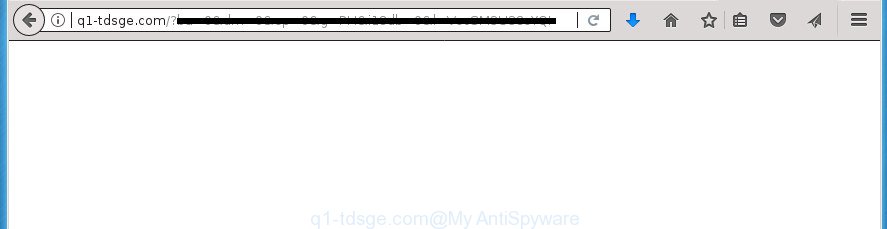
It’s not a good idea to have an unwanted program such as this ad-supported software on your PC system. The reason for this is simple, it doing things you don’t know about. The ad supported software can also be used to gather lots of personal data that can be later sold to third parties. You don’t know if your home address, account names and passwords are safe. And of course you completely don’t know what will happen when you click on any Q1-tdsge.com advertisements.
The malicious applications from the ‘ad supported’ software family that changes the settings of browsers usually affects only the Google Chrome, Firefox, MS Edge and IE. However, possible situations, when any other browsers will be affected too. The ad supported software may change the Target property of a browser’s shortcut, so every time you start the browser, instead of your homepage, you will see the annoying Q1-tdsge.com advertisements.
Instructions which is shown below, will help you to clean your computer from the ‘ad supported’ software as well as remove Q1-tdsge.com unwanted pop-up advertisements from the Firefox, Google Chrome, Microsoft Internet Explorer and Microsoft Edge and other web-browsers.
Remove Q1-tdsge.com
The following steps will help you to remove Q1-tdsge.com popup ads from the Google Chrome, IE, Mozilla Firefox and Microsoft Edge. Moreover, the guidance below will help you to remove malicious software, hijackers, potentially unwanted software and toolbars that your personal computer may be infected. Please do the guidance step by step. If you need help or have any questions, then ask for our assistance or type a comment below. Certain of the steps below will require you to exit the web page. So, please read the steps carefully, after that bookmark or print it for later reference.
How to manually delete Q1-tdsge.com
The following instructions is a step-by-step guide, which will help you manually get rid of Q1-tdsge.com popups from the Google Chrome, Firefox, Internet Explorer and MS Edge.
Remove ad supported software through the Microsoft Windows Control Panel
First of all, check the list of installed software on your PC and uninstall all unknown and recently installed programs. If you see an unknown application with incorrect spelling or varying capital letters, it have most likely been installed by malicious software and you should clean it off first with malware removal tool like Zemana Anti-malware.
Windows 10, 8.1, 8
Click the Microsoft Windows logo, and then press Search ![]() . Type ‘Control panel’and press Enter as shown in the figure below.
. Type ‘Control panel’and press Enter as shown in the figure below.

Once the ‘Control Panel’ opens, click the ‘Uninstall a program’ link under Programs category like below.

Windows 7, Vista, XP
Open Start menu and choose the ‘Control Panel’ at right as displayed in the following example.

Then go to ‘Add/Remove Programs’ or ‘Uninstall a program’ (Windows 7 or Vista) as on the image below.

Carefully browse through the list of installed software and get rid of all programs which has the name such as “Q1-tdsge.com”. We recommend to click ‘Installed programs’ and even sorts all installed programs by date. After you have found anything suspicious that may be the adware, adware or potentially unwanted software, then select this program and press ‘Uninstall’ in the upper part of the window. If the suspicious application blocked from removal, then use Revo Uninstaller Freeware to fully get rid of it from your PC system.
Remove Q1-tdsge.com advertisements from Internet Explorer
By resetting Microsoft Internet Explorer browser you restore your web-browser settings to its default state. This is good initial when troubleshooting problems that might have been caused by ad-supported software that causes multiple intrusive ads and pop-ups.
First, run the Microsoft Internet Explorer, click ![]() ) button. Next, click “Internet Options” like below.
) button. Next, click “Internet Options” like below.

In the “Internet Options” screen select the Advanced tab. Next, press Reset button. The Internet Explorer will show the Reset Internet Explorer settings dialog box. Select the “Delete personal settings” check box and press Reset button.

You will now need to reboot your computer for the changes to take effect. It will remove adware that causes multiple undesired ads and pop-ups, disable malicious and ad-supported browser’s extensions and restore the IE’s settings such as startpage, new tab page and default search engine to default state.
Delete Q1-tdsge.com popup advertisements from Mozilla Firefox
The Firefox reset will keep your personal information such as bookmarks, passwords, web form auto-fill data, recover preferences and security settings, get rid of redirects to annoying Q1-tdsge.com web-site and adware.
First, launch the FF and click ![]() button. It will show the drop-down menu on the right-part of the internet browser. Further, press the Help button (
button. It will show the drop-down menu on the right-part of the internet browser. Further, press the Help button (![]() ) as displayed below
) as displayed below
.

In the Help menu, select the “Troubleshooting Information” option. Another way to open the “Troubleshooting Information” screen – type “about:support” in the web browser adress bar and press Enter. It will show the “Troubleshooting Information” page as shown on the image below. In the upper-right corner of this screen, click the “Refresh Firefox” button.

It will display the confirmation dialog box. Further, press the “Refresh Firefox” button. The Firefox will begin a process to fix your problems that caused by the adware that reroutes your web browser to undesired Q1-tdsge.com web site. When, it is finished, click the “Finish” button.
Remove Q1-tdsge.com popup advertisements from Google Chrome
Reset Chrome settings is a easy way to get rid of the ad-supported software, harmful and adware extensions, as well as to recover the internet browser’s new tab, home page and search engine by default that have been modified by ‘ad supported’ software that developed to redirect your browser to various ad web sites like Q1-tdsge.com.
First open the Google Chrome. Next, press the button in the form of three horizontal stripes (![]() ). It will display the main menu. Further, press the option named “Settings”. Another way to open the Chrome’s settings – type chrome://settings in the web-browser adress bar and press Enter.
). It will display the main menu. Further, press the option named “Settings”. Another way to open the Chrome’s settings – type chrome://settings in the web-browser adress bar and press Enter.

The web-browser will display the settings screen. Scroll down to the bottom of the page and click the “Show advanced settings” link. Now scroll down until the “Reset settings” section is visible, as shown in the following example and click the “Reset settings” button.

The Chrome will display the confirmation dialog box. You need to confirm your action, click the “Reset” button. The browser will start the task of cleaning. Once it is complete, the web-browser’s settings including new tab page, homepage and search provider by default back to the values that have been when the Google Chrome was first installed on your personal computer.
Remove unwanted Scheduled Tasks
If the intrusive Q1-tdsge.com web page opens automatically on Windows startup or at equal time intervals, then you need to check the Task Scheduler Library and delete all the tasks which have been created by unwanted applications.
Press Windows and R keys on your keyboard together. It will open a prompt that titled with Run. In the text field, type “taskschd.msc” (without the quotes) and press OK. Task Scheduler window opens. In the left-hand side, click “Task Scheduler Library”, as displayed below.

Task scheduler, list of tasks
In the middle part you will see a list of installed tasks. Select the first task, its properties will be show just below automatically. Next, click the Actions tab. Necessary to look at the text which is written under Details. Found something such as “explorer.exe http://site.address” or “chrome.exe http://site.address” or “firefox.exe http://site.address”, then you need get rid of this task. If you are not sure that executes the task, then google it. If it’s a component of the malicious application, then this task also should be removed.
Further click on it with the right mouse button and select Delete as displayed on the image below.

Task scheduler, delete a task
Repeat this step, if you have found a few tasks that have been created by ‘ad-supported’ program. Once is finished, close the Task Scheduler window.
Clean up the internet browsers shortcuts that have been hijacked by adware
The ‘ad supported’ software can hijack various Windows shortcuts on your desktop (most often, all internet browsers shortcuts), so in this step you need to check and clean them by removing the argument such as http://site.address/.
Open the properties of the browser shortcut. Right click on the shortcut of infected web browser and choose the “Properties” option and it will open the properties of the shortcut. Next, select the “Shortcut” tab and have a look at the Target field as displayed in the following example.

Normally, if the last word in the Target field is chrome.exe, iexplore.exe, firefox.exe. Be sure to pay attention to the extension, should be “exe”! All shortcuts that have been modified by ad-supported software like Q1-tdsge.com usually point to .bat, .cmd or .url files instead of .exe as displayed in the figure below

Another variant, an address has been added at the end of the line. In this case the Target field looks such as …Application\chrome.exe” http://site.address as displayed on the image below.

In order to fix a shortcut, you need to insert right path to the Target field or remove an address (if it has been added at the end). You can use the following information to fix your shortcuts that have been modified by adware.
| Chrome | C:\Program Files (x86)\Google\Chrome\Application\chrome.exe |
| C:\Program Files\Google\Chrome\Application\chrome.exe | |
| Firefox | C:\Program Files\Mozilla Firefox\firefox.exe |
| Internet Explorer | C:\Program Files (x86)\Internet Explorer\iexplore.exe |
| C:\Program Files\Internet Explorer\iexplore.exe | |
| Opera | C:\Program Files (x86)\Opera\launcher.exe |
| C:\Program Files\Opera\launcher.exe |
Once is done, press OK to save changes. Repeat the step for all browsers that are rerouted to the Q1-tdsge.com annoying web-site.
How to delete Q1-tdsge.com redirect with free software
Manual removal guidance does not always allow to completely get rid of the adware, as it is not easy to identify and remove components of ad supported software and all malicious files from hard disk. Therefore, it is recommended that you run malicious software removal tool to completely remove Q1-tdsge.com off your web browser. Several free malicious software removal utilities are currently available that can be used against the ad supported software. The optimum method would be to use Zemana Anti-malware, Malwarebytes Free and AdwCleaner.
Automatically delete Q1-tdsge.com ads with Zemana Anti-malware
We advise you to use the Zemana Anti-malware which are completely clean your system of Q1-tdsge.com pop up ads. Moreover, the tool will help you to delete potentially unwanted software, malicious software, toolbars and hijacker infections that your machine can be infected too.
Download Zemana Anti-Malware (ZAM) from the link below. Save it to your Desktop so that you can access the file easily.
165074 downloads
Author: Zemana Ltd
Category: Security tools
Update: July 16, 2019
When downloading is finished, close all programs and windows on your PC. Double-click the install file called Zemana.AntiMalware.Setup. If the “User Account Control” prompt pops up as displayed below, click the “Yes” button.

It will open the “Setup wizard” that will help you install Zemana on your PC system. Follow the prompts and don’t make any changes to default settings.

Once installation is done successfully, Zemana Free will automatically start and you can see its main screen as on the image below.

Now click the “Scan” button .Zemana Free application will scan through the whole PC system for the ‘ad supported’ software that causes multiple intrusive advertisements and pop-ups. Depending on your computer, the scan can take anywhere from a few minutes to close to an hour. While the utility is checking, you can see count of objects and files has already scanned.

Once the scan is finished, Zemana will show you the results. Next, you need to press “Next” button. The Zemana AntiMalware will delete adware that causes browsers to open intrusive Q1-tdsge.com pop up ads. When the clean up is complete, you may be prompted to restart the PC.
Use Malwarebytes to delete Q1-tdsge.com redirect
You can remove Q1-tdsge.com ads automatically with a help of Malwarebytes Free. We recommend this free malicious software removal tool because it may easily get rid of browser hijacker infections, ad-supported software, PUPs and toolbars with all their components such as files, folders and registry entries.

Download MalwareBytes AntiMalware from the following link.
327297 downloads
Author: Malwarebytes
Category: Security tools
Update: April 15, 2020
After downloading is done, run it and follow the prompts. Once installed, the MalwareBytes Free will try to update itself and when this procedure is done, click the “Scan Now” button to perform a system scan for the adware which reroutes your web-browser to undesired Q1-tdsge.com site. This procedure may take quite a while, so please be patient. Review the results once the tool has finished the system scan. If you think an entry should not be quarantined, then uncheck it. Otherwise, simply press “Quarantine Selected” button.
The MalwareBytes AntiMalware (MBAM) is a free program that you can use to delete all detected folders, files, services, registry entries and so on. To learn more about this malicious software removal tool, we recommend you to read and follow the steps or the video guide below.
Remove Q1-tdsge.com redirect from web-browsers with AdwCleaner
AdwCleaner is a free removal utility which can scan your PC for a wide range of security threats such as malware, ad supported softwares, PUPs as well as adware that causes internet browsers to show intrusive Q1-tdsge.com pop ups. It will perform a deep scan of your personal computer including hard drives and Windows registry. Once a malware is found, it will allow you to remove all found threats from your computer with a simple click.
Download AdwCleaner from the following link. Save it on your Desktop.
225642 downloads
Version: 8.4.1
Author: Xplode, MalwareBytes
Category: Security tools
Update: October 5, 2024
After downloading is finished, open the file location. You will see an icon like below.
![]()
Double click the AdwCleaner desktop icon. After the tool is launched, you will see a screen as displayed in the following example.

Further, click “Scan” button .AdwCleaner program will scan through the whole machine for the ‘ad supported’ software that redirects your internet browser to undesired Q1-tdsge.com page. When that process is complete, AdwCleaner will display a scan report as shown below.

In order to get rid of all items, simply press “Clean” button. It will show a prompt as shown on the image below.

You need to click “OK”. After the clean-up is done, the AdwCleaner may ask you to restart your PC system. When your system is started, you will see an AdwCleaner log.
These steps are shown in detail in the following video guide.
How to stop Q1-tdsge.com ads
Run ad blocking application such as AdGuard in order to block advertisements, malvertisements, pop-ups and online trackers, avoid having to install malicious and adware browser plug-ins and add-ons that affect your computer performance and impact your PC security. Surf the Web anonymously and stay safe online!
Installing the AdGuard ad blocker program is simple. First you’ll need to download AdGuard from the link below. Save it on your Desktop.
26905 downloads
Version: 6.4
Author: © Adguard
Category: Security tools
Update: November 15, 2018
Once the download is finished, double-click the downloaded file to start it. The “Setup Wizard” window will show up on the computer screen like below.

Follow the prompts. AdGuard will then be installed and an icon will be placed on your desktop. A window will show up asking you to confirm that you want to see a quick guide as shown in the following example.

Click “Skip” button to close the window and use the default settings, or click “Get Started” to see an quick instructions which will assist you get to know AdGuard better.
Each time, when you launch your computer, AdGuard will start automatically and stop pop up advertisements, pages such Q1-tdsge.com, as well as other malicious or misleading web-sites. For an overview of all the features of the program, or to change its settings you can simply double-click on the AdGuard icon, that can be found on your desktop.
Prevent Q1-tdsge.com redirect from installing
Probably ad supported software get installed onto your PC when you have installed some free applications like E-Mail checker, PDF creator, video codec, etc. Because, most commonly, the ad supported software can be bundled within the installers from Softonic, Cnet, Soft32, Brothersoft or other similar web-sites that hosts freeware. So, you should run any files downloaded from the World Wide Web with great caution! Always carefully read the ‘User agreement’, ‘Software license’ and ‘Terms of use’. In the procedure of installing a new program, you need to select a ‘Manual’, ‘Advanced’ or ‘Custom’ setup mode to control what components and additional applications to be installed. Nevertheless, even removing the program which contains ‘ad supported’ software, does not help you remove annoying Q1-tdsge.com pop-ups from your web-browser. Therefore, you must follow the guidance above to remove adware and thereby delete all annoying ads and redirects to unwanted pages.
Finish words
Now your system should be free of the adware that cause annoying Q1-tdsge.com popup advertisements to appear. Delete AdwCleaner. We suggest that you keep AdGuard (to help you block unwanted pop-up advertisements and unwanted malicious web-sites) and Zemana (to periodically scan your system for new adwares and other malware). Probably you are running an older version of Java or Adobe Flash Player. This can be a security risk, so download and install the latest version right now.
If you are still having problems while trying to delete Q1-tdsge.com popups from the Firefox, Chrome, Microsoft Internet Explorer and MS Edge, then ask for help in our Spyware/Malware removal forum.



















