If Search.loginemailaccounts.com web site has appeared within your web-browser, then it is possible that your PC system has become a victim of hijacker. So, it is time to remember what free program have you recently installed to your personal computer, because the browser hijacker most often infiltrates machine in a bundle with free or even paid applications as an additional component. Once started, this hijacker infection takes control of internet browsers and introduces changes to certain web-browser settings like home page, new tab page and search engine by default with its own.
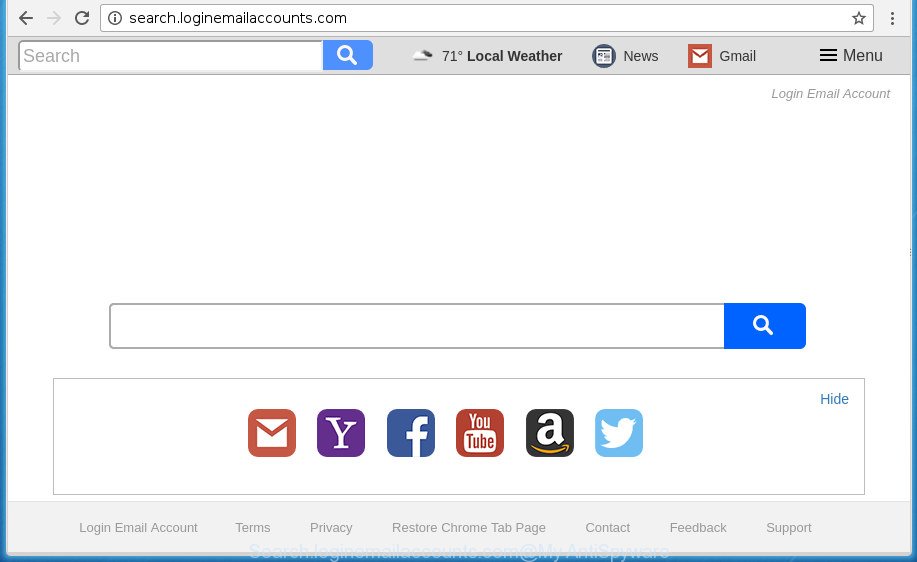
http://search.loginemailaccounts.com/
When you are performing searches using the internet browser that has been affected with Search.loginemailaccounts.com, the search results will be returned from Bing, Yahoo or Google Custom Search. The devs behind Search.loginemailaccounts.com hijacker infection are most probably doing this to earn advertisement revenue from the ads displayed in the search results.
It’s not a good idea to have an unwanted program such as Search.loginemailaccounts.com hijacker infection on your computer. The reason for this is simple, it doing things you don’t know about. The browser hijacker can also be used to gather a wide variety of personal info which may be later used for marketing purposes. You don’t know if your home address, account names and passwords are safe. And of course you completely don’t know what will happen when you click on any ads on the Search.loginemailaccounts.com web-page.
The browser hijacker infection such as Search.loginemailaccounts.com often change all browser shortcuts which located on your Desktop to force you visit various intrusive web-pages and show intrusive pop up ads. As a result, your web browser can still redirect you to an annoying site despite your browser is actually clean of browser hijacker.
Therefore it is very important to clean your PC system of hijacker as quickly as possible. Follow the step by step instructions below to delete Search.loginemailaccounts.com , as well as other malicious software and ad supported software, which may be installed onto your machine along with it.
How to remove Search.loginemailaccounts.com
There are present several free hijacker infection removal utilities. Also it is possible to remove Search.loginemailaccounts.com home page manually. But we recommend to combine all these methods below into the one removal algorithm. Follow the steps of the tutorial. Some of the steps will require you to restart your PC system or close the page. So, read this guide carefully, then bookmark or print it for later reference.
Manual Search.loginemailaccounts.com startpage removal
The step-by-step instructions will help you get rid of Search.loginemailaccounts.com start page. These Search.loginemailaccounts.com removal steps work for the FF, Google Chrome, Internet Explorer and MS Edge, as well as every version of MS Windows operating system.
Uninstalling the Search.loginemailaccounts.com, check the list of installed applications first
First, you should try to identify and remove the program that causes the appearance of undesired advertisements or web browser redirect, using the ‘Uninstall a program’ which is located in the ‘Control panel’.
Press Windows button ![]() , then click Search
, then click Search ![]() . Type “Control panel”and press Enter. If you using Windows XP or Windows 7, then press “Start” and select “Control Panel”. It will open the Windows Control Panel as displayed in the figure below.
. Type “Control panel”and press Enter. If you using Windows XP or Windows 7, then press “Start” and select “Control Panel”. It will open the Windows Control Panel as displayed in the figure below.

Further, click “Uninstall a program” ![]()
It will show a list of all software installed on your system. Scroll through the all list, and uninstall any suspicious and unknown software.
Remove Search.loginemailaccounts.com start page from Internet Explorer
First, start the Microsoft Internet Explorer, then press ‘gear’ icon ![]() . It will display the Tools drop-down menu on the right part of the browser, then click the “Internet Options” as displayed on the image below.
. It will display the Tools drop-down menu on the right part of the browser, then click the “Internet Options” as displayed on the image below.

In the “Internet Options” screen, select the “Advanced” tab, then press the “Reset” button. The Internet Explorer will display the “Reset Internet Explorer settings” prompt. Further, press the “Delete personal settings” check box to select it. Next, press the “Reset” button like below.

After the task is done, click “Close” button. Close the IE and restart your computer for the changes to take effect. This step will help you to restore your web-browser’s newtab page, start page and search engine by default to default state.
Get rid of Search.loginemailaccounts.com from FF by resetting browser settings
Resetting your FF is basic troubleshooting step for any issues with your web browser program, including the redirect to Search.loginemailaccounts.com page.
First, launch the Firefox and click ![]() button. It will display the drop-down menu on the right-part of the internet browser. Further, press the Help button (
button. It will display the drop-down menu on the right-part of the internet browser. Further, press the Help button (![]() ) as displayed below
) as displayed below
.

In the Help menu, select the “Troubleshooting Information” option. Another way to open the “Troubleshooting Information” screen – type “about:support” in the browser adress bar and press Enter. It will show the “Troubleshooting Information” page as on the image below. In the upper-right corner of this screen, click the “Refresh Firefox” button.

It will show the confirmation prompt. Further, click the “Refresh Firefox” button. The FF will start a task to fix your problems that caused by the hijacker which cause Search.loginemailaccounts.com web page to appear. When, it is finished, press the “Finish” button.
Remove Search.loginemailaccounts.com start page from Chrome
In order to be sure that there is nothing left behind, we suggest you to reset Google Chrome web browser. It will return Chrome settings including start page, new tab page and search engine by default to defaults.
First launch the Chrome. Next, press the button in the form of three horizontal stripes (![]() ). It will display the main menu. Further, click the option named “Settings”. Another way to open the Google Chrome’s settings – type chrome://settings in the internet browser adress bar and press Enter.
). It will display the main menu. Further, click the option named “Settings”. Another way to open the Google Chrome’s settings – type chrome://settings in the internet browser adress bar and press Enter.

The web-browser will display the settings screen. Scroll down to the bottom of the page and press the “Show advanced settings” link. Now scroll down until the “Reset settings” section is visible, as displayed on the screen below and click the “Reset settings” button.

The Google Chrome will display the confirmation prompt. You need to confirm your action, click the “Reset” button. The browser will launch the procedure of cleaning. Once it’s complete, the browser’s settings including home page, newtab and default search engine back to the values that have been when the Chrome was first installed on your system.
Disinfect the web browser’s shortcuts to delete Search.loginemailaccounts.com startpage
Unfortunately, the hijacker infection can also hijack Windows shortcuts (mostly, your internet browsers shortcuts), so that the Search.loginemailaccounts.com start page will be opened when you start the Google Chrome, Firefox, Edge and Internet Explorer or another web browser.
Right click on the shortcut of infected browser as shown below.

Select the “Properties” option and it will display a shortcut’s properties. Next, press the “Shortcut” tab and then delete the “http://site.address” string from Target field as displayed in the figure below.

Then click OK to save changes. Repeat the step for all browsers that are redirected to the Search.loginemailaccounts.com unwanted web-site.
Run free malware removal utilities to completely get rid of Search.loginemailaccounts.com
There are not many good free antimalware programs with high detection ratio. The effectiveness of malware removal utilities depends on various factors, mostly on how often their virus/malware signatures DB are updated in order to effectively detect modern malicious software, adware, browser hijacker infections and other PUPs. We recommend to run several programs, not just one. These programs which listed below will help you remove all components of the browser hijacker from your disk and Windows registry and thereby delete Search.loginemailaccounts.com search.
Remove Search.loginemailaccounts.com home page with Zemana Free
You can delete Search.loginemailaccounts.com search automatically with a help of Zemana. We recommend this malware removal tool because it can easily get rid of hijackers, potentially unwanted programs, adware and toolbars with all their components such as folders, files and registry entries.

- Please download Zemana Free from the link below.
Zemana AntiMalware
165053 downloads
Author: Zemana Ltd
Category: Security tools
Update: July 16, 2019
- At the download page, click on the Download button. Your browser will open the “Save as” dialog box. Please save it onto your Windows desktop.
- After downloading is done, please close all programs and open windows on your PC system. Next, start a file named Zemana.AntiMalware.Setup.
- This will open the “Setup wizard” of Zemana AntiMalware (ZAM) onto your personal computer. Follow the prompts and do not make any changes to default settings.
- When the Setup wizard has finished installing, the Zemana Free will run and open the main window.
- Further, press the “Scan” button .Zemana Free application will scan through the whole personal computer for the browser hijacker infection which redirects your browser to intrusive Search.loginemailaccounts.com web-site. This task can take quite a while, so please be patient. While the Zemana Anti-Malware is scanning, you can see number of objects it has identified either as being malicious software.
- Once the checking is finished, Zemana Anti Malware will display a scan report.
- Next, you need to press the “Next” button. The tool will remove hijacker that changes browser settings to replace your new tab page, home page and search engine by default with Search.loginemailaccounts.com web-site and add threats to the Quarantine. After disinfection is done, you may be prompted to reboot the computer.
- Close the Zemana and continue with the next step.
How to automatically delete Search.loginemailaccounts.com with Malwarebytes
You can remove Search.loginemailaccounts.com automatically with a help of Malwarebytes Free. We recommend this free malicious software removal utility because it can easily remove hijackers, adware, PUPs and toolbars with all their components such as files, folders and registry entries.
Download MalwareBytes Free by clicking on the following link and save it directly to your Microsoft Windows Desktop.
327277 downloads
Author: Malwarebytes
Category: Security tools
Update: April 15, 2020
After the downloading process is finished, close all windows on your personal computer. Further, launch the file named mb3-setup. If the “User Account Control” dialog box pops up as displayed in the figure below, press the “Yes” button.

It will display the “Setup wizard” which will allow you set up MalwareBytes Free on the machine. Follow the prompts and do not make any changes to default settings.

Once installation is complete successfully, click Finish button. Then MalwareBytes Free will automatically start and you can see its main window as displayed in the following example.

Next, click the “Scan Now” button to start checking your personal computer for the hijacker which created to redirect your internet browser to the Search.loginemailaccounts.com web page. Depending on your computer, the scan can take anywhere from a few minutes to close to an hour. When a malware, adware or potentially unwanted programs are found, the number of the security threats will change accordingly. Wait until the the scanning is finished.

When the scan is done, MalwareBytes will display a scan report. You may move items to Quarantine (all selected by default) by simply press “Quarantine Selected” button.

The MalwareBytes AntiMalware will remove hijacker which cause Search.loginemailaccounts.com page to appear and move items to the program’s quarantine. Once finished, you may be prompted to restart your PC. We suggest you look at the following video, which completely explains the process of using the MalwareBytes Anti Malware to remove browser hijackers, ad-supported software and other malware.
Scan and clean your PC of browser hijacker infection with AdwCleaner
The AdwCleaner tool is free and easy to use. It may scan and delete hijacker infection which cause a redirect to Search.loginemailaccounts.com site, malware, PUPs and adware from personal computer (MS Windows 10, 8, 7, XP) and thereby return browsers default settings (homepage, newtab page and default search engine). AdwCleaner is powerful enough to find and remove malicious registry entries and files that are hidden on the machine.
Download AdwCleaner by clicking on the link below. Save it on your Desktop.
225634 downloads
Version: 8.4.1
Author: Xplode, MalwareBytes
Category: Security tools
Update: October 5, 2024
Once downloading is finished, open the file location. You will see an icon like below.
![]()
Double click the AdwCleaner desktop icon. After the tool is started, you will see a screen as shown below.

Further, click “Scan” button to perform a system scan for the browser hijacker infection that cause Search.loginemailaccounts.com web site to appear. After the scanning is complete, AdwCleaner will open you the results as shown in the following example.

Review the scan results and then click “Clean” button. It will display a dialog box as displayed on the image below.

You need to click “OK”. When the clean-up is finished, the AdwCleaner may ask you to reboot your machine. When your machine is started, you will see an AdwCleaner log.
These steps are shown in detail in the following video guide.
Run AdBlocker to block Search.loginemailaccounts.com and stay safe online
In order to increase your security and protect your PC against new intrusive advertisements and harmful web sites, you need to use ad-blocking program that stops an access to malicious advertisements and web-sites. Moreover, the application can stop the open of intrusive advertising, which also leads to faster loading of sites and reduce the consumption of web traffic.
- Download AdGuard program from the following link. Save it on your Desktop.
Adguard download
26903 downloads
Version: 6.4
Author: © Adguard
Category: Security tools
Update: November 15, 2018
- After downloading is finished, run the downloaded file. You will see the “Setup Wizard” program window. Follow the prompts.
- After the install is finished, click “Skip” to close the setup program and use the default settings, or click “Get Started” to see an quick tutorial which will assist you get to know AdGuard better.
- In most cases, the default settings are enough and you don’t need to change anything. Each time, when you start your machine, AdGuard will start automatically and block popup advertisements, web pages such Search.loginemailaccounts.com, as well as other harmful or misleading sites. For an overview of all the features of the program, or to change its settings you can simply double-click on the icon named AdGuard, which is located on your desktop.
How was Search.loginemailaccounts.com browser hijacker installed on machine
Many hijacker infections like Search.loginemailaccounts.com are included in the free software setup file. Most commonly, a user have a chance to disable all included “offers”, but some installers are designed to confuse the average users, in order to trick them into installing an adware or PUPs. Anyway, easier to prevent the hijacker rather than clean up your computer after one. So, keep the browser updated (turn on automatic updates), use a good antivirus applications, double check a free software before you open it (do a google search, scan a downloaded file with VirusTotal), avoid harmful and unknown sites.
To sum up
Now your system should be free of the Search.loginemailaccounts.com browser hijacker and other web browser’s malicious extensions. Uninstall AdwCleaner. We suggest that you keep AdGuard (to help you block unwanted advertisements and annoying harmful web pages) and Zemana (to periodically scan your computer for new browser hijackers and other malware). Probably you are running an older version of Java or Adobe Flash Player. This can be a security risk, so download and install the latest version right now.
If you are still having problems while trying to delete Search.loginemailaccounts.com from the Google Chrome, Mozilla Firefox, Edge and Internet Explorer, then ask for help in our Spyware/Malware removal forum.




















