If you are reading this article, then it means that you are seeing the Home.managementtube.com unknown web-site instead of your homepage or when you open a new tab or perform an internet search you’re automatically redirected to the undesired web page. All of these problems with your PC caused by browser hijacker infection, which is often installs on the computer by some free programs. You probably want to know how to remove this hijacker infection and get rid of Home.managementtube.com as well as to return your internet browser’s startpage, newtab and search engine by default. In the step by step guidance below we will tell you about how to solve your problems.
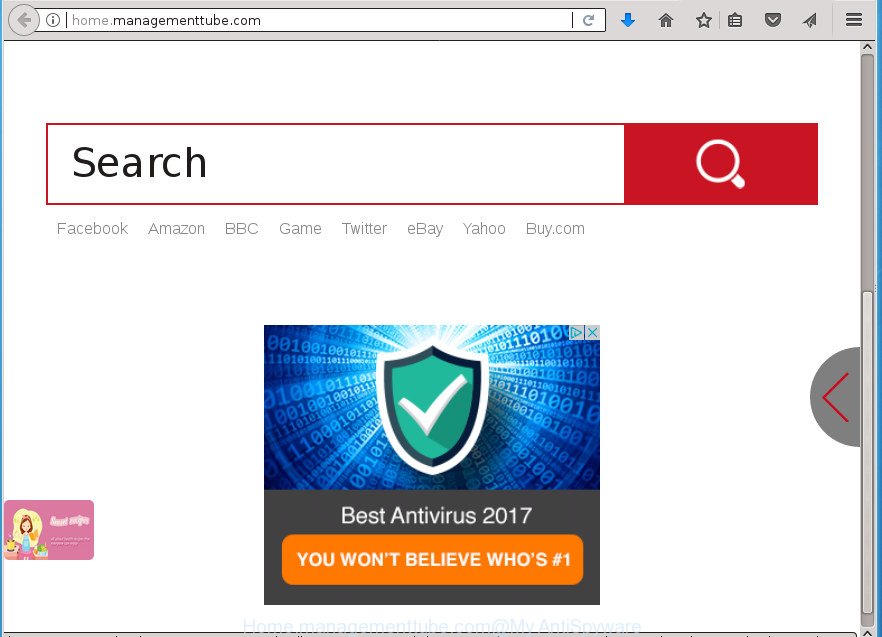
http://home.managementtube.com/
In order to force you to use Home.managementtube.com as often as possible this browser hijacker infection can alter your web-browsers’ search engine. You may even find that your machine’s internet browser shortcuts and MS Windows HOSTS file are hijacked without your knowledge and conscious permission. The makers of this hijacker do so in order to earn revenue via Google AdSence or another third-party ad network. Thus every your click on advertisements that placed on the Home.managementtube.com generates money for them.
Although, Home.managementtube.com browser hijacker is not a virus, but it does bad things, and it can impose changes to some settings of browsers. Moreover, an adware (sometimes named ‘ad-supported’ software) may be additionally installed on to your computer with this hijacker, that will display a ton of advertisements, or even massive full page ads that blocks surfing the Net. Often such these ads can recommend to install other unknown and unwanted applications or visit malicious web-sites.
The browser hijacker such as Home.managementtube.com often alter all web-browser shortcuts that located on your Desktop to force you visit certain unwanted web sites and display undesired pop up advertisements. As a result, your browser can still redirect you to an intrusive web page despite your browser is actually clean of hijacker infection.
It’s important, don’t use Home.managementtube.com web-page and don’t click on advertisements placed on it, as they can lead you to a more malicious or misleading sites. The best option is to use the few simple steps posted below to free your personal computer of hijacker, remove the Home.managementtube.com start page, and thereby restore your previous start page and search engine.
How to remove Home.managementtube.com from computer
Fortunately, it is not hard to delete the Home.managementtube.com browser hijacker. In the following instructions, we will provide two methods to free your PC of this hijacker. One is the manual removal way and the other is automatic removal solution. You can select the way that best fits you. Please follow the removal steps below to delete Home.managementtube.com right now!
Remove Home.managementtube.com redirect without any tools
The useful removal guide for the Home.managementtube.com home page. The detailed procedure can be followed by anyone as it really does take you step-by-step. If you follow this process to get rid of Home.managementtube.com let us know how you managed by sending us your comments please.
Remove potentially unwanted software through the MS Windows Control Panel
First of all, check the list of installed applications on your PC and uninstall all unknown and recently installed programs. If you see an unknown program with incorrect spelling or varying capital letters, it have most likely been installed by malicious software and you should clean it off first with malicious software removal tool like Zemana Anti-malware.
Windows 8, 8.1, 10
First, click the Windows button
Windows XP, Vista, 7
First, press “Start” and select “Control Panel”.
It will open the Windows Control Panel as on the image below.

Next, click “Uninstall a program” ![]()
It will open a list of all software installed on your machine. Scroll through the all list, and remove any suspicious and unknown programs. To quickly find the latest installed applications, we recommend sort applications by date in the Control panel.
Fix infected web-browsers shortcuts to remove Home.managementtube.com
Unfortunately, the browser hijacker can also hijack Windows shortcuts (mostly, your web-browsers shortcuts), so that the Home.managementtube.com homepage will be displayed when you start the Google Chrome, IE, Firefox and MS Edge or another internet browser.
Click the right mouse button to a desktop shortcut that you use to start your web browser. Next, select the “Properties” option. Important: necessary to click on the desktop shortcut for the web browser which is redirected to the Home.managementtube.com or other unwanted web page.
Further, necessary to look at the text that is written in the “Target” field. The browser hijacker infection can change the contents of this field, which describes the file to be run when you open your web-browser. Depending on the internet browser you are using, there should be:
- Google Chrome: chrome.exe
- Opera: opera.exe
- Firefox: firefox.exe
- Internet Explorer: iexplore.exe
If you are seeing an unknown text similar to “http://site.addres” that has been added here, then you should remove it, as displayed in the following example.

Next, press the “OK” button to save the changes. Now, when you launch the internet browser from this desktop shortcut, it does not occur automatically redirect on the Home.managementtube.com web-page or any other undesired web sites. Once the step is done, we recommend to go to the next step.
Delete Home.managementtube.com redirect from Microsoft Internet Explorer
First, open the Internet Explorer, then click ‘gear’ icon ![]() . It will open the Tools drop-down menu on the right part of the internet browser, then click the “Internet Options” as displayed below.
. It will open the Tools drop-down menu on the right part of the internet browser, then click the “Internet Options” as displayed below.

In the “Internet Options” screen, select the “Advanced” tab, then click the “Reset” button. The Internet Explorer will open the “Reset Internet Explorer settings” prompt. Further, click the “Delete personal settings” check box to select it. Next, press the “Reset” button as displayed in the figure below.

Once the process is complete, press “Close” button. Close the Internet Explorer and restart your computer for the changes to take effect. This step will help you to restore your web-browser’s start page, new tab and default search provider to default state.
Get rid of Home.managementtube.com from Mozilla Firefox by resetting web browser settings
If your FF internet browser start page has changed to Home.managementtube.com without your permission or an unknown search engine shows results for your search, then it may be time to perform the web browser reset.
Run the Mozilla Firefox and press the menu button (it looks like three stacked lines) at the top right of the web-browser screen. Next, click the question-mark icon at the bottom of the drop-down menu. It will show the slide-out menu.

Select the “Troubleshooting information”. If you are unable to access the Help menu, then type “about:support” in your address bar and press Enter. It bring up the “Troubleshooting Information” page as shown in the figure below.

Click the “Refresh Firefox” button at the top right of the Troubleshooting Information page. Select “Refresh Firefox” in the confirmation dialog box. The FF will begin a process to fix your problems that caused by the hijacker which cause a reroute to Home.managementtube.com web-site. When, it’s finished, click the “Finish” button.
Get rid of Home.managementtube.com startpage from Google Chrome
Like other modern web browsers, the Chrome has the ability to reset the settings to their default values and thereby recover the internet browser homepage, newtab and default search provider that have been changed by the Home.managementtube.com hijacker infection.

- First, launch the Chrome and press the Menu icon (icon in the form of three horizontal stripes).
- It will open the Chrome main menu, click the “Settings” menu.
- Next, click “Show advanced settings” link, that located at the bottom of the Settings page.
- On the bottom of the “Advanced settings” page, press the “Reset settings” button.
- The Chrome will show the reset settings dialog box as on the image above.
- Confirm the web browser’s reset by clicking on the “Reset” button.
- To learn more, read the article How to reset Google Chrome settings to default.
Scan your PC and get rid of Home.managementtube.com with free utilities
In order to completely remove Home.managementtube.com, you not only need to uninstall it from the internet browsers, but also get rid of all its components in your system including Windows registry entries. We suggest to download and run free removal utilities to automatically free your computer of Home.managementtube.com hijacker infection.
Scan and free your PC of Home.managementtube.com with Zemana
We recommend you to run the Zemana Free which are completely clean your personal computer. Moreover, the tool will help you to remove PUPs, malware, toolbars and adware that your computer can be infected too.

- Download Zemana Free by clicking on the link below. Save it on your Microsoft Windows desktop or in any other place.
Zemana AntiMalware
165044 downloads
Author: Zemana Ltd
Category: Security tools
Update: July 16, 2019
- When the download is finished, close all software and windows on your personal computer. Open a directory in which you saved it. Double-click on the icon that’s named Zemana.AntiMalware.Setup.
- Further, press Next button and follow the prompts.
- Once installation is finished, press the “Scan” button for checking your PC for the browser hijacker which cause Home.managementtube.com web-page to appear. This task can take some time, so please be patient. While the Zemana Free program is scanning, you can see number of objects it has identified as threat.
- Once the checking is complete, Zemana Free will open a screen that contains a list of malicious software that has been found. Review the report and then press “Next”. When disinfection is complete, you can be prompted to restart your machine.
How to remove Home.managementtube.com with Malwarebytes
Manual Home.managementtube.com redirect removal requires some computer skills. Some files and registry entries that created by the hijacker infection can be not completely removed. We recommend that use the Malwarebytes Free that are completely clean your personal computer of hijacker. Moreover, the free program will help you to remove malicious software, potentially unwanted programs, adware and toolbars that your machine can be infected too.

Download MalwareBytes from the following link. Save it to your Desktop so that you can access the file easily.
327273 downloads
Author: Malwarebytes
Category: Security tools
Update: April 15, 2020
Once the download is finished, run it and follow the prompts. Once installed, the MalwareBytes will try to update itself and when this procedure is complete, press the “Scan Now” button .MalwareBytes Free application will scan through the whole computer for the Home.managementtube.com browser hijacker and other web-browser’s harmful extensions. This task may take quite a while, so please be patient. While the MalwareBytes Free is checking, you can see number of objects it has identified either as being malicious software. Review the report and then click “Quarantine Selected” button.
The MalwareBytes is a free program that you can use to remove all detected folders, files, services, registry entries and so on. To learn more about this malicious software removal utility, we advise you to read and follow the guide or the video guide below.
Use AdwCleaner to remove Home.managementtube.com
AdwCleaner is a free removal tool that can be downloaded and use to delete hijackers, adware, malicious software, PUPs, toolbars and other threats from your computer. You may run this tool to find threats even if you have an antivirus or any other security application.
Download AdwCleaner utility on your MS Windows Desktop from the following link.
225632 downloads
Version: 8.4.1
Author: Xplode, MalwareBytes
Category: Security tools
Update: October 5, 2024
After the download is finished, open the folder in which you saved it and double-click the AdwCleaner icon. It will start the AdwCleaner utility and you will see a screen as displayed in the following example. If the User Account Control dialog box will ask you want to launch the program, click Yes button to continue.

Next, press “Scan” to perform a system scan with this tool for the browser hijacker that cause a redirect to Home.managementtube.com web site. A scan can take anywhere from 10 to 30 minutes, depending on the count of files on your machine and the speed of your PC. When a malware, ‘ad supported’ software or potentially unwanted programs are detected, the count of the security threats will change accordingly.

After the scan get finished, you will be opened the list of all detected threats on your personal computer as displayed below.

When you are ready, click “Clean” button. It will display a dialog box. Click “OK” button. The AdwCleaner will remove browser hijacker which alters internet browser settings to replace your newtab page, start page and search engine by default with Home.managementtube.com web page and add threats to the Quarantine. After the procedure is complete, the utility may ask you to reboot your PC system. After reboot, the AdwCleaner will display the log file.
All the above steps are shown in detail in the following video instructions.
Use AdBlocker to block Home.managementtube.com and stay safe online
We advise to install an adblocker program that may block Home.managementtube.com and other undesired web-pages. The ad blocker utility such as AdGuard is a program which basically removes advertising from the Internet and stops access to malicious web pages. Moreover, security experts says that using ad blocker programs is necessary to stay safe when surfing the World Wide Web.
Installing the AdGuard ad-blocker program is simple. First you’ll need to download AdGuard from the link below. Save it to your Desktop so that you can access the file easily.
26902 downloads
Version: 6.4
Author: © Adguard
Category: Security tools
Update: November 15, 2018
When the download is complete, double-click the downloaded file to start it. The “Setup Wizard” window will show up on the computer screen as displayed on the screen below.

Follow the prompts. AdGuard will then be installed and an icon will be placed on your desktop. A window will show up asking you to confirm that you want to see a quick tutorial as shown on the image below.

Click “Skip” button to close the window and use the default settings, or press “Get Started” to see an quick guidance which will help you get to know AdGuard better.
Each time, when you launch your computer, AdGuard will start automatically and block pop up ads, web-sites such Home.managementtube.com, as well as other harmful or misleading pages. For an overview of all the features of the program, or to change its settings you can simply double-click on the AdGuard icon, that can be found on your desktop.
How did Home.managementtube.com hijacker infection get on your PC
The Home.managementtube.com hijacker come along with various freeware. This means that you need to be very careful when installing applications downloaded from the Net, even from a large proven hosting. Be sure to read the Terms of Use and the Software license, select only the Manual, Advanced or Custom install method, switch off all additional modules and software are offered to install.
To sum up
Now your computer should be clean of the Home.managementtube.com hijacker and other internet browser’s harmful add-ons. Uninstall AdwCleaner. We suggest that you keep Zemana Anti-Malware (ZAM) (to periodically scan your PC for new hijackers and other malicious software) and AdGuard (to help you stop annoying pop-up ads and harmful web sites). Moreover, to prevent browser hijackers, please stay clear of unknown and third party programs, make sure that your antivirus program, turn on the option to detect PUPs (potentially unwanted programs).
If you need more help with Home.managementtube.com search related issues, go to our Spyware/Malware removal forum.




















