The Hts68934.com is a site which can be loaded into your browser with the help of adware (also known as ‘ad-supported’ software). The adware may alter the settings of web-browsers like Chrome, Mozilla Firefox, MS Edge and IE or install a harmful web-browser add-on which created to generate a large number of undesired popup advertisements. It will lead to the fact that when you start the internet browser or browse the Net, it will always be forced to show Hts68934.com pop-up advertisements, even when your web browser is configured to block pop-up advertisements or your PC has a program that blocks advertisements. On current date, the ‘ad supported’ software continues to increase the number of machines which have been infected.
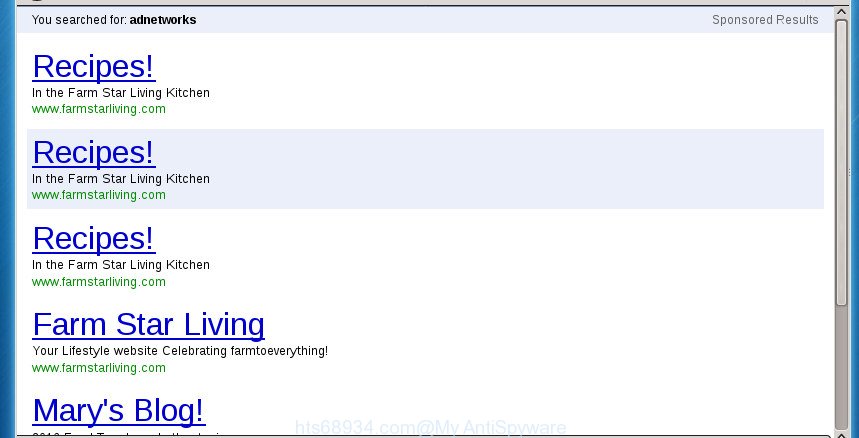
https://hts68934.com/ctrd/click/newjump2.do?affiliate= …
While your PC system is infected with the adware, the Google Chrome, Firefox, Microsoft Internet Explorer and Microsoft Edge may be rerouted to Hts68934.com unwanted web site.
Of course, the adware may not cause damages to your files or Windows system, but it may show a large count of annoying advertisements. These advertisements will be injected within the content of sites that are you opening in your web-browser and can be varied: pop-up ads, in-text ads, different sized banners, offers to install an questionable software.
The adware usually affects only the Google Chrome, IE, FF and Microsoft Edge by changing the browser’s settings or installing a harmful add-ons. Moreover, possible situations, when any other internet browsers will be affected too. The ad supported software will perform a scan of the computer for internet browser shortcuts and modify them without your permission. When it infects the browser shortcuts, it’ll add the argument such as ‘http://site.address’ into Target property. So, each time you launch the web browser, you will see an annoying Hts68934.com web site.
It’s important, don’t use Hts68934.com web-site and do not click on ads placed on it, as they may lead you to a more malicious or misleading web-sites. The best option is to use the step by step guide posted below to free your system of ad supported software and thereby remove Hts68934.com pop up advertisements.
Remove Hts68934.com
Even if you have the up-to-date classic antivirus installed, and you have checked your machine for malicious software and removed anything found, you need to do the guide below. The Hts68934.com ads removal is not simple as installing another antivirus. Classic antivirus software are not made to run together and will conflict with each other, or possibly crash MS Windows. Instead we advise complete the manual steps below after that run Zemana, MalwareBytes or AdwCleaner, which are free software dedicated to scan for and delete ad supported software which causes intrusive Hts68934.com pop up advertisements. Run these tools to ensure the ad-supported software is removed.
Manual Hts68934.com removal
If you perform exactly the guide below you should be able to delete the Hts68934.com pop up advertisements from the Chrome, Firefox, Internet Explorer and Edge internet browsers.
Delete suspicious software using Windows Control Panel
Some PUPs, browser hijacking software and ad supported software can be deleted by uninstalling the free applications they came with. If this way does not succeed, then looking them up in the list of installed applications in Microsoft Windows Control Panel. Use the “Uninstall” command in order to remove them.
Press Windows button ![]() , then click Search
, then click Search ![]() . Type “Control panel”and press Enter. If you using Windows XP or Windows 7, then press “Start” and select “Control Panel”. It will display the Windows Control Panel as shown in the figure below.
. Type “Control panel”and press Enter. If you using Windows XP or Windows 7, then press “Start” and select “Control Panel”. It will display the Windows Control Panel as shown in the figure below.

Further, click “Uninstall a program” ![]()
It will open a list of all applications installed on your PC. Scroll through the all list, and uninstall any suspicious and unknown applications.
Disinfect the browser’s shortcuts to delete Hts68934.com redirect
Unfortunately, the ‘ad supported’ software can also hijack Windows shortcuts (mostly, your internet browsers shortcuts), so that the Hts68934.com ad page will be displayed when you open the Firefox, Chrome, Microsoft Internet Explorer and Microsoft Edge or another web browser.
Open the properties of the internet browser shortcut. Right click on the shortcut of infected browser and choose the “Properties” option and it’ll open the properties of the shortcut. Next, select the “Shortcut” tab and have a look at the Target field as displayed on the screen below.

Normally, if the last word in the Target field is chrome.exe, iexplore.exe, firefox.exe. Be sure to pay attention to the extension, should be “exe”! All shortcuts which have been changed by ‘ad supported’ software such as Hts68934.com usually point to .bat, .cmd or .url files instead of .exe as on the image below

Another variant, an address has been added at the end of the line. In this case the Target field looks such as …Application\chrome.exe” http://site.address as displayed in the following example.

In order to fix a shortcut, you need to insert right path to the Target field or remove an address (if it has been added at the end). You can use the following information to fix your shortcuts that have been altered by ‘ad supported’ software.
| Chrome | C:\Program Files (x86)\Google\Chrome\Application\chrome.exe |
| C:\Program Files\Google\Chrome\Application\chrome.exe | |
| Firefox | C:\Program Files\Mozilla Firefox\firefox.exe |
| IE | C:\Program Files (x86)\Internet Explorer\iexplore.exe |
| C:\Program Files\Internet Explorer\iexplore.exe | |
| Opera | C:\Program Files (x86)\Opera\launcher.exe |
| C:\Program Files\Opera\launcher.exe |
Once is finished, press OK to save changes. Repeat the step for all browsers which are redirected to the Hts68934.com unwanted web site.
Remove Hts68934.com ads from Chrome
Reset Google Chrome settings is a easy way to get rid of the browser hijacker infections, harmful and ‘ad-supported’ extensions, as well as to restore the web-browser’s startpage, new tab and search provider by default that have been modified by adware which cause annoying Hts68934.com pop-up ads to appear.
First launch the Google Chrome. Next, press the button in the form of three horizontal stripes (![]() ). It will open the main menu. Further, click the option named “Settings”. Another way to display the Chrome’s settings – type chrome://settings in the web browser adress bar and press Enter.
). It will open the main menu. Further, click the option named “Settings”. Another way to display the Chrome’s settings – type chrome://settings in the web browser adress bar and press Enter.

The web-browser will open the settings screen. Scroll down to the bottom of the page and press the “Show advanced settings” link. Now scroll down until the “Reset settings” section is visible, as shown on the image below and press the “Reset settings” button.

The Chrome will display the confirmation dialog box. You need to confirm your action, press the “Reset” button. The internet browser will start the procedure of cleaning. After it is finished, the web-browser’s settings including new tab page, home page and search engine by default back to the values that have been when the Google Chrome was first installed on your system.
Delete Hts68934.com pop ups from Microsoft Internet Explorer
In order to restore all browser startpage, newtab page and default search provider you need to reset the IE to the state, which was when the Windows was installed on your machine.
First, open the Internet Explorer, then click ‘gear’ icon ![]() . It will open the Tools drop-down menu on the right part of the internet browser, then click the “Internet Options” as on the image below.
. It will open the Tools drop-down menu on the right part of the internet browser, then click the “Internet Options” as on the image below.

In the “Internet Options” screen, select the “Advanced” tab, then click the “Reset” button. The Microsoft Internet Explorer will open the “Reset Internet Explorer settings” prompt. Further, click the “Delete personal settings” check box to select it. Next, click the “Reset” button as shown on the screen below.

After the procedure is finished, press “Close” button. Close the IE and restart your personal computer for the changes to take effect. This step will help you to restore your internet browser’s start page, new tab page and default search engine to default state.
Delete Hts68934.com redirect from Firefox
Resetting your FF is good initial troubleshooting step for any issues with your web browser program, including the redirect to Hts68934.com web site.
Press the Menu button (looks like three horizontal lines), and click the blue Help icon located at the bottom of the drop down menu as displayed on the screen below.

A small menu will appear, click the “Troubleshooting Information”. On this page, press “Refresh Firefox” button as shown in the following example.

Follow the onscreen procedure to revert back your Firefox web browser settings to its original state.
Remove unwanted Scheduled Tasks
Once installed, the ad supported software can add a task in to the Windows Task Scheduler Library. Due to this, every time when you launch your system, it will show Hts68934.com intrusive web-site. So, you need to check the Task Scheduler Library and remove all malicious tasks that have been created by malicious program.
Press Windows and R keys on your keyboard at the same time. It will open a dialog box which called Run. In the text field, type “taskschd.msc” (without the quotes) and press OK. Task Scheduler window opens. In the left-hand side, press “Task Scheduler Library”, as shown in the figure below.

Task scheduler, list of tasks
In the middle part you will see a list of installed tasks. Select the first task, its properties will be open just below automatically. Next, press the Actions tab. Necessary to look at the text which is written under Details. Found something like “explorer.exe http://site.address” or “chrome.exe http://site.address” or “firefox.exe http://site.address”, then you need remove this task. If you are not sure that executes the task, then google it. If it’s a component of the adware, then this task also should be removed.
Further press on it with the right mouse button and select Delete as displayed in the figure below.

Task scheduler, delete a task
Repeat this step, if you have found a few tasks that have been created by malicious program. Once is complete, close the Task Scheduler window.
How to automatically get rid of Hts68934.com pop-up advertisements
There are not many good free anti-malware programs with high detection ratio. The effectiveness of malware removal utilities depends on various factors, mostly on how often their virus/malware signatures DB are updated in order to effectively detect modern malware, adware, hijackers and other PUPs. We recommend to use several programs, not just one. These programs that listed below will allow you remove all components of the ad supported software from your disk and Windows registry and thereby get rid of Hts68934.com pop up advertisements.
Automatically remove Hts68934.com ads with Zemana Anti-malware
You can remove Hts68934.com pop ups automatically with a help of Zemana Anti-malware. We suggest this malicious software removal tool because it may easily get rid of hijacker infections, potentially unwanted programs, ad supported software that redirects your browser to Hts68934.com web-page with all their components such as folders, files and registry entries.
Now you can setup and run Zemana to delete Hts68934.com pop-up advertisements from your internet browser by following the steps below:
Click the link below to download Zemana Anti Malware setup file called Zemana.AntiMalware.Setup on your system.
165041 downloads
Author: Zemana Ltd
Category: Security tools
Update: July 16, 2019
Launch the installation package after it has been downloaded successfully and then follow the prompts to setup this tool on your system.

During installation you can change certain settings, but we advise you do not make any changes to default settings.
When installation is finished, this malicious software removal utility will automatically start and update itself. You will see its main window as shown on the image below.

Now click the “Scan” button to perform a system scan for the adware that created to reroute your browser to various ad pages such as Hts68934.com. While the Zemana utility is checking, you can see number of objects it has identified as being infected by malicious software.

Once the scan is finished, you will be opened the list of all detected items on your system. In order to get rid of all items, simply click “Next” button.

The Zemana Free will start to remove ad-supported software that causes a huge number of intrusive Hts68934.com popup ads. When that process is done, you can be prompted to restart your computer to make the change take effect.
Automatically remove Hts68934.com popup advertisements with Malwarebytes
You can get rid of Hts68934.com pop up advertisements automatically with a help of Malwarebytes Free. We suggest this free malicious software removal utility because it can easily remove hijacker infections, adware, PUPs and toolbars with all their components such as files, folders and registry entries.

- Please download MalwareBytes Anti Malware (MBAM) by clicking on the link below. Save it on your Desktop.
Malwarebytes Anti-malware
327268 downloads
Author: Malwarebytes
Category: Security tools
Update: April 15, 2020
- At the download page, click on the Download button. Your web-browser will display the “Save as” dialog box. Please save it onto your Windows desktop.
- When the download is complete, please close all programs and open windows on your system. Double-click on the icon that’s called mb3-setup.
- This will run the “Setup wizard” of MalwareBytes Anti-Malware (MBAM) onto your machine. Follow the prompts and do not make any changes to default settings.
- When the Setup wizard has finished installing, the MalwareBytes Free will start and display the main window.
- Further, press the “Scan Now” button to perform a system scan with this tool for the ‘ad supported’ software that causes lots of annoying Hts68934.com ads. Depending on your PC, the scan can take anywhere from a few minutes to close to an hour. When a malware, adware or PUPs are detected, the count of the security threats will change accordingly. Wait until the the scanning is finished.
- After the system scan is complete, a list of all items detected is produced.
- In order to get rid of all threats, simply click the “Quarantine Selected” button. When disinfection is finished, you may be prompted to restart the computer.
- Close the Anti-Malware and continue with the next step.
Video instruction, which reveals in detail the steps above.
Scan your PC and get rid of Hts68934.com advertisements with AdwCleaner
If MalwareBytes anti malware or Zemana Free cannot remove this adware, then we suggests to run the AdwCleaner. AdwCleaner is a free removal utility for browser hijacker infections, PUPs, toolbars and ‘ad supported’ software which cause intrusive Hts68934.com advertisements to appear.
Download AdwCleaner by clicking on the link below and save it directly to your Windows Desktop.
225631 downloads
Version: 8.4.1
Author: Xplode, MalwareBytes
Category: Security tools
Update: October 5, 2024
When the download is finished, open the file location. You will see an icon like below.
![]()
Double click the AdwCleaner desktop icon. After the tool is started, you will see a screen as shown in the figure below.

Further, click “Scan” button to perform a system scan for the adware that created to redirect your browser to various ad sites like Hts68934.com. Once AdwCleaner has finished scanning, AdwCleaner will open a screen which contains a list of malware that has been detected as displayed in the figure below.

Make sure all items have ‘checkmark’ and click “Clean” button. It will display a prompt as on the image below.

You need to press “OK”. After that process is complete, the AdwCleaner may ask you to restart your system. When your computer is started, you will see an AdwCleaner log.
These steps are shown in detail in the following video guide.
Block Hts68934.com redirect and other undesired web-sites
Run ad-blocker program like AdGuard in order to stop ads, malvertisements, pop-ups and online trackers, avoid having to install malicious and adware browser plug-ins and add-ons which affect your personal computer performance and impact your system security. Surf the Internet anonymously and stay safe online!
Download AdGuard application on your Microsoft Windows Desktop from the following link.
26901 downloads
Version: 6.4
Author: © Adguard
Category: Security tools
Update: November 15, 2018
After the downloading process is finished, start the downloaded file. You will see the “Setup Wizard” screen as shown in the following example.

Follow the prompts. When the installation is complete, you will see a window as shown on the screen below.

You can click “Skip” to close the install program and use the default settings, or press “Get Started” button to see an quick tutorial which will assist you get to know AdGuard better.
In most cases, the default settings are enough and you don’t need to change anything. Each time, when you start your machine, AdGuard will start automatically and block popup ads, web-sites such Hts68934.com, as well as other malicious or misleading web-sites. For an overview of all the features of the program, or to change its settings you can simply double-click on the AdGuard icon, which may be found on your desktop.
Where the Hts68934.com ads comes from
The adware usually gets onto machine by being attached to another program in the same installer. The risk of this is especially high for the various free software downloaded from the Internet. The makers of the programs are hoping that users will use the quick install mode, that is simply to click the Next button, without paying attention to the information on the screen and don’t carefully considering every step of the installation procedure. Thus, the adware can infiltrate your computer without your knowledge. Therefore, it is very important to read all the information that tells the program during setup, including the ‘Terms of Use’ and ‘Software license’. Use only the Manual, Custom or Advanced installation mode. This mode will help you to disable all optional and unwanted software and components.
To sum up
Now your personal computer should be free of the ad supported software that causes a large amount of intrusive Hts68934.com pop ups. Remove AdwCleaner. We suggest that you keep Zemana Anti Malware (ZAM) (to periodically scan your machine for new ad-supported softwares and other malicious software) and AdGuard (to help you block intrusive popup advertisements and malicious sites). Moreover, to prevent ad-supported softwares, please stay clear of unknown and third party applications, make sure that your antivirus program, turn on the option to find PUPs (potentially unwanted programs).
If you need more help with Hts68934.com advertisements related issues, go to our Spyware/Malware removal forum.




















