According to computer security professionals, Search.anysearch.net is categorized as internet browser hijacker (sometimes named hijackware). Once browser hijacker get installed on your computer, it takes over your web browser such as Google Chrome, Firefox, Edge and Internet Explorer. Search.anysearch.net hijacker infection imposes changes to your internet browser’s settings, including homepage, newtab page and search engine by default.
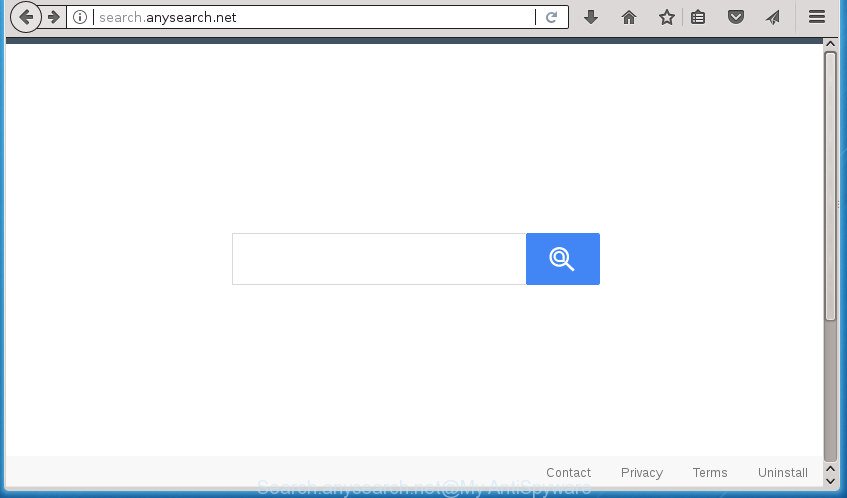
http://search.anysearch.net/
In order to force you to use Search.anysearch.net as often as possible this browser hijacker infection can modify your web-browsers’ search engine. You may even find that your computer’s web-browser shortcuts and Microsoft Windows HOSTS file are hijacked without your knowledge and conscious permission. The makers of this browser hijacker infection do so in order to generate money via Google AdSence or another third-party ad network. Thus every your click on ads that placed on the Search.anysearch.net generates money for them.
Table of contents
- What is Search.anysearch.net
- Remove Search.anysearch.net
- Manual Search.anysearch.net removal
- Remove potentially unwanted software using Microsoft Windows Control Panel
- Disinfect the web browser’s shortcuts to remove Search.anysearch.net startpage
- Delete Search.anysearch.net startpage from Chrome
- Delete Search.anysearch.net from Internet Explorer
- Remove Search.anysearch.net redirect from Firefox
- How to remove Search.anysearch.net start page with free applications
- Manual Search.anysearch.net removal
- Stop Search.anysearch.net and other unwanted pages
- How to prevent Search.anysearch.net hijacker infection from getting inside your computer
- Finish words
Often, the computer which has been infected by Search.anysearch.net hijacker, will be also infected by adware (sometimes named ‘ad-supported’ software) that displays a large amount of various advertisements. It may be pop-ups, text links in the pages, banners where they never had. What is more, the adware can replace the legitimate advertisements with malicious advertisements which will offer to download and install malicious software and unwanted software or visit the various dangerous and misleading web-sites.
The Search.anysearch.net hijacker can alter current settings of installed web-browsers, but often that the unwanted software can also infect all types of web-browsers by modifying their desktop shortcuts. Thus forcing the user to see Search.anysearch.net annoying page every time start the browser.
It is important, do not use Search.anysearch.net web page and don’t click on ads placed on it, as they can lead you to a more malicious or misleading web-sites. The best option is to use the steps posted below to free your machine of browser hijacker infection, get rid of the Search.anysearch.net , and thereby revert back your previous start page and search provider.
Search.anysearch.net redirect removal guidance
There are present several free browser hijacker removal utilities. Also it is possible to remove Search.anysearch.net search manually. But we suggest to combine all these ways below into the one removal algorithm. Follow the steps of the guide. Read this manual carefully, bookmark or print it, because you may need to exit your web-browser or restart your PC system.
Manual Search.anysearch.net removal
Steps to remove Search.anysearch.net hijacker without any software are presented below. Be sure to carry out the step-by-step guidance completely to fully delete this intrusive Search.anysearch.net .
Remove potentially unwanted software using Microsoft Windows Control Panel
We recommend that you begin the computer cleaning process by checking the list of installed software and delete all unknown or suspicious software. This is a very important step, as mentioned above, very often the malicious software such as adware and hijackers may be bundled with free applications. Delete the unwanted programs can get rid of the intrusive advertisements or web-browser redirect.
Windows 10, 8.1, 8
Click the Windows logo, and then click Search ![]() . Type ‘Control panel’and press Enter as displayed on the image below.
. Type ‘Control panel’and press Enter as displayed on the image below.

When the ‘Control Panel’ opens, press the ‘Uninstall a program’ link under Programs category as shown in the figure below.

Windows 7, Vista, XP
Open Start menu and choose the ‘Control Panel’ at right like below.

Then go to ‘Add/Remove Programs’ or ‘Uninstall a program’ (Windows 7 or Vista) as shown on the image below.

Carefully browse through the list of installed software and remove all applications which has the name such as “Search.anysearch.net”. We recommend to click ‘Installed programs’ and even sorts all installed programs by date. After you have found anything suspicious that may be the browser hijacker, ad-supported software or PUPs, then choose this program and press ‘Uninstall’ in the upper part of the window. If the suspicious program blocked from removal, then use Revo Uninstaller Freeware to fully remove it from your PC system.
Disinfect the web browser’s shortcuts to remove Search.anysearch.net startpage
Unfortunately, the browser hijacker infection can also hijack Windows shortcuts (mostly, your web-browsers shortcuts), so that the Search.anysearch.net startpage will be shown when you open the Google Chrome, Microsoft Internet Explorer, Firefox and Edge or another browser.
To clear the web browser shortcut, right-click to it and select Properties. On the Shortcut tab, locate the Target field. Click inside, you will see a vertical line – arrow pointer, move it (using -> arrow key on your keyboard) to the right as possible. You will see a text similar to “http://site.address” that has been added here. You need to delete it.

When the text is removed, click the OK button. You need to clean all shortcuts of all your web-browsers, as they may be infected too.
Delete Search.anysearch.net startpage from Chrome
Reset Google Chrome settings is a easy way to delete the browser hijacker infection, harmful and adware extensions, as well as to restore the internet browser’s start page, newtab and search engine by default that have been changed by hijacker infection.
Open the Google Chrome menu by clicking on the button in the form of three horizontal stripes (![]() ). It will open the drop-down menu. Next, press to “Settings” option.
). It will open the drop-down menu. Next, press to “Settings” option.

Scroll down to the bottom of the page and click on the “Show advanced settings” link. Now scroll down until the Reset settings section is visible, as shown in the figure below and click the “Reset settings” button.

Confirm your action, press the “Reset” button.
Delete Search.anysearch.net from Internet Explorer
In order to recover all web browser home page, newtab page and default search engine you need to reset the Internet Explorer to the state, that was when the Microsoft Windows was installed on your system.
First, run the Internet Explorer, click ![]() ) button. Next, click “Internet Options” as shown below.
) button. Next, click “Internet Options” as shown below.

In the “Internet Options” screen select the Advanced tab. Next, press Reset button. The Microsoft Internet Explorer will open the Reset Internet Explorer settings dialog box. Select the “Delete personal settings” check box and click Reset button.

You will now need to reboot your personal computer for the changes to take effect. It will delete hijacker that cause Search.anysearch.net web site to appear, disable malicious and ad-supported internet browser’s extensions and restore the Internet Explorer’s settings such as home page, newtab page and search provider by default to default state.
Remove Search.anysearch.net redirect from Firefox
If your FF web browser home page has modified to Search.anysearch.net without your permission or an unknown search provider opens results for your search, then it may be time to perform the browser reset.
Start the Firefox and click the menu button (it looks like three stacked lines) at the top right of the browser screen. Next, click the question-mark icon at the bottom of the drop-down menu. It will show the slide-out menu.

Select the “Troubleshooting information”. If you are unable to access the Help menu, then type “about:support” in your address bar and press Enter. It bring up the “Troubleshooting Information” page as shown on the image below.

Click the “Refresh Firefox” button at the top right of the Troubleshooting Information page. Select “Refresh Firefox” in the confirmation prompt. The Mozilla Firefox will start a procedure to fix your problems that caused by the hijacker infection that cause a redirect to Search.anysearch.net web-site. When, it is done, press the “Finish” button.
How to remove Search.anysearch.net start page with free applications
The hijacker can hide its components which are difficult for you to find out and remove completely. This may lead to the fact that after some time, the hijacker infection once again infect your system and alter internet browsers settings to Search.anysearch.net. Moreover, I want to note that it’s not always safe to remove browser hijacker manually, if you do not have much experience in setting up and configuring the Windows operating system. The best solution to detect and get rid of browser hijacker infections is to use free malware removal programs.
Use Zemana Anti-Malware to get rid of Search.anysearch.net redirect
Zemana AntiMalware (ZAM) highly recommended, because it can detect security threats such adware and hijackers which most ‘classic’ antivirus programs fail to pick up on. Moreover, if you have any Search.anysearch.net browser hijacker removal problems which cannot be fixed by this utility automatically, then Zemana Anti Malware (ZAM) provides 24X7 online assistance from the highly experienced support staff.
Download Zemana by clicking on the following link.
165094 downloads
Author: Zemana Ltd
Category: Security tools
Update: July 16, 2019
After the download is finished, launch it and follow the prompts. Once installed, the Zemana AntiMalware will try to update itself and when this task is done, click the “Scan” button to perform a system scan with this tool for the hijacker infection which changes web-browser settings to replace your homepage, new tab page and search provider by default with Search.anysearch.net page.

This process can take quite a while, so please be patient. While the Zemana Anti Malware (ZAM) utility is checking, you may see how many objects it has identified as being infected by malware. You may move items to Quarantine (all selected by default) by simply click “Next” button.

The Zemana Free will remove browser hijacker that redirects your web-browser to intrusive Search.anysearch.net site and move items to the program’s quarantine.
How to remove Search.anysearch.net with Malwarebytes
We recommend using the Malwarebytes Free which are completely clean your computer of the browser hijacker. The free utility is an advanced malicious software removal application developed by (c) Malwarebytes lab. This application uses the world’s most popular anti malware technology. It’s able to help you remove browser hijackers, potentially unwanted software, malicious software, ad supported software, toolbars, ransomware and other security threats from your PC for free.
Download MalwareBytes Anti-Malware from the link below and save it to your Desktop.
327319 downloads
Author: Malwarebytes
Category: Security tools
Update: April 15, 2020
Once the download is complete, close all applications and windows on your machine. Double-click the install file called mb3-setup. If the “User Account Control” dialog box pops up as displayed in the figure below, click the “Yes” button.

It will open the “Setup wizard” that will help you install MalwareBytes Free on your machine. Follow the prompts and do not make any changes to default settings.

Once installation is finished successfully, press Finish button. MalwareBytes Anti-Malware (MBAM) will automatically start and you can see its main screen as displayed below.

Now click the “Scan Now” button for checking your PC for the browser hijacker infection that causes browsers to display undesired Search.anysearch.net page. While the MalwareBytes AntiMalware utility is checking, you can see how many objects it has identified as being infected by malicious software.

When the scan get finished, MalwareBytes Free will display you the results. All found items will be marked. You can remove them all by simply click “Quarantine Selected” button. The MalwareBytes Anti-Malware will start to get rid of hijacker that redirects your browser to annoying Search.anysearch.net web-site. When finished, you may be prompted to restart the computer.
We recommend you look at the following video, which completely explains the procedure of using the MalwareBytes AntiMalware (MBAM) to delete adware, hijacker and other malicious software.
Scan and clean your machine of browser hijacker with AdwCleaner
The AdwCleaner tool is free and easy to use. It can scan and remove browser hijacker infection which cause Search.anysearch.net page to appear, malicious software, potentially unwanted software and adware from PC (MS Windows 10, 8, 7, XP) and thereby return web-browsers default settings (newtab, startpage and search provider by default). AdwCleaner is powerful enough to find and remove malicious registry entries and files that are hidden on the machine.

- Download AdwCleaner by clicking on the following link.
AdwCleaner download
225650 downloads
Version: 8.4.1
Author: Xplode, MalwareBytes
Category: Security tools
Update: October 5, 2024
- After the downloading process is done, double click the AdwCleaner icon. Once this utility is started, click “Scan” button for scanning your computer for the browser hijacker which cause a reroute to Search.anysearch.net web page. Depending on your personal computer, the scan can take anywhere from a few minutes to close to an hour. While the AdwCleaner program is scanning, you can see number of objects it has identified as threat.
- Once AdwCleaner completes the scan, a list of all threats detected is produced. In order to remove all items, simply click “Clean” button. It will display a prompt, press “OK”.
These few simple steps are shown in detail in the following video guide.
Stop Search.anysearch.net and other unwanted pages
If you surf the Internet, you can’t avoid malvertising. But you can protect your web browser against it. Download and use an ad blocking program. AdGuard is an ad-blocking which can filter out tons of of the malvertising, blocking dynamic scripts from loading malicious content.
Installing the AdGuard ad-blocking application is simple. First you’ll need to download AdGuard from the link below. Save it on your Desktop.
26913 downloads
Version: 6.4
Author: © Adguard
Category: Security tools
Update: November 15, 2018
Once the download is finished, double-click the downloaded file to start it. The “Setup Wizard” window will show up on the computer screen as shown below.

Follow the prompts. AdGuard will then be installed and an icon will be placed on your desktop. A window will show up asking you to confirm that you want to see a quick guidance like below.

Press “Skip” button to close the window and use the default settings, or press “Get Started” to see an quick instructions that will allow you get to know AdGuard better.
Each time, when you start your machine, AdGuard will start automatically and block ads, web pages such Search.anysearch.net, as well as other harmful or misleading web pages. For an overview of all the features of the program, or to change its settings you can simply double-click on the AdGuard icon, that is located on your desktop.
How to prevent Search.anysearch.net hijacker infection from getting inside your computer
Many hijackers such as Search.anysearch.net are included in the free software setup file. Most commonly, a user have a chance to disable all included “offers”, but some installers are developed to confuse the average users, in order to trick them into installing an adware or potentially unwanted programs. Anyway, easier to prevent the hijacker rather than clean up your PC system after one. So, keep the web-browser updated (turn on automatic updates), run a good antivirus software, double check a free programs before you launch it (do a google search, scan a downloaded file with VirusTotal), avoid malicious and unknown pages.
Finish words
After completing the guidance above, your PC should be clean from this hijacker infection and other malware. The Chrome, Firefox, Edge and Internet Explorer will no longer open intrusive Search.anysearch.net home page on startup. Unfortunately, if the few simple steps does not help you, then you have caught a new browser hijacker, and then the best way – ask for help.
Please start a new thread by using the “New Topic” button in the Spyware Removal forum. When posting your HJT log, try to give us some details about your problems, so we can try to help you more accurately. Wait for one of our trained “Security Team” or Site Administrator to provide you with knowledgeable assistance tailored to your problem with the undesired Search.anysearch.net .


















