If the Google Chrome, Mozilla Firefox, Edge and Microsoft Internet Explorer shows the Go.safe-redirections.com intrusive site then it’s possible that your PC is infected with an adware (also known as ‘ad-supported’ software). This adware changes the FF, Google Chrome, IE and Microsoft Edge settings to open a large number of undesired pop-ups on all web-sites, including pages where previously you advertisements have never seen. These ads can be varied: pop-up windows, boxes, in-text ads, different sized banners and so on. What is more, the ‘ad supported’ software, that displays the Go.safe-redirections.com pop up ads, can cause your Internet connection to be slow or freeze your internet browser so that the interface is not updated anymore.
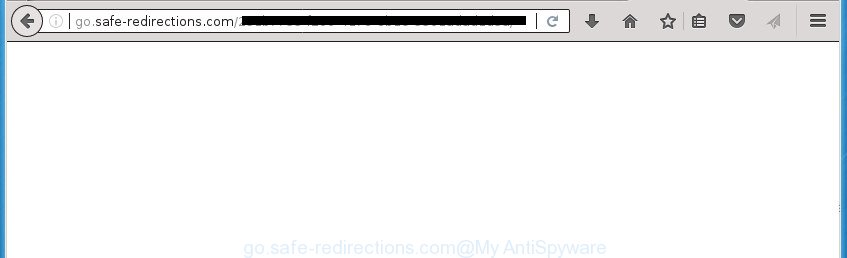
While your computer is infected with the adware, the Chrome, Mozilla Firefox, MS Edge and Internet Explorer may be redirected to Go.safe-redirections.com annoying web page. Of course, the ‘ad supported’ software may not cause damages to your files or Windows system, but it may show a lot of intrusive ads. These ads will be injected within the content of web-sites that are you opening in your internet browser and can be varied: pop-up ads, in-text ads, different sized banners, offers to install an questionable software. The advertisements will appear on all web sites, including web-sites where previously you have never seen any ads.
Table of contents
- What is Go.safe-redirections.com
- Go.safe-redirections.com redirect removal steps
- Block Go.safe-redirections.com and other annoying sites
- Prevent adware from installing
- To sum up
The adware often change all browser shortcuts which located on your Desktop to force you visit some unwanted ad sites. As a result, your web browser can still redirect you to an annoying ad web page despite your machine is actually free of adware and other malware.
The guide below explaining steps to remove Go.safe-redirections.com redirect problem. Feel free to use it for removal of the adware that may attack Chrome, Mozilla Firefox, Microsoft Internet Explorer and Edge and other popular browsers. The steps will allow you delete ‘ad supported’ software and thereby clean your internet browser from all intrusive advertisements.
Go.safe-redirections.com redirect removal steps
There are a few solutions that can be used to remove Go.safe-redirections.com popup advertisements. But, not all PUPs such as this adware can be completely removed utilizing only manual methods. Most commonly you are not able to remove any ‘ad supported’ software using standard Windows options. In order to delete Go.safe-redirections.com pop-up ads you need complete a few manual steps and run reliable removal utilities. Most IT security specialists states that Zemana Anti-Malware, MalwareBytes Anti Malware (MBAM) or AdwCleaner tools are a right choice. These free programs are able to find and remove Go.safe-redirections.com pop-up ads from your machine and restore your browser settings to defaults.
How to remove Go.safe-redirections.com popup ads without any software
The useful removal guidance for the Go.safe-redirections.com popups. The detailed procedure can be followed by anyone as it really does take you step-by-step. If you follow this process to delete Go.safe-redirections.com ads let us know how you managed by sending us your comments please.
Delete PUPs using Control Panel
Some potentially unwanted programs, browser hijacking applications and adware may be deleted by uninstalling the freeware they came with. If this way does not succeed, then looking them up in the list of installed applications in Windows Control Panel. Use the “Uninstall” command in order to delete them.
Windows 10, 8.1, 8
Click the Windows logo, and then press Search ![]() . Type ‘Control panel’and press Enter as displayed in the following example.
. Type ‘Control panel’and press Enter as displayed in the following example.

After the ‘Control Panel’ opens, click the ‘Uninstall a program’ link under Programs category as displayed on the image below.

Windows 7, Vista, XP
Open Start menu and select the ‘Control Panel’ at right as shown in the following example.

Then go to ‘Add/Remove Programs’ or ‘Uninstall a program’ (Windows 7 or Vista) as on the image below.

Carefully browse through the list of installed programs and remove all programs that has the name similar to “Go.safe-redirections.com”. We recommend to click ‘Installed programs’ and even sorts all installed programs by date. Once you have found anything suspicious that may be the ad-supported software, ‘ad supported’ software or PUPs, then choose this program and click ‘Uninstall’ in the upper part of the window. If the suspicious program blocked from removal, then use Revo Uninstaller Freeware to fully get rid of it from your machine.
Remove Go.safe-redirections.com popup ads from Google Chrome
Reset Google Chrome settings is a easy way to delete the ‘ad supported’ software, harmful and adware extensions, as well as to restore the web browser’s home page, new tab and default search provider that have been replaced by adware which developed to redirect your web-browser to various ad pages like Go.safe-redirections.com.

- First, start the Chrome and press the Menu icon (icon in the form of three horizontal stripes).
- It will display the Google Chrome main menu, click the “Settings” menu.
- Next, click “Show advanced settings” link, which located at the bottom of the Settings page.
- On the bottom of the “Advanced settings” page, click the “Reset settings” button.
- The Chrome will open the reset settings dialog box as shown on the screen above.
- Confirm the browser’s reset by clicking on the “Reset” button.
- To learn more, read the article How to reset Chrome settings to default.
Remove Go.safe-redirections.com pop-up advertisements from Internet Explorer
In order to recover all web browser start page, newtab and search engine by default you need to reset the Internet Explorer to the state, which was when the Microsoft Windows was installed on your machine.
First, launch the Microsoft Internet Explorer. Next, press the button in the form of gear (![]() ). It will show the Tools drop-down menu, press the “Internet Options” as shown below.
). It will show the Tools drop-down menu, press the “Internet Options” as shown below.

In the “Internet Options” window click on the Advanced tab, then press the Reset button. The Microsoft Internet Explorer will open the “Reset Internet Explorer settings” window as displayed in the figure below. Select the “Delete personal settings” check box, then press “Reset” button.

You will now need to restart your PC system for the changes to take effect.
Delete Go.safe-redirections.com from Firefox by resetting browser settings
The Mozilla Firefox reset will keep your personal information such as bookmarks, passwords, web form auto-fill data, restore preferences and security settings, delete redirects to unwanted Go.safe-redirections.com web site and adware.
Click the Menu button (looks like three horizontal lines), and click the blue Help icon located at the bottom of the drop down menu like below.

A small menu will appear, click the “Troubleshooting Information”. On this page, click “Refresh Firefox” button as on the image below.

Follow the onscreen procedure to return your Firefox browser settings to its original state.
Remove unwanted Scheduled Tasks
If the annoying Go.safe-redirections.com page opens automatically on Windows startup or at equal time intervals, then you need to check the Task Scheduler Library and remove all the tasks that have been created by ‘ad-supported’ programs.
Press Windows and R keys on your keyboard together. It will open a dialog box that titled with Run. In the text field, type “taskschd.msc” (without the quotes) and press OK. Task Scheduler window opens. In the left-hand side, press “Task Scheduler Library”, as shown below.

Task scheduler, list of tasks
In the middle part you will see a list of installed tasks. Select the first task, its properties will be display just below automatically. Next, click the Actions tab. Necessary to look at the text which is written under Details. Found something like “explorer.exe http://site.address” or “chrome.exe http://site.address” or “firefox.exe http://site.address”, then you need remove this task. If you are not sure that executes the task, then google it. If it is a component of the malicious software, then this task also should be removed.
Further press on it with the right mouse button and select Delete as displayed on the screen below.

Task scheduler, delete a task
Repeat this step, if you have found a few tasks that have been created by unwanted applications. Once is finished, close the Task Scheduler window.
Clean up the web browsers shortcuts that have been hijacked by ‘ad supported’ software
Important to know, most antimalware programs which are able to get rid of ad-supported software, but unable to find and recover changed shortcuts. So, you need to fix the desktop shortcuts for your Google Chrome, Mozilla Firefox, Internet Explorer and MS Edge browsers manually.
Click the right mouse button to a desktop shortcut which you use to open your web-browser. Next, select the “Properties” option. Important: necessary to click on the desktop shortcut for the internet browser which is re-directed to the Go.safe-redirections.com or other intrusive web-site.
Further, necessary to look at the text that is written in the “Target” field. The ad-supported software can modify the contents of this field, which describes the file to be run when you open your web browser. Depending on the web-browser you are using, there should be:
- Google Chrome: chrome.exe
- Opera: opera.exe
- Firefox: firefox.exe
- Internet Explorer: iexplore.exe
If you are seeing an unknown text similar to “http://site.addres” which has been added here, then you should remove it, like below.

Next, click the “OK” button to save the changes. Now, when you run the web browser from this desktop shortcut, it does not occur automatically redirect on the Go.safe-redirections.com site or any other unwanted web sites. Once the step is finished, we recommend to go to the next step.
Remove Go.safe-redirections.com pop up advertisements with free applications
Manual removal instructions does not always allow to completely remove the ad supported software, as it is not easy to identify and remove components of ‘ad supported’ software and all malicious files from hard disk. Therefore, it is recommended that you run malicious software removal utility to completely remove Go.safe-redirections.com off your browser. Several free malware removal tools are currently available that may be used against the ad supported software. The optimum solution would be to use Zemana Anti-malware, Malwarebytes Free and AdwCleaner.
Use Zemana Anti-malware to delete Go.safe-redirections.com
We suggest using the Zemana Anti-malware. You can download and install Zemana Anti-malware to find ‘ad supported’ software and thereby get rid of Go.safe-redirections.com ads from the Mozilla Firefox, Chrome, Microsoft Internet Explorer and Microsoft Edge internet browsers. When installed and updated, the malicious software remover will automatically check and detect all threats exist on your computer.
Download Zemana by clicking on the following link. Save it on your Desktop.
165094 downloads
Author: Zemana Ltd
Category: Security tools
Update: July 16, 2019
When the downloading process is complete, close all programs and windows on your system. Double-click the set up file named Zemana.AntiMalware.Setup. If the “User Account Control” prompt pops up as displayed below, click the “Yes” button.

It will open the “Setup wizard” that will help you set up Zemana Free on your system. Follow the prompts and don’t make any changes to default settings.

Once installation is finished successfully, Zemana Anti Malware (ZAM) will automatically start and you can see its main screen as shown on the screen below.

Now click the “Scan” button for scanning your system for the adware that redirects your browser to undesired Go.safe-redirections.com page. Depending on your machine, the scan can take anywhere from a few minutes to close to an hour. During the scan Zemana Anti Malware (ZAM) will detect all threats present on your PC system.

As the scanning ends, Zemana AntiMalware (ZAM) will display a list of found items. Next, you need to click “Next” button. The Zemana Free will start to remove adware that created to redirect your web-browser to various ad web-pages like Go.safe-redirections.com. After finished, you may be prompted to reboot the PC system.
Scan and free your PC system of adware with Malwarebytes
Manual Go.safe-redirections.com ads removal requires some computer skills. Some files and registry entries that created by the ad supported software can be not completely removed. We suggest that run the Malwarebytes Free that are completely clean your PC of ad-supported software. Moreover, the free application will help you to get rid of malware, PUPs, browser hijacker infections and toolbars that your machine can be infected too.

Download MalwareBytes Anti Malware from the following link and save it to your Desktop.
327319 downloads
Author: Malwarebytes
Category: Security tools
Update: April 15, 2020
Once downloading is finished, run it and follow the prompts. Once installed, the MalwareBytes Free will try to update itself and when this process is finished, click the “Scan Now” button to perform a system scan with this utility for the adware that causes browsers to show unwanted Go.safe-redirections.com pop ups. A system scan can take anywhere from 5 to 30 minutes, depending on your personal computer. While the MalwareBytes utility is checking, you can see how many objects it has identified as being infected by malicious software. In order to delete all threats, simply press “Quarantine Selected” button.
The MalwareBytes Anti-Malware is a free application that you can use to remove all detected folders, files, services, registry entries and so on. To learn more about this malicious software removal utility, we advise you to read and follow the guidance or the video guide below.
Double-check for potentially unwanted applications with AdwCleaner
AdwCleaner is a free portable program that scans your PC system for adware that causes multiple unwanted advertisements and pop-ups, PUPs and browser hijacker infections and helps remove them easily. Moreover, it will also allow you remove any harmful web-browser extensions and add-ons.

- Download AdwCleaner from the following link. Save it on your Windows desktop or in any other place.
AdwCleaner download
225650 downloads
Version: 8.4.1
Author: Xplode, MalwareBytes
Category: Security tools
Update: October 5, 2024
- After the downloading process is finished, double click the AdwCleaner icon. Once this utility is started, click “Scan” button to perform a system scan for the ‘ad supported’ software that causes tons of annoying Go.safe-redirections.com pop ups. Depending on your PC system, the scan may take anywhere from a few minutes to close to an hour. While the AdwCleaner utility is scanning, you can see how many objects it has identified as being infected by malware.
- When finished, a list of all threats detected is produced. Next, you need to click “Clean” button. It will display a prompt, click “OK”.
These few simple steps are shown in detail in the following video guide.
Block Go.safe-redirections.com and other annoying sites
If you browse the Internet, you cannot avoid malvertising. But you can protect your web-browser against it. Download and run an ad-blocker program. AdGuard is an ad-blocking that can filter out a lot of of the malicious advertising, blocking dynamic scripts from loading harmful content.
- Download AdGuard program from the link below. Save it on your Windows desktop.
Adguard download
26913 downloads
Version: 6.4
Author: © Adguard
Category: Security tools
Update: November 15, 2018
- After the download is finished, start the downloaded file. You will see the “Setup Wizard” program window. Follow the prompts.
- When the setup is finished, click “Skip” to close the installation program and use the default settings, or press “Get Started” to see an quick tutorial which will assist you get to know AdGuard better.
- In most cases, the default settings are enough and you don’t need to change anything. Each time, when you start your personal computer, AdGuard will run automatically and stop advertisements, web sites such Go.safe-redirections.com, as well as other malicious or misleading sites. For an overview of all the features of the program, or to change its settings you can simply double-click on the icon named AdGuard, that can be found on your desktop.
Prevent adware from installing
The ‘ad supported’ software usually spreads bundled with some free software that you download off of the Internet. Once started, it will infect your machine and configure your browsers to open a ton of intrusive Go.safe-redirections.com ads without your permission. In order to avoid infection, in the Setup wizard, you should be be proactive and carefully read the ‘Terms of use’, the ‘license agreement’ and other setup screens, as well as to always choose the ‘Manual’ or ‘Advanced’ installation mode, when installing anything downloaded from the Internet.
To sum up
Now your PC should be free of the ‘ad supported’ software that causes multiple annoying advertisements and popups. Remove AdwCleaner. We suggest that you keep AdGuard (to help you stop unwanted pop ups and unwanted harmful web-sites) and Zemana Free (to periodically scan your PC for new malware, browser hijackers and adware). Make sure that you have all the Critical Updates recommended for Windows OS. Without regular updates you WILL NOT be protected when new adwares, malicious applications and adware are released.
If you are still having problems while trying to remove Go.safe-redirections.com pop ups from your web-browser, then ask for help in our Spyware/Malware removal forum.


















