If you keep receiving the Zipfilesearch.com when you run the web browser, then it could mean your system has become a victim of malicious software from the browser hijacker family. Once installed, it changes settings of installed web browsers. So, every time, when you will run the web browser, it will start to show Zipfilesearch.com unwanted startpage instead of your home page. Moreover, this malicious software can block an option to restore your start page.
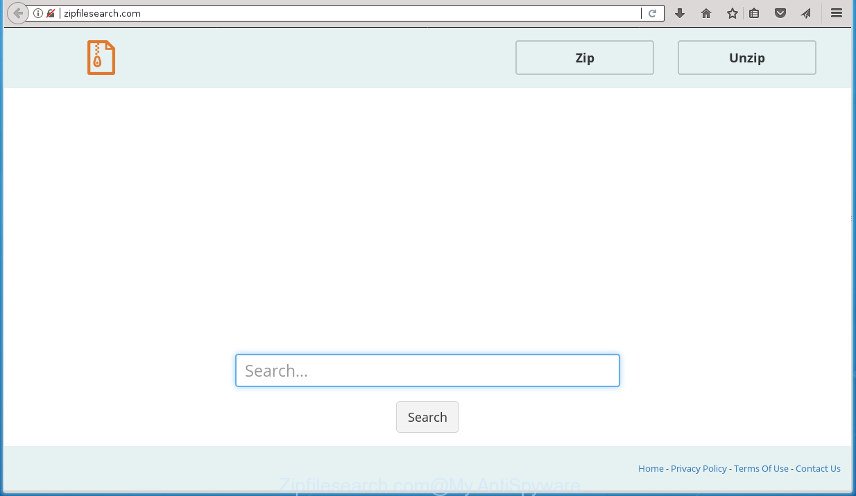
http://zipfilesearch.com/
Besides the fact that Zipfilesearch.com browser hijacker infection rewrites your start page, this intrusive page can set yourself as your search engine. But, obviously, it does not give you a good search results, as they will consist of a large count of ads, links to unwanted and ad sites and only the remaining part is search results for your query from the major search providers.
Table of contents
- What is Zipfilesearch.com
- How to remove Zipfilesearch.com
- How to manually remove Zipfilesearch.com
- Uninstall Zipfilesearch.com related software
- Get rid of Zipfilesearch.com startpage from Microsoft Internet Explorer
- Remove Zipfilesearch.com search from Chrome
- Get rid of Zipfilesearch.com from FF by resetting web-browser settings
- Fix infected web-browsers shortcuts to remove Zipfilesearch.com redirect
- How to automatically remove Zipfilesearch.com browser hijacker infection
- How to manually remove Zipfilesearch.com
- Use AdBlocker to block Zipfilesearch.com and stay safe online
- Where the Zipfilesearch.com hijacker infection comes from
- To sum up
While redirecting, your browser’s status bar may show the following messages: ‘Waiting for Zipfilesearch.com’, ‘Transferring data from Zipfilesearch.com’, ‘Looking up Zipfilesearch.com’, ‘Read Zipfilesearch.com’, ‘Connected to Zipfilesearch.com’.
Most often, the Zipfilesearch.com browser hijacker affects most common web-browsers such as Google Chrome, FF, MS Edge and Internet Explorer. But such hijacker infections as well can infect other web browsers by changing its shortcuts (adding ‘http://site.address’ into Target field of internet browser’s shortcut). So every time you open the internet browser, it will open Zipfilesearch.com web-page. Even if you setup your homepage again, the intrusive Zipfilesearch.com web-site will be the first thing which you see when you start the web browser.
Therefore it is very important to free your computer of browser hijacker as soon as possible. Follow the steps below to remove Zipfilesearch.com search, as well as other malware and ‘ad supported’ software, which can be installed onto your computer along with it.
How to remove Zipfilesearch.com
Fortunately, we have an effective method which will help you manually or/and automatically remove Zipfilesearch.com from your personal computer and bring your browser settings, including home page, newtab and search engine by default, back to normal. Below you will find a removal guidance with all the steps you may need to successfully delete this hijacker infection and its components. Some of the steps below will require you to exit the web-page. So, please read the step by step instructions carefully, after that bookmark or print it for later reference.
How to manually remove Zipfilesearch.com
Steps to delete Zipfilesearch.com browser hijacker without any programs are presented below. Be sure to carry out the step-by-step tutorial completely to fully get rid of this unwanted Zipfilesearch.com start page.
Windows 8, 8.1, 10
First, click Windows button

After the ‘Control Panel’ opens, click the ‘Uninstall a program’ link under Programs category as displayed in the figure below.

You will see the ‘Uninstall a program’ panel as shown on the image below.

Very carefully look around the entire list of applications installed on your PC. Most likely, one or more of them are responsible for the appearance of pop ups and web-browser redirect to the unwanted Zipfilesearch.com site. If you have many programs installed, you can help simplify the search of harmful software by sort the list by date of installation. Once you have found a suspicious, unwanted or unused program, right click to it, after that click ‘Uninstall’.
Windows XP, Vista, 7
First, click ‘Start’ button and select ‘Control Panel’ at right panel like below.

After the Windows ‘Control Panel’ opens, you need to press ‘Uninstall a program’ under ‘Programs’ as on the image below.

You will see a list of programs installed on your PC. We recommend to sort the list by date of installation to quickly find the software that were installed last. Most likely they responsibility for the appearance of popups and internet browser redirect. If you are in doubt, you can always check the application by doing a search for her name in Google, Yahoo or Bing. Once the program which you need to uninstall is found, simply press on its name, and then click ‘Uninstall’ as displayed on the screen below.

Get rid of Zipfilesearch.com startpage from Microsoft Internet Explorer
The Microsoft Internet Explorer reset is great if your internet browser is hijacked or you’ve unwanted addons or toolbars on your internet browser, that installed by a malware.
First, start the Internet Explorer, then click ‘gear’ icon ![]() . It will show the Tools drop-down menu on the right part of the web browser, then press the “Internet Options” as displayed on the screen below.
. It will show the Tools drop-down menu on the right part of the web browser, then press the “Internet Options” as displayed on the screen below.

In the “Internet Options” screen, select the “Advanced” tab, then click the “Reset” button. The Internet Explorer will display the “Reset Internet Explorer settings” dialog box. Further, press the “Delete personal settings” check box to select it. Next, click the “Reset” button as shown in the figure below.

After the process is done, click “Close” button. Close the Microsoft Internet Explorer and reboot your machine for the changes to take effect. This step will help you to restore your internet browser’s home page, newtab page and default search engine to default state.
Remove Zipfilesearch.com search from Chrome
If your Chrome browser is redirected to intrusive Zipfilesearch.com web page, it may be necessary to completely reset your internet browser application to its default settings.

- First, start the Google Chrome and click the Menu icon (icon in the form of three horizontal stripes).
- It will open the Google Chrome main menu, click the “Settings” menu.
- Next, press “Show advanced settings” link, which located at the bottom of the Settings page.
- On the bottom of the “Advanced settings” page, click the “Reset settings” button.
- The Chrome will open the reset settings prompt as on the image above.
- Confirm the web-browser’s reset by clicking on the “Reset” button.
- To learn more, read the article How to reset Chrome settings to default.
Get rid of Zipfilesearch.com from FF by resetting web-browser settings
If the Mozilla Firefox internet browser program is hijacked, then resetting its settings can help. The Reset feature is available on all modern version of Firefox. A reset can fix many issues by restoring Firefox settings such as home page, new tab page and search engine by default to its default state. It’ll save your personal information like saved passwords, bookmarks, and open tabs.
Click the Menu button (looks like three horizontal lines), and click the blue Help icon located at the bottom of the drop down menu as displayed on the image below.

A small menu will appear, press the “Troubleshooting Information”. On this page, click “Refresh Firefox” button as shown in the following example.

Follow the onscreen procedure to restore your Firefox web-browser settings to its original state.
Fix infected web-browsers shortcuts to remove Zipfilesearch.com redirect
When installed, this hijacker may add an argument such as “http://site.address” into the Target property of the desktop shortcut for the Chrome, Firefox, Microsoft Internet Explorer and Microsoft Edge. Due to this, every time you open the browser, it will open the annoying homepage.
Right click on the internet browser’s shortcut, click Properties option. On the Shortcut tab, locate the Target field. Click inside, you will see a vertical line – arrow pointer, move it (using -> arrow key on your keyboard) to the right as possible. You will see a text “http://site.address” that has been added here. Remove everything after .exe. An example, for Google Chrome you should remove everything after chrome.exe.

To save changes, click OK . You need to clean all web browser’s shortcuts. So, repeat this step for the Google Chrome, Mozilla Firefox, Microsoft Edge and Microsoft Internet Explorer.
How to automatically remove Zipfilesearch.com browser hijacker infection
Many antivirus companies have created software that help detect and remove browser hijacker, and thereby revert back installed web browsers settings. Below is a a few of the free applications you may want to run. Your PC system may have tons of PUPs, ad-supported software and hijackers installed at the same time, so we recommend, if any unwanted or harmful program returns after rebooting the personal computer, then start your computer into Safe Mode and run the anti-malware tool once again.
How to remove Zipfilesearch.com with Zemana Anti-Malware
Zemana Free is a utility that can delete adware, PUPs, hijackers and other malware from your system easily and for free. Zemana Anti-Malware (ZAM) is compatible with most antivirus software. It works under Windows (10 – XP, 32 and 64 bit) and uses minimum of personal computer resources.
Download Zemana Anti-Malware from the link below and save it to your Desktop.
165041 downloads
Author: Zemana Ltd
Category: Security tools
Update: July 16, 2019
When downloading is done, start it and follow the prompts. Once installed, the Zemana Anti Malware (ZAM) will try to update itself and when this procedure is finished, press the “Scan” button .Zemana Anti Malware program will scan through the whole PC system for the browser hijacker infection that cause a reroute to Zipfilesearch.com web page.

A system scan can take anywhere from 5 to 30 minutes, depending on your personal computer. While the tool is checking, you can see number of objects and files has already scanned. Review the report and then click “Next” button.

The Zemana Anti Malware will begin to remove browser hijacker infection which redirects your internet browser to unwanted Zipfilesearch.com web-site.
How to remove Zipfilesearch.com with Malwarebytes
We recommend using the Malwarebytes Free that are completely clean your system of the hijacker. The free utility is an advanced malicious software removal application developed by (c) Malwarebytes lab. This program uses the world’s most popular anti-malware technology. It’s able to help you remove hijackers, potentially unwanted programs, malware, adware, toolbars, ransomware and other security threats from your personal computer for free.
Download MalwareBytes AntiMalware on your machine from the following link.
327268 downloads
Author: Malwarebytes
Category: Security tools
Update: April 15, 2020
When the downloading process is finished, close all windows on your system. Further, open the file named mb3-setup. If the “User Account Control” prompt pops up like below, press the “Yes” button.

It will open the “Setup wizard” which will assist you install MalwareBytes Free on the personal computer. Follow the prompts and don’t make any changes to default settings.

Once setup is finished successfully, click Finish button. Then MalwareBytes AntiMalware (MBAM) will automatically start and you can see its main window as shown in the figure below.

Next, press the “Scan Now” button for checking your machine for the hijacker infection which cause Zipfilesearch.com web site to appear. This process may take quite a while, so please be patient.

As the scanning ends, MalwareBytes Anti Malware (MBAM) will open a screen that contains a list of malware that has been found. All detected threats will be marked. You can remove them all by simply press “Quarantine Selected” button.

The MalwareBytes Anti Malware (MBAM) will begin to remove hijacker infection which reroutes your browser to intrusive Zipfilesearch.com site. After finished, you can be prompted to restart your computer. We suggest you look at the following video, which completely explains the process of using the MalwareBytes to get rid of browser hijacker infections, ad-supported software and other malware.
Get rid of Zipfilesearch.com hijacker and malicious extensions with AdwCleaner
AdwCleaner is a free portable program that scans your computer for ‘ad supported’ software, PUPs and browser hijackers such as Zipfilesearch.com and allows get rid of them easily. Moreover, it will also help you remove any malicious browser extensions and add-ons.

- Download AdwCleaner by clicking on the link below. Save it to your Desktop so that you can access the file easily.
AdwCleaner download
225631 downloads
Version: 8.4.1
Author: Xplode, MalwareBytes
Category: Security tools
Update: October 5, 2024
- Select the folder in which you saved it as Desktop, and then press Save.
- When downloading is finished, start the AdwCleaner, double-click the adwcleaner_xxx.exe file.
- If the “User Account Control” prompts, click Yes to continue.
- Read the “Terms of use”, and press Accept.
- In the AdwCleaner window, click the “Scan” to start scanning your machine for the browser hijacker infection that cause Zipfilesearch.com web page to appear. A scan can take anywhere from 10 to 30 minutes, depending on the number of files on your personal computer and the speed of your system.
- As the scanning ends, AdwCleaner will show a screen which contains a list of malicious software that has been detected. Review the scan results and then press “Clean”. If the AdwCleaner will ask you to reboot your personal computer, click “OK”.
The step-by-step guide shown in detail in the following video.
Use AdBlocker to block Zipfilesearch.com and stay safe online
Run ad-blocker application like AdGuard in order to block ads, malvertisements, pop-ups and online trackers, avoid having to install malicious and adware browser plug-ins and add-ons that affect your PC performance and impact your computer security. Surf the Net anonymously and stay safe online!
- Download AdGuard application from the link below. Save it to your Desktop so that you can access the file easily.
Adguard download
26901 downloads
Version: 6.4
Author: © Adguard
Category: Security tools
Update: November 15, 2018
- Once the downloading process is complete, launch the downloaded file. You will see the “Setup Wizard” program window. Follow the prompts.
- When the installation is finished, press “Skip” to close the setup application and use the default settings, or press “Get Started” to see an quick tutorial that will help you get to know AdGuard better.
- In most cases, the default settings are enough and you do not need to change anything. Each time, when you run your computer, AdGuard will start automatically and block pop up ads, web sites such Zipfilesearch.com, as well as other harmful or misleading web pages. For an overview of all the features of the program, or to change its settings you can simply double-click on the icon named AdGuard, that may be found on your desktop.
Where the Zipfilesearch.com hijacker infection comes from
Many browser hijacker infections such as Zipfilesearch.com come from web browser toolbars, browser extensions, BHOs (browser helper objects) and additional software. Most often, these items claim itself as applications which improve your experience on the Internet by providing a fast and interactive startpage or a search engine that does not track you. Remember, how to avoid the unwanted programs. Be cautious, launch only reputable applications which download from reputable sources. NEVER install an unknown and suspicious application.
To sum up
Now your PC should be free of the browser hijacker that changes browser settings to replace your startpage, newtab page and search provider by default with Zipfilesearch.com web site. Delete AdwCleaner. We suggest that you keep Zemana Free (to periodically scan your PC system for new hijackers and other malicious software) and AdGuard (to help you stop undesired pop ups and harmful pages). Moreover, to prevent browser hijackers, please stay clear of unknown and third party programs, make sure that your antivirus program, turn on the option to detect PUPs (potentially unwanted programs).
If you need more help with Zipfilesearch.com start page related issues, go to our Spyware/Malware removal forum.



















