The Speedydialsearch.com is a PUP (potentially unwanted program) from the category of browser hijackers. It affects browsers and can introduce changes to its settings like new tab, home page and search provider by default. It’s currently very active spreading on the Net. Many users have problems with cleaning a PC from Speedydialsearch.com and restoring the Chrome, Internet Explorer, Firefox and Edge settings.
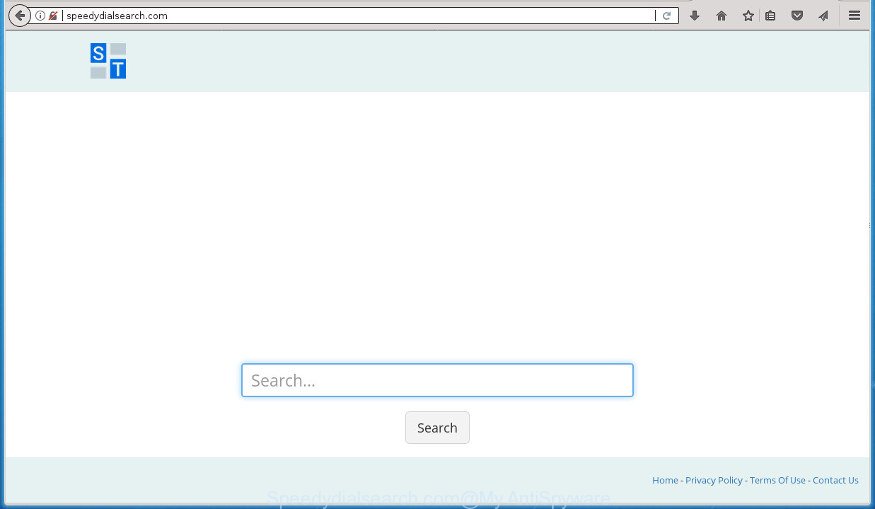
http://speedydialsearch.com/
In addition, the Speedydialsearch.com hijacker can also change the search provider selected in the web browser. When you try to search on the infected internet browser, you will be presented with search results, consisting of ads and Google (or Yahoo, or Bing) search results for your query. Among these search results can occur links that lead to unwanted and ad web sites.
Table of contents
- What is Speedydialsearch.com
- How to remove Speedydialsearch.com
- Run AdBlocker to stop Speedydialsearch.com and stay safe online
- Why is my browser redirected to Speedydialsearch.com?
The Speedydialsearch.com browser hijacker is not a virus, but the virus behaves similarly. As a rootkit hides in the system, makes various changes to settings of all your typical browsers, and blocks them from changing. Also this hijacker can install additional browser extensions and modules that will open advertisements and popups. And finally, the Speedydialsearch.com hijacker can collect lots of user data such as what pages you are opening, what you are looking for the Net and so on. This information, in the future, can be transferred to third parties.
Most often, the Speedydialsearch.com browser hijacker affects most common web browsers like Chrome, Firefox, Internet Explorer and Edge. But such hijackers as well may infect other web browsers by changing its shortcuts (adding ‘http://site.address’ into Target field of browser’s shortcut). So every time you run the internet browser, it will open Speedydialsearch.com page. Even if you setup your start page again, the annoying Speedydialsearch.com page will be the first thing which you see when you open the web-browser.
It is important, do not use Speedydialsearch.com web page and do not click on ads placed on it, as they can lead you to a more malicious or misleading sites. The best option is to use the step by step tutorial posted below to clean your PC of browser hijacker infection, delete the Speedydialsearch.com , and thereby restore your previous startpage and search provider.
How to remove Speedydialsearch.com
Fortunately, we have an effective way that will assist you manually or/and automatically remove Speedydialsearch.com from your PC and bring your web-browser settings, including home page, newtab page and search engine by default, back to normal. Below you will find a removal guidance with all the steps you may need to successfully delete this browser hijacker and its traces. Certain of the steps below will require you to exit the web page. So, please read the tutorial carefully, after that bookmark or print it for later reference.
Get rid of Speedydialsearch.com homepage without any utilities
The useful removal instructions for the Speedydialsearch.com startpage. The detailed procedure can be followed by anyone as it really does take you step-by-step. If you follow this process to remove Speedydialsearch.com let us know how you managed by sending us your comments please.
Windows 8, 8.1, 10
First, click Windows button

When the ‘Control Panel’ opens, click the ‘Uninstall a program’ link under Programs category like below.

You will see the ‘Uninstall a program’ panel as shown on the screen below.

Very carefully look around the entire list of software installed on your personal computer. Most likely, one or more of them are responsible for the appearance of pop ups and web-browser redirect to the unwanted Speedydialsearch.com site. If you have many programs installed, you can help simplify the search of harmful applications by sort the list by date of installation. Once you have found a suspicious, unwanted or unused program, right click to it, after that click ‘Uninstall’.
Windows XP, Vista, 7
First, press ‘Start’ button and select ‘Control Panel’ at right panel as displayed in the following example.

When the Windows ‘Control Panel’ opens, you need to click ‘Uninstall a program’ under ‘Programs’ as displayed in the following example.

You will see a list of applications installed on your PC. We recommend to sort the list by date of installation to quickly find the applications that were installed last. Most likely they responsibility for the appearance of pop up advertisements and browser redirect. If you are in doubt, you can always check the application by doing a search for her name in Google, Yahoo or Bing. When the program which you need to uninstall is found, simply click on its name, and then click ‘Uninstall’ as shown in the figure below.

Remove Speedydialsearch.com search from Firefox
The FF reset will keep your personal information such as bookmarks, passwords, web form auto-fill data and remove unwanted search engine and home page such as Speedydialsearch.com, modified preferences, extensions and security settings.
First, open the Firefox. Next, click the button in the form of three horizontal stripes (![]() ). It will show the drop-down menu. Next, press the Help button (
). It will show the drop-down menu. Next, press the Help button (![]() ).
).

In the Help menu click the “Troubleshooting Information”. In the upper-right corner of the “Troubleshooting Information” page click on “Refresh Firefox” button as shown on the screen below.

Confirm your action, click the “Refresh Firefox”.
Delete Speedydialsearch.com from IE
By resetting Microsoft Internet Explorer internet browser you restore your web-browser settings to its default state. This is basic when troubleshooting problems that might have been caused by hijacker infection such as Speedydialsearch.com.
First, run the IE. Next, click the button in the form of gear (![]() ). It will display the Tools drop-down menu, click the “Internet Options” as displayed on the image below.
). It will display the Tools drop-down menu, click the “Internet Options” as displayed on the image below.

In the “Internet Options” window click on the Advanced tab, then click the Reset button. The IE will show the “Reset Internet Explorer settings” window like below. Select the “Delete personal settings” check box, then click “Reset” button.

You will now need to reboot your machine for the changes to take effect.
Remove Speedydialsearch.com startpage from Google Chrome
Run the Reset internet browser tool of the Chrome to reset all its settings such as new tab, start page and search engine by default to original defaults. This is a very useful utility to use, in the case of web browser hijacks like Speedydialsearch.com.

- First, run the Google Chrome and click the Menu icon (icon in the form of three horizontal stripes).
- It will open the Chrome main menu, click the “Settings” menu.
- Next, click “Show advanced settings” link, that located at the bottom of the Settings page.
- On the bottom of the “Advanced settings” page, click the “Reset settings” button.
- The Google Chrome will open the reset settings prompt as on the image above.
- Confirm the web browser’s reset by clicking on the “Reset” button.
- To learn more, read the post How to reset Google Chrome settings to default.
Fix web browser shortcuts, changed by Speedydialsearch.com hijacker
After the browser hijacker is started, it can also modify the web browser’s shortcuts, adding an argument such as “http://site.address” into the Target field. Due to this, every time you launch the browser, it will show an annoying web page.
Right click to a desktop shortcut for your web-browser. Choose the “Properties” option. It will open the Properties window. Select the “Shortcut” tab here, after that, look at the “Target” field. The browser hijacker can change it. If you are seeing something like “…exe http://site.address” then you need to remove “http…” and leave only, depending on the web browser you are using:
- Google Chrome: chrome.exe
- Opera: opera.exe
- Firefox: firefox.exe
- Internet Explorer: iexplore.exe
Look at the example as displayed in the following example.

Once is finished, press the “OK” button to save the changes. Please repeat this step for web-browser shortcuts which redirects to an unwanted web-pages. When you have completed, go to next step.
How to automatically remove Speedydialsearch.com browser hijacker infection
Many antivirus companies have developed programs that help detect and delete browser hijacker, and thereby revert back web-browsers settings. Below is a a few of the free programs you may want to use. Your machine can have lots of potentially unwanted programs, adware and browser hijacker infections installed at the same time, so we suggest, if any unwanted or malicious application returns after rebooting the personal computer, then start your computer into Safe Mode and use the antimalware tool once again.
Use Zemana AntiMalware (ZAM) to get rid of browser hijacker infection
You can get rid of Speedydialsearch.com automatically with a help of Zemana Free. We suggest this malicious software removal tool because it can easily remove hijackers, PUPs, adware and toolbars with all their components such as folders, files and registry entries.
Download Zemana Anti-Malware (ZAM) on your system by clicking on the following link.
165069 downloads
Author: Zemana Ltd
Category: Security tools
Update: July 16, 2019
When the downloading process is done, close all windows on your personal computer. Further, start the install file named Zemana.AntiMalware.Setup. If the “User Account Control” dialog box pops up as on the image below, press the “Yes” button.

It will open the “Setup wizard” which will help you install Zemana Free on the PC system. Follow the prompts and do not make any changes to default settings.

Once setup is finished successfully, Zemana Free will automatically run and you can see its main window as shown on the screen below.

Next, click the “Scan” button to perform a system scan for the hijacker that designed to redirect your web browser to the Speedydialsearch.com web site. This task can take quite a while, so please be patient. While the Zemana Anti-Malware is scanning, you can see how many objects it has identified either as being malicious software.

After the scan is finished, the results are displayed in the scan report. In order to remove all threats, simply click “Next” button.

The Zemana will delete browser hijacker which cause a redirect to Speedydialsearch.com site. After finished, you may be prompted to restart your PC.
Automatically remove Speedydialsearch.com with Malwarebytes
We recommend using the Malwarebytes Free. You may download and install Malwarebytes to scan for and delete Speedydialsearch.com from your PC. When installed and updated, the free malware remover will automatically scan and detect all threats present on the personal computer.

Download MalwareBytes Free from the following link. Save it to your Desktop so that you can access the file easily.
327294 downloads
Author: Malwarebytes
Category: Security tools
Update: April 15, 2020
After the downloading process is complete, run it and follow the prompts. Once installed, the MalwareBytes AntiMalware will try to update itself and when this procedure is finished, click the “Scan Now” button .MalwareBytes application will scan through the whole computer for the browser hijacker that causes browsers to show annoying Speedydialsearch.com web-site. A scan can take anywhere from 10 to 30 minutes, depending on the count of files on your PC system and the speed of your computer. During the scan MalwareBytes Anti Malware (MBAM) will detect all threats present on your PC. When you’re ready, click “Quarantine Selected” button.
The MalwareBytes is a free program that you can use to remove all detected folders, files, services, registry entries and so on. To learn more about this malicious software removal utility, we suggest you to read and follow the steps or the video guide below.
Get rid of Speedydialsearch.com home page from internet browsers with AdwCleaner
AdwCleaner is a free removal utility that can check your computer for a wide range of security threats such as ad supported software, hijackers such as Speedydialsearch.com, PUPs as well as other malware. It will perform a deep scan of your PC including hard drives and Windows registry. When a malware is found, it will allow you to remove all found threats from your personal computer with a simple click.
Download AdwCleaner utility from the following link and save it to your Desktop.
225638 downloads
Version: 8.4.1
Author: Xplode, MalwareBytes
Category: Security tools
Update: October 5, 2024
When the downloading process is finished, open the file location and double-click the AdwCleaner icon. It will run the AdwCleaner utility and you will see a screen as shown in the following example. If the User Account Control prompt will ask you want to run the application, click Yes button to continue.

Next, press “Scan” .AdwCleaner program will scan through the whole personal computer for the hijacker infection which made to redirect your browser to the Speedydialsearch.com web site. While the AdwCleaner tool is scanning, you can see how many objects it has identified as being infected by malware.

After AdwCleaner has completed scanning, you’ll be displayed the list of all found threats on your computer as shown in the figure below.

Next, you need to press “Clean” button. It will show a prompt. Click “OK” button. The AdwCleaner will start to remove browser hijacker which redirects your web browser to undesired Speedydialsearch.com web page. After disinfection is complete, the tool may ask you to restart your PC. After reboot, the AdwCleaner will open the log file.
All the above steps are shown in detail in the following video instructions.
Run AdBlocker to stop Speedydialsearch.com and stay safe online
Run an ad blocker tool like AdGuard will protect you from harmful advertisements and content. Moreover, you can find that the AdGuard have an option to protect your privacy and stop phishing and spam web pages. Additionally, adblocker programs will help you to avoid undesired pop-up advertisements and unverified links that also a good way to stay safe online.
Download AdGuard program by clicking on the following link. Save it to your Desktop so that you can access the file easily.
26904 downloads
Version: 6.4
Author: © Adguard
Category: Security tools
Update: November 15, 2018
When downloading is finished, run the downloaded file. You will see the “Setup Wizard” screen as displayed on the image below.

Follow the prompts. When the install is done, you will see a window as displayed on the image below.

You can click “Skip” to close the installation program and use the default settings, or press “Get Started” button to see an quick tutorial that will allow you get to know AdGuard better.
In most cases, the default settings are enough and you do not need to change anything. Each time, when you start your PC, AdGuard will start automatically and block pop-up advertisements, sites such Speedydialsearch.com, as well as other malicious or misleading web-pages. For an overview of all the features of the application, or to change its settings you can simply double-click on the AdGuard icon, which can be found on your desktop.
Why is my browser redirected to Speedydialsearch.com?
The Speedydialsearch.com hijacker spreads with a simple but quite effective way. It is integrated into the installation package of various free programs. Thus on the process of installation, it will infect your browser and change it’s settings on the Speedydialsearch.com. To avoid browser hijacker, you just need to follow a few simple rules: carefully read the Terms of Use and the license, select only a Manual, Custom or Advanced installation method, which enables you to make sure that the application you want to install, thereby protect your computer from the hijacker such as the Speedydialsearch.com.
To sum up
Now your computer should be free of the Speedydialsearch.com hijacker and other web browser’s harmful plugins. Uninstall AdwCleaner. We suggest that you keep AdGuard (to help you stop unwanted ads and intrusive malicious pages) and Zemana AntiMalware (ZAM) (to periodically scan your system for new malware, browser hijackers and adware). Make sure that you have all the Critical Updates recommended for Windows OS. Without regular updates you WILL NOT be protected when new browser hijackers, harmful applications and adware are released.
If you are still having problems while trying to delete Speedydialsearch.com from your web-browser, then ask for help in our Spyware/Malware removal forum.

















