The appearance of Screenrecordsearch.com in your web-browser means that hijacker get installed on your computer, which can make changes to settings of all your typical web browsers by replacing the home page, new tab page and default search engine. So, if you find that when you launch your browser, it opens this annoying web-page, then you do not need to wait , you need to perform the step by step tutorial below and remove Screenrecordsearch.com home page as quickly as possible.
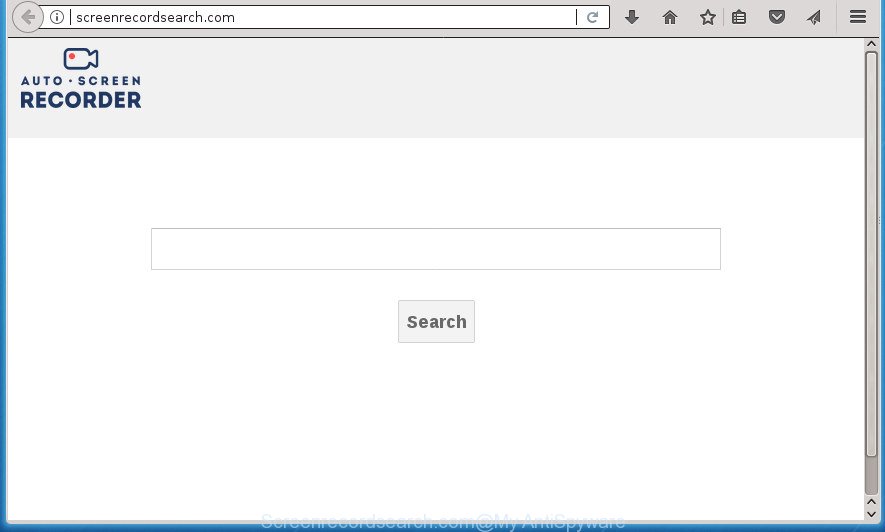
http://screenrecordsearch.com/
When you’re performing searches using the web browser that has been affected by Screenrecordsearch.com, the search results will be returned from Bing, Yahoo or Google Custom Search. The developers of Screenrecordsearch.com hijacker are most probably doing this to generate advertisement money from the ads shown in the search results.
The Screenrecordsearch.com hijacker infection can collect lots of user information such as what web sites you’re opening, what you’re looking for the Internet and so on. This information, in the future, may be used for marketing purposes.
We recommend you to delete Screenrecordsearch.com and clean your PC of browser hijacker infection as soon as possible, until the presence of the browser hijacker has not led to even worse consequences. Follow the tutorial below that will assist you to completely get rid of Screenrecordsearch.com search, using only the built-in Windows features and a few of specialized free tools.
Screenrecordsearch.com redirect removal guide
In the guidance below we will have a look at the hijacker infection and how to remove Screenrecordsearch.com from Google Chrome, FF, Edge and IE web-browsers for MS Windows OS, natively or by using a few free removal tools. Read this manual carefully, bookmark or print it, because you may need to exit your web browser or reboot your PC system.
How to remove Screenrecordsearch.com without any software
The few simple steps will help you get rid of Screenrecordsearch.com . These Screenrecordsearch.com removal steps work for the Chrome, Mozilla Firefox, Internet Explorer and MS Edge, as well as every version of Microsoft Windows operating system.
Deleting the Screenrecordsearch.com, check the list of installed software first
First method for manual browser hijacker removal is to go into the Microsoft Windows “Control Panel”, then “Uninstall a program” console. Take a look at the list of software on your computer and see if there are any suspicious and unknown programs. If you see any, you need to uninstall them. Of course, before doing so, you can do an World Wide Web search to find details on the program. If it is a potentially unwanted program, adware or malware, you will likely find information that says so.
Windows 8, 8.1, 10
First, click the Windows button
Windows XP, Vista, 7
First, press “Start” and select “Control Panel”.
It will show the Windows Control Panel as shown on the image below.

Next, click “Uninstall a program” ![]()
It will show a list of all software installed on your PC system. Scroll through the all list, and uninstall any suspicious and unknown software. To quickly find the latest installed programs, we recommend sort programs by date in the Control panel.
Disinfect the browser’s shortcuts to get rid of Screenrecordsearch.com start page
Important to know, most anti malware programs which are able to remove browser hijacker, but unable to find and recover modified shortcuts. So, you need to fix the desktop shortcuts for your Google Chrome, Microsoft Internet Explorer, FF and MS Edge browsers manually.
Open the properties of the web-browser shortcut. Right click on the shortcut of infected browser and select the “Properties” option and it will open the properties of the shortcut. Next, select the “Shortcut” tab and have a look at the Target field as on the image below.

Normally, if the last word in the Target field is chrome.exe, iexplore.exe, firefox.exe. Be sure to pay attention to the extension, should be “exe”! All shortcuts that have been modified by hijacker such as Screenrecordsearch.com usually point to .bat, .cmd or .url files instead of .exe as on the image below

Another variant, an address has been added at the end of the line. In this case the Target field looks such as …Application\chrome.exe” http://site.address as shown in the figure below.

In order to fix a shortcut, you need to insert right path to the Target field or remove an address (if it has been added at the end). You can use the following information to fix your shortcuts that have been altered by hijacker.
| Chrome | C:\Program Files (x86)\Google\Chrome\Application\chrome.exe |
| C:\Program Files\Google\Chrome\Application\chrome.exe | |
| Mozilla Firefox | C:\Program Files\Mozilla Firefox\firefox.exe |
| Internet Explorer | C:\Program Files (x86)\Internet Explorer\iexplore.exe |
| C:\Program Files\Internet Explorer\iexplore.exe | |
| Opera | C:\Program Files (x86)\Opera\launcher.exe |
| C:\Program Files\Opera\launcher.exe |
Once is complete, click OK to save changes. Repeat the step for all browsers that are redirected to the Screenrecordsearch.com unwanted web-page.
Get rid of Screenrecordsearch.com search from Internet Explorer
The Internet Explorer reset is great if your web browser is hijacked or you’ve unwanted addons or toolbars on your web browser, that installed by a malware.
First, open the Internet Explorer. Next, click the button in the form of gear (![]() ). It will show the Tools drop-down menu, press the “Internet Options” as on the image below.
). It will show the Tools drop-down menu, press the “Internet Options” as on the image below.

In the “Internet Options” window click on the Advanced tab, then click the Reset button. The IE will open the “Reset Internet Explorer settings” window like below. Select the “Delete personal settings” check box, then press “Reset” button.

You will now need to restart your computer for the changes to take effect.
Remove Screenrecordsearch.com home page from Firefox
Resetting your Firefox is first troubleshooting step for any issues with your web browser program, including the reroute to Screenrecordsearch.com web site.
Start the Firefox and press the menu button (it looks like three stacked lines) at the top right of the internet browser screen. Next, click the question-mark icon at the bottom of the drop-down menu. It will open the slide-out menu.

Select the “Troubleshooting information”. If you’re unable to access the Help menu, then type “about:support” in your address bar and press Enter. It bring up the “Troubleshooting Information” page as shown in the figure below.

Click the “Refresh Firefox” button at the top right of the Troubleshooting Information page. Select “Refresh Firefox” in the confirmation prompt. The Mozilla Firefox will start a procedure to fix your problems that caused by the Screenrecordsearch.com browser hijacker infection. When, it’s complete, click the “Finish” button.
Remove Screenrecordsearch.com search from Chrome
Reset Google Chrome settings is a easy way to remove the browser hijacker, harmful and ‘ad-supported’ extensions, as well as to restore the browser’s start page, newtab page and search provider by default that have been replaced by Screenrecordsearch.com browser hijacker.

- First, start the Google Chrome and click the Menu icon (icon in the form of three horizontal stripes).
- It will open the Google Chrome main menu, press the “Settings” menu.
- Next, click “Show advanced settings” link, which located at the bottom of the Settings page.
- On the bottom of the “Advanced settings” page, press the “Reset settings” button.
- The Chrome will show the reset settings dialog box as on the image above.
- Confirm the browser’s reset by clicking on the “Reset” button.
- To learn more, read the post How to reset Chrome settings to default.
Screenrecordsearch.com search automatic removal
After completing the manual removal guidance above all unwanted software and internet browser’s plugins that causes web-browser redirects to the Screenrecordsearch.com site should be deleted. If the problem with Screenrecordsearch.com browser hijacker infection is still remained, then we advise to check your PC for any remaining malicious components. Run recommended free hijacker removal applications below.
Get rid of Screenrecordsearch.com with Zemana Anti-malware
Zemana Anti-malware highly recommended, because it can scan for security threats such adware and browser hijackers that most ‘classic’ antivirus programs fail to pick up on. Moreover, if you have any Screenrecordsearch.com browser hijacker removal problems which cannot be fixed by this utility automatically, then Zemana Anti-malware provides 24X7 online assistance from the highly experienced support staff.
Download Zemana AntiMalware by clicking on the link below.
165041 downloads
Author: Zemana Ltd
Category: Security tools
Update: July 16, 2019
Once the download is complete, start it and follow the prompts. Once installed, the Zemana AntiMalware will try to update itself and when this task is finished, press the “Scan” button to start checking your system for the browser hijacker that cause Screenrecordsearch.com web-page to appear.

This process may take quite a while, so please be patient. While the utility is checking, you may see how many objects and files has already scanned. Next, you need to press “Next” button.

The Zemana AntiMalware will remove Screenrecordsearch.com hijacker and other malware and adware and add items to the Quarantine.
Scan and free your PC system of hijacker with Malwarebytes
Remove Screenrecordsearch.com hijacker manually is difficult and often the hijacker is not completely removed. Therefore, we suggest you to run the Malwarebytes Free that are completely clean your personal computer. Moreover, the free program will help you to remove malware, PUPs, toolbars and ‘ad supported’ software that your PC can be infected too.

- Please download Malwarebytes to your desktop by clicking on the following link.
Malwarebytes Anti-malware
327267 downloads
Author: Malwarebytes
Category: Security tools
Update: April 15, 2020
- At the download page, click on the Download button. Your browser will display the “Save as” dialog box. Please save it onto your Windows desktop.
- Once downloading is complete, please close all software and open windows on your PC system. Double-click on the icon that’s named mb3-setup.
- This will run the “Setup wizard” of Malwarebytes onto your PC. Follow the prompts and do not make any changes to default settings.
- When the Setup wizard has finished installing, the Malwarebytes will launch and show the main window.
- Further, click the “Scan Now” button to perform a system scan for the hijacker which alters internet browser settings to replace your start page, new tab page and default search engine with Screenrecordsearch.com web-page. A system scan can take anywhere from 5 to 30 minutes, depending on your computer. During the scan it’ll detect all threats exist on your computer.
- When the scanning is finished, you can check all items found on your machine.
- You may move items to Quarantine (all selected by default) by simply press the “Quarantine Selected” button. When finished, you may be prompted to restart the system.
- Close the Anti-Malware and continue with the next step.
Video instruction, which reveals in detail the steps above.
If the problem with Screenrecordsearch.com homepage is still remained
AdwCleaner is a free removal utility that can scan your computer for a wide range of security threats like adware, hijackers like Screenrecordsearch.com, potentially unwanted applications as well as other malware. It will perform a deep scan of your personal computer including hard drives and Microsoft Windows registry. When a malware is found, it will help you to delete all found threats from your personal computer with a simple click.
Download AdwCleaner by clicking on the link below.
225631 downloads
Version: 8.4.1
Author: Xplode, MalwareBytes
Category: Security tools
Update: October 5, 2024
After the download is done, open the folder in which you saved it. You will see an icon like below.
![]()
Double click the AdwCleaner desktop icon. After the utility is started, you will see a screen like below.

Further, press “Scan” button to perform a system scan with this tool for the Screenrecordsearch.com hijacker and other browser’s malicious plugins. A scan may take anywhere from 10 to 30 minutes, depending on the number of files on your system and the speed of your PC system. When finished, you can check all threats detected on your PC as shown on the image below.

You may move threats to Quarantine (all selected by default) by simply click “Clean” button. It will display a dialog box as shown on the image below.

You need to click “OK”. Once the procedure is finished, the AdwCleaner may ask you to reboot your computer. When your PC system is started, you will see an AdwCleaner log.
These steps are shown in detail in the following video guide.
How to stop Screenrecordsearch.com
By installing an ad-blocking application like AdGuard, you’re able to block Screenrecordsearch.com, autoplaying video ads and get rid of lots of distracting and intrusive ads on web-pages.
- Download AdGuard program by clicking on the following link.
Adguard download
26901 downloads
Version: 6.4
Author: © Adguard
Category: Security tools
Update: November 15, 2018
- After downloading is done, run the downloaded file. You will see the “Setup Wizard” program window. Follow the prompts.
- When the installation is complete, click “Skip” to close the installation program and use the default settings, or click “Get Started” to see an quick tutorial which will allow you get to know AdGuard better.
- In most cases, the default settings are enough and you do not need to change anything. Each time, when you start your PC, AdGuard will launch automatically and block ads, web pages such Screenrecordsearch.com, as well as other harmful or misleading web-pages. For an overview of all the features of the application, or to change its settings you can simply double-click on the icon named AdGuard, which is located on your desktop.
Method of Screenrecordsearch.com hijacker intrusion into your PC
Many software used to hijack a system’s browser. So, when you installing free software, carefully read the disclaimers, choose the Custom or Advanced setup mode to watch for additional applications that are being installed, because some of the applications are ad supported software and potentially unwanted applications.
To sum up
After completing the step by step tutorial shown above, your PC system should be clean from malware and browser hijackers. The Google Chrome, Firefox, Microsoft Edge and IE will no longer open Screenrecordsearch.com intrusive home page on startup. Unfortunately, if the guidance does not help you, then you have caught a new browser hijacker, and then the best way – ask for help.
- Download HijackThis from the link below and save it to your Desktop.
HijackThis download
5000 downloads
Version: 2.0.5
Author: OpenSource
Category: Security tools
Update: November 7, 2015
- Double-click on the HijackThis icon. Next click “Do a system scan only” button.
- Once that process is complete, the scan button will read “Save log”, click it. Save this log to your desktop.
- Create a Myantispyware account here. Once you’ve registered, check your e-mail for a confirmation link, and confirm your account. After that, login.
- Copy and paste the contents of the HijackThis log into your post. If you are posting for the first time, please start a new thread by using the “New Topic” button in the Spyware Removal forum. When posting your HJT log, try to give us some details about your problems, so we can try to help you more accurately.
- Wait for one of our trained “Security Team” or Site Administrator to provide you with knowledgeable assistance tailored to your problem with the annoying Screenrecordsearch.com redirect.





















