If your new tab, homepage and search provider by default keeps changing back to the unwanted web-site named Compresspdfsearch.com,then it is possible that your computer has become a victim of hijacker infection. It is a type of unwanted software. Scammers use malware to take control of your system’s web browser and alter how and what it displays when you are surfing the Internet. If you’re already a victim of Compresspdfsearch.com hijacker, then the following tutorial can assist you free the Google Chrome, FF, Microsoft Edge and Internet Explorer from the hackers, boost browser security and restore web-browser settings.
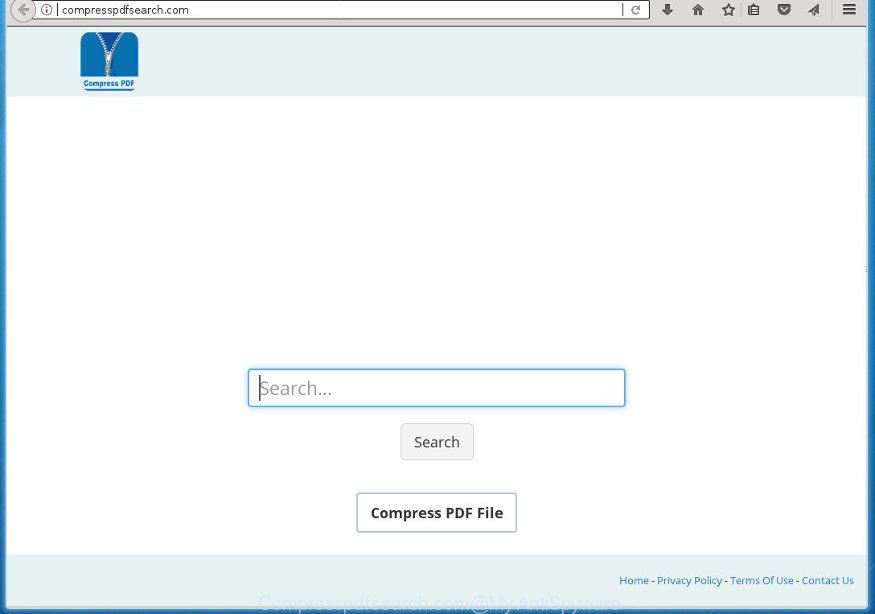
The Compresspdfsearch.com browser hijacker takes over your browser’s default search provider and controls what will be shown to you whenever you do a searching. Other than the search results, it also provides lots of intrusive advertisements on the search page. Some of these ads made to mislead you into buying some questionable products and software. Moreover, sometimes, those ads could redirect you to misleading or malicious web pages.
Table of contents
- What is Compresspdfsearch.com
- How to remove Compresspdfsearch.com redirect
- How to stop Compresspdfsearch.com search
- How can you prevent the Compresspdfsearch.com hijacker infection
- Finish words
Some hijacker infections also contain ‘ad-supported’ software (also known as adware) that may be used to open annoying advertisements and or gather a wide variety of user info which can be used for marketing purposes. These unwanted ads can be shown as pop-unders, pop-ups, in-text advertisements, video ads, text links or banners or even massive full page ads. Most of the adware is developed to open advertisements, but some ‘ad supported’ software is form of spyware that often used to track users to gather lots of your data.
Therefore it is very important to free your computer of browser hijacker as quickly as possible. Follow the guidance below to remove Compresspdfsearch.com homepage, as well as other malicious software and adware, which can be installed onto your PC system along with it.
How to remove Compresspdfsearch.com redirect
In the instructions below we will have a look at the browser hijacker infection and how to delete Compresspdfsearch.com from FF, Chrome, Microsoft Internet Explorer and MS Edge web-browsers for Windows OS, natively or by using a few free removal tools. Certain of the steps below will require you to close the web-site. So, please read the tutorial carefully, after that bookmark or print it for later reference.
Manual Compresspdfsearch.com startpage removal
Read this section to know how to manually remove the Compresspdfsearch.com hijacker infection. Even if the few simple steps does not work for you, there are several free malware removers below that can easily handle such hijacker infections.
Delete Compresspdfsearch.com related applications through the Control Panel of your PC system
The best way to begin the computer cleanup is to remove unknown and suspicious software. Using the Microsoft Windows Control Panel you can do this quickly and easily. This step, in spite of its simplicity, should not be ignored, because the removing of unneeded programs can clean up the Google Chrome, Internet Explorer, Firefox and Edge from advertisements hijackers and so on.
- If you are using Windows 8, 8.1 or 10 then press Windows button, next press Search. Type “Control panel”and press Enter.
- If you are using Windows XP, Vista, 7, then click “Start” button and click “Control Panel”.
- It will open the Windows Control Panel.
- Further, click “Uninstall a program” under Programs category.
- It will display a list of all applications installed on the personal computer.
- Scroll through the all list, and delete suspicious and unknown applications. To quickly find the latest installed programs, we recommend sort software by date.
See more details in the video tutorial below.
Delete Compresspdfsearch.com from Google Chrome
Reset Google Chrome settings is a easy way to remove the browser hijacker, harmful and ‘ad-supported’ extensions, as well as to recover the web browser’s start page, new tab and search engine by default that have been replaced by Compresspdfsearch.com browser hijacker.
Open the Chrome menu by clicking on the button in the form of three horizontal stripes (![]() ). It will open the drop-down menu. Next, click to “Settings” option.
). It will open the drop-down menu. Next, click to “Settings” option.

Scroll down to the bottom of the page and click on the “Show advanced settings” link. Now scroll down until the Reset settings section is visible, as shown on the image below and click the “Reset settings” button.

Confirm your action, press the “Reset” button.
Remove Compresspdfsearch.com search from IE
By resetting Microsoft Internet Explorer internet browser you restore your web browser settings to its default state. This is good initial when troubleshooting problems that might have been caused by browser hijacker infection such as Compresspdfsearch.com.
First, start the Internet Explorer. Next, click the button in the form of gear (![]() ). It will open the Tools drop-down menu, click the “Internet Options” like below.
). It will open the Tools drop-down menu, click the “Internet Options” like below.

In the “Internet Options” window click on the Advanced tab, then click the Reset button. The IE will open the “Reset Internet Explorer settings” window as shown below. Select the “Delete personal settings” check box, then click “Reset” button.

You will now need to reboot your machine for the changes to take effect.
Get rid of Compresspdfsearch.com redirect from Firefox
The FF reset will keep your personal information such as bookmarks, passwords, web form auto-fill data and remove unwanted search provider and home page such as Compresspdfsearch.com, modified preferences, extensions and security settings.
First, run the Mozilla Firefox. Next, press the button in the form of three horizontal stripes (![]() ). It will display the drop-down menu. Next, click the Help button (
). It will display the drop-down menu. Next, click the Help button (![]() ).
).

In the Help menu click the “Troubleshooting Information”. In the upper-right corner of the “Troubleshooting Information” page press on “Refresh Firefox” button as shown on the image below.

Confirm your action, click the “Refresh Firefox”.
Scan your system and get rid of Compresspdfsearch.com with free utilities
If your computer is still infected with the Compresspdfsearch.com hijacker, then the best way of detection and removal is to use an antimalware scan on the system. Download free malicious software removal tools below and start a full system scan. It will allow you remove all components of the hijacker from hardisk and Windows registry.
How to automatically get rid of Compresspdfsearch.com with Zemana Anti-malware
We recommend using the Zemana Anti-malware. You may download and install Zemana Anti-malware to scan for and remove Compresspdfsearch.com search from your computer. When installed and updated, the malware remover will automatically scan and detect all threats exist on the computer.
Download Zemana Anti-Malware by clicking on the link below.
165069 downloads
Author: Zemana Ltd
Category: Security tools
Update: July 16, 2019
After downloading is finished, start it and follow the prompts. Once installed, the Zemana Anti-Malware will try to update itself and when this procedure is done, click the “Scan” button It’ll scan through the whole computer for the Compresspdfsearch.com browser hijacker and other web browser’s malicious addons.

A scan can take anywhere from 10 to 30 minutes, depending on the number of files on your computer and the speed of your personal computer. While the tool is scanning, you can see how many objects and files has already scanned. You may move threats to Quarantine (all selected by default) by simply press “Next” button.

The Zemana Anti-Malware will delete hijacker that developed to reroute your browser to the Compresspdfsearch.com web-page and move items to the program’s quarantine.
Use Malwarebytes to get rid of Compresspdfsearch.com start page
You can get rid of Compresspdfsearch.com automatically with a help of Malwarebytes Free. We suggest this free malicious software removal tool because it can easily delete browser hijackers, adware, potentially unwanted applications and toolbars with all their components such as files, folders and registry entries.

- Please download Malwarebytes to your desktop from the following link.
Malwarebytes Anti-malware
327294 downloads
Author: Malwarebytes
Category: Security tools
Update: April 15, 2020
- At the download page, click on the Download button. Your web browser will open the “Save as” dialog box. Please save it onto your Windows desktop.
- After downloading is finished, please close all applications and open windows on your personal computer. Double-click on the icon that’s named mb3-setup.
- This will start the “Setup wizard” of Malwarebytes onto your personal computer. Follow the prompts and do not make any changes to default settings.
- When the Setup wizard has finished installing, the Malwarebytes will start and open the main window.
- Further, click the “Scan Now” button to perform a system scan for the Compresspdfsearch.com browser hijacker infection and other malware and ad supported software. Depending on your system, the scan can take anywhere from a few minutes to close to an hour.
- When it has completed scanning your machine, it’ll show a screen which contains a list of malicious software that has been found.
- You may move threats to Quarantine (all selected by default) by simply click the “Quarantine Selected” button. After the task is finished, you may be prompted to restart the machine.
- Close the Anti-Malware and continue with the next step.
Video instruction, which reveals in detail the steps above.
Remove Compresspdfsearch.com hijacker infection and malicious extensions with AdwCleaner
AdwCleaner is a free removal utility that can scan your system for a wide range of security threats such as adware, browser hijackers like Compresspdfsearch.com, PUPs as well as other malware. It will perform a deep scan of your system including hard drives and Windows registry. After a malware is found, it will help you to get rid of all detected threats from your computer by a simple click.

- Download AdwCleaner from the following link.
AdwCleaner download
225638 downloads
Version: 8.4.1
Author: Xplode, MalwareBytes
Category: Security tools
Update: October 5, 2024
- Select the file location as Desktop, and then click Save.
- Once downloading is done, start the AdwCleaner, double-click the adwcleaner_xxx.exe file.
- If the “User Account Control” prompts, click Yes to continue.
- Read the “Terms of use”, and click Accept.
- In the AdwCleaner window, click the “Scan” for checking your computer for the browser hijacker which redirects your browser to unwanted Compresspdfsearch.com web site. A system scan can take anywhere from 5 to 30 minutes, depending on your personal computer. While the tool is checking, you can see number of objects it has identified as being infected by malware.
- Once it completes the scan, it’ll display a list of all items detected by this utility. Review the report and then press “Clean”. If the AdwCleaner will ask you to restart your machine, click “OK”.
The guide shown in detail in the following video.
How to stop Compresspdfsearch.com search
We recommend to install an ad blocker program that may block Compresspdfsearch.com and other annoying web-pages. The ad-blocker utility such as AdGuard is a program which basically removes advertising from the Internet and stops access to malicious web-sites. Moreover, security experts says that using ad-blocking applications is necessary to stay safe when surfing the Internet.
- Download AdGuard program from the following link.
Adguard download
26904 downloads
Version: 6.4
Author: © Adguard
Category: Security tools
Update: November 15, 2018
- After downloading is done, launch the downloaded file. You will see the “Setup Wizard” program window. Follow the prompts.
- When the installation is complete, click “Skip” to close the installation application and use the default settings, or click “Get Started” to see an quick tutorial which will allow you get to know AdGuard better.
- In most cases, the default settings are enough and you do not need to change anything. Each time, when you start your computer, AdGuard will run automatically and stop advertisements, sites such Compresspdfsearch.com, as well as other malicious or misleading web-sites. For an overview of all the features of the application, or to change its settings you can simply double-click on the icon named AdGuard, that is located on your desktop.
How can you prevent the Compresspdfsearch.com hijacker infection
Many browser hijacker infections such as Compresspdfsearch.com come from internet browser toolbars, internet browser extensions, BHOs (browser helper objects) and additional software. In many cases, these items claim itself as programs that improve your experience on the Web by providing a fast and interactive home page or a search engine that does not track you. Remember, how to avoid the unwanted applications. Be cautious, start only reputable programs which download from reputable sources. NEVER install an unknown and suspicious program.
Finish words
Now your personal computer should be free of the Compresspdfsearch.com homepage. Delete AdwCleaner. We suggest that you keep AdGuard (to help you stop unwanted pop-up ads and intrusive harmful web sites) and Malwarebytes (to periodically scan your computer for new hijacker infections, malicious software and adware). Probably you are running an older version of Java or Adobe Flash Player. This can be a security risk, so download and install the latest version right now.
If you are still having problems while trying to remove Compresspdfsearch.com redirect from the Google Chrome, Mozilla Firefox, Microsoft Edge and Internet Explorer, then ask for help in our Spyware/Malware removal forum.



















