Every time, when you start your web-browser the Tracepackagesearch.com web site that you do not remember installing as homepage or search provider keeps annoying you? Tracepackagesearch.com is a PUP (potentially unwanted program) from the category of browser hijackers. It can end up on your PC in various ways. Most commonly is when you download and install another free application and forget to uncheck the box for the third-party applications installation. Don’t panic because we have got the solution. Here’s a steps on how to remove annoying Tracepackagesearch.com start page from any web-browsers, including the Mozilla Firefox, Google Chrome, Microsoft Internet Explorer and Microsoft Edge.
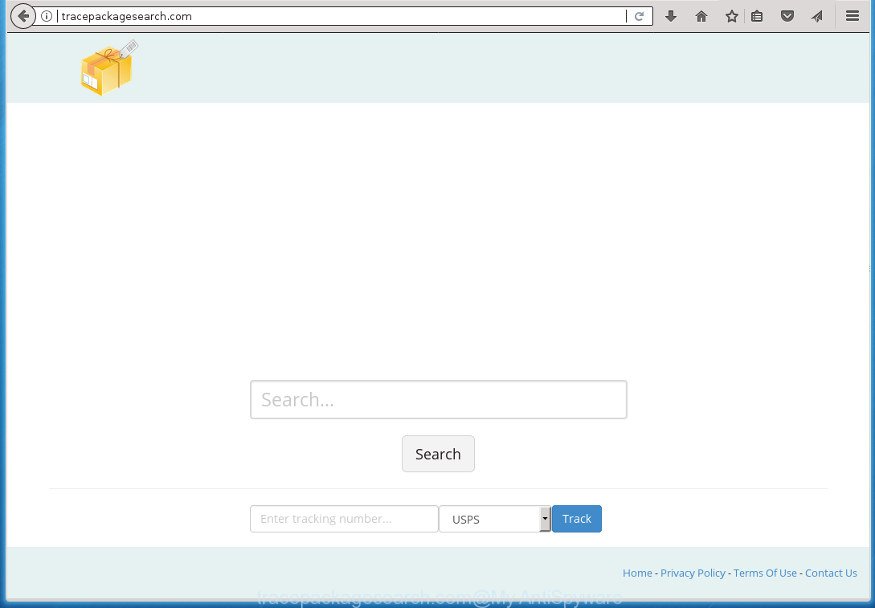
http://tracepackagesearch.com/
Table of contents
- What is Tracepackagesearch.com
- How to remove Tracepackagesearch.com redirect
- Use AdBlocker to stop Tracepackagesearch.com and stay safe online
- Where the Tracepackagesearch.com browser hijacker infection comes from
- To sum up
In addition, the Tracepackagesearch.com hijacker can also change the search provider selected in the web browser. When you try to search on the infected internet browser, you will be presented with search results, consisting of advertisements and Google (or Yahoo, or Bing) search results for your query. Among these search results can occur links that lead to unwanted and ad pages.
It’s not a good idea to have an unwanted program like Tracepackagesearch.com hijacker on your personal computer. The reason for this is simple, it doing things you don’t know about. The hijacker can also be used to gather lots of personal data that may be later transferred to third parties. You don’t know if your home address, account names and passwords are safe. And of course you completely do not know what will happen when you click on any advertisements on the Tracepackagesearch.com web-site.
The Tracepackagesearch.com hijacker infection can change web browsers settings, but often that the unwanted software can also infect all types of browsers by changing their desktop shortcuts. Thus forcing the user to see Tracepackagesearch.com intrusive web page every time launch the web-browser.
We strongly suggest that you perform the tutorial below which will help you to remove Tracepackagesearch.com using the standard features of Windows and some proven free programs.
How to remove Tracepackagesearch.com redirect
There are a simple manual guidance below which will help you to get rid of Tracepackagesearch.com from your Windows PC system. The most effective method to remove this hijacker is to follow the manual removal steps and then use Zemana Anti-malware, Malwarebytes or AdwCleaner automatic tools (all are free). The manual method will help to weaken this hijacker infection and these malicious software removal utilities will completely delete Tracepackagesearch.com and restore the Chrome, Firefox, Internet Explorer and MS Edge settings to default.
How to manually get rid of Tracepackagesearch.com
Steps to delete Tracepackagesearch.com hijacker without any applications are presented below. Be sure to carry out the step-by-step steps completely to fully remove this annoying Tracepackagesearch.com redirect.
Removing the Tracepackagesearch.com, check the list of installed programs first
First of all, check the list of installed software on your personal computer and delete all unknown and recently installed software. If you see an unknown program with incorrect spelling or varying capital letters, it have most likely been installed by malware and you should clean it off first with malicious software removal utility like Zemana Anti-malware.
Windows 8, 8.1, 10
First, click the Windows button
Windows XP, Vista, 7
First, press “Start” and select “Control Panel”.
It will show the Windows Control Panel as shown on the screen below.

Next, press “Uninstall a program” ![]()
It will open a list of all applications installed on your machine. Scroll through the all list, and remove any suspicious and unknown programs. To quickly find the latest installed programs, we recommend sort applications by date in the Control panel.
Remove Tracepackagesearch.com from Mozilla Firefox by resetting internet browser settings
First, start the FF. Next, click the button in the form of three horizontal stripes (![]() ). It will display the drop-down menu. Next, click the Help button (
). It will display the drop-down menu. Next, click the Help button (![]() ).
).

In the Help menu click the “Troubleshooting Information”. In the upper-right corner of the “Troubleshooting Information” page click on “Refresh Firefox” button like below.

Confirm your action, press the “Refresh Firefox”.
Get rid of Tracepackagesearch.com homepage from Internet Explorer
By resetting Microsoft Internet Explorer web browser you return your internet browser settings to its default state. This is first when troubleshooting problems that might have been caused by hijacker like Tracepackagesearch.com.
First, start the Internet Explorer, then click ‘gear’ icon ![]() . It will open the Tools drop-down menu on the right part of the web browser, then click the “Internet Options” as shown below.
. It will open the Tools drop-down menu on the right part of the web browser, then click the “Internet Options” as shown below.

In the “Internet Options” screen, select the “Advanced” tab, then click the “Reset” button. The Microsoft Internet Explorer will display the “Reset Internet Explorer settings” prompt. Further, press the “Delete personal settings” check box to select it. Next, press the “Reset” button as shown below.

Once the process is complete, click “Close” button. Close the Internet Explorer and reboot your PC for the changes to take effect. This step will help you to restore your browser’s startpage, newtab page and default search engine to default state.
Remove Tracepackagesearch.com search from Google Chrome
Like other modern internet browsers, the Google Chrome has the ability to reset the settings to their default values and thereby restore the web browser home page, newtab page and search engine by default that have been modified by the Tracepackagesearch.com hijacker infection.

- First start the Chrome and press Menu button (small button in the form of three horizontal stripes).
- It will open the Chrome main menu. Select “Settings” option.
- You will see the Google Chrome’s settings page. Scroll down and click “Show advanced settings” link.
- Scroll down again and click the “Reset settings” button.
- The Chrome will open the reset profile settings page as on the image above.
- Next click the “Reset” button.
- Once this process is finished, your internet browser’s start page, newtab and search engine by default will be restored to their original defaults.
- To learn more, read the article How to reset Google Chrome settings to default.
How to automatically remove Tracepackagesearch.com browser hijacker
Manual removal is not always as effective as you might think. Often, even the most experienced users can not completely remove browser hijacker infection from the infected PC. So, we recommend to check your PC system for any remaining malicious components with free hijacker removal software below.
Run Zemana Anti-malware to get rid of Tracepackagesearch.com
We recommend you to run the Zemana Anti-malware which are completely clean your system. Moreover, the utility will allow you to remove PUPs, malicious software, toolbars and adware that your personal computer can be infected too.
Download Zemana Anti Malware on your PC system from the link below. Save it on your desktop.
165094 downloads
Author: Zemana Ltd
Category: Security tools
Update: July 16, 2019
Once the downloading process is done, close all windows on your system. Further, open the install file named Zemana.AntiMalware.Setup. If the “User Account Control” dialog box pops up as shown on the screen below, click the “Yes” button.

It will show the “Setup wizard” that will allow you install Zemana AntiMalware on the PC. Follow the prompts and do not make any changes to default settings.

Once setup is complete successfully, Zemana Anti Malware will automatically start and you can see its main window as shown below.

Next, click the “Scan” button for scanning your computer for the Tracepackagesearch.com hijacker infection and other malicious software and adware. A scan can take anywhere from 10 to 30 minutes, depending on the number of files on your computer and the speed of your system.

After the system scan is finished, the results are displayed in the scan report. Review the report and then press “Next” button.

The Zemana Anti Malware will delete Tracepackagesearch.com browser hijacker and other kinds of potential threats such as malware and adware and add items to the Quarantine. Once finished, you can be prompted to reboot your personal computer.
Remove Tracepackagesearch.com search with Malwarebytes
Manual Tracepackagesearch.com removal requires some computer skills. Some files and registry entries that created by the browser hijacker infection can be not completely removed. We suggest that use the Malwarebytes Free that are completely free your personal computer of hijacker infection. Moreover, the free program will help you to get rid of malicious software, PUPs, ad supported software and toolbars that your personal computer can be infected too.

- Download Malwarebytes (MBAM) by clicking on the link below.
Malwarebytes Anti-malware
327319 downloads
Author: Malwarebytes
Category: Security tools
Update: April 15, 2020
- After the download is finished, close all software and windows on your machine. Open a file location. Double-click on the icon that’s named mb3-setup.
- Further, click Next button and follow the prompts.
- Once installation is done, press the “Scan Now” button to perform a system scan for the Tracepackagesearch.com hijacker and other security threats. Depending on your machine, the scan can take anywhere from a few minutes to close to an hour. During the scan it will detect all threats present on your PC system.
- Once the scan get finished, you’ll be opened the list of all found items on your computer. When you’re ready, press “Quarantine Selected”. After finished, you may be prompted to restart your PC system.
The following video offers a steps on how to remove hijackers, ad supported software and other malware with Malwarebytes.
Double-check for potentially unwanted software with AdwCleaner
The AdwCleaner tool is free and easy to use. It can scan and remove browser hijacker like Tracepackagesearch.com, malware, potentially unwanted software and ad-supported software in Mozilla Firefox, Chrome, Internet Explorer and MS Edge browsers and thereby return their default settings (start page, newtab and default search provider). AdwCleaner is powerful enough to find and remove malicious registry entries and files that are hidden on the PC system.

- Download AdwCleaner by clicking on the link below.
AdwCleaner download
225650 downloads
Version: 8.4.1
Author: Xplode, MalwareBytes
Category: Security tools
Update: October 5, 2024
- Once the download is finished, double click the AdwCleaner icon. Once this tool is started, click “Scan” button to perform a system scan for the hijacker that causes web-browsers to open undesired Tracepackagesearch.com web site. While the utility is scanning, you can see how many objects and files has already scanned.
- After it has finished scanning your personal computer, you will be opened the list of all found threats on your PC. Review the results once the tool has complete the system scan. If you think an entry should not be quarantined, then uncheck it. Otherwise, simply click “Clean” button. It will open a prompt, click “OK”.
These few simple steps are shown in detail in the following video guide.
Use AdBlocker to stop Tracepackagesearch.com and stay safe online
Running an adblocker program such as AdGuard is an effective way to alleviate the risks. Additionally, ad-blocking software will also protect you from malicious ads and web sites, and, of course, stop redirection chain to Tracepackagesearch.com and similar sites.
- Download AdGuard application from the following link.
Adguard download
26913 downloads
Version: 6.4
Author: © Adguard
Category: Security tools
Update: November 15, 2018
- After the downloading process is finished, run the downloaded file. You will see the “Setup Wizard” program window. Follow the prompts.
- When the installation is finished, press “Skip” to close the installation application and use the default settings, or press “Get Started” to see an quick tutorial that will assist you get to know AdGuard better.
- In most cases, the default settings are enough and you don’t need to change anything. Each time, when you start your computer, AdGuard will start automatically and stop pop ups, web-pages such Tracepackagesearch.com, as well as other harmful or misleading web sites. For an overview of all the features of the application, or to change its settings you can simply double-click on the icon named AdGuard, that is located on your desktop.
Where the Tracepackagesearch.com browser hijacker infection comes from
The Tracepackagesearch.com hijacker actively distributed with free software, together with the setup file of these programs. Therefore, it’s very important, when installing an unknown program even downloaded from known or big hosting page, read the Terms of use and the Software license, as well as to select the Manual, Advanced or Custom installation method. In this mode, you can disable the install of unneeded modules and programs and protect your PC from such hijackers as the Tracepackagesearch.com. Unfortunately, most users when installing unknown software, simply click the Next button, and don’t read any information which the free software display them during its setup. This leads to the fact that the browser settings are modified and internet browser’s startpage, newtab and search engine by default set to Tracepackagesearch.com.
To sum up
Now your computer should be clean of the Tracepackagesearch.com redirect. Remove AdwCleaner. We suggest that you keep Malwarebytes (to periodically scan your PC for new malicious software, hijackers and adware) and AdGuard (to help you block undesired pop ups and malicious web pages). Moreover, to prevent browser hijackers, please stay clear of unknown and third party programs, make sure that your antivirus program, turn on the option to detect PUPs (potentially unwanted programs).
If you need more help with Tracepackagesearch.com related issues, go to our Spyware/Malware removal forum.



















