If you find that your web-browser has become show the intrusive Houtpa.com pop up ads then it’s possible that your machine is infected with malicious software from the adware family. The ‘ad-supported’ software (also known as adware) is a form of unwanted software that can show a large amount of pop up advertisements without a user’s permission. Moreover, it can redirect the web browser on harmful and misleading web-pages. Also, if you seeing that the Chrome, Firefox, Internet Explorer and MS Edge tries to load an unknown web site, when you try to open a long-known web site, then you do not need to wait! Press the stop button in web browser’s address bar. Use the steps below and clean your computer from ad supported software ASAP. It’ll assist you to get rid of reroute to Houtpa.com advertisements and any undesired ad web-pages.
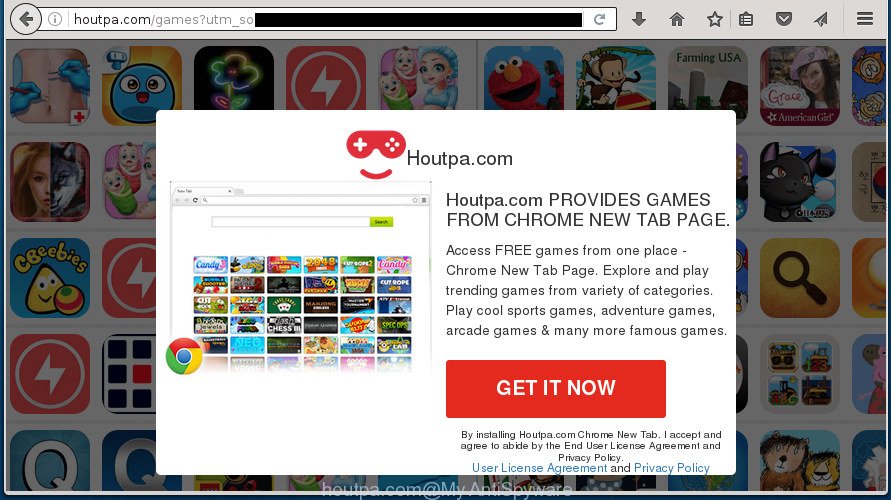
http://houtpa.com/games?utm_source=Propeller …
Table of contents
- What is Houtpa.com
- Remove Houtpa.com pop ups
- Get rid of Houtpa.com pop up ads without any utilities
- Remove Houtpa.com associated software by using Microsoft Windows Control Panel
- Fix infected web-browsers shortcuts to delete Houtpa.com redirect
- Remove Houtpa.com pop up advertisements from Chrome
- Get rid of Houtpa.com popup ads from Firefox
- Remove Houtpa.com pop up advertisements from IE
- Remove unwanted Scheduled Tasks
- Scan your system and remove Houtpa.com pop ups with free tools
- Get rid of Houtpa.com pop up ads without any utilities
- How to stop Houtpa.com popup ads
- How did you get infected with Houtpa.com pop-up ads
- Final words
What is more, the adware may display advertisements depend on a web page that you are visiting. That is, it is clear that this ‘ad supported’ software, without your permission, steals your private information such as: your ip address, what is a web page you are viewing now, what you are looking for on the Internet, which links you are clicking, and much, much more. The ‘ad supported’ software may monetize its functionality by collecting data from your browsing sessions and selling it to third party companies. This puts your personal information at a security risk.
The adware often alter all web-browser shortcuts that located on your Desktop to force you visit various intrusive ad web pages. As a result, your browser can still reroute you to an unwanted ad page despite your machine is actually clean of adware and other malicious software.
We recommend you to remove ad-supported software and clean your computer from Houtpa.com pop up ads as soon as possible, until the presence of the ad-supported software has not led to even worse consequences. You need to follow the step-by-step instructions below that will help you to completely get rid of the redirect to Houtpa.com unwanted page, using only the built-in Windows features and a few of specialized free malware removal utilities.
Remove Houtpa.com pop ups
There are several steps to deleting the adware that causes lots of annoying Houtpa.com pop up advertisements, because it installs itself so deeply into Microsoft Windows. You need to uninstall all suspicious and unknown programs, then remove malicious addons from the Google Chrome, Firefox, Edge and Internet Explorer and other web-browsers you have installed. Finally, you need to reset your web browser settings to delete any changes the ad supported software has made, and then scan your PC with Zemana Anti-malware, Malwarebytes or AdwCleaner to ensure the adware is fully removed. It will take a while.
Get rid of Houtpa.com pop up ads without any utilities
The step by step guide will help you remove Houtpa.com redirect. These Houtpa.com removal steps work for the Google Chrome, Firefox, Internet Explorer and Microsoft Edge, as well as every version of Microsoft Windows operating system.
Remove Houtpa.com associated software by using Microsoft Windows Control Panel
First, go to MS Windows Control Panel and delete suspicious software, all programs you do not remember installing. It’s important to pay the most attention to programs you installed just before Houtpa.com redirect appeared on your internet browser. If you do not know what a program does, look for the answer on the Net.
Press Windows button ![]() , then click Search
, then click Search ![]() . Type “Control panel”and press Enter. If you using Windows XP or Windows 7, then press “Start” and select “Control Panel”. It will show the Windows Control Panel as shown on the screen below.
. Type “Control panel”and press Enter. If you using Windows XP or Windows 7, then press “Start” and select “Control Panel”. It will show the Windows Control Panel as shown on the screen below.

Further, click “Uninstall a program” ![]()
It will show a list of all programs installed on your PC. Scroll through the all list, and uninstall any suspicious and unknown programs.
Fix infected web-browsers shortcuts to delete Houtpa.com redirect
When the adware is started, it can also alter the browser’s shortcuts, adding an argument like “http://site.address” into the Target field. Due to this, every time you start the web-browser, it will show an undesired page.
Right click to a desktop shortcut for your web browser. Choose the “Properties” option. It will open the Properties window. Select the “Shortcut” tab here, after that, look at the “Target” field. The adware can change it. If you are seeing something like “…exe http://site.address” then you need to remove “http…” and leave only, depending on the web browser you are using:
- Google Chrome: chrome.exe
- Opera: opera.exe
- Firefox: firefox.exe
- Internet Explorer: iexplore.exe
Look at the example as shown in the figure below.

Once is finished, click the “OK” button to save the changes. Please repeat this step for browser shortcuts which redirects to an undesired web pages. When you have completed, go to next step.
Remove Houtpa.com pop up advertisements from Chrome
Like other modern browsers, the Google Chrome has the ability to reset the settings to their default values and thereby restore the web browser’s settings like start page, new tab and default search engine that have been modified by the adware that causes web browsers to show intrusive Houtpa.com pop-up advertisements.

- First, launch the Google Chrome and press the Menu icon (icon in the form of three horizontal stripes).
- It will show the Chrome main menu, press the “Settings” menu.
- Next, press “Show advanced settings” link, that located at the bottom of the Settings page.
- On the bottom of the “Advanced settings” page, click the “Reset settings” button.
- The Chrome will display the reset settings dialog box as shown on the screen above.
- Confirm the web browser’s reset by clicking on the “Reset” button.
- To learn more, read the article How to reset Google Chrome settings to default.
Get rid of Houtpa.com popup ads from Firefox
If your Mozilla Firefox web-browser is redirected to Houtpa.com without your permission or an unknown search provider opens results for your search, then it may be time to perform the internet browser reset.
Click the Menu button (looks like three horizontal lines), and click the blue Help icon located at the bottom of the drop down menu as shown in the figure below.

A small menu will appear, click the “Troubleshooting Information”. On this page, click “Refresh Firefox” button as shown on the image below.

Follow the onscreen procedure to return your Mozilla Firefox web-browser settings to its original state.
Remove Houtpa.com pop up advertisements from IE
By resetting IE web-browser you revert back your web browser settings to its default state. This is first when troubleshooting problems that might have been caused by ad supported software that causes internet browsers to open unwanted Houtpa.com pop-up advertisements.
First, run the Internet Explorer, click ![]() ) button. Next, press “Internet Options” as on the image below.
) button. Next, press “Internet Options” as on the image below.

In the “Internet Options” screen select the Advanced tab. Next, press Reset button. The IE will display the Reset Internet Explorer settings dialog box. Select the “Delete personal settings” check box and click Reset button.

You will now need to reboot your system for the changes to take effect. It will remove Houtpa.com redirect, disable malicious and ad-supported browser’s extensions and restore the Microsoft Internet Explorer’s settings like startpage, new tab page and search provider by default to default state.
Remove unwanted Scheduled Tasks
If the unwanted Houtpa.com web-page opens automatically on Windows startup or at equal time intervals, then you need to check the Task Scheduler Library and get rid of all the tasks that have been created by malicious application.
Press Windows and R keys on your keyboard simultaneously. It will show a prompt which titled with Run. In the text field, type “taskschd.msc” (without the quotes) and click OK. Task Scheduler window opens. In the left-hand side, press “Task Scheduler Library”, as shown below.

Task scheduler, list of tasks
In the middle part you will see a list of installed tasks. Select the first task, its properties will be display just below automatically. Next, click the Actions tab. Necessary to look at the text which is written under Details. Found something like “explorer.exe http://site.address” or “chrome.exe http://site.address” or “firefox.exe http://site.address”, then you need get rid of this task. If you are not sure that executes the task, then google it. If it’s a component of the malicious software, then this task also should be removed.
Further press on it with the right mouse button and select Delete as shown on the screen below.

Task scheduler, delete a task
Repeat this step, if you have found a few tasks that have been created by malicious program. Once is finished, close the Task Scheduler window.
Scan your system and remove Houtpa.com pop ups with free tools
Use malicious software removal utilities to remove Houtpa.com advertisements automatically. The free applications tools specially made for hijacker infections, ad supported software and other potentially unwanted software removal. These utilities can remove most of ad-supported software from Google Chrome, Firefox, IE and Edge. Moreover, it can remove all components of ad-supported software from Windows registry and system drives.
How to remove Houtpa.com advertisements with Zemana Anti-malware
We advise using the Zemana Anti-malware that are completely clean your machine of the ad supported software. The tool is an advanced malware removal program designed by (c) Zemana lab. It’s able to help you remove PUPs, browser hijacker infections, malware, toolbars, ransomware and adware that developed to redirect your browser to various ad pages like Houtpa.com.
Download Zemana Anti-Malware by clicking on the link below.
165036 downloads
Author: Zemana Ltd
Category: Security tools
Update: July 16, 2019
After the download is finished, start it and follow the prompts. Once installed, the Zemana AntiMalware will try to update itself and when this task is done, click the “Scan” button to begin checking your personal computer for the ad supported software which causes intrusive Houtpa.com ads.

This process may take some time, so please be patient. During the scan it’ll detect all threats exist on your system. Next, you need to click “Next” button.

The Zemana AntiMalware will remove adware that causes a huge number of undesired Houtpa.com pop up advertisements and add threats to the Quarantine.
How to remove Houtpa.com with Malwarebytes
We recommend using the Malwarebytes Free that are completely clean your computer of the ‘ad supported’ software. The free tool is an advanced malware removal program developed by (c) Malwarebytes lab. This program uses the world’s most popular antimalware technology. It’s able to help you remove annoying Houtpa.com pop up advertisements from your internet browsers, potentially unwanted applications, malicious software, hijackers, toolbars, ransomware and other security threats from your PC for free.

- Please download Malwarebytes to your desktop by clicking on the following link.
Malwarebytes Anti-malware
327265 downloads
Author: Malwarebytes
Category: Security tools
Update: April 15, 2020
- At the download page, click on the Download button. Your browser will open the “Save as” prompt. Please save it onto your Windows desktop.
- When downloading is finished, please close all applications and open windows on your computer. Double-click on the icon that’s named mb3-setup.
- This will run the “Setup wizard” of Malwarebytes onto your PC system. Follow the prompts and don’t make any changes to default settings.
- When the Setup wizard has finished installing, the Malwarebytes will start and display the main window.
- Further, click the “Scan Now” button to perform a system scan with this utility for the ad supported software which developed to redirect your web browser to various ad web sites such as Houtpa.com. A scan can take anywhere from 10 to 30 minutes, depending on the number of files on your machine and the speed of your machine. While the tool is scanning, you may see number of objects it has identified as being infected by malware.
- After it has completed scanning, it’ll show a screen which contains a list of malicious software that has been found.
- Review the results once the tool has finished the system scan. If you think an entry should not be quarantined, then uncheck it. Otherwise, simply click the “Quarantine Selected” button. When finished, you may be prompted to restart the computer.
- Close the Anti-Malware and continue with the next step.
Video instruction, which reveals in detail the steps above.
Get rid of Houtpa.com ads from web browsers with AdwCleaner
AdwCleaner is a free portable application that scans your personal computer for adware that causes annoying Houtpa.com pop up ads, potentially unwanted applications and hijackers and allows get rid of them easily. Moreover, it will also help you get rid of any harmful web browser extensions and add-ons.

- Download AdwCleaner from the link below.
AdwCleaner download
225631 downloads
Version: 8.4.1
Author: Xplode, MalwareBytes
Category: Security tools
Update: October 5, 2024
- After the download is finished, double press the AdwCleaner icon. Once this utility is started, click “Scan” button to begin scanning your PC for the adware that causes web-browsers to show annoying Houtpa.com pop-up ads. While the program is scanning, you can see how many objects it has identified as threat.
- After it has finished scanning, it’ll open you the results. Review the results once the tool has finished the system scan. If you think an entry should not be quarantined, then uncheck it. Otherwise, simply click “Clean” button. It will display a prompt, click “OK”.
These few simple steps are shown in detail in the following video guide.
How to stop Houtpa.com popup ads
If you browse the Net, you cannot avoid malvertising. But you can protect your internet browser against it. Download and use an ad-blocking application. AdGuard is an ad-blocker that can filter out a large number of of the malvertising, stoping dynamic scripts from loading malicious content.
- Download AdGuard program by clicking on the following link.
Adguard download
26898 downloads
Version: 6.4
Author: © Adguard
Category: Security tools
Update: November 15, 2018
- When the download is finished, start the downloaded file. You will see the “Setup Wizard” program window. Follow the prompts.
- Once the install is done, click “Skip” to close the install program and use the default settings, or click “Get Started” to see an quick tutorial that will help you get to know AdGuard better.
- In most cases, the default settings are enough and you do not need to change anything. Each time, when you start your computer, AdGuard will start automatically and block ads, web pages such Houtpa.com, as well as other malicious or misleading web-sites. For an overview of all the features of the program, or to change its settings you can simply double-click on the icon named AdGuard, which may be found on your desktop.
How did you get infected with Houtpa.com pop-up ads
The adware usually is bundled within free programs that downloaded from the World Wide Web. Which means that you need to be proactive and carefully read the Terms of use and the License agreement properly. For the most part, the ‘ad supported’ software will be clearly described, so take the time to carefully read all the information about the software that you downloaded and want to install on your PC system. In the Setup wizard, you should select the Advanced, Custom or Manual install mode to control what components and third-party programs to be installed, otherwise you run the risk of infecting your personal computer with an adware like the ad-supported software which cause undesired Houtpa.com pop-ups to appear.
Final words
Now your personal computer should be free of the ad supported software that causes browsers to open undesired Houtpa.com pop ups. Remove AdwCleaner. We suggest that you keep AdGuard (to help you stop unwanted ads and annoying malicious pages) and Zemana Anti-malware (to periodically scan your system for new hijackers, malware and adware). Probably you are running an older version of Java or Adobe Flash Player. This can be a security risk, so download and install the latest version right now.
If you are still having problems while trying to remove Houtpa.com pop-up ads from the Firefox, Google Chrome, Microsoft Internet Explorer and MS Edge, then ask for help in our Spyware/Malware removal forum.


















