A browser hijacker named Newstartsearch.com is now widely spread on the Internet. Many computer users have got infected by this hijacker infection and are struggling to delete it from their personal computers. You may consider Newstartsearch.com as a search engine that provides the search service as what Bing, Yahoo or Google. But in reality, the Newstartsearch.com is web-browser hijacker that could harm your PC system if not uninstalled as quickly as possible. A mostly harmful actions of the browser hijacker is to rewrite users’ browser settings like the newtab, home page and search engine by default to its own without any permission.
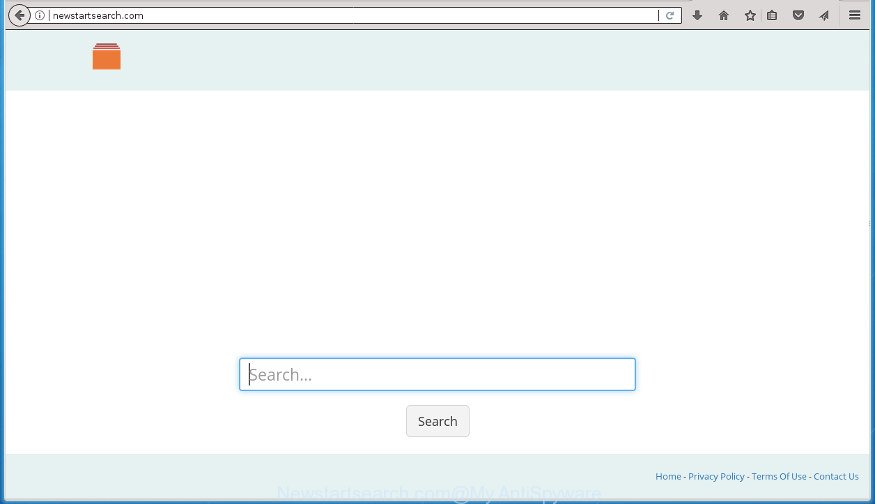
http://newstartsearch.com/
The Newstartsearch.com browser hijacker takes over your browser’s default search provider and controls what will be opened to you whenever you do a searching. Other than the search results, it also provides a ton of undesired ads on the search page. Some of these ads designed to trick you into buying certain questionable products and programs. Moreover, sometimes, those advertisements could redirect you to misleading or harmful web pages.
Table of contents
- What is Newstartsearch.com
- Remove Newstartsearch.com start page
- Block Newstartsearch.com start page and other annoying web-sites
- How to prevent Newstartsearch.com browser hijacker from getting inside your system
- To sum up
Some browser hijackers also contain adware (also known as ‘ad-supported’ software) that can be used to open undesired ads and or collect lots of personal information about you which may be used for marketing purposes. These unwanted ads can be shown in the form of pop-unders, pop-ups, in-text advertisements, video ads, text links or banners or even massive full page ads. Most of the ‘ad supported’ software is developed to display advertisements, but some ad-supported software is form of spyware that often used to track users to gather your data.
The guide below explaining steps to remove Newstartsearch.com redirect problem. Feel free to use it for removal of the hijacker infection that may attack Chrome, Mozilla Firefox, IE and Edge and other popular browsers. The steps will allow you restore your internet browsers settings which previously modified by browser hijacker.
Remove Newstartsearch.com start page
There are a few methods which can be used to remove Newstartsearch.com. But, not all potentially unwanted programs like this browser hijacker can be completely removed using only manual solutions. Most often you are not able to remove any hijacker utilizing standard MS Windows options. In order to remove Newstartsearch.com you need complete a few manual steps and use reliable removal tools. Most IT security researchers states that Zemana Anti-malware, Malwarebytes or AdwCleaner tools are a right choice. These free programs are able to find and delete Newstartsearch.com from your PC and revert back your internet browser settings to defaults.
How to delete Newstartsearch.com search without any software
Most common hijacker infections may be removed without any antivirus programs. The manual browser hijacker removal is step-by-step guide that will teach you how to delete the Newstartsearch.com startpage.
Uninstall Newstartsearch.com related software through the Control Panel of your PC system
Some of potentially unwanted programs, adware and browser hijacker can be uninstalled using the Add/Remove programs utility which is located in the Microsoft Windows Control Panel. So, if you are using any version of Windows and you have noticed an unwanted program, then first try to remove it through Add/Remove programs.
Windows 10, 8.1, 8
Click the Windows logo, and then click Search ![]() . Type ‘Control panel’and press Enter as shown on the image below.
. Type ‘Control panel’and press Enter as shown on the image below.

After the ‘Control Panel’ opens, click the ‘Uninstall a program’ link under Programs category as shown below.

Windows 7, Vista, XP
Open Start menu and choose the ‘Control Panel’ at right as on the image below.

Then go to ‘Add/Remove Programs’ or ‘Uninstall a program’ (Windows 7 or Vista) as shown in the figure below.

Carefully browse through the list of installed applications and get rid of all software that has the name similar to the web-site which has been set as your Google Chrome, FF, MS Edge and Internet Explorer start page, newtab and default search provider. We recommend to press ‘Installed programs’ and even sorts all installed software by date. Once you have found anything suspicious that may be the browser hijacker, ad-supported software or PUPs, then choose this program and click ‘Uninstall’ in the upper part of the window. If the suspicious application blocked from removal, then run Revo Uninstaller Freeware to fully remove it from your PC.
Delete Newstartsearch.com from Firefox by resetting web browser settings
Resetting your Firefox is basic troubleshooting step for any issues with your internet browser program, including the reroute to Newstartsearch.com web-site.
Press the Menu button (looks like three horizontal lines), and press the blue Help icon located at the bottom of the drop down menu as shown on the image below.

A small menu will appear, click the “Troubleshooting Information”. On this page, click “Refresh Firefox” button as on the image below.

Follow the onscreen procedure to return your FF browser settings to its original state.
Remove Newstartsearch.com startpage from Internet Explorer
First, open the Internet Explorer, then click ‘gear’ icon ![]() . It will display the Tools drop-down menu on the right part of the web browser, then press the “Internet Options” as on the image below.
. It will display the Tools drop-down menu on the right part of the web browser, then press the “Internet Options” as on the image below.

In the “Internet Options” screen, select the “Advanced” tab, then press the “Reset” button. The Internet Explorer will show the “Reset Internet Explorer settings” prompt. Further, click the “Delete personal settings” check box to select it. Next, click the “Reset” button as shown on the screen below.

After the task is complete, click “Close” button. Close the Internet Explorer and restart your personal computer for the changes to take effect. This step will help you to restore your web browser’s homepage, new tab page and search provider by default to default state.
Remove Newstartsearch.com from Chrome
Like other modern internet browsers, the Chrome has the ability to reset the settings to their default values and thereby recover the web-browser home page, newtab page and search engine by default that have been changed by the Newstartsearch.com hijacker.
Open the Chrome menu by clicking on the button in the form of three horizontal stripes (![]() ). It will open the drop-down menu. Next, click to “Settings” option.
). It will open the drop-down menu. Next, click to “Settings” option.

Scroll down to the bottom of the page and click on the “Show advanced settings” link. Now scroll down until the Reset settings section is visible, as shown on the screen below and click the “Reset settings” button.

Confirm your action, click the “Reset” button.
Newstartsearch.com automatic removal
The hijacker infection can hide its components which are difficult for you to find out and remove completely. This may lead to the fact that after some time, the browser hijacker infection once again infect your PC and modify some settings of installed web-browsers to Newstartsearch.com. Moreover, I want to note that it’s not always safe to delete browser hijacker manually, if you do not have much experience in setting up and configuring the Windows operating system. The best solution to detect and remove browser hijacker infections is to use free malware removal programs.
How to automatically remove Newstartsearch.com with Zemana Anti-malware
We advise using the Zemana Anti-malware. You can download and install Zemana Anti-malware to find and remove Newstartsearch.com redirect from your computer. When installed and updated, the malware remover will automatically scan and detect all threats present on the system.

- Please download Zemana Anti-Malware to your desktop by clicking on the following link.
Zemana AntiMalware
165069 downloads
Author: Zemana Ltd
Category: Security tools
Update: July 16, 2019
- At the download page, click on the Download button. Your web-browser will display the “Save as” prompt. Please save it onto your Windows desktop.
- After the download is finished, please close all applications and open windows on your personal computer. Next, launch a file named Zemana.AntiMalware.Setup.
- This will run the “Setup wizard” of Zemana Anti-Malware onto your personal computer. Follow the prompts and don’t make any changes to default settings.
- When the Setup wizard has finished installing, the Anti-Malware will run and open the main window.
- Further, click the “Scan” button to perform a system scan for the Newstartsearch.com browser hijacker infection and other web browser’s harmful add-ons. Depending on your computer, the scan may take anywhere from a few minutes to close to an hour. While the utility is scanning, you can see how many objects and files has already scanned.
- When it has finished scanning your computer, it’ll show a scan report.
- When you are ready, click the “Next” button. The tool will remove Newstartsearch.com browser hijacker and other kinds of potential threats like malware and ad supported software and move threats to the program’s quarantine. Once the clean-up is finished, you may be prompted to reboot the computer.
- Close the Zemana Anti Malware and continue with the next step.
Use Malwarebytes to remove Newstartsearch.com
We advise using the Malwarebytes Free. You can download and install Malwarebytes to detect and get rid of Newstartsearch.com redirect from your system. When installed and updated, the free malware remover will automatically scan and detect all threats exist on the computer.

- Download Malwarebytes (MBAM) by clicking on the link below.
Malwarebytes Anti-malware
327294 downloads
Author: Malwarebytes
Category: Security tools
Update: April 15, 2020
- Once the downloading process is done, close all applications and windows on your PC system. Open a file location. Double-click on the icon that’s named mb3-setup.
- Further, press Next button and follow the prompts.
- Once installation is finished, press the “Scan Now” button for scanning your computer for the browser hijacker which cause a redirect to Newstartsearch.com web site. This task may take quite a while, so please be patient. When a malware, ad supported software or PUPs are found, the count of the security threats will change accordingly.
- Once the scan get finished, it’ll show a scan report. All detected items will be marked. You can remove them all by simply click “Quarantine Selected”. When disinfection is complete, you may be prompted to restart your system.
The following video offers a instructions on how to delete hijackers, adware and other malware with Malwarebytes.
Scan your computer and remove Newstartsearch.com start page with AdwCleaner
AdwCleaner is a free removal tool that may be downloaded and use to get rid of browser hijackers, ad-supported software, malicious software, PUPs, toolbars and other threats from your PC system. You can use this tool to detect threats even if you have an antivirus or any other security program.

- Download AdwCleaner by clicking on the link below.
AdwCleaner download
225638 downloads
Version: 8.4.1
Author: Xplode, MalwareBytes
Category: Security tools
Update: October 5, 2024
- Once the downloading process is done, double click the AdwCleaner icon. Once this tool is opened, click “Scan” button to perform a system scan for the browser hijacker that made to reroute your web-browser to the Newstartsearch.com web-site. A system scan can take anywhere from 5 to 30 minutes, depending on your personal computer.
- When the system scan is finished, it will open a list of found items. When you’re ready, press “Clean” button. It will show a prompt, click “OK”.
These few simple steps are shown in detail in the following video guide.
Block Newstartsearch.com start page and other annoying web-sites
Running an ad-blocker program like AdGuard is an effective way to alleviate the risks. Additionally, ad blocking applications will also protect you from harmful ads and sites, and, of course, block redirection chain to Newstartsearch.com and similar sites.
- Download AdGuard program from the following link.
Adguard download
26904 downloads
Version: 6.4
Author: © Adguard
Category: Security tools
Update: November 15, 2018
- After the download is finished, start the downloaded file. You will see the “Setup Wizard” program window. Follow the prompts.
- When the install is complete, press “Skip” to close the installation application and use the default settings, or press “Get Started” to see an quick tutorial that will allow you get to know AdGuard better.
- In most cases, the default settings are enough and you don’t need to change anything. Each time, when you start your computer, AdGuard will run automatically and stop advertisements, sites such Newstartsearch.com, as well as other malicious or misleading web-pages. For an overview of all the features of the program, or to change its settings you can simply double-click on the icon named AdGuard, that is located on your desktop.
How to prevent Newstartsearch.com browser hijacker from getting inside your system
The Newstartsearch.com hijacker infection usually come in the composition, together with another program in the same setup file. The risk of this is especially high for the various free applications downloaded from the World Wide Web. The developers of the programs are hoping that users will use the quick installation mode, that is simply to press the Next button, without paying attention to the information on the screen and do not carefully considering every step of the installation procedure. Thus, the browser hijacker may infiltrate your PC without your knowledge. Therefore, it is very important to read all the information that tells the application during setup, including the ‘Terms of Use’ and ‘Software license’. Use only the Manual, Custom or Advanced installation method. This mode will help you to disable all optional and unwanted software and components.
To sum up
Now your PC system should be clean of the Newstartsearch.com . Remove AdwCleaner. We suggest that you keep AdGuard (to help you block unwanted pop up ads and unwanted malicious web pages) and Malwarebytes (to periodically scan your computer for new hijackers, malware and ad supported software). Probably you are running an older version of Java or Adobe Flash Player. This can be a security risk, so download and install the latest version right now.
If you are still having problems while trying to delete Newstartsearch.com home page from the Google Chrome, Firefox, Edge and Internet Explorer, then ask for help in our Spyware/Malware removal forum.



















