If you keep receiving the Yeah-mobile.com pop-ups, when you browse the Internet with the Google Chrome, Firefox, Microsoft Internet Explorer and Microsoft Edge, then it could mean your computer is infected with adware (sometimes called ‘ad-supported’ software) from the big malware family. Once started, it may install a malicious web-browser’s extension that generates a large count of pop ups or alter the internet browser’s settings to show pop up on all web pages that you are opening in the internet browser, even on those web pages where before you did not see any pop-ups. We recommend you to clean you computer from adware and thereby delete Yeah-mobile.com popups. You need to perform the guide below as quickly as possible. It’ll remove all undesired pop-up and protect your PC system from more harmful programs and trojans.
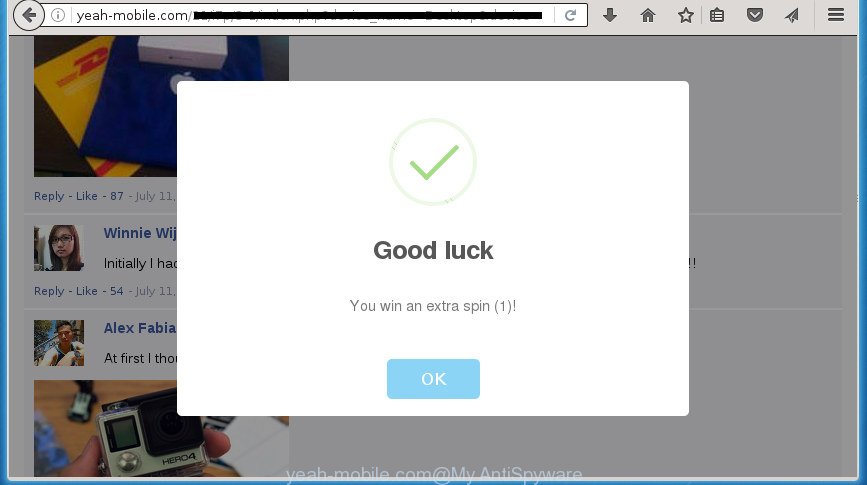
Table of contents
- What is Yeah-mobile.com
- Remove Yeah-mobile.com popups
- How to get rid of Yeah-mobile.com redirect without any software
- Remove adware and other PUPs through the Windows Control Panel
- Fix infected web browsers shortcuts to delete Yeah-mobile.com redirect
- Get rid of Yeah-mobile.com popups from Internet Explorer
- Delete Yeah-mobile.com redirect from Mozilla Firefox
- Remove Yeah-mobile.com pop up from Google Chrome
- Get rid of unwanted Scheduled Tasks
- Yeah-mobile.com pop ups automatic removal
- How to get rid of Yeah-mobile.com redirect without any software
- Run AdBlocker to block Yeah-mobile.com and stay safe online
- How did Yeah-mobile.com popups get on your computer
- Final words
The adware may insert a large count of popup directly to the web-sites that you visit, creating a sense that the advertising links has been added by the creators of the web-page. Moreover, a legal advertising links may be replaced on the fake pop-ups, that will offer to download and install various unnecessary and malicious programs. Moreover, the adware has the ability to collect a ton of personal information about you (your ip address, what is a web page you are viewing now, what you are looking for on the Internet, which links you are clicking), which can later transfer to third parties.
The adware usually affects only the Firefox, Google Chrome, Microsoft Internet Explorer and Microsoft Edge by changing the web-browser’s settings or installing a malicious add-ons. Moreover, possible situations, when any other browsers will be affected too. The ad-supported software will perform a scan of the PC for web-browser shortcuts and modify them without your permission. When it infects the web browser shortcuts, it will add the argument such as ‘http://site.address’ into Target property. So, each time you launch the web-browser, you will see an intrusive Yeah-mobile.com page.
We strongly suggest that you perform the step by step guide below which will allow you to remove Yeah-mobile.com pop-ups using the standard features of Windows and some proven freeware.
Remove Yeah-mobile.com popups
In many cases adware requires more than a simple uninstall with the help of Windows Control panel in order to be fully uninstalled. For that reason, our team developed several removal ways that we’ve summarized in a detailed guidance. Therefore, if you have the annoying Yeah-mobile.com pop-ups on your personal computer and are currently trying to have it uninstalled then feel free to follow the guide below in order to resolve your problem. Read this manual carefully, bookmark or print it, because you may need to close your web-browser or restart your computer.
How to get rid of Yeah-mobile.com redirect without any software
If you perform exactly the guide below you should be able to remove the Yeah-mobile.com pop up from the Google Chrome, Internet Explorer, Mozilla Firefox and MS Edge web browsers.
Remove adware and other PUPs through the Windows Control Panel
First, you should try to identify and uninstall the application that causes the appearance of unwanted popup or web browser redirect, using the ‘Uninstall a program’ which is located in the ‘Control panel’.
Windows 10, 8.1, 8
Click the Microsoft Windows logo, and then click Search ![]() . Type ‘Control panel’and press Enter as on the image below.
. Type ‘Control panel’and press Enter as on the image below.

When the ‘Control Panel’ opens, click the ‘Uninstall a program’ link under Programs category like below.

Windows 7, Vista, XP
Open Start menu and select the ‘Control Panel’ at right as shown below.

Then go to ‘Add/Remove Programs’ or ‘Uninstall a program’ (Windows 7 or Vista) as shown on the screen below.

Carefully browse through the list of installed programs and remove all software that has the name similar to the Yeah-mobile.com web-page. We suggest to click ‘Installed programs’ and even sorts all installed programs by date. Once you have found anything suspicious that may be the hijacker infection, adware or PUPs, then choose this program and press ‘Uninstall’ in the upper part of the window. If the suspicious application blocked from removal, then use Revo Uninstaller Freeware to fully get rid of it from your personal computer.
Fix infected web browsers shortcuts to delete Yeah-mobile.com redirect
Unfortunately, the ad supported software can also hijack Windows shortcuts (mostly, your browsers shortcuts), so that the Yeah-mobile.com ad page will be displayed when you run the Google Chrome, Firefox, MS Edge and Microsoft Internet Explorer or another web-browser.
Open the properties of the web browser shortcut. Right click on the shortcut of infected web-browser and choose the “Properties” option and it’ll show the properties of the shortcut. Next, select the “Shortcut” tab and have a look at the Target field as shown below.

Normally, if the last word in the Target field is chrome.exe, iexplore.exe, firefox.exe. Be sure to pay attention to the extension, should be “exe”! All shortcuts which have been changed by ad-supported software like Yeah-mobile.com usually point to .bat, .cmd or .url files instead of .exe as shown on the screen below

Another variant, an address has been added at the end of the line. In this case the Target field looks such as …Application\chrome.exe” http://site.address as shown in the figure below.

In order to fix a shortcut, you need to insert right path to the Target field or remove an address (if it has been added at the end). You can use the following information to fix your shortcuts which have been modified by ad supported software.
| Google Chrome | C:\Program Files (x86)\Google\Chrome\Application\chrome.exe |
| C:\Program Files\Google\Chrome\Application\chrome.exe | |
| Firefox | C:\Program Files\Mozilla Firefox\firefox.exe |
| Internet Explorer | C:\Program Files (x86)\Internet Explorer\iexplore.exe |
| C:\Program Files\Internet Explorer\iexplore.exe | |
| Opera | C:\Program Files (x86)\Opera\launcher.exe |
| C:\Program Files\Opera\launcher.exe |
Once is done, click OK to save changes. Repeat the step for all web-browsers which are redirected to the Yeah-mobile.com annoying web-page.
Get rid of Yeah-mobile.com popups from Internet Explorer
If you find that Internet Explorer browser settings such as new tab page, startpage and search provider by default having been replaced by ad-supported software that causes web browsers to show unwanted Yeah-mobile.com popups, then you may restore your settings, via the reset web browser procedure.
First, run the IE, then press ‘gear’ icon ![]() . It will display the Tools drop-down menu on the right part of the browser, then press the “Internet Options” as on the image below.
. It will display the Tools drop-down menu on the right part of the browser, then press the “Internet Options” as on the image below.

In the “Internet Options” screen, select the “Advanced” tab, then click the “Reset” button. The Internet Explorer will open the “Reset Internet Explorer settings” prompt. Further, click the “Delete personal settings” check box to select it. Next, press the “Reset” button as shown on the image below.

After the process is done, click “Close” button. Close the Microsoft Internet Explorer and reboot your computer for the changes to take effect. This step will help you to restore your web-browser’s home page, newtab and search provider by default to default state.
Delete Yeah-mobile.com redirect from Mozilla Firefox
The Mozilla Firefox reset will keep your personal information such as bookmarks, passwords, web form auto-fill data, recover preferences and security settings, remove redirects to undesired Yeah-mobile.com web site and ‘ad supported’ software.
First, start the FF. Next, click the button in the form of three horizontal stripes (![]() ). It will show the drop-down menu. Next, click the Help button (
). It will show the drop-down menu. Next, click the Help button (![]() ).
).

In the Help menu press the “Troubleshooting Information”. In the upper-right corner of the “Troubleshooting Information” page click on “Refresh Firefox” button as shown in the figure below.

Confirm your action, press the “Refresh Firefox”.
Remove Yeah-mobile.com pop up from Google Chrome
Like other modern web browsers, the Google Chrome has the ability to reset the settings to their default values and thereby restore the web browser’s settings like start page, new tab and search engine by default that have been replaced by the adware which causes annoying Yeah-mobile.com pop-up.
First start the Google Chrome. Next, click the button in the form of three horizontal stripes (![]() ). It will show the main menu. Further, click the option named “Settings”. Another way to display the Google Chrome’s settings – type chrome://settings in the browser adress bar and press Enter.
). It will show the main menu. Further, click the option named “Settings”. Another way to display the Google Chrome’s settings – type chrome://settings in the browser adress bar and press Enter.

The internet browser will display the settings screen. Scroll down to the bottom of the page and click the “Show advanced settings” link. Now scroll down until the “Reset settings” section is visible, like below and click the “Reset settings” button.

The Chrome will display the confirmation prompt. You need to confirm your action, press the “Reset” button. The web-browser will start the process of cleaning. After it is complete, the web-browser’s settings including newtab page, start page and search provider by default back to the values that have been when the Chrome was first installed on your PC system.
Get rid of unwanted Scheduled Tasks
Once installed, the ad supported software can add a task in to the Windows Task Scheduler Library. Due to this, every time when you run your computer, it will show Yeah-mobile.com intrusive web page. So, you need to check the Task Scheduler Library and get rid of all malicious tasks which have been created by adware.
Press Windows and R keys on the keyboard together. This opens a prompt that called Run. In the text field, type “taskschd.msc” (without the quotes) and click OK. Task Scheduler window opens. In the left-hand side, click “Task Scheduler Library”, as shown on the screen below.

Task scheduler
In the middle part you will see a list of installed tasks. Please choose the first task, its properties will be show just below automatically. Next, click the Actions tab. Pay attention to that it launches on your personal computer. Found something like “explorer.exe http://site.address” or “chrome.exe http://site.address”, then get rid of this malicious task. If you are not sure that executes the task, check it through a search engine. If it is a component of the malicious application, then this task also should be removed.
Having defined the task that you want to get rid of, then press on it with the right mouse button and select Delete as shown below.

Delete a task
Repeat this step, if you have found a few tasks which have been created by ‘ad-supported’ software. Once is finished, close the Task Scheduler window.
Yeah-mobile.com pop ups automatic removal
Manual removal instructions does not always help to completely get rid of the adware, as it is not easy to identify and get rid of components of ‘ad supported’ software and all malicious files from hard disk. Therefore, it is recommended that you use malicious software removal utility to completely remove Yeah-mobile.com off your web-browser. Several free malware removal utilities are currently available that can be used against the adware. The optimum method would be to run Zemana Anti-malware, Malwarebytes Free and AdwCleaner.
Remove Yeah-mobile.com popup with Zemana Anti-malware
You can remove Yeah-mobile.com pop up automatically with a help of Zemana Anti-malware. We advise this malware removal utility because it can easily remove hijackers, potentially unwanted programs, ad supported software which redirects your internet browser to Yeah-mobile.com site with all their components such as folders, files and registry entries.
Download Zemana Anti Malware by clicking on the link below.
165041 downloads
Author: Zemana Ltd
Category: Security tools
Update: July 16, 2019
When the downloading process is complete, close all programs and windows on your PC. Open a directory in which you saved it. Double-click on the icon that’s called Zemana.AntiMalware.Setup as shown in the figure below.
![]()
When the install begins, you will see the “Setup wizard” which will help you install Zemana Anti Malware on your PC.

Once install is done, you will see window as shown on the image below.

Now click the “Scan” button to perform a system scan with this tool for the ad supported software that reroutes your web-browser to unwanted Yeah-mobile.com web-page. While the tool is scanning, you can see number of objects it has identified as being infected by malware.

When it has finished scanning your PC system, it will display a list of all threats detected by this utility. All found items will be marked. You can get rid of them all by simply press “Next” button.

The Zemana Anti-malware will remove adware that causes multiple undesired pop up and popups and add items to the Quarantine.
How to remove Yeah-mobile.com with Malwarebytes
Manual Yeah-mobile.com pop ups removal requires some computer skills. Some files and registry entries that created by the adware may be not completely removed. We advise that run the Malwarebytes Free that are completely free your computer of ad-supported software. Moreover, the free program will allow you to remove malware, PUPs, hijackers and toolbars that your system can be infected too.
Download Malwarebytes on your computer by clicking on the link below. Save it on your Windows desktop or in any other place.
327268 downloads
Author: Malwarebytes
Category: Security tools
Update: April 15, 2020
When downloading is finished, close all software and windows on your computer. Double-click the set up file named mb3-setup. If the “User Account Control” prompt pops up as shown below, click the “Yes” button.

It will open the “Setup wizard” which will help you install Malwarebytes on your system. Follow the prompts and do not make any changes to default settings.

Once install is complete successfully, press Finish button. Malwarebytes will automatically start and you can see its main screen as shown below.

Now click the “Scan Now” button to perform a system scan with this utility for the ad-supported software that causes a lot of unwanted Yeah-mobile.com pop up. When a threat is detected, the number of the security threats will change accordingly. Wait until the the checking is done.

When it has finished scanning, a list of all items detected is produced. Review the scan results and then click “Quarantine Selected” button. The Malwarebytes will remove adware which cause unwanted Yeah-mobile.com pop up to appear. When the procedure is finished, you may be prompted to reboot the system.
We recommend you look at the following video, which completely explains the process of using the Malwarebytes to remove ad-supported software, hijacker and other malicious software.
Get rid of Yeah-mobile.com popups from browsers with AdwCleaner
AdwCleaner is a free removal utility that can be downloaded and run to delete ad-supported software that cause undesired Yeah-mobile.com popup to appear, browser hijacker infections, malware, potentially unwanted applications, toolbars and other threats from your system. You can use this tool to detect threats even if you have an antivirus or any other security program.

- Download AdwCleaner from the following link.
AdwCleaner download
225631 downloads
Version: 8.4.1
Author: Xplode, MalwareBytes
Category: Security tools
Update: October 5, 2024
- Select the file location as Desktop, and then click Save.
- Once the download is complete, start the AdwCleaner, double-click the adwcleaner_xxx.exe file.
- If the “User Account Control” prompts, click Yes to continue.
- Read the “Terms of use”, and press Accept.
- In the AdwCleaner window, press the “Scan” It will scan through the whole personal computer for the ‘ad supported’ software that cause undesired Yeah-mobile.com pop-up to appear. When a malware, adware or potentially unwanted applications are detected, the number of the security threats will change accordingly. Wait until the the checking is done.
- When it has finished scanning, it’ll open a list of found threats. You may move items to Quarantine (all selected by default) by simply click “Clean”. If the AdwCleaner will ask you to restart your computer, press “OK”.
The tutorial shown in detail in the following video.
Run AdBlocker to block Yeah-mobile.com and stay safe online
We suggest to install an adblocker program which can stop Yeah-mobile.com and other unwanted sites. The ad-blocking utility such as AdGuard is a application which basically removes advertising from the Internet and stops access to malicious web pages. Moreover, security experts says that using adblocker software is necessary to stay safe when surfing the Net.
- Download AdGuard application by clicking on the following link.
Adguard download
26901 downloads
Version: 6.4
Author: © Adguard
Category: Security tools
Update: November 15, 2018
- When downloading is finished, start the downloaded file. You will see the “Setup Wizard” program window. Follow the prompts.
- When the install is complete, press “Skip” to close the installation program and use the default settings, or click “Get Started” to see an quick tutorial that will help you get to know AdGuard better.
- In most cases, the default settings are enough and you do not need to change anything. Each time, when you run your machine, AdGuard will run automatically and block pop-up, web pages such Yeah-mobile.com, as well as other harmful or misleading web-sites. For an overview of all the features of the program, or to change its settings you can simply double-click on the icon named AdGuard, which is located on your desktop.
How did Yeah-mobile.com popups get on your computer
These days some free software developers bundle additional software which could be PUPs such as this adware, with a view to making some money. These are not freeware as install an unwanted programs on to your MS Windows machine. So whenever you install a new free program that downloaded from the Internet, be very careful during installation. Carefully read the EULA (a text with I ACCEPT/I DECLINE button), select custom or manual installation method, uncheck all additional applications.
Final words
Now your computer should be free of the adware that causes intrusive Yeah-mobile.com popup. Delete AdwCleaner. We suggest that you keep AdGuard (to help you block unwanted popups and undesired malicious sites) and Zemana Anti-malware (to periodically scan your PC for new malicious software, browser hijackers and adware). Make sure that you have all the Critical Updates recommended for Windows OS. Without regular updates you WILL NOT be protected when new browser hijackers, malicious software and ad-supported software are released.
If you are still having problems while trying to delete Yeah-mobile.com pop-up from your web-browser, then ask for help in our Spyware/Malware removal forum.




















