If the Firefox, Chrome, Internet Explorer and Edge opens the Sun-mobile.com annoying page then you need to know that your system is infected with an adware (sometimes named ‘ad-supported’ software). This ad-supported software modifies the Chrome, FF, Internet Explorer and Microsoft Edge settings to show a large amount of undesired pop ups on all web-sites, including web sites where previously you pop up have never seen. These pop-ups can be varied: pop-up windows, boxes, in-text ads, different sized banners and so on. What is more, the ‘ad supported’ software, that displays the Sun-mobile.com pop ups, can cause your Internet connection to be slow or freeze your internet browser so that the interface is not updated anymore.
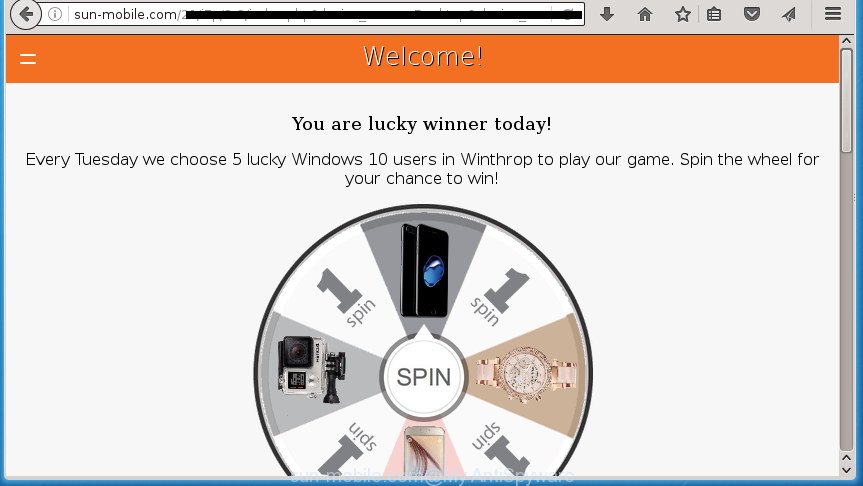
http://sun-mobile.com/21/i7p/3-2/index.php …
While your personal computer is infected with the adware, the Chrome, Internet Explorer, FF and Edge may be redirected to Sun-mobile.com annoying web-site. Of course, the adware may not cause damages to your files or Windows system, but it may display a ton of annoying pop up.
Table of contents
- What is Sun-mobile.com
- How to remove Sun-mobile.com pop-up
- Delete Sun-mobile.com pop-ups without any utilities
- Deleting the Sun-mobile.com, check the list of installed software first
- Disinfect the web-browser’s shortcuts to get rid of Sun-mobile.com redirect
- Remove Sun-mobile.com popups from Google Chrome
- Get rid of Sun-mobile.com from Mozilla Firefox by resetting internet browser settings
- Get rid of Sun-mobile.com popup from Internet Explorer
- Remove unwanted Scheduled Tasks
- Sun-mobile.com pop-up automatic removal
- Delete Sun-mobile.com pop-ups without any utilities
- Stop Sun-mobile.com redirect and other intrusive sites
- Prevent Sun-mobile.com popup from installing
- Final words
The adware often modify all web browser shortcuts which located on your Desktop to force you visit various annoying ad web-sites. As a result, your web browser can still redirect you to an undesired ad web-site despite your personal computer is actually clean of ad supported software and other malware.
Instructions which is shown below, will help you to clean your personal computer from the adware as well as delete Sun-mobile.com intrusive pop ups from the Chrome, Internet Explorer, FF and Edge and other internet browsers.
How to remove Sun-mobile.com pop-up
We can assist you remove Sun-mobile.com from your web browsers, without the need to take your system to a professional. Simply follow the removal tutorial below if you currently have the intrusive adware on your computer and want to remove it. If you’ve any difficulty while trying to remove the ad supported software which cause unwanted Sun-mobile.com pop-ups to appear, feel free to ask for our help in the comment section below. Certain of the steps will require you to reboot your system or exit the page. So, read this guidance carefully, then bookmark or print it for later reference.
Delete Sun-mobile.com pop-ups without any utilities
The steps will help you remove Sun-mobile.com pop-up. These Sun-mobile.com removal steps work for the Google Chrome, Mozilla Firefox, Internet Explorer and MS Edge, as well as every version of Microsoft Windows operating system.
Deleting the Sun-mobile.com, check the list of installed software first
The best way to begin the PC cleanup is to delete unknown and suspicious software. Using the Windows Control Panel you can do this quickly and easily. This step, in spite of its simplicity, should not be ignored, because the removing of unneeded programs can clean up the Chrome, IE, Firefox and MS Edge from popup hijackers and so on.
Windows 8, 8.1, 10
First, press the Windows button
Windows XP, Vista, 7
First, press “Start” and select “Control Panel”.
It will display the Windows Control Panel as on the image below.

Next, press “Uninstall a program” ![]()
It will open a list of all applications installed on your system. Scroll through the all list, and delete any suspicious and unknown software. To quickly find the latest installed software, we recommend sort applications by date in the Control panel.
Disinfect the web-browser’s shortcuts to get rid of Sun-mobile.com redirect
When the adware is started, it can also modify the internet browser’s shortcuts, adding an argument such as “http://site.address” into the Target field. Due to this, every time you launch the web-browser, it will display an annoying web site.
Right click on the internet browser’s shortcut, click Properties option. On the Shortcut tab, locate the Target field. Click inside, you will see a vertical line – arrow pointer, move it (using -> arrow key on your keyboard) to the right as possible. You will see a text “http://site.address” that has been added here. Remove everything after .exe. An example, for Google Chrome you should remove everything after chrome.exe.

To save changes, press OK . You need to clean all internet browser’s shortcuts. So, repeat this step for the Firefox, Google Chrome, IE and MS Edge.
Remove Sun-mobile.com popups from Google Chrome
If your Google Chrome web browser is redirected to intrusive Sun-mobile.com web-page, it may be necessary to completely reset your internet browser program to its default settings.
First open the Google Chrome. Next, press the button in the form of three horizontal stripes (![]() ). It will display the main menu. Further, press the option named “Settings”. Another way to show the Google Chrome’s settings – type chrome://settings in the web-browser adress bar and press Enter.
). It will display the main menu. Further, press the option named “Settings”. Another way to show the Google Chrome’s settings – type chrome://settings in the web-browser adress bar and press Enter.

The web browser will show the settings screen. Scroll down to the bottom of the page and click the “Show advanced settings” link. Now scroll down until the “Reset settings” section is visible, as on the image below and press the “Reset settings” button.

The Chrome will open the confirmation dialog box. You need to confirm your action, click the “Reset” button. The browser will start the task of cleaning. Once it is done, the internet browser’s settings including new tab, home page and search engine by default back to the values that have been when the Chrome was first installed on your personal computer.
Get rid of Sun-mobile.com from Mozilla Firefox by resetting internet browser settings
If the FF settings like new tab, startpage and search engine by default have been replaced by the ad supported software, then resetting it to the default state can help.
First, start the Firefox and press ![]() button. It will open the drop-down menu on the right-part of the web browser. Further, click the Help button (
button. It will open the drop-down menu on the right-part of the web browser. Further, click the Help button (![]() ) as shown on the screen below
) as shown on the screen below
.

In the Help menu, select the “Troubleshooting Information” option. Another way to open the “Troubleshooting Information” screen – type “about:support” in the web browser adress bar and press Enter. It will show the “Troubleshooting Information” page as shown on the screen below. In the upper-right corner of this screen, click the “Refresh Firefox” button.

It will display the confirmation prompt. Further, press the “Refresh Firefox” button. The Firefox will begin a process to fix your problems that caused by the adware that designed to reroute your browser to various ad pages like Sun-mobile.com. When, it is finished, click the “Finish” button.
Get rid of Sun-mobile.com popup from Internet Explorer
The Microsoft Internet Explorer reset is great if your web-browser is hijacked or you have unwanted addo-ons or toolbars on your web-browser, that installed by an malware.
First, open the Internet Explorer, press ![]() ) button. Next, press “Internet Options” as shown below.
) button. Next, press “Internet Options” as shown below.

In the “Internet Options” screen select the Advanced tab. Next, click Reset button. The Internet Explorer will open the Reset Internet Explorer settings prompt. Select the “Delete personal settings” check box and click Reset button.

You will now need to reboot your PC for the changes to take effect. It will remove Sun-mobile.com pop-up, disable malicious and ad-supported web-browser’s extensions and restore the Microsoft Internet Explorer’s settings like new tab page, startpage and search engine by default to default state.
Remove unwanted Scheduled Tasks
If the intrusive Sun-mobile.com web-page opens automatically on Windows startup or at equal time intervals, then you need to check the Task Scheduler Library and remove all the tasks which have been created by malicious program.
Press Windows and R keys on the keyboard at the same time. This opens a prompt that titled with Run. In the text field, type “taskschd.msc” (without the quotes) and click OK. Task Scheduler window opens. In the left-hand side, click “Task Scheduler Library”, as shown on the image below.

Task scheduler
In the middle part you will see a list of installed tasks. Please choose the first task, its properties will be display just below automatically. Next, click the Actions tab. Pay attention to that it launches on your machine. Found something like “explorer.exe http://site.address” or “chrome.exe http://site.address”, then remove this harmful task. If you are not sure that executes the task, check it through a search engine. If it is a component of the adware, then this task also should be removed.
Having defined the task that you want to get rid of, then press on it with the right mouse button and choose Delete as shown below.

Delete a task
Repeat this step, if you have found a few tasks that have been created by malicious applications. Once is finished, close the Task Scheduler window.
Sun-mobile.com pop-up automatic removal
Use malware removal tools to remove Sun-mobile.com pop ups automatically. The free software utilities specially developed for hijackers, ‘ad supported’ software and other potentially unwanted programs removal. These tools may get rid of most of adware from Google Chrome, Internet Explorer, FF and Microsoft Edge. Moreover, it may remove all components of adware from Windows registry and system drives.
Scan and clean your internet browser of Sun-mobile.com pop up with Zemana Anti-malware
We recommend you to run the Zemana Anti-malware that are completely clean your system of Sun-mobile.com pop up. Moreover, the utility will help you to remove PUPs, malware, toolbars and browser hijacker infections that your computer may be infected too.
Download Zemana Anti Malware on your computer from the link below. Save it on your desktop.
165053 downloads
Author: Zemana Ltd
Category: Security tools
Update: July 16, 2019
Once downloading is complete, close all windows on your PC. Further, start the install file named Zemana.AntiMalware.Setup. If the “User Account Control” prompt pops up as shown in the figure below, click the “Yes” button.

It will open the “Setup wizard” that will assist you install Zemana AntiMalware on the machine. Follow the prompts and do not make any changes to default settings.

Once installation is done successfully, Zemana Anti Malware will automatically launch and you can see its main window as shown on the image below.

Next, click the “Scan” button to perform a system scan for the ‘ad supported’ software which made to redirect your internet browser to various ad web-pages like Sun-mobile.com. This procedure can take quite a while, so please be patient. During the scan it will detect all threats present on your PC system.

When that process is finished, you can check all items found on your PC system. In order to get rid of all items, simply click “Next” button.

The Zemana Anti-Malware will remove ad-supported software that causes multiple annoying pop-ups and popups and add items to the Quarantine. When that process is done, you may be prompted to restart your PC system.
Get rid of Sun-mobile.com pop-ups with Malwarebytes
We recommend using the Malwarebytes Free that are completely clean your computer of the adware. The free tool is an advanced malware removal application developed by (c) Malwarebytes lab. This program uses the world’s most popular antimalware technology. It is able to help you remove intrusive Sun-mobile.com pop ups from your browsers, potentially unwanted applications, malicious software, hijackers, toolbars, ransomware and other security threats from your PC system for free.

Download Malwarebytes Free from the link below.
327278 downloads
Author: Malwarebytes
Category: Security tools
Update: April 15, 2020
After the download is done, run it and follow the prompts. Once installed, the Malwarebytes will try to update itself and when this procedure is finished, click the “Scan Now” button to start scanning your computer for the adware which causes unwanted Sun-mobile.com pop-up. A scan can take anywhere from 10 to 30 minutes, depending on the number of files on your computer and the speed of your system. While the utility is checking, you may see count of objects and files has already scanned. In order to delete all threats, simply click “Quarantine Selected” button.
The Malwarebytes is a free program that you can use to remove all detected folders, files, services, registry entries and so on. To learn more about this malicious software removal tool, we suggest you to read and follow the step-by-step instructions or the video guide below.
If the problem with Sun-mobile.com popup is still remained
If MalwareBytes antimalware or Zemana anti-malware cannot remove this ad supported software, then we suggests to run the AdwCleaner. AdwCleaner is a free removal utility for hijackers, PUPs, toolbars and adware that developed to reroute your internet browser to various ad pages such as Sun-mobile.com.
Download AdwCleaner from the link below.
225634 downloads
Version: 8.4.1
Author: Xplode, MalwareBytes
Category: Security tools
Update: October 5, 2024
When downloading is done, open the folder in which you saved it. You will see an icon like below.
![]()
Double click the AdwCleaner desktop icon. Once the utility is launched, you will see a screen as shown on the image below.

Further, click “Scan” button for scanning your computer for the adware which created to redirect your web browser to various ad web pages like Sun-mobile.com. A system scan may take anywhere from 5 to 30 minutes, depending on your PC system. When it has finished scanning, it’ll display a list of found items as shown on the screen below.

All detected threats will be marked. You can delete them all by simply click “Clean” button. It will show a prompt as shown on the screen below.

You need to click “OK”. When finished, the AdwCleaner may ask you to restart your PC system. When your computer is started, you will see an AdwCleaner log.
These steps are shown in detail in the following video guide.
Stop Sun-mobile.com redirect and other intrusive sites
It’s also critical to protect your internet browsers from malicious web-pages and pop ups by using an ad-blocker application such as AdGuard. Security experts says that it’ll greatly reduce the risk of malware, and potentially save lots of money. Additionally, the AdGuard can also protect your privacy by blocking almost all trackers.
- Download AdGuard program by clicking on the following link.
Adguard download
26903 downloads
Version: 6.4
Author: © Adguard
Category: Security tools
Update: November 15, 2018
- When the downloading process is finished, run the downloaded file. You will see the “Setup Wizard” program window. Follow the prompts.
- When the install is complete, click “Skip” to close the setup application and use the default settings, or press “Get Started” to see an quick tutorial which will allow you get to know AdGuard better.
- In most cases, the default settings are enough and you do not need to change anything. Each time, when you run your personal computer, AdGuard will launch automatically and stop pop-up, web-pages such Sun-mobile.com, as well as other harmful or misleading web sites. For an overview of all the features of the program, or to change its settings you can simply double-click on the icon named AdGuard, which is located on your desktop.
Prevent Sun-mobile.com popup from installing
The ‘ad supported’ software usually is bundled with free software that downloaded from the Web. Which means that you need to be proactive and carefully read the Terms of use and the License agreement properly. For the most part, the ‘ad supported’ software will be clearly described, so take the time to carefully read all the information about the software that you downloaded and want to install on your PC. In the Setup wizard, you should choose the Advanced, Custom or Manual installation mode to control what components and optional programs to be installed, otherwise you run the risk of infecting your personal computer with an adware such as the adware that cause unwanted Sun-mobile.com pop up to appear.
Final words
Now your computer should be free of the ‘ad supported’ software that causes a ton of annoying Sun-mobile.com popup. Uninstall AdwCleaner. We suggest that you keep AdGuard (to help you block unwanted popup and annoying harmful pages) and Zemana Anti-malware (to periodically scan your PC system for new malware, hijackers and adware). Make sure that you have all the Critical Updates recommended for Windows OS. Without regular updates you WILL NOT be protected when new browser hijackers, malicious software and adware are released.
If you are still having problems while trying to delete Sun-mobile.com pop-ups from your web-browser, then ask for help in our Spyware/Malware removal forum.




















