The Pipeschannels.com pop-up advertisements should not be underestimated, because the reason for their appearance within your internet browser is penetration of an adware (sometimes named ‘ad-supported’ software) into your personal computer. It can bring a security risk to your machine. So, do not ignore it! Of course, the Pipeschannels.com is just a web-site, but the ad supported software uses it to open intrusive and intrusive ads, even without your permission and desire to see it. The intrusive ads can be just the beginning, because your system is hijacked by malicious software, so the amount of popup ads in the future may increase. Its appearance will prevent you normally surf the Net, and more, can lead to crash the web-browser.
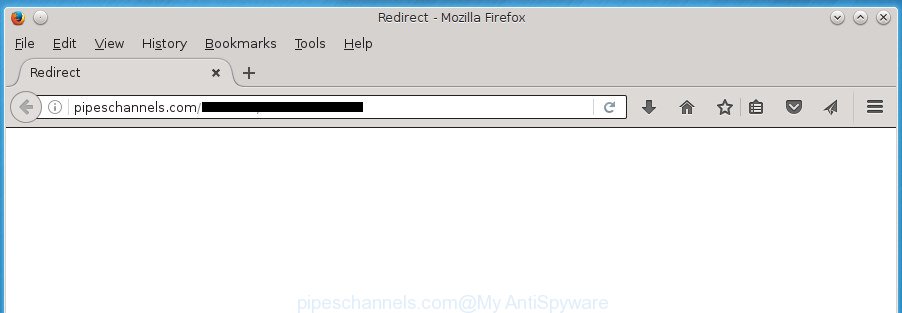
http://pipeschannels.com/ …
The adware may insert a lot of advertisements directly to the web-sites that you visit, creating a sense that the advertising links has been added by the creators of the page. Moreover, a legal advertising banners may be replaced on the fake ads, that will offer to download and install various unnecessary and harmful programs. Moreover, the adware has the ability to collect tons of personal information about you (your ip address, what is a web page you are viewing now, what you are looking for on the Web, which links you are clicking), which can later transfer to third parties.
Table of contents
- What is Pipeschannels.com
- Pipeschannels.com redirect removal instructions
- How to block Pipeschannels.com
- Do not know how your browser has been hijacked by Pipeschannels.com pop-ups?
- Final words
The adware usually affects only the Chrome, Firefox, IE and MS Edge by changing the web browser’s settings or installing a harmful extensions. Moreover, possible situations, when any other internet browsers will be affected too. The adware will perform a scan of the computer for browser shortcuts and modify them without your permission. When it infects the browser shortcuts, it’ll add the argument like ‘http://site.address’ into Target property. So, each time you run the web-browser, you will see an intrusive Pipeschannels.com web-page.
Instructions which is shown below, will allow you to clean your machine from the ad-supported software as well as delete Pipeschannels.com intrusive pop up advertisements from the Google Chrome, Mozilla Firefox, MS Edge and IE and other web-browsers.
Pipeschannels.com redirect removal instructions
In the guide below we will have a look at the adware and how to remove Pipeschannels.com from Firefox, Chrome, IE and MS Edge web browsers for Microsoft Windows OS, natively or by using a few free removal tools. Read it once, after doing so, please print this page as you may need to close your browser or restart your computer.
How to get rid of Pipeschannels.com pop-up advertisements without any software
Most common adware may be removed without any antivirus software. The manual adware removal is blog post few simple steps that will teach you how to delete the Pipeschannels.com redirect.
Deleting the Pipeschannels.com, check the list of installed software first
The best way to start the system cleanup is to delete unknown and suspicious programs. Using the MS Windows Control Panel you can do this quickly and easily. This step, in spite of its simplicity, should not be ignored, because the removing of unneeded applications can clean up the Google Chrome, FF, Internet Explorer and MS Edge from pop up ads hijackers and so on.
Windows 8, 8.1, 10
First, press Windows button

After the ‘Control Panel’ opens, press the ‘Uninstall a program’ link under Programs category as shown on the screen below.

You will see the ‘Uninstall a program’ panel as shown in the figure below.

Very carefully look around the entire list of programs installed on your personal computer. Most likely, one or more of them are responsible for the appearance of popup ads and web-browser redirect to the undesired Pipeschannels.com web-site. If you have many programs installed, you can help simplify the search of harmful applications by sort the list by date of installation. Once you have found a suspicious, unwanted or unused program, right click to it, after that press ‘Uninstall’.
Windows XP, Vista, 7
First, click ‘Start’ button and select ‘Control Panel’ at right panel as shown on the screen below.

Once the Windows ‘Control Panel’ opens, you need to press ‘Uninstall a program’ under ‘Programs’ as shown in the figure below.

You will see a list of applications installed on your computer. We recommend to sort the list by date of installation to quickly find the programs that were installed last. Most likely they responsibility for the appearance of advertisements and web browser redirect. If you are in doubt, you can always check the program by doing a search for her name in Google, Yahoo or Bing. Once the program which you need to remove is found, simply click on its name, and then click ‘Uninstall’ as on the image below.

Fix internet browser shortcuts, modified by adware
The ad-supported software may hijack various Windows shortcuts on your desktop (most often, all internet browsers shortcuts), so in this step you need to check and clean them by removing the argument like http://site.address/.
Right click on the web browser’s shortcut, click Properties option. On the Shortcut tab, locate the Target field. Click inside, you will see a vertical line – arrow pointer, move it (using -> arrow key on your keyboard) to the right as possible. You will see a text “http://site.address” that has been added here. Remove everything after .exe. An example, for Google Chrome you should remove everything after chrome.exe.

To save changes, click OK . You need to clean all web-browser’s shortcuts. So, repeat this step for the Google Chrome, FF, Internet Explorer and Microsoft Edge.
Remove Pipeschannels.com redirect from Google Chrome
Like other modern browsers, the Chrome has the ability to reset the settings to their default values and thereby restore the internet browser’s settings such as homepage, new tab page and default search provider that have been changed by the ‘ad supported’ software that designed to reroute your browser to various ad web-sites like Pipeschannels.com.
First run the Google Chrome. Next, click the button in the form of three horizontal stripes (![]() ). It will open the main menu. Further, click the option named “Settings”. Another way to open the Chrome’s settings – type chrome://settings in the web browser adress bar and press Enter.
). It will open the main menu. Further, click the option named “Settings”. Another way to open the Chrome’s settings – type chrome://settings in the web browser adress bar and press Enter.

The web-browser will open the settings screen. Scroll down to the bottom of the page and click the “Show advanced settings” link. Now scroll down until the “Reset settings” section is visible, as on the image below and click the “Reset settings” button.

The Chrome will display the confirmation dialog box. You need to confirm your action, press the “Reset” button. The internet browser will launch the procedure of cleaning. When it is done, the browser’s settings including start page, new tab and search provider by default back to the values that have been when the Chrome was first installed on your system.
Get rid of Pipeschannels.com pop-up ads from Internet Explorer
If you find that Internet Explorer web-browser settings such as new tab page, homepage and search provider by default having been replaced by ad supported software which created to redirect your browser to various ad web sites like Pipeschannels.com, then you may return your settings, via the reset internet browser procedure.
First, run the IE, then click ‘gear’ icon ![]() . It will display the Tools drop-down menu on the right part of the browser, then click the “Internet Options” as shown on the image below.
. It will display the Tools drop-down menu on the right part of the browser, then click the “Internet Options” as shown on the image below.

In the “Internet Options” screen, select the “Advanced” tab, then click the “Reset” button. The Microsoft Internet Explorer will display the “Reset Internet Explorer settings” prompt. Further, click the “Delete personal settings” check box to select it. Next, press the “Reset” button as shown on the image below.

After the process is complete, click “Close” button. Close the Microsoft Internet Explorer and restart your computer for the changes to take effect. This step will help you to restore your web-browser’s start page, newtab and search provider by default to default state.
Remove Pipeschannels.com from Firefox by resetting web browser settings
If your FF web browser is rerouted to Pipeschannels.com without your permission or an unknown search provider shows results for your search, then it may be time to perform the browser reset.
First, start the FF and click ![]() button. It will display the drop-down menu on the right-part of the internet browser. Further, click the Help button (
button. It will display the drop-down menu on the right-part of the internet browser. Further, click the Help button (![]() ) as shown in the figure below
) as shown in the figure below
.

In the Help menu, select the “Troubleshooting Information” option. Another way to open the “Troubleshooting Information” screen – type “about:support” in the web browser adress bar and press Enter. It will open the “Troubleshooting Information” page as shown below. In the upper-right corner of this screen, click the “Refresh Firefox” button.

It will show the confirmation dialog box. Further, click the “Refresh Firefox” button. The Mozilla Firefox will start a procedure to fix your problems that caused by the ad-supported software that causes annoying Pipeschannels.com ads. When, it is done, press the “Finish” button.
Remove unwanted Scheduled Tasks
Once installed, the adware can add a task in to the Windows Task Scheduler Library. Due to this, every time when you open your computer, it will open Pipeschannels.com annoying web-page. So, you need to check the Task Scheduler Library and get rid of all malicious tasks that have been created by unwanted software.
Press Windows and R keys on the keyboard simultaneously. This opens a prompt that titled with Run. In the text field, type “taskschd.msc” (without the quotes) and press OK. Task Scheduler window opens. In the left-hand side, click “Task Scheduler Library”, as shown on the screen below.

Task scheduler
In the middle part you will see a list of installed tasks. Please choose the first task, its properties will be show just below automatically. Next, click the Actions tab. Pay attention to that it launches on your system. Found something like “explorer.exe http://site.address” or “chrome.exe http://site.address”, then delete this harmful task. If you are not sure that executes the task, check it through a search engine. If it is a component of the adware, then this task also should be removed.
Having defined the task that you want to remove, then press on it with the right mouse button and choose Delete like below.

Delete a task
Repeat this step, if you have found a few tasks that have been created by adware. Once is finished, close the Task Scheduler window.
How to automatically remove Pipeschannels.com redirect
Manual removal is not always as effective as you might think. Often, even the most experienced users may not completely get rid of ad supported software that causes multiple unwanted advertisements and popups. So, we recommend to check your computer for any remaining malicious components with free adware removal software below.
Use Zemana Anti-malware to remove Pipeschannels.com advertisements
You can get rid of Pipeschannels.com popup ads automatically with a help of Zemana Anti-malware. We suggest this malicious software removal utility because it can easily delete hijackers, potentially unwanted applications, ad supported software which reroutes your web-browser to Pipeschannels.com web-page with all their components such as folders, files and registry entries.
Download Zemana AntiMalware by clicking on the link below.
165053 downloads
Author: Zemana Ltd
Category: Security tools
Update: July 16, 2019
When the downloading process is done, start it and follow the prompts. Once installed, the Zemana Anti-Malware will try to update itself and when this process is complete, press the “Scan” button . This will start scanning the whole PC system to find out ad supported software which causes unwanted Pipeschannels.com pop-up advertisements.

A scan can take anywhere from 10 to 30 minutes, depending on the number of files on your machine and the speed of your PC. When a malicious software, ad supported software or potentially unwanted programs are found, the number of the security threats will change accordingly. All detected threats will be marked. You can remove them all by simply click “Next” button.

The Zemana Anti Malware will start to remove adware that causes annoying Pipeschannels.com pop-up advertisements.
Use Malwarebytes to delete Pipeschannels.com ads
Remove Pipeschannels.com popup ads manually is difficult and often the adware is not completely removed. Therefore, we suggest you to run the Malwarebytes Free that are completely clean your computer. Moreover, the free application will help you to delete malicious software, potentially unwanted software, toolbars and browser hijackers that your PC can be infected too.

Download Malwarebytes Free by clicking on the link below.
327276 downloads
Author: Malwarebytes
Category: Security tools
Update: April 15, 2020
Once the download is finished, run it and follow the prompts. Once installed, the Malwarebytes will try to update itself and when this procedure is finished, click the “Scan Now” button to begin checking your PC for the adware which reroutes your internet browser to intrusive Pipeschannels.com web site. A system scan may take anywhere from 5 to 30 minutes, depending on your system. When a threat is detected, the count of the security threats will change accordingly. Make sure all threats have ‘checkmark’ and press “Quarantine Selected” button.
The Malwarebytes is a free application that you can use to delete all detected folders, files, services, registry entries and so on. To learn more about this malware removal utility, we suggest you to read and follow the tutorial or the video guide below.
Get rid of Pipeschannels.com redirect from web browsers with AdwCleaner
If MalwareBytes anti malware or Zemana antimalware cannot delete this ‘ad supported’ software, then we recommends to run the AdwCleaner. AdwCleaner is a free removal tool for browser hijackers, PUPs, toolbars and adware that causes lots of intrusive Pipeschannels.com ads.

- Download AdwCleaner by clicking on the following link.
AdwCleaner download
225634 downloads
Version: 8.4.1
Author: Xplode, MalwareBytes
Category: Security tools
Update: October 5, 2024
- Select the directory in which you saved it as Desktop, and then click Save.
- Once the downloading process is finished, launch the AdwCleaner, double-click the adwcleaner_xxx.exe file.
- If the “User Account Control” prompts, click Yes to continue.
- Read the “Terms of use”, and click Accept.
- In the AdwCleaner window, click the “Scan” to perform a system scan for the adware that causes intrusive Pipeschannels.com pop-up ads. A system scan can take anywhere from 5 to 30 minutes, depending on your personal computer. While the utility is scanning, you can see how many objects it has identified as being infected by malicious software.
- After the scan is finished, a list of all items found is produced. Review the scan results and then click “Clean”. If the AdwCleaner will ask you to reboot your PC system, press “OK”.
The step-by-step instructions shown in detail in the following video.
How to block Pipeschannels.com pop up advertisements
We recommend to install an ad-blocking program that can block Pipeschannels.com and other unwanted web pages. The ad-blocker tool such as AdGuard is a program which basically removes advertising from the World Wide Web and blocks access to malicious web sites. Moreover, security experts says that using adblocker applications is necessary to stay safe when surfing the Web.
Download AdGuard program from the following link.
26903 downloads
Version: 6.4
Author: © Adguard
Category: Security tools
Update: November 15, 2018
After the downloading process is complete, launch the downloaded file. You will see the “Setup Wizard” screen as shown on the screen below.

Follow the prompts. When the installation is done, you will see a window as shown on the screen below.

You can click “Skip” to close the install program and use the default settings, or click “Get Started” button to see an quick tutorial which will allow you get to know AdGuard better.
In most cases, the default settings are enough and you don’t need to change anything. Each time, when you run your PC system, AdGuard will start automatically and block popup advertisements, web-sites such Pipeschannels.com, as well as other malicious or misleading web pages. For an overview of all the features of the program, or to change its settings you can simply double-click on the AdGuard icon, that can be found on your desktop.
Do not know how your browser has been hijacked by Pipeschannels.com pop-ups?
The adware spreads as a part of various free software. This means that you need to be very careful when installing programs downloaded from the Web, even from a large proven hosting. Be sure to read the Terms of Use and the Software license, select only the Manual, Advanced or Custom install mode, switch off all additional modules and software are offered to install.
Final words
Now your personal computer should be clean of the ad-supported software that causes a large amount of undesired Pipeschannels.com popup advertisements. Remove AdwCleaner. We suggest that you keep Zemana Anti-malware (to periodically scan your PC for new malicious software, browser hijackers and adware) and AdGuard (to help you block intrusive pop-up advertisements and harmful web sites). Moreover, to prevent adware, please stay clear of unknown and third party applications, make sure that your antivirus program, turn on the option to find PUPs (potentially unwanted programs).
If you need more help with Pipeschannels.com redirect related issues, go to our Spyware/Malware removal forum.





















Thank you for that easy Pipeschannels.com ads removal guide.