The Eokomoko.online web-site appeared on your machine without any notice? After that, you’re faced with the fact that your browser is now redirected to this annoying web-pages every time when you press browser’s home button, create a new tab or perform an Internet search. The cause of all your problems with your PC is browser hijacker that has been installed on many systems around the world without users permission, so you are one of many. Most probably, you do not even know how and where this browser hijacker has got into your machine. In the guide below, we will explain all the general features of the hijacker and it’s typical behavior on the machine, as well as effective methods for manually removing it from your system.
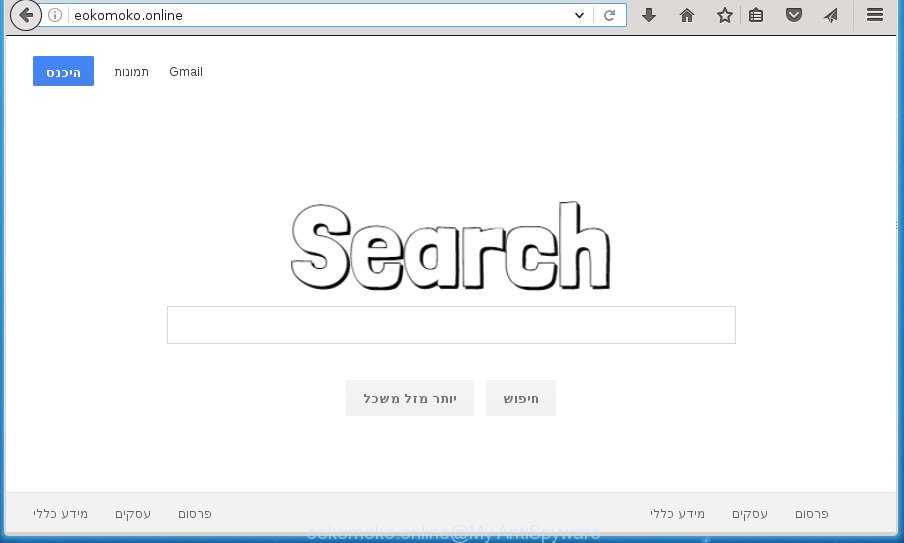
http://eokomoko.online/
Table of contents
- What is Eokomoko.online
- How to remove Eokomoko.online from computer
- Block Eokomoko.online home page and other unwanted pages
- Tips to prevent Eokomoko.online and other unwanted software
- To sum up
The hijacker, which set the Eokomoko.online home page as your startpage can also set this unwanted web page as your search provider. You will encounter the fact that the search in the internet browser has become uncomfortable to use, because the search results will consist of a large amount of ads, links to ad and unwanted web-sites and a small amount of regular links, which are obtained from a search in the major search engines. Therefore, look for something using Eokomoko.online web-site would be a waste of time or worse, it may lead to even more infected PC system.
It’s not a good idea to have an unwanted program such as Eokomoko.online hijacker on your PC system. The reason for this is simple, it doing things you do not know about. The hijacker can also be used to gather lots of user info that may be later transferred to third parties. You don’t know if your home address, account names and passwords are safe. And of course you completely don’t know what will happen when you click on any ads on the Eokomoko.online web site.
The Eokomoko.online hijacker can change settings of browsers, but often that the unwanted software may also infect all types of internet browsers by modifying their desktop shortcuts. Thus forcing the user to see Eokomoko.online annoying web-page every time start the browser.
We recommend you to remove Eokomoko.online and free your personal computer of hijacker ASAP, until the presence of the browser hijacker has not led to even worse consequences. Follow the guide below that will assist you to completely remove Eokomoko.online redirect, using only the built-in Windows features and a few of specialized free utilities.
How to remove Eokomoko.online from computer
There are exist several free browser hijacker infection removal utilities. Also it is possible to get rid of Eokomoko.online home page manually. But we recommend to combine all these solutions below into the one removal algorithm. Follow the steps of the instructions. Some of the steps below will require you to close the site. So, please read the step-by-step guide carefully, after that bookmark or print it for later reference.
Manual Eokomoko.online search removal
The step by step instructions will help you remove Eokomoko.online search. These Eokomoko.online removal steps work for the Mozilla Firefox, Chrome, Internet Explorer and Edge, as well as every version of MS Windows operating system.
Uninstall all adware and other PUPs through the MS Windows Control Panel
The process of hijacker infection removal is generally the same across all versions of Windows OS from 10 to XP. To start with, it’s necessary to check the list of installed applications on your system and delete all unused, unknown and suspicious programs.
Windows 8, 8.1, 10
First, click Windows button

After the ‘Control Panel’ opens, click the ‘Uninstall a program’ link under Programs category as on the image below.

You will see the ‘Uninstall a program’ panel as shown below.

Very carefully look around the entire list of software installed on your PC. Most likely, one or more of them are responsible for the appearance of advertisements and web browser redirect to the unwanted Eokomoko.online web-page. If you have many programs installed, you can help simplify the search of harmful applications by sort the list by date of installation. Once you have found a suspicious, unwanted or unused application, right click to it, after that click ‘Uninstall’.
Windows XP, Vista, 7
First, click ‘Start’ button and select ‘Control Panel’ at right panel like below.

Once the Windows ‘Control Panel’ opens, you need to press ‘Uninstall a program’ under ‘Programs’ as on the image below.

You will see a list of software installed on your computer. We recommend to sort the list by date of installation to quickly find the applications that were installed last. Most likely they responsibility for the appearance of pop-up advertisements and internet browser redirect. If you are in doubt, you can always check the application by doing a search for her name in Google, Yahoo or Bing. Once the program which you need to remove is found, simply click on its name, and then click ‘Uninstall’ as shown in the figure below.

Clean up the web browsers shortcuts which have been hijacked by Eokomoko.online
Unfortunately, the browser hijacker can also hijack Windows shortcuts (mostly, your web-browsers shortcuts), so that the Eokomoko.online homepage will be displayed when you run the Google Chrome, Firefox, Edge and IE or another web browser.
Right click on the shortcut of infected browser as shown on the screen below.

Select the “Properties” option and it’ll open a shortcut’s properties. Next, click the “Shortcut” tab and then delete the “http://site.address” string from Target field as shown below.

Then click OK to save changes. Repeat the step for all web browsers that are redirected to the Eokomoko.online intrusive web site.
Get rid of Eokomoko.online from IE
By resetting IE internet browser you return your web browser settings to its default state. This is good initial when troubleshooting problems that might have been caused by browser hijacker such as Eokomoko.online.
First, open the Internet Explorer. Next, press the button in the form of gear (![]() ). It will display the Tools drop-down menu, click the “Internet Options” as shown on the image below.
). It will display the Tools drop-down menu, click the “Internet Options” as shown on the image below.

In the “Internet Options” window click on the Advanced tab, then click the Reset button. The Microsoft Internet Explorer will open the “Reset Internet Explorer settings” window as shown on the screen below. Select the “Delete personal settings” check box, then click “Reset” button.

You will now need to restart your system for the changes to take effect.
Get rid of Eokomoko.online search from Google Chrome
Use the Reset web browser tool of the Google Chrome to reset all its settings such as homepage, new tab and search engine by default to original defaults. This is a very useful utility to use, in the case of browser hijacks such as Eokomoko.online.

- First start the Chrome and click Menu button (small button in the form of three horizontal stripes).
- It will display the Chrome main menu. Select “Settings” option.
- You will see the Chrome’s settings page. Scroll down and press “Show advanced settings” link.
- Scroll down again and click the “Reset settings” button.
- The Google Chrome will display the reset profile settings page as shown on the screen above.
- Next click the “Reset” button.
- Once this process is done, your browser’s newtab, start page and search provider by default will be restored to their original defaults.
- To learn more, read the post How to reset Chrome settings to default.
Delete Eokomoko.online search from Firefox
First, launch the Firefox. Next, click the button in the form of three horizontal stripes (![]() ). It will display the drop-down menu. Next, press the Help button (
). It will display the drop-down menu. Next, press the Help button (![]() ).
).

In the Help menu click the “Troubleshooting Information”. In the upper-right corner of the “Troubleshooting Information” page click on “Refresh Firefox” button as shown in the figure below.

Confirm your action, click the “Refresh Firefox”.
How to automatically delete Eokomoko.online browser hijacker infection
Run malicious software removal utilities to remove Eokomoko.online automatically. The freeware utilities specially developed for hijacker, adware and other potentially unwanted programs removal. These tools can remove most of browser hijacker from Google Chrome, Internet Explorer, Firefox and MS Edge. Moreover, it can remove all components of Eokomoko.online from Windows registry and system drives.
Use Zemana Anti-malware to delete Eokomoko.online search
Zemana Anti-malware highly recommended, because it can detect security threats such adware and hijacker infections which most ‘classic’ antivirus programs fail to pick up on. Moreover, if you have any Eokomoko.online browser hijacker infection removal problems which cannot be fixed by this utility automatically, then Zemana Anti-malware provides 24X7 online assistance from the highly experienced support staff.
Download Zemana Anti-Malware on your PC system from the link below. Save it on your Windows desktop or in any other place.
165082 downloads
Author: Zemana Ltd
Category: Security tools
Update: July 16, 2019
Once the download is done, close all programs and windows on your PC system. Double-click the install file named Zemana.AntiMalware.Setup. If the “User Account Control” dialog box pops up like below, click the “Yes” button.

It will open the “Setup wizard” which will help you setup Zemana Anti Malware on your computer. Follow the prompts and do not make any changes to default settings.

Once installation is finished successfully, Zemana Anti Malware will automatically start and you can see its main screen as shown on the screen below.

Now click the “Scan” button for checking your computer for the Eokomoko.online hijacker and other web browser’s malicious plugins. A scan can take anywhere from 10 to 30 minutes, depending on the number of files on your machine and the speed of your computer. When a malicious software, adware or PUPs are found, the count of the security threats will change accordingly. Wait until the the scanning is done.

Once the checking is finished, you will be shown the list of all detected items on your PC. Next, you need to click “Next” button. The Zemana Anti-Malware will delete browser hijacker which cause Eokomoko.online web page to appear and move items to the program’s quarantine. When the cleaning procedure is done, you may be prompted to reboot the personal computer.
Automatically delete Eokomoko.online with Malwarebytes
Manual Eokomoko.online search removal requires some computer skills. Some files and registry entries that created by the hijacker can be not completely removed. We suggest that use the Malwarebytes Free that are completely free your computer of hijacker. Moreover, the free program will help you to delete malware, potentially unwanted software, ad supported software and toolbars that your computer can be infected too.
Download Malwarebytes Free on your machine by clicking on the link below. Save it on your desktop.
327301 downloads
Author: Malwarebytes
Category: Security tools
Update: April 15, 2020
After the download is complete, close all windows on your PC system. Further, run the file called mb3-setup. If the “User Account Control” prompt pops up like below, click the “Yes” button.

It will open the “Setup wizard” which will assist you set up Malwarebytes on the computer. Follow the prompts and do not make any changes to default settings.

Once installation is finished successfully, click Finish button. Then Malwarebytes will automatically start and you can see its main window like below.

Next, click the “Scan Now” button . This will begin scanning the whole computer to find out browser hijacker infection which alters browser settings to replace your home page, new tab page and search engine by default with Eokomoko.online site. A system scan can take anywhere from 5 to 30 minutes, depending on your personal computer. When a malware, ad-supported software or PUPs are detected, the number of the security threats will change accordingly. Wait until the the scanning is complete.

When the scan get finished, it’ll open a scan report. Review the scan results and then click “Quarantine Selected” button.

The Malwarebytes will begin to remove browser hijacker infection that causes web browsers to open unwanted Eokomoko.online page. Once that process is finished, you can be prompted to restart your computer. We recommend you look at the following video, which completely explains the procedure of using the Malwarebytes to get rid of hijackers, ‘ad supported’ software and other malware.
Double-check for potentially unwanted applications with AdwCleaner
The AdwCleaner utility is free and easy to use. It can scan and remove hijacker infection like Eokomoko.online, malware, PUPs and ad-supported software in Firefox, Google Chrome, Internet Explorer and MS Edge web-browsers and thereby return their default settings (start page, new tab and default search provider). AdwCleaner is powerful enough to find and remove malicious registry entries and files that are hidden on the PC system.
Download AdwCleaner utility from the link below. Save it to your Desktop so that you can access the file easily.
225644 downloads
Version: 8.4.1
Author: Xplode, MalwareBytes
Category: Security tools
Update: October 5, 2024
When the downloading process is finished, open the file location and double-click the AdwCleaner icon. It will launch the AdwCleaner utility and you will see a screen as shown on the image below. If the User Account Control dialog box will ask you want to show the program, click Yes button to continue.

Next, press “Scan” for checking your system for the Eokomoko.online hijacker and other security threats. While the program is scanning, you can see count of objects it has identified as threat.

As the scanning ends is done, a list of all threats detected is produced as shown in the figure below.

Next, you need to press “Clean” button. It will open a dialog box. Click “OK” button. The AdwCleaner will get rid of Eokomoko.online browser hijacker related files, folders and registry keys and move threats to the program’s quarantine. When disinfection is done, the tool may ask you to reboot your PC. After restart, the AdwCleaner will display the log file.
All the above steps are shown in detail in the following video instructions.
Block Eokomoko.online home page and other unwanted pages
We suggest to install an adblocker program that may stop Eokomoko.online and other intrusive web-sites. The adblocker tool like AdGuard is a program which basically removes advertising from the World Wide Web and stops access to malicious web pages. Moreover, security experts says that using adblocker programs is necessary to stay safe when surfing the World Wide Web.
Installing the AdGuard adblocker program is simple. First you will need to download AdGuard from the following link.
26908 downloads
Version: 6.4
Author: © Adguard
Category: Security tools
Update: November 15, 2018
After the downloading process is complete, double-click the downloaded file to start it. The “Setup Wizard” window will show up on the computer screen like below.

Follow the prompts. AdGuard will then be installed and an icon will be placed on your desktop. A window will show up asking you to confirm that you want to see a quick guidance as shown on the image below.

Click “Skip” button to close the window and use the default settings, or click “Get Started” to see an quick guide that will allow you get to know AdGuard better.
Each time, when you start your machine, AdGuard will start automatically and stop ads, web sites such Eokomoko.online, as well as other malicious or misleading web-sites. For an overview of all the features of the program, or to change its settings you can simply double-click on the AdGuard icon, which is located on your desktop.
Tips to prevent Eokomoko.online and other unwanted software
The Eokomoko.online hijacker usually is bundled with various free programs. In many cases, it can be bundled within the installers from Softonic, Cnet, Soft32, Brothersoft or other similar web-sites. So, you should run any files downloaded from the World Wide Web with great caution, read the User agreement, Software license and Terms of use. In the process of installing a new application, you should select a Manual, Advanced or Custom installation mode to control what components and additional software to be installed, otherwise you run the risk of infecting your machine with an hijacker infection like Eokomoko.online.
To sum up
Now your machine should be free of the Eokomoko.online homepage. Delete AdwCleaner. We suggest that you keep Malwarebytes (to periodically scan your PC system for new malware, hijacker infections and adware) and AdGuard (to help you stop unwanted pop up ads and harmful pages). Moreover, to prevent hijacker infections, please stay clear of unknown and third party software, make sure that your antivirus application, turn on the option to detect PUPs (potentially unwanted programs).
If you need more help with Eokomoko.online redirect related issues, go to our Spyware/Malware removal forum.


















