The BetterMovies Search is a PUP (potentially unwanted program) from the category of browser hijackers. It’s a type of software that may introduce certain undesired changes to your machine’s web browser settings like newtab, start page and search engine by default. Once started, this browser hijacker will alter current settings of Google Chrome web-browser.
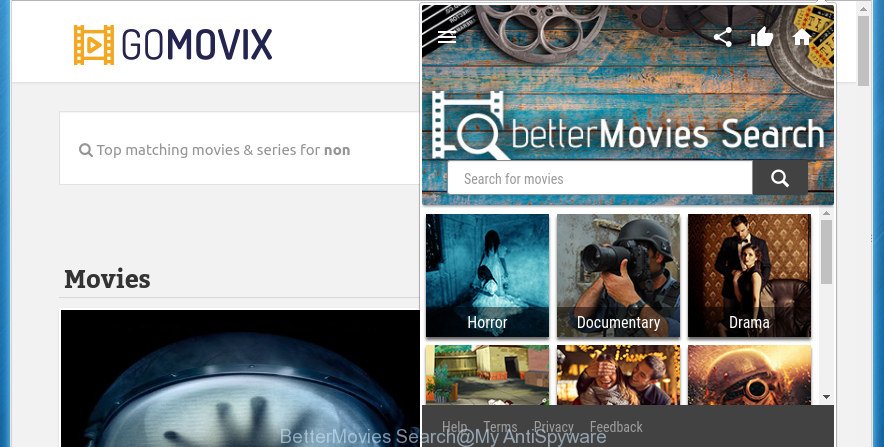
When your PC system is infected by BetterMovies Search browser hijacker you can be forced to use its own search engine. It could seem not to be dangerous, but you still should be very careful, since it may show unwanted and harmful advertisements designed to mislead you into buying some questionable software or products, provide search results which may redirect your web-browser to some deceptive, misleading or harmful sites. We recommend that you use only the reliable search provider such as Google, Yahoo or Bing.
Some browser hijackers also contain adware (also known as ‘ad-supported’ software) that may be used to open undesired advertisements and or collect lots of personal information about you that can be transferred to third parties. These unwanted advertisements can be shown as pop-unders, pop-ups, in-text advertisements, video advertisements, text links or banners or even massive full page advertisements. Most of the adware is designed to show advertisements, but some adware is form of spyware that often used to track users to collect lots of personal information.
Thus, it is clear that the presence of hijacker on your system is not desirable, and you need to clean up your system as soon as possible. Follow the step by step guidance below in order to get rid of BetterMovies Search from Google Chrome and other web-browsers for free.
Remove BetterMovies Search
As with removing ad-supported software, malware or PUPs, there are few steps you can do. We recommend trying them all. If you do only one part of the guidance, then it should be use malware removal utility, because it should remove browser hijacker and block any further infection. But to completely remove the BetterMovies Search you will have to at least reset your web-browser settings like start page, new tab page and default search engine to default state, disinfect browsers shortcuts, uninstall all unwanted and suspicious programs, and remove hijacker with malware removal tools. Certain of the steps below will require you to close the site. So, please read the step by step tutorial carefully, after that bookmark or print it for later reference.
How to manually get rid of BetterMovies Search
The useful removal tutorial for the BetterMovies Search. The detailed procedure can be followed by anyone as it really does take you step-by-step. If you follow this process to get rid of BetterMovies Search let us know how you managed by sending us your comments please.
Uninstall BetterMovies Search associated software by using MS Windows Control Panel
Some potentially unwanted applications, browser hijacking programs and adware can be removed by uninstalling the free software they came with. If this way does not succeed, then looking them up in the list of installed software in Microsoft Windows Control Panel. Use the “Uninstall” command in order to remove them.
Windows 8, 8.1, 10
First, click the Windows button
Windows XP, Vista, 7
First, press “Start” and select “Control Panel”.
It will display the Windows Control Panel as shown on the screen below.

Next, click “Uninstall a program” ![]()
It will display a list of all programs installed on your PC system. Scroll through the all list, and delete any suspicious and unknown applications. To quickly find the latest installed software, we recommend sort programs by date in the Control panel.
Remove BetterMovies Search from Chrome
In order to remove BetterMovies Search from Google Chrome click the menu icon in the top right-hand corner. It will open a drop-down menu. Choose ‘Settings’, then click ‘Extensions’. You will see a screen as shown below.
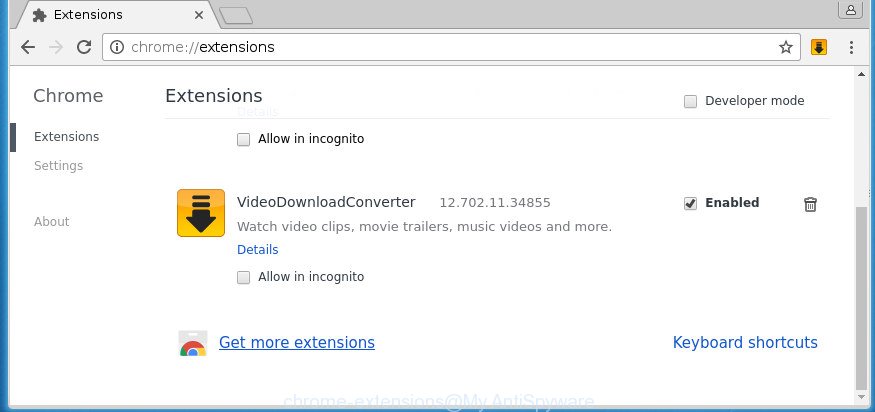
In the Extensions window, select the BetterMovies Search, delete the checkmark next to ‘Enabled’ and click on the trash bin icon.
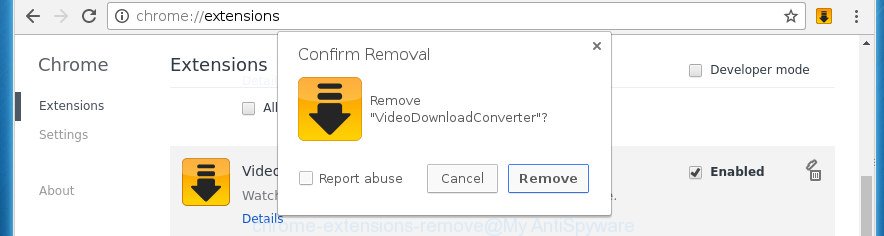
Click “Remove” button to confirm it.
Reset Google Chrome to remove BetterMovies Search
In order to be sure that there is nothing left behind, we recommend you to reset Google Chrome web browser. It’ll restore Chrome settings including newtab, home page and search engine by default to defaults.
Open the Google Chrome menu by clicking on the button in the form of three horizontal stripes (![]() ). It will show the drop-down menu. Next, press to “Settings” option.
). It will show the drop-down menu. Next, press to “Settings” option.

Scroll down to the bottom of the page and click on the “Show advanced settings” link. Now scroll down until the Reset settings section is visible, like below and click the “Reset settings” button.

Confirm your action, click the “Reset” button.
Scan and clean your computer with free tools
The freeware utilities specially developed for hijacker, adware and other potentially unwanted applications removal. These utilities can remove most of browser hijacker like BetterMovies Search from Firefox, Google Chrome, IE and Microsoft Edge. Moreover, it can remove all components of malicious software from Windows registry and system drives.
Use Zemana Anti-malware to clean your PC
We suggest you to use the Zemana Anti-malware which are completely clean your PC system. Moreover, the tool will help you to delete PUPs, malicious software, toolbars and adware that your computer may be infected too.

- Download Zemana anti malware (ZAM) from the link below.
Zemana AntiMalware
165070 downloads
Author: Zemana Ltd
Category: Security tools
Update: July 16, 2019
- Once downloading is finished, close all programs and windows on your personal computer. Open a file location. Double-click on the icon that’s named Zemana.AntiMalware.Setup.
- Further, press Next button and follow the prompts.
- Once setup is complete, click the “Scan” button . This will start scanning the whole PC to find out a hijacker and other browser’s malicious addons. This process can take quite a while, so please be patient. When a threat is detected, the count of the security threats will change accordingly.
- When it completes the scan, the results are displayed in the scan report. Review the scan results and then click “Next”. When the cleaning process is finished, you can be prompted to restart your PC.
Run Malwarebytes to delete browser hijacker
Remove BetterMovies Search browser hijacker manually is difficult and often the hijacker is not completely removed. Therefore, we suggest you to run the Malwarebytes Free which are completely clean your PC system. Moreover, the free program will help you to remove malware, PUPs, toolbars and ad supported software that your PC system can be infected too.

- Please download Malwarebytes to your desktop by clicking on the following link.
Malwarebytes Anti-malware
327294 downloads
Author: Malwarebytes
Category: Security tools
Update: April 15, 2020
- At the download page, click on the Download button. Your internet browser will display the “Save as” dialog box. Please save it onto your Windows desktop.
- When the download is complete, please close all programs and open windows on your computer. Double-click on the icon that’s named mb3-setup.
- This will start the “Setup wizard” of Malwarebytes onto your PC system. Follow the prompts and don’t make any changes to default settings.
- When the Setup wizard has finished installing, the Malwarebytes will start and open the main window.
- Further, click the “Scan Now” button for checking your personal computer for the hijacker and other unwanted software. While the utility is scanning, you may see number of objects it has identified either as being malicious software.
- When that process is done, it’ll show you the results.
- Next, you need to click the “Quarantine Selected” button. When that process is finished, you may be prompted to restart the computer.
- Close the Anti Malware and continue with the next step.
Video instruction, which reveals in detail the steps above.
Scan your system and remove BetterMovies Search with AdwCleaner
AdwCleaner is a free portable application that scans your personal computer for adware, potentially unwanted applications and browser hijackers like BetterMovies Search and allows remove them easily. Moreover, it will also help you remove any harmful browser extensions and add-ons.
Download AdwCleaner tool from the link below. Save it to your Desktop so that you can access the file easily.
225638 downloads
Version: 8.4.1
Author: Xplode, MalwareBytes
Category: Security tools
Update: October 5, 2024
When the downloading process is complete, open the file location and double-click the AdwCleaner icon. It will start the AdwCleaner utility and you will see a screen as shown on the image below. If the User Account Control dialog box will ask you want to show the program, press Yes button to continue.

Next, press “Scan” . This will begin scanning the whole PC system to find out browser hijacker and other malware and adware. A system scan can take anywhere from 5 to 30 minutes, depending on your computer. While the tool is checking, you can see count of objects it has identified as being infected by malicious software.

When it completes the scan is done, the results are displayed in the scan report as shown in the figure below.

When you’re ready, press “Clean” button. It will display a prompt. Click “OK” button. The AdwCleaner will remove browser hijacker and add threats to the Quarantine. After disinfection is finished, the utility may ask you to restart your PC system. After reboot, the AdwCleaner will display the log file.
All the above steps are shown in detail in the following video instructions.
Stop undesired sites
It is also critical to protect your browsers from harmful web pages and advertisements by using an ad-blocking program such as AdGuard. Security experts says that it’ll greatly reduce the risk of malicious software, and potentially save lots of money. Additionally, the AdGuard can also protect your privacy by blocking almost all trackers.
Download AdGuard program by clicking on the following link.
26904 downloads
Version: 6.4
Author: © Adguard
Category: Security tools
Update: November 15, 2018
Once the download is finished, start the downloaded file. You will see the “Setup Wizard” screen as shown in the figure below.

Follow the prompts. After the installation is finished, you will see a window as shown below.

You can click “Skip” to close the installation program and use the default settings, or click “Get Started” button to see an quick tutorial that will help you get to know AdGuard better.
In most cases, the default settings are enough and you don’t need to change anything. Each time, when you launch your computer, AdGuard will start automatically and block pop-up advertisements, as well as other harmful or misleading pages. For an overview of all the features of the program, or to change its settings you can simply double-click on the AdGuard icon, that is located on your desktop.
Where the BetterMovies Search browser hijacker comes from
Most commonly, the BetterMovies Search browser hijacker is bundled within the install packages from a free hosting and file sharing web sites. So, install a free programs is a a good chance that you will find a bundled browser hijacker infection. If you don’t know how to avoid it, then use a simple trick. During the installation, choose the Custom or Advanced installation option. Next, click ‘Decline’ button and clear all checkboxes on offers that ask you to install optional programs. Moreover, please carefully read Term of use and User agreement before installing any software or otherwise you can end up with another unwanted application on your system like this hijacker.
To sum up
After completing the guidance above, your PC system should be clean from malware and BetterMovies Search browser hijacker. The Chrome, Internet Explorer, Firefox and MS Edge will no longer open annoying startpage on startup. Unfortunately, if the step-by-step guide does not help you, then you have caught a new hijacker, and then the best way – ask for help.
- Download HijackThis from the link below and save it to your Desktop.
HijackThis download
5007 downloads
Version: 2.0.5
Author: OpenSource
Category: Security tools
Update: November 7, 2015
- Double-click on the HijackThis icon. Next click “Do a system scan only” button.
- Once the scan get completed, the scan button will read “Save log”, press it. Save this log to your desktop.
- Create a Myantispyware account here. Once you’ve registered, check your e-mail for a confirmation link, and confirm your account. After that, login.
- Copy and paste the contents of the HijackThis log into your post. If you are posting for the first time, please start a new thread by using the “New Topic” button in the Spyware Removal forum. When posting your HJT log, try to give us some details about your problems, so we can try to help you more accurately.
- Wait for one of our trained “Security Team” or Site Administrator to provide you with knowledgeable assistance tailored to your problem with the undesired BetterMovies Search.




















