The Yocoursenews.info is an ad web page which pops up on computer that’s infected with adware (sometimes called ‘ad-supported’ software). The ‘ad supported’ software is one of the most annoying type of malicious software floating around the Internet: an attack generates lots of undesired pop up advertisements within a user internet browser’s screen. A lot of people have fallen victim to these kinds of attacks, looking the World Wide Web in hopes of finding guidance on how to remove annoying advertisements. Now, computer geeks and Myantispyware lab have teamed up to create the guidance that help users remove Yocoursenews.info advertisements for free.
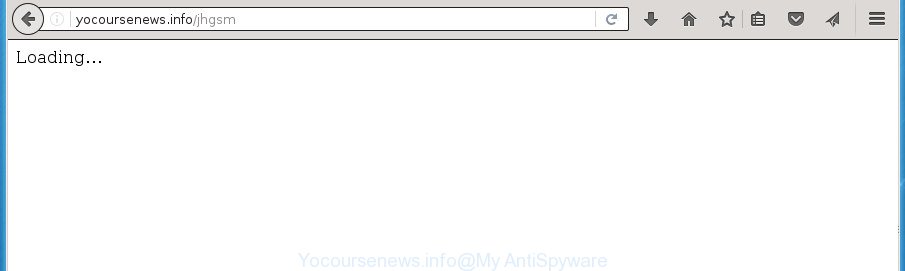
http://yocoursenews.info/jhgsm
The adware is the part of the software that is used as an online promotional tool. It’s designed with the sole purpose to open dozens of pop-ups, and thus to promote the goods and services in an open web-browser window. So, the Yocoursenews.info is just one of the many web-pages of the so-called ‘ad-support’ type. It’s designed to fill the web browser’s constant stream of ads, or reroute the internet browser to not expected and intrusive advertising web pages.
The malicious programs from the adware family that modifies the settings of web-browsers usually affects only the Google Chrome, Firefox, Edge and IE. However, possible situations, when any other internet browsers will be affected too. The adware may change the Target property of a internet browser’s shortcut, so every time you run the browser, instead of your homepage, you will see the intrusive Yocoursenews.info advertisements.
Table of contents
We recommend you to get rid of adware and clean your computer from Yocoursenews.info ads as quickly as possible, until the presence of the ad-supported software has not led to even worse consequences. You need to follow the guidance below that will help you to completely get rid of the redirect to Yocoursenews.info intrusive web site, using only the built-in Microsoft Windows features and a few of specialized free malware removal utilities.
Yocoursenews.info popups removal steps
The ad supported software is a form of malware that you might have difficulty in deleting it from your system. Luckily, you have found the effective Yocoursenews.info ads removal tutorial in this blog post. Both the manual removal solution and the automatic removal solution will be provided below and you can just select the one that best for you. If you have any questions or need help then type a comment below. Read this manual carefully, bookmark or print it, because you may need to exit your browser or restart your computer.
Manual Yocoursenews.info pop-ups removal
The following instructions is a step-by-step guide, which will help you manually remove Yocoursenews.info advertisements from the Chrome, Mozilla Firefox, Internet Explorer and Microsoft Edge.
Uninstall Yocoursenews.info associated software by using MS Windows Control Panel
First, go to Windows Control Panel and delete suspicious programs, all programs you do not remember installing. It’s important to pay the most attention to applications you installed just before Yocoursenews.info pop up ads appeared on your web-browser. If you don’t know what a program does, look for the answer on the Internet.
Windows 10, 8.1, 8
Click the MS Windows logo, and then press Search ![]() . Type ‘Control panel’and press Enter as shown in the figure below.
. Type ‘Control panel’and press Enter as shown in the figure below.

After the ‘Control Panel’ opens, press the ‘Uninstall a program’ link under Programs category as on the image below.

Windows 7, Vista, XP
Open Start menu and choose the ‘Control Panel’ at right as on the image below.

Then go to ‘Add/Remove Programs’ or ‘Uninstall a program’ (Windows 7 or Vista) as shown below.

Carefully browse through the list of installed applications and remove all programs which has the name similar to the Yocoursenews.info web-page. We recommend to click ‘Installed programs’ and even sorts all installed programs by date. Once you have found anything suspicious that may be the browser hijacker, ad supported software or potentially unwanted software, then choose this program and press ‘Uninstall’ in the upper part of the window. If the suspicious application blocked from removal, then run Revo Uninstaller Freeware to fully remove it from your system.
Fix web browser shortcuts, altered by ad supported software
Important to know, most anti-malware programs which are able to get rid of adware, but unable to find and recover changed shortcuts. So, you need to fix the desktop shortcuts for your Chrome, Microsoft Internet Explorer, Firefox and MS Edge web-browsers manually.
To clear the web-browser shortcut, right-click to it and select Properties. On the Shortcut tab, locate the Target field. Click inside, you will see a vertical line – arrow pointer, move it (using -> arrow key on your keyboard) to the right as possible. You will see a text like “http://site.address” that has been added here. You need to delete it.

When the text is removed, click the OK button. You need to clean all shortcuts of all your web browsers, as they may be infected too.
Remove Yocoursenews.info pop up advertisements from Chrome
Use the Reset browser tool of the Google Chrome to reset all its settings like home page, newtab and default search provider to original defaults. This is a very useful utility to use, in the case of internet browser redirects to intrusive ad web sites like Yocoursenews.info.

- First run the Google Chrome and press Menu button (small button in the form of three horizontal stripes).
- It will show the Chrome main menu. Select “Settings” option.
- You will see the Google Chrome’s settings page. Scroll down and click “Show advanced settings” link.
- Scroll down again and click the “Reset settings” button.
- The Google Chrome will display the reset profile settings page as shown on the screen above.
- Next click the “Reset” button.
- Once this procedure is finished, your web-browser’s newtab page, start page and search engine by default will be restored to their original defaults.
- To learn more, read the post How to reset Chrome settings to default.
Remove Yocoursenews.info from Mozilla Firefox by resetting web-browser settings
If the FF web-browser program is hijacked, then resetting its settings can help. The Reset feature is available on all modern version of FF. A reset can fix many issues by restoring FF settings like startpage, newtab page and default search engine to its default state. It will save your personal information like saved passwords, bookmarks, and open tabs.
Start the FF and press the menu button (it looks like three stacked lines) at the top right of the internet browser screen. Next, press the question-mark icon at the bottom of the drop-down menu. It will open the slide-out menu.

Select the “Troubleshooting information”. If you are unable to access the Help menu, then type “about:support” in your address bar and press Enter. It bring up the “Troubleshooting Information” page as shown below.

Click the “Refresh Firefox” button at the top right of the Troubleshooting Information page. Select “Refresh Firefox” in the confirmation prompt. The Firefox will begin a process to fix your problems that caused by the ad-supported software. When, it’s finished, press the “Finish” button.
Get rid of Yocoursenews.info popup ads from Internet Explorer
In order to restore all web-browser start page, newtab page and default search engine you need to reset the Internet Explorer to the state, that was when the Microsoft Windows was installed on your PC system.
First, launch the Internet Explorer, then click ‘gear’ icon ![]() . It will open the Tools drop-down menu on the right part of the web browser, then press the “Internet Options” as shown on the image below.
. It will open the Tools drop-down menu on the right part of the web browser, then press the “Internet Options” as shown on the image below.

In the “Internet Options” screen, select the “Advanced” tab, then click the “Reset” button. The IE will display the “Reset Internet Explorer settings” prompt. Further, press the “Delete personal settings” check box to select it. Next, press the “Reset” button as shown on the screen below.

After the process is finished, click “Close” button. Close the Internet Explorer and reboot your PC system for the changes to take effect. This step will help you to restore your web browser’s home page, new tab and default search engine to default state.
Remove unwanted Scheduled Tasks
Once installed, the ‘ad supported’ software can add a task in to the Windows Task Scheduler Library. Due to this, every time when you run your PC system, it will display Yocoursenews.info unwanted web-site. So, you need to check the Task Scheduler Library and get rid of all harmful tasks that have been created by malicious program.
Press Windows and R keys on your keyboard together. It will display a dialog box which called Run. In the text field, type “taskschd.msc” (without the quotes) and press OK. Task Scheduler window opens. In the left-hand side, click “Task Scheduler Library”, as shown below.

Task scheduler, list of tasks
In the middle part you will see a list of installed tasks. Select the first task, its properties will be open just below automatically. Next, click the Actions tab. Necessary to look at the text which is written under Details. Found something such as “explorer.exe http://site.address” or “chrome.exe http://site.address” or “firefox.exe http://site.address”, then you need get rid of this task. If you are not sure that executes the task, then google it. If it’s a component of the malicious software, then this task also should be removed.
Further press on it with the right mouse button and select Delete as on the image below.

Task scheduler, delete a task
Repeat this step, if you have found a few tasks that have been created by ‘ad-supported’ programs. Once is done, close the Task Scheduler window.
Yocoursenews.info redirect automatic removal
Run malware removal utilities to get rid of Yocoursenews.info pop up ads automatically. The free applications utilities specially made for browser hijackers, ‘ad supported’ software and other potentially unwanted programs removal. These tools can get rid of most of ‘ad supported’ software from FF, Google Chrome, Microsoft Internet Explorer and Edge. Moreover, it can remove all components of adware from Windows registry and system drives.
Scan and clean your web-browser of Yocoursenews.info pop-up ads with Zemana Anti-malware
We suggest you to run the Zemana Anti-malware which are completely clean your system of Yocoursenews.info ads. Moreover, the tool will help you to remove PUPs, malware, toolbars and browser hijacker infections that your computer may be infected too.
Download Zemana Anti-Malware on your PC system from the link below. Save it on your Windows desktop or in any other place.
165082 downloads
Author: Zemana Ltd
Category: Security tools
Update: July 16, 2019
When the downloading process is complete, close all software and windows on your system. Double-click the install file named Zemana.AntiMalware.Setup. If the “User Account Control” prompt pops up as shown on the screen below, click the “Yes” button.

It will open the “Setup wizard” that will help you install Zemana AntiMalware on your PC system. Follow the prompts and don’t make any changes to default settings.

Once installation is done successfully, Zemana Anti-Malware will automatically start and you can see its main screen like below.

Now click the “Scan” button to perform a system scan for the adware that cause unwanted Yocoursenews.info advertisements to appear. A system scan may take anywhere from 5 to 30 minutes, depending on your computer. While the utility is scanning, you can see how many objects and files has already scanned.

Once that process is finished, it will open a screen that contains a list of malware that has been found. All detected items will be marked. You can get rid of them all by simply click “Next” button. The Zemana AntiMalware will begin to remove ‘ad supported’ software which causes undesired Yocoursenews.info ads. Once finished, you may be prompted to reboot the PC.
Run Malwarebytes to remove Yocoursenews.info popup advertisements
Delete Yocoursenews.info ads manually is difficult and often the ad-supported software is not completely removed. Therefore, we recommend you to use the Malwarebytes Free which are completely clean your computer. Moreover, the free program will allow you to remove malicious software, potentially unwanted programs, toolbars and browser hijackers that your personal computer can be infected too.

Download Malwarebytes Free from the link below.
327301 downloads
Author: Malwarebytes
Category: Security tools
Update: April 15, 2020
After the downloading process is complete, run it and follow the prompts. Once installed, the Malwarebytes will try to update itself and when this process is finished, press the “Scan Now” button to perform a system scan for the ad-supported software that causes multiple undesired advertisements and pop-ups. A system scan may take anywhere from 5 to 30 minutes, depending on your PC system. Review the results once the utility has complete the system scan. If you think an entry should not be quarantined, then uncheck it. Otherwise, simply click “Quarantine Selected” button.
The Malwarebytes is a free program that you can use to get rid of all detected folders, files, services, registry entries and so on. To learn more about this malicious software removal utility, we suggest you to read and follow the steps or the video guide below.
Scan and clean your computer of adware with AdwCleaner
If MalwareBytes anti malware or Zemana antimalware cannot delete this adware, then we suggests to use the AdwCleaner. AdwCleaner is a free removal utility for hijackers, PUPs, toolbars and ad-supported software that causes lots of intrusive Yocoursenews.info pop-up ads.
Download AdwCleaner from the link below.
225644 downloads
Version: 8.4.1
Author: Xplode, MalwareBytes
Category: Security tools
Update: October 5, 2024
Once the download is complete, open the folder in which you saved it. You will see an icon like below.
![]()
Double click the AdwCleaner desktop icon. Once the tool is launched, you will see a screen as shown on the image below.

Further, click “Scan” button to begin checking your personal computer for the adware that causes web browsers to display unwanted Yocoursenews.info advertisements. A scan may take anywhere from 10 to 30 minutes, depending on the number of files on your PC system and the speed of your system. When it has completed scanning, it will display a list of found threats like below.

Review the report and then click “Clean” button. It will open a prompt like below.

You need to click “OK”. Once finished, the AdwCleaner may ask you to restart your machine. When your computer is started, you will see an AdwCleaner log.
These steps are shown in detail in the following video guide.
Use AdBlocker to block Yocoursenews.info and stay safe online
Use an adblocker tool such as AdGuard will protect you from harmful advertisements and content. Moreover, you may find that the AdGuard have an option to protect your privacy and stop phishing and spam pages. Additionally, ad-blocking programs will help you to avoid annoying pop-ups and unverified links that also a good way to stay safe online.
Download AdGuard program by clicking on the following link.
26908 downloads
Version: 6.4
Author: © Adguard
Category: Security tools
Update: November 15, 2018
When the download is complete, run the downloaded file. You will see the “Setup Wizard” screen as on the image below.

Follow the prompts. When the setup is done, you will see a window as on the image below.

You can press “Skip” to close the install application and use the default settings, or click “Get Started” button to see an quick tutorial which will help you get to know AdGuard better.
In most cases, the default settings are enough and you do not need to change anything. Each time, when you start your PC system, AdGuard will launch automatically and block popup ads, web-pages such Yocoursenews.info, as well as other harmful or misleading pages. For an overview of all the features of the application, or to change its settings you can simply double-click on the AdGuard icon, which is located on your desktop.
How to Yocoursenews.info pop-up advertisements get installed onto computer
Probably adware get installed onto your system when you have installed certain free applications such as E-Mail checker, PDF creator, video codec, etc. Because, in many cases, the adware can be bundled within the setup packages from Softonic, Cnet, Soft32, Brothersoft or other similar sites that hosts free applications. So, you should start any files downloaded from the World Wide Web with great caution! Always carefully read the ‘User agreement’, ‘Software license’ and ‘Terms of use’. In the process of installing a new program, you need to select a ‘Manual’, ‘Advanced’ or ‘Custom’ install mode to control what components and additional software to be installed. Nevertheless, even removing the program which contains ‘ad supported’ software, does not help you delete intrusive Yocoursenews.info redirect from your web-browser. Therefore, you must follow the step-by-step guidance above to remove ad-supported software and thereby remove all unwanted pop up advertisements and redirects to unwanted pages.
Final words
Once you have finished the step by step instructions shown above, your computer should be clean from malware, browser hijackers and adware. The FF, Chrome, Microsoft Internet Explorer and Microsoft Edge will no longer open Yocoursenews.info undesired site when you browse the World Wide Web. Unfortunately, if the few simple steps does not help you, then you have caught a new adware, and then the best way – ask for help.
- Download HijackThis from the link below and save it to your Desktop.
HijackThis download
5013 downloads
Version: 2.0.5
Author: OpenSource
Category: Security tools
Update: November 7, 2015
- Double-click on the HijackThis icon. Next click “Do a system scan only” button.
- When the scan get completed, the scan button will read “Save log”, click it. Save this log to your desktop.
- Create a Myantispyware account here. Once you’ve registered, check your e-mail for a confirmation link, and confirm your account. After that, login.
- Copy and paste the contents of the HijackThis log into your post. If you are posting for the first time, please start a new thread by using the “New Topic” button in the Spyware Removal forum. When posting your HJT log, try to give us some details about your problems, so we can try to help you more accurately.
- Wait for one of our trained “Security Team” or Site Administrator to provide you with knowledgeable assistance tailored to your problem with the undesired Yocoursenews.info popups.



















