Are you seeing Liacontent.com pop ups in the Chrome, Firefox, Internet Explorer and MS Edge every time you use the web-browser to surf the Internet? This means that your personal computer is infected with an adware (also known as ‘ad-supported’ software) which looks the entire traffic generated by you and on this basis, it opens tons of undesired popup ads. Currently, this adware are widely spread, due to the fact that most people are trying to find free applications, download and install them on the computer without proper attention to the fact that the ad-supported software can penetrate into the computer along with them.
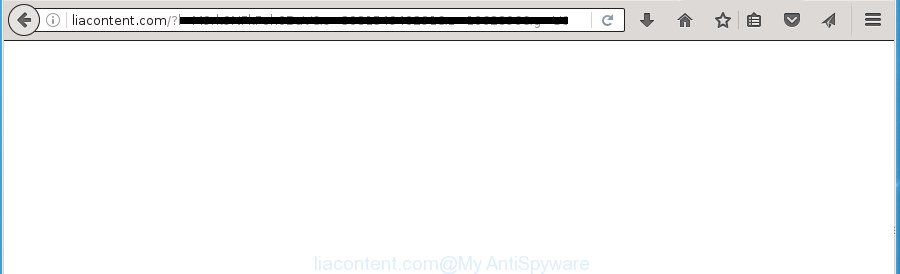
What is more, the ‘ad supported’ software may display advertisements depend on a page that you are visiting. That is, it’s clear that this ad-supported software, without your permission, steals your private information such as: your ip address, what is a web page you are viewing now, what you are looking for on the Internet, which links you are clicking, and much, much more. The adware may monetize its functionality by collecting data from your browsing sessions and selling it to third party companies. This puts your personal information at a security risk.
The malicious programs from the adware family that alters the settings of web-browsers usually affects only the Firefox, Google Chrome, Internet Explorer and Microsoft Edge. However, possible situations, when any other web-browsers will be affected too. The ad-supported software may change the Target property of a web-browser’s shortcut, so every time you launch the web browser, instead of your startpage, you will see the unwanted Liacontent.com ads.
Table of contents
- What is Liacontent.com
- Remove Liacontent.com advertisements
- Manual Liacontent.com redirect removal
- Delete suspicious and potentially unwanted software using Windows Control Panel
- Clean up the web-browsers shortcuts that have been hijacked by adware
- Remove Liacontent.com pop-up advertisements from Firefox
- Remove Liacontent.com redirect from Google Chrome
- Get rid of Liacontent.com pop up ads from Internet Explorer
- Get rid of unwanted Scheduled Tasks
- How to automatically remove Liacontent.com redirect
- Manual Liacontent.com redirect removal
- Use AdBlocker to stop Liacontent.com and stay safe online
- How to prevent Liacontent.com popup advertisements from getting inside your machine
- To sum up
Instructions which is shown below, will allow you to clean your computer from the ad supported software as well as remove Liacontent.com intrusive ads from the Google Chrome, Microsoft Internet Explorer, Firefox and MS Edge and other web browsers.
Remove Liacontent.com advertisements
Fortunately, it is not hard to get rid of ‘ad supported’ software that causes web browsers to display intrusive Liacontent.com pop-up advertisements. In the following guide, we will provide two solutions to clean your personal computer of this adware. One is the manual removal way and the other is automatic removal solution. You can select the method that best fits you. Please follow the removal guide below to get rid of Liacontent.com popup ads right now!
Manual Liacontent.com redirect removal
The useful removal guidance for the Liacontent.com pop-ups. The detailed procedure can be followed by anyone as it really does take you step-by-step. If you follow this process to delete Liacontent.com pop ups let us know how you managed by sending us your comments please.
Delete suspicious and potentially unwanted software using Windows Control Panel
Some potentially unwanted software, browser hijacking software and adware can be deleted by uninstalling the freeware they came with. If this way does not succeed, then looking them up in the list of installed programs in Windows Control Panel. Use the “Uninstall” command in order to remove them.
Windows 8, 8.1, 10
First, press Windows button

Once the ‘Control Panel’ opens, click the ‘Uninstall a program’ link under Programs category as shown in the figure below.

You will see the ‘Uninstall a program’ panel as shown on the screen below.

Very carefully look around the entire list of programs installed on your PC system. Most likely, one or more of them are responsible for the appearance of pop-up advertisements and web-browser redirect to the unwanted Liacontent.com site. If you have many programs installed, you can help simplify the search of harmful programs by sort the list by date of installation. Once you have found a suspicious, unwanted or unused program, right click to it, after that press ‘Uninstall’.
Windows XP, Vista, 7
First, press ‘Start’ button and select ‘Control Panel’ at right panel as shown on the screen below.

Once the Windows ‘Control Panel’ opens, you need to click ‘Uninstall a program’ under ‘Programs’ as on the image below.

You will see a list of programs installed on your personal computer. We recommend to sort the list by date of installation to quickly find the programs that were installed last. Most likely they responsibility for the appearance of popups and web browser redirect. If you are in doubt, you can always check the program by doing a search for her name in Google, Yahoo or Bing. Once the application which you need to delete is found, simply press on its name, and then press ‘Uninstall’ as shown on the image below.

Clean up the web-browsers shortcuts that have been hijacked by adware
Now you need to clean up the web-browser shortcuts. Check that the shortcut referring to the right exe-file of the browser, and not on any unknown file.
Click the right mouse button to a desktop shortcut that you use to run your web browser. Next, select the “Properties” option. Important: necessary to click on the desktop shortcut for the internet browser that is re-directed to Liacontent.com or other intrusive page.
Further, necessary to look at the text which is written in the “Target” field. The adware can rewrite the contents of this field, which describes the file to be start when you launch your internet browser. Depending on the internet browser you are using, there should be:
- Google Chrome: chrome.exe
- Opera: opera.exe
- Firefox: firefox.exe
- Internet Explorer: iexplore.exe
If you are seeing an unknown text like “http://site.addres” which has been added here, then you should remove it, as shown on the image below.

Next, click the “OK” button to save the changes. Now, when you run the web-browser from this desktop shortcut, it does not occur automatically redirect on the Liacontent.com web site or any other unwanted web sites. Once the step is done, we recommend to go to the next step.
Remove Liacontent.com pop-up advertisements from Firefox
If the Firefox web-browser program is hijacked, then resetting its settings can help. The Reset feature is available on all modern version of Mozilla Firefox. A reset can fix many issues by restoring Firefox settings such as start page, new tab page and default search engine to its default state. It will save your personal information like saved passwords, bookmarks, and open tabs.
Click the Menu button (looks like three horizontal lines), and click the blue Help icon located at the bottom of the drop down menu as shown in the figure below.

A small menu will appear, click the “Troubleshooting Information”. On this page, press “Refresh Firefox” button as shown on the screen below.

Follow the onscreen procedure to restore your Firefox browser settings to its original state.
Remove Liacontent.com redirect from Google Chrome
If your Chrome browser is redirected to undesired Liacontent.com page, it may be necessary to completely reset your internet browser program to its default settings.
First start the Google Chrome. Next, click the button in the form of three horizontal stripes (![]() ). It will open the main menu. Further, click the option named “Settings”. Another way to show the Chrome’s settings – type chrome://settings in the browser adress bar and press Enter.
). It will open the main menu. Further, click the option named “Settings”. Another way to show the Chrome’s settings – type chrome://settings in the browser adress bar and press Enter.

The browser will open the settings screen. Scroll down to the bottom of the page and click the “Show advanced settings” link. Now scroll down until the “Reset settings” section is visible, as shown in the figure below and press the “Reset settings” button.

The Chrome will open the confirmation dialog box. You need to confirm your action, press the “Reset” button. The internet browser will launch the task of cleaning. After it’s done, the web browser’s settings including newtab, start page and search engine by default back to the values that have been when the Google Chrome was first installed on your computer.
Get rid of Liacontent.com pop up ads from Internet Explorer
The Microsoft Internet Explorer reset is great if your browser is hijacked or you have unwanted addo-ons or toolbars on your browser, that installed by an malicious software.
First, launch the IE. Next, click the button in the form of gear (![]() ). It will open the Tools drop-down menu, click the “Internet Options” as shown on the image below.
). It will open the Tools drop-down menu, click the “Internet Options” as shown on the image below.

In the “Internet Options” window click on the Advanced tab, then press the Reset button. The IE will display the “Reset Internet Explorer settings” window as shown on the image below. Select the “Delete personal settings” check box, then press “Reset” button.

You will now need to reboot your computer for the changes to take effect.
Get rid of unwanted Scheduled Tasks
If the unwanted Liacontent.com site opens automatically on Windows startup or at equal time intervals, then you need to check the Task Scheduler Library and remove all the tasks that have been created by ‘ad-supported’ programs.
Press Windows and R keys on your keyboard together. It will display a dialog box which titled with Run. In the text field, type “taskschd.msc” (without the quotes) and click OK. Task Scheduler window opens. In the left-hand side, click “Task Scheduler Library”, like below.

Task scheduler, list of tasks
In the middle part you will see a list of installed tasks. Select the first task, its properties will be display just below automatically. Next, click the Actions tab. Necessary to look at the text which is written under Details. Found something like “explorer.exe http://site.address” or “chrome.exe http://site.address” or “firefox.exe http://site.address”, then you need delete this task. If you are not sure that executes the task, then google it. If it is a component of the adware, then this task also should be removed.
Further click on it with the right mouse button and select Delete as shown on the image below.

Task scheduler, delete a task
Repeat this step, if you have found a few tasks that have been created by malicious software. Once is finished, close the Task Scheduler window.
How to automatically remove Liacontent.com redirect
Many antivirus companies have developed applications that help detect adware and thereby remove Liacontent.com from the Chrome, Internet Explorer, FF and Edge browsers. Below is a a few of the free programs you may want to run. Your machine may have tons of potentially unwanted programs, ad-supported software and browser hijackers installed at the same time, so we recommend, if any unwanted or harmful application returns after rebooting the personal computer, then boot your personal computer into Safe Mode and use the anti malware utility once again.
Scan and clean your internet browser of Liacontent.com pop-up advertisements with Zemana Anti-malware
Zemana Anti-malware highly recommended, because it can find security threats such ‘ad supported’ software and ‘ad supported’ softwares that most ‘classic’ antivirus programs fail to pick up on. Moreover, if you have any Liacontent.com pop-up ads removal problems which cannot be fixed by this utility automatically, then Zemana Anti-malware provides 24X7 online assistance from the highly experienced support staff.
Now you can install and use Zemana Anti Malware to remove Liacontent.com pop-up ads from your web-browser by following the steps below:
Click the link below to download Zemana Anti-Malware installer called Zemana.AntiMalware.Setup on your system.
165054 downloads
Author: Zemana Ltd
Category: Security tools
Update: July 16, 2019
Start the setup file after it has been downloaded successfully and then follow the prompts to install this utility on your personal computer.

During installation you can change some settings, but we recommend you do not make any changes to default settings.
When installation is finished, this malicious software removal utility will automatically launch and update itself. You will see its main window as shown in the figure below.

Now click the “Scan” button . This will start scanning the whole PC system to find out ad-supported software that causes multiple undesired advertisements and pop ups. This process may take some time, so please be patient.

Once the checking is complete, it’ll open a scan report. Review the scan results and then press “Next” button.

The Zemana Anti Malware will get rid of ad-supported software which designed to reroute your internet browser to various ad web-pages like Liacontent.com. When the cleaning process is done, you may be prompted to restart your computer to make the change take effect.
How to delete Liacontent.com with Malwarebytes
We recommend using the Malwarebytes Free which are completely clean your PC system of the ad-supported software. The free utility is an advanced malicious software removal program developed by (c) Malwarebytes lab. This program uses the world’s most popular antimalware technology. It is able to help you delete unwanted Liacontent.com advertisements from your browsers, potentially unwanted programs, malicious software, hijackers, toolbars, ransomware and other security threats from your machine for free.

Download Malwarebytes Free by clicking on the link below.
327280 downloads
Author: Malwarebytes
Category: Security tools
Update: April 15, 2020
When the downloading process is complete, run it and follow the prompts. Once installed, the Malwarebytes will try to update itself and when this process is complete, click the “Scan Now” button to perform a system scan with this utility for the adware which made to redirect your internet browser to various ad web-sites like Liacontent.com. A system scan can take anywhere from 5 to 30 minutes, depending on your machine. While the tool is checking, you can see count of objects and files has already scanned. In order to get rid of all threats, simply click “Quarantine Selected” button.
The Malwarebytes is a free application that you can use to delete all detected folders, files, services, registry entries and so on. To learn more about this malware removal utility, we suggest you to read and follow the step-by-step instructions or the video guide below.
Remove Liacontent.com pop-up advertisements and harmful extensions with AdwCleaner
AdwCleaner is a free removal tool that may be downloaded and use to remove ad supported software that causes intrusive Liacontent.com pop-ups, browser hijackers, malicious software, PUPs, toolbars and other threats from your PC. You can use this tool to detect threats even if you have an antivirus or any other security program.

- Download AdwCleaner from the link below.
AdwCleaner download
225634 downloads
Version: 8.4.1
Author: Xplode, MalwareBytes
Category: Security tools
Update: October 5, 2024
- When the downloading process is finished, double click the AdwCleaner icon. Once this tool is launched, click “Scan” button . This will start scanning the whole PC system to find out ad-supported software that causes a ton of intrusive Liacontent.com pop-up advertisements. During the scan it will detect all threats present on your PC.
- When it has completed scanning, it will display a list of all items detected by this utility. You may move threats to Quarantine (all selected by default) by simply click “Clean” button. It will show a prompt, click “OK”.
These few simple steps are shown in detail in the following video guide.
Use AdBlocker to stop Liacontent.com and stay safe online
Running an ad-blocking program such as AdGuard is an effective way to alleviate the risks. Additionally, ad-blocking applications will also protect you from malicious advertisements and pages, and, of course, stop redirection chain to Liacontent.com and similar web pages.
Download AdGuard program by clicking on the following link.
26903 downloads
Version: 6.4
Author: © Adguard
Category: Security tools
Update: November 15, 2018
When downloading is finished, start the downloaded file. You will see the “Setup Wizard” screen as shown on the image below.

Follow the prompts. Once the installation is done, you will see a window as shown on the screen below.

You can click “Skip” to close the install program and use the default settings, or click “Get Started” button to see an quick tutorial which will assist you get to know AdGuard better.
In most cases, the default settings are enough and you don’t need to change anything. Each time, when you start your machine, AdGuard will start automatically and stop pop up advertisements, web sites such Liacontent.com, as well as other malicious or misleading web-sites. For an overview of all the features of the program, or to change its settings you can simply double-click on the AdGuard icon, which can be found on your desktop.
How to prevent Liacontent.com popup advertisements from getting inside your machine
The adware is usually is bundled within free applications and install themselves, with or without your knowledge, on your machine. This happens especially when you are installing a free software. The program installer tricks you into accepting the setup of optional applications, which you do not really want. Moreover, some paid programs can also install optional software that you don’t want! Therefore, always download free software and paid software from reputable download web-sites. Use ONLY custom or manual install mode and never blindly click Next button.
To sum up
Once you have done the few simple steps above, your PC should be free from malicious software and ad-supported software that causes browsers to display undesired Liacontent.com popup advertisements. The Chrome, Internet Explorer, Firefox and Microsoft Edge will no longer redirect you to various intrusive web pages. Unfortunately, if the guide does not help you, then you have caught a new adware, and then the best way – ask for help in our Spyware/Malware removal forum.




















