The Exclusiverewards.fabb.gdn is an ‘ad’ web-site. If this web page popping up in your internet browser then most probably that your computer is infected with ‘ad-supported’ software (also known as adware). It is a type of harmful software that designed to show a huge number of intrusive pop ups. Unlike viruses, the adware will not delete or infect your files, but its actions will cause some problems with your browser. This is because, it’ll infect your computer, get full access to your internet browsers such as Google Chrome, Microsoft Internet Explorer, Firefox and Edge and be able to change their settings. Of course, it did not ask you for permission and do it secretly as possible. Once your browser settings will be modified, you will be rerouted to unwanted advertisements, some of which can lead to harmful or misleading web sites. For this reason, we suggest that you start the clean up of your PC system ASAP and thereby remove Exclusiverewards.fabb.gdn pop up ads from your web-browser.
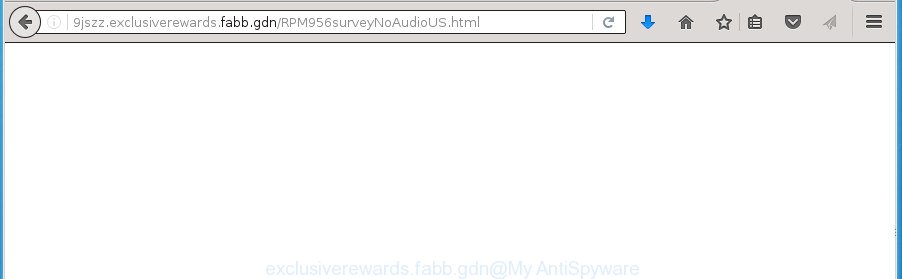
The ad supported software is not a virus, but the virus behaves similarly. As a rootkit hides in the system, changes internet browser settings and blocks them from changing. Also the adware can install additional web browser add-ons and modules that will inject advertising links within the Chrome, Firefox, Microsoft Edge and Microsoft Internet Explorer’s screen. Moreover, the ‘ad supported’ software may install browser hijacker that once started, will modify the web browser’s start page and search engine. And finally, the adware can collect a wide variety of personal information such as what web pages you are opening, what you are looking for the Web and so on. This information, in the future, may be transferred to third parties.
Table of contents
- What is Exclusiverewards.fabb.gdn
- Remove Exclusiverewards.fabb.gdn redirect
- How to get rid of Exclusiverewards.fabb.gdn redirect without any software
- Uninstalling the Exclusiverewards.fabb.gdn, check the list of installed software first
- Fix web-browser shortcuts
- Remove Exclusiverewards.fabb.gdn popups from Firefox
- Remove Exclusiverewards.fabb.gdn pop-up ads from IE
- Remove Exclusiverewards.fabb.gdn popups from Google Chrome
- Remove unwanted Scheduled Tasks
- How to automatically remove Exclusiverewards.fabb.gdn ads
- How to get rid of Exclusiverewards.fabb.gdn redirect without any software
- How to block Exclusiverewards.fabb.gdn
- Tips to prevent Exclusiverewards.fabb.gdn ads and other unwanted programs
- Finish words
Most often, the adware affects the most common internet browsers such as the Chrome, Mozilla Firefox, MS Edge and IE. But such the malicious software as well may infect another browsers by changing its shortcuts (adding an argument such as ‘http://site.address’ into Target field of a web browser’s shortcut). So every time you start the web browser, it’ll redirect to the undesired Exclusiverewards.fabb.gdn site. Even if you setup a new start page, an undesired web page will be the first thing you see when you open the Chrome, Firefox, Microsoft Edge and Internet Explorer.
The instructions below explaining steps to remove Exclusiverewards.fabb.gdn advertisements problem. Feel free to use it for removal of the ad supported software that may attack Chrome, Firefox, Microsoft Internet Explorer and Edge and other popular internet browsers. The step-by-step tutorial will help you remove adware and thereby clean your web browser from all unwanted advertisements.
Remove Exclusiverewards.fabb.gdn redirect
There are a few solutions that can be used to remove Exclusiverewards.fabb.gdn advertisements. But, not all potentially unwanted applications like this adware can be completely removed utilizing only manual solutions. Most commonly you’re not able to remove any adware using standard Windows options. In order to get rid of Exclusiverewards.fabb.gdn pop ups you need complete a few manual steps and use reliable removal tools. Most IT security professionals states that Zemana Anti-malware, Malwarebytes or AdwCleaner utilities are a right choice. These free applications are able to find and remove Exclusiverewards.fabb.gdn advertisements from your PC and return your web-browser settings to defaults.
How to get rid of Exclusiverewards.fabb.gdn redirect without any software
The useful removal guidance for the Exclusiverewards.fabb.gdn pop up ads. The detailed procedure can be followed by anyone as it really does take you step-by-step. If you follow this process to delete Exclusiverewards.fabb.gdn ads let us know how you managed by sending us your comments please.
Uninstalling the Exclusiverewards.fabb.gdn, check the list of installed software first
First method for manual ad supported software removal is to go into the MS Windows “Control Panel”, then “Uninstall a program” console. Take a look at the list of applications on your PC system and see if there are any suspicious and unknown software. If you see any, you need to remove them. Of course, before doing so, you can do an Internet search to find details on the program. If it is a potentially unwanted program, ‘ad supported’ software or malware, you will likely find information that says so.
Windows 8, 8.1, 10
First, click Windows button

Once the ‘Control Panel’ opens, click the ‘Uninstall a program’ link under Programs category like below.

You will see the ‘Uninstall a program’ panel as shown below.

Very carefully look around the entire list of programs installed on your machine. Most likely, one or more of them are responsible for the appearance of advertisements and browser redirect to the undesired Exclusiverewards.fabb.gdn page. If you have many programs installed, you can help simplify the search of malicious programs by sort the list by date of installation. Once you have found a suspicious, unwanted or unused application, right click to it, after that press ‘Uninstall’.
Windows XP, Vista, 7
First, press ‘Start’ button and select ‘Control Panel’ at right panel as on the image below.

After the Windows ‘Control Panel’ opens, you need to click ‘Uninstall a program’ under ‘Programs’ as shown in the figure below.

You will see a list of software installed on your computer. We recommend to sort the list by date of installation to quickly find the programs that were installed last. Most likely they responsibility for the appearance of popup advertisements and browser redirect. If you are in doubt, you can always check the application by doing a search for her name in Google, Yahoo or Bing. After the application which you need to delete is found, simply click on its name, and then press ‘Uninstall’ as shown below.

Fix web-browser shortcuts, modified by ad supported software
Once installed, this ad supported software may add an argument such as “http://site.address” into the Target property of the desktop shortcut for the Chrome, FF, Microsoft Edge and Internet Explorer. Due to this, every time you open the web browser, it will display an undesired ad web-site.
Click the right mouse button to a desktop shortcut that you use to open your browser. Next, select the “Properties” option. Important: necessary to click on the desktop shortcut for the internet browser that is redirected to Exclusiverewards.fabb.gdn or other undesired page.
Further, necessary to look at the text which is written in the “Target” field. The adware can rewrite the contents of this field, which describes the file to be start when you launch your internet browser. Depending on the browser you are using, there should be:
- Google Chrome: chrome.exe
- Opera: opera.exe
- Firefox: firefox.exe
- Internet Explorer: iexplore.exe
If you are seeing an unknown text like “http://site.addres” that has been added here, then you should remove it, as on the image below.

Next, click the “OK” button to save the changes. Now, when you open the internet browser from this desktop shortcut, it does not occur automatically reroute on the Exclusiverewards.fabb.gdn web site or any other unwanted pages. Once the step is finished, we recommend to go to the next step.
Remove Exclusiverewards.fabb.gdn popups from Firefox
The Mozilla Firefox reset will keep your personal information like bookmarks, passwords, web form auto-fill data, recover preferences and security settings, delete redirects to intrusive Exclusiverewards.fabb.gdn page and adware.
Click the Menu button (looks like three horizontal lines), and press the blue Help icon located at the bottom of the drop down menu as shown on the screen below.

A small menu will appear, press the “Troubleshooting Information”. On this page, press “Refresh Firefox” button as shown below.

Follow the onscreen procedure to revert back your Mozilla Firefox internet browser settings to its original state.
Remove Exclusiverewards.fabb.gdn pop-up ads from IE
The Internet Explorer reset is great if your internet browser is hijacked or you have unwanted addo-ons or toolbars on your internet browser, which installed by an malicious software.
First, start the Internet Explorer, then click ‘gear’ icon ![]() . It will display the Tools drop-down menu on the right part of the internet browser, then click the “Internet Options” as shown on the image below.
. It will display the Tools drop-down menu on the right part of the internet browser, then click the “Internet Options” as shown on the image below.

In the “Internet Options” screen, select the “Advanced” tab, then click the “Reset” button. The Internet Explorer will open the “Reset Internet Explorer settings” dialog box. Further, click the “Delete personal settings” check box to select it. Next, click the “Reset” button as shown below.

After the task is finished, press “Close” button. Close the Internet Explorer and restart your system for the changes to take effect. This step will help you to restore your internet browser’s home page, newtab and search engine by default to default state.
Remove Exclusiverewards.fabb.gdn popups from Google Chrome
Reset Google Chrome settings is a easy way to delete the ‘ad supported’ software, malicious and adware extensions, as well as to recover the internet browser’s start page, newtab and default search engine that have been changed by ad supported software that causes multiple undesired ads and pop ups.

- First, start the Google Chrome and click the Menu icon (icon in the form of three horizontal stripes).
- It will open the Google Chrome main menu, press the “Settings” menu.
- Next, click “Show advanced settings” link, which located at the bottom of the Settings page.
- On the bottom of the “Advanced settings” page, press the “Reset settings” button.
- The Google Chrome will display the reset settings dialog box as on the image above.
- Confirm the web browser’s reset by clicking on the “Reset” button.
- To learn more, read the article How to reset Chrome settings to default.
Remove unwanted Scheduled Tasks
If the unwanted Exclusiverewards.fabb.gdn page opens automatically on Windows startup or at equal time intervals, then you need to check the Task Scheduler Library and remove all the tasks which have been created by malicious program.
Press Windows and R keys on your keyboard together. It will display a dialog box which titled with Run. In the text field, type “taskschd.msc” (without the quotes) and click OK. Task Scheduler window opens. In the left-hand side, click “Task Scheduler Library”, as shown on the image below.

Task scheduler, list of tasks
In the middle part you will see a list of installed tasks. Select the first task, its properties will be open just below automatically. Next, click the Actions tab. Necessary to look at the text which is written under Details. Found something such as “explorer.exe http://site.address” or “chrome.exe http://site.address” or “firefox.exe http://site.address”, then you need get rid of this task. If you are not sure that executes the task, then google it. If it is a component of the adware, then this task also should be removed.
Further press on it with the right mouse button and select Delete as shown in the figure below.

Task scheduler, delete a task
Repeat this step, if you have found a few tasks that have been created by adware. Once is finished, close the Task Scheduler window.
How to automatically remove Exclusiverewards.fabb.gdn advertisements
Manual removal is not always as effective as you might think. Often, even the most experienced users can not completely get rid of adware that causes undesired Exclusiverewards.fabb.gdn pop-up ads. So, we suggest to scan your personal computer for any remaining malicious components with free adware removal programs below.
Automatically delete Exclusiverewards.fabb.gdn redirect with Zemana Anti-malware
You can remove Exclusiverewards.fabb.gdn redirect automatically with a help of Zemana Anti-malware. We suggest this malware removal tool because it may easily delete hijackers, PUPs, adware that redirects your browser to Exclusiverewards.fabb.gdn web-page with all their components such as folders, files and registry entries.
Download Zemana Anti Malware on your PC from the link below. Save it on your Windows desktop or in any other place.
165090 downloads
Author: Zemana Ltd
Category: Security tools
Update: July 16, 2019
After the downloading process is finished, close all applications and windows on your system. Double-click the install file called Zemana.AntiMalware.Setup. If the “User Account Control” prompt pops up as shown on the image below, click the “Yes” button.

It will open the “Setup wizard” which will help you install Zemana AntiMalware on your system. Follow the prompts and don’t make any changes to default settings.

Once install is done successfully, Zemana AntiMalware will automatically start and you can see its main screen as shown in the figure below.

Now click the “Scan” button to perform a system scan with this tool for the adware that cause undesired Exclusiverewards.fabb.gdn popup ads to appear. A system scan can take anywhere from 5 to 30 minutes, depending on your system.

Once the scanning is done, it will display a screen that contains a list of malicious software that has been found. In order to delete all threats, simply click “Next” button. The Zemana AntiMalware will delete ad-supported software that cause unwanted Exclusiverewards.fabb.gdn ads to appear and move items to the program’s quarantine. Once finished, you may be prompted to restart the computer.
Remove Exclusiverewards.fabb.gdn pop ups with Malwarebytes
We recommend using the Malwarebytes Free. You may download and install Malwarebytes to detect ad supported software and thereby remove Exclusiverewards.fabb.gdn redirect from your web browsers. When installed and updated, the free malware remover will automatically scan and detect all threats present on the system.

- Please download Malwarebytes to your desktop by clicking on the following link.
Malwarebytes Anti-malware
327309 downloads
Author: Malwarebytes
Category: Security tools
Update: April 15, 2020
- At the download page, click on the Download button. Your web browser will display the “Save as” prompt. Please save it onto your Windows desktop.
- Once the downloading process is finished, please close all software and open windows on your PC system. Double-click on the icon that’s named mb3-setup.
- This will open the “Setup wizard” of Malwarebytes onto your computer. Follow the prompts and do not make any changes to default settings.
- When the Setup wizard has finished installing, the Malwarebytes will start and open the main window.
- Further, click the “Scan Now” button for scanning your system for the adware which designed to redirect your web browser to various ad pages such as Exclusiverewards.fabb.gdn. A system scan can take anywhere from 5 to 30 minutes, depending on your system. While the utility is scanning, you can see count of objects it has identified as being infected by malicious software.
- Once that process is finished, it will show you the results.
- Review the results once the utility has done the system scan. If you think an entry should not be quarantined, then uncheck it. Otherwise, simply press the “Quarantine Selected” button. After the procedure is finished, you may be prompted to reboot the system.
- Close the AntiMalware and continue with the next step.
Video instruction, which reveals in detail the steps above.
Scan and free your computer of ad supported software with AdwCleaner
If MalwareBytes anti malware or Zemana anti-malware cannot remove this ad-supported software, then we suggests to run the AdwCleaner. AdwCleaner is a free removal utility for browser hijackers, PUPs, toolbars and adware that causes undesired Exclusiverewards.fabb.gdn ads.
Download AdwCleaner tool from the link below. Save it to your Desktop so that you can access the file easily.
225644 downloads
Version: 8.4.1
Author: Xplode, MalwareBytes
Category: Security tools
Update: October 5, 2024
When the download is finished, open the folder in which you saved it and double-click the AdwCleaner icon. It will start the AdwCleaner tool and you will see a screen as shown below. If the User Account Control dialog box will ask you want to show the program, click Yes button to continue.

Next, click “Scan” to perform a system scan for the ad supported software which causes annoying Exclusiverewards.fabb.gdn pop-up ads. This process can take quite a while, so please be patient. During the scan it’ll detect all threats exist on your machine.

When it completes the scan is complete, it’ll display a scan report as shown below.

In order to remove all items, simply press “Clean” button. It will display a prompt. Click “OK” button. The AdwCleaner will remove ‘ad supported’ software that cause annoying Exclusiverewards.fabb.gdn pop-up advertisements to appear. After the cleaning process is finished, the utility may ask you to restart your personal computer. After reboot, the AdwCleaner will display the log file.
All the above steps are shown in detail in the following video instructions.
How to block Exclusiverewards.fabb.gdn pop up ads
It is important to use ad blocking programs like AdGuard to protect your PC system from harmful sites. Most security experts says that it’s okay to block advertisements. You should do so just to stay safe! And, of course, the AdGuard can to block Exclusiverewards.fabb.gdn and other intrusive web sites.
- Download AdGuard application by clicking on the following link.
Adguard download
26910 downloads
Version: 6.4
Author: © Adguard
Category: Security tools
Update: November 15, 2018
- Once the download is finished, start the downloaded file. You will see the “Setup Wizard” program window. Follow the prompts.
- After the installation is finished, click “Skip” to close the installation program and use the default settings, or press “Get Started” to see an quick tutorial which will allow you get to know AdGuard better.
- In most cases, the default settings are enough and you don’t need to change anything. Each time, when you start your PC, AdGuard will start automatically and stop popup ads, web pages such Exclusiverewards.fabb.gdn, as well as other harmful or misleading web-pages. For an overview of all the features of the application, or to change its settings you can simply double-click on the icon named AdGuard, which is located on your desktop.
Tips to prevent Exclusiverewards.fabb.gdn ads and other unwanted programs
These days some free applications developers bundle optional applications which could be potentially unwanted software such as this adware, with a view to making some money. These are not free software as install an unwanted applications on to your Microsoft Windows PC. So whenever you install a new free application that downloaded from the World Wide Web, be very careful during installation. Carefully read the EULA (a text with I ACCEPT/I DECLINE button), choose custom or manual setup method, uncheck all third-party programs.
Finish words
Once you’ve complete the guidance above, your computer should be clean from malware, browser hijackers and adware. The Google Chrome, Firefox, Microsoft Edge and Internet Explorer will no longer show Exclusiverewards.fabb.gdn annoying web page when you browse the World Wide Web. Unfortunately, if the instructions does not help you, then you have caught a new ad supported software, and then the best way – ask for help.
- Download HijackThis by clicking on the link below and save it to your Desktop.
HijackThis download
5018 downloads
Version: 2.0.5
Author: OpenSource
Category: Security tools
Update: November 7, 2015
- Double-click on the HijackThis icon. Next click “Do a system scan only” button.
- Once finished, the scan button will read “Save log”, click it. Save this log to your desktop.
- Create a Myantispyware account here. Once you’ve registered, check your e-mail for a confirmation link, and confirm your account. After that, login.
- Copy and paste the contents of the HijackThis log into your post. If you are posting for the first time, please start a new thread by using the “New Topic” button in the Spyware Removal forum. When posting your HJT log, try to give us some details about your problems, so we can try to help you more accurately.
- Wait for one of our trained “Security Team” or Site Administrator to provide you with knowledgeable assistance tailored to your problem with the intrusive Exclusiverewards.fabb.gdn popup ads.




















