If your Firefox, Google Chrome, Internet Explorer and Edge internet browser home page have modified to Search.searchyffff.com somehow, and you have tried to modify start page and search provider from internet browser settings, but it didn’t help, then it could mean that your PC system has become a victim of unwanted software from the browser hijacker family. The browser hijacker is an one type of unwanted programs that makes changes to some settings of installed internet browsers without your’s permission, to reroute you into unwanted web-pages. The hijacker infection commonly change the Google Chrome, Internet Explorer, Mozilla Firefox and MS Edge current start page, new tab and search provider by default with its own.
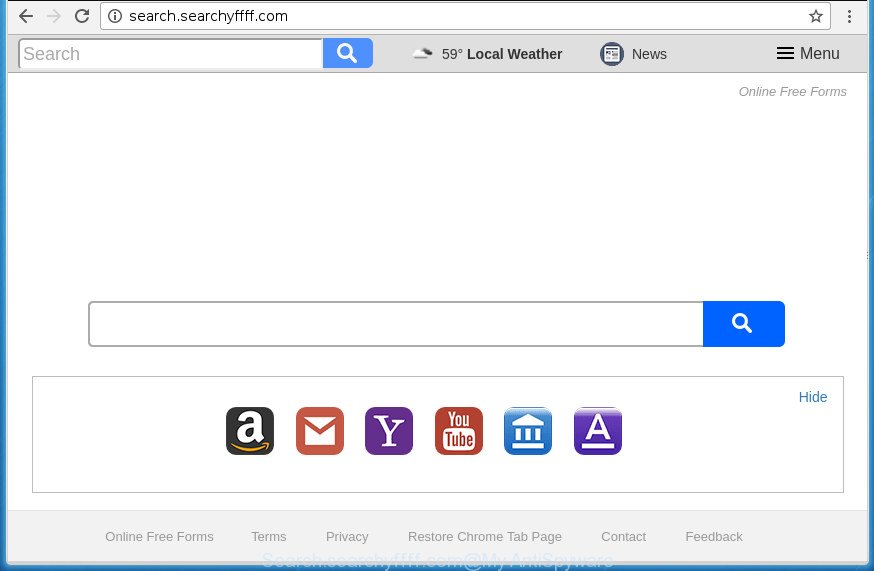
http://search.searchyffff.com/
Table of contents
- What is Search.searchyffff.com
- How to remove Search.searchyffff.com from computer
- Manual Search.searchyffff.com removal
- Delete suspicious and potentially unwanted programs using Microsoft Windows Control Panel
- Fix web browser shortcuts, altered by Search.searchyffff.com hijacker infection
- Remove Search.searchyffff.com search from Firefox
- Delete Search.searchyffff.com startpage from Google Chrome
- Remove Search.searchyffff.com homepage from Internet Explorer
- Search.searchyffff.com homepage automatic removal
- Manual Search.searchyffff.com removal
- How to stop Search.searchyffff.com
- Why is my browser redirected to Search.searchyffff.com?
- To sum up
If your personal computer has been infected by Search.searchyffff.com hijacker, every time you start your browser you will see this site. Of course you can setup your startpage again, but next time you launch a web-browser you will see that Search.searchyffff.com home page return. As mentioned above, the hijacker infection can alter the default search engine on this annoying web page too, so all your search queries will be rerouted to Search.searchyffff.com. Thus the authors of the hijacker infection can gather the search terms of your queries, and redirect you to annoying web-sites.
Although, Search.searchyffff.com hijacker infection is not a virus, but it does bad things, and it makes changes to certain settings of installed browsers. Moreover, an ‘ad-supported’ software (also known as adware) can be additionally installed on to your personal computer by this hijacker, which will open a ton of advertisements, or even massive full page ads that blocks surfing the Internet. Often such these ads can recommend to install other unknown and unwanted programs or visit malicious pages.
Most often, the Search.searchyffff.com hijacker affects most common browsers such as Chrome, Mozilla Firefox, Microsoft Internet Explorer and Microsoft Edge. But such browser hijacker infections as well may infect other web browsers by changing its shortcuts (adding ‘http://site.address’ into Target field of internet browser’s shortcut). So every time you start the web-browser, it will open Search.searchyffff.com page. Even if you setup your home page again, the undesired Search.searchyffff.com web page will be the first thing that you see when you launch the internet browser.
Therefore it is very important to clean your PC of hijacker as quickly as possible. Follow the guidance below to delete Search.searchyffff.com startpage, as well as other malware and ‘ad supported’ software, which can be installed onto your PC system along with it.
How to remove Search.searchyffff.com from computer
We can assist you remove Search.searchyffff.com, without the need to take your personal computer to a professional. Simply follow the removal guide below if you currently have the unwanted hijacker infection on your PC and want to remove it. If you’ve any difficulty while trying to remove the browser hijacker, feel free to ask for our help in the comment section below. Read it once, after doing so, please print this page as you may need to close your internet browser or reboot your personal computer.
Manual Search.searchyffff.com removal
The following instructions is a step-by-step guide, which will help you manually remove Search.searchyffff.com home page from the Chrome, Microsoft Internet Explorer, Firefox and Microsoft Edge.
Delete suspicious and potentially unwanted programs using Microsoft Windows Control Panel
The process of hijacker removal is generally the same across all versions of Windows OS from 10 to XP. To start with, it is necessary to check the list of installed applications on your computer and uninstall all unused, unknown and suspicious software.
Windows 8, 8.1, 10
First, press the Windows button
Windows XP, Vista, 7
First, press “Start” and select “Control Panel”.
It will display the Windows Control Panel as shown on the image below.

Next, press “Uninstall a program” ![]()
It will display a list of all programs installed on your computer. Scroll through the all list, and remove any suspicious and unknown programs. To quickly find the latest installed applications, we recommend sort applications by date in the Control panel.
Fix web browser shortcuts, altered by Search.searchyffff.com hijacker infection
Unfortunately, the hijacker can also hijack Windows shortcuts (mostly, your browsers shortcuts), so that the Search.searchyffff.com startpage will be displayed when you launch the Google Chrome, FF, Edge and Internet Explorer or another web browser.
Right click on the web-browser’s shortcut, click Properties option. On the Shortcut tab, locate the Target field. Click inside, you will see a vertical line – arrow pointer, move it (using -> arrow key on your keyboard) to the right as possible. You will see a text “http://site.address” that has been added here. Remove everything after .exe. An example, for Google Chrome you should remove everything after chrome.exe.

To save changes, click OK . You need to clean all web-browser’s shortcuts. So, repeat this step for the Google Chrome, FF, Microsoft Edge and Microsoft Internet Explorer.
Remove Search.searchyffff.com search from Firefox
First, open the Mozilla Firefox. Next, click the button in the form of three horizontal stripes (![]() ). It will open the drop-down menu. Next, press the Help button (
). It will open the drop-down menu. Next, press the Help button (![]() ).
).

In the Help menu click the “Troubleshooting Information”. In the upper-right corner of the “Troubleshooting Information” page click on “Refresh Firefox” button as on the image below.

Confirm your action, click the “Refresh Firefox”.
Delete Search.searchyffff.com startpage from Google Chrome
In order to be sure that there is nothing left behind, we suggest you to reset Google Chrome web browser. It’ll restore Chrome settings including home page, newtab and search engine by default to defaults.

- First, run the Google Chrome and click the Menu icon (icon in the form of three horizontal stripes).
- It will display the Chrome main menu, click the “Settings” menu.
- Next, press “Show advanced settings” link, which located at the bottom of the Settings page.
- On the bottom of the “Advanced settings” page, click the “Reset settings” button.
- The Google Chrome will display the reset settings dialog box as shown on the screen above.
- Confirm the internet browser’s reset by clicking on the “Reset” button.
- To learn more, read the article How to reset Google Chrome settings to default.
Remove Search.searchyffff.com homepage from Internet Explorer
In order to recover all browser newtab, startpage and search provider by default you need to reset the IE to the state, which was when the MS Windows was installed on your PC.
First, launch the Microsoft Internet Explorer. Next, click the button in the form of gear (![]() ). It will display the Tools drop-down menu, click the “Internet Options” as shown below.
). It will display the Tools drop-down menu, click the “Internet Options” as shown below.

In the “Internet Options” window click on the Advanced tab, then press the Reset button. The Internet Explorer will show the “Reset Internet Explorer settings” window as shown on the screen below. Select the “Delete personal settings” check box, then click “Reset” button.

You will now need to restart your personal computer for the changes to take effect.
Search.searchyffff.com homepage automatic removal
After completing the manual removal guidance above all unwanted software and browser’s extensions which causes web browser redirects to the Search.searchyffff.com web-site should be removed. If the problem with Search.searchyffff.com browser hijacker is still remained, then we suggest to scan your computer for any remaining malicious components. Run recommended free hijacker removal applications below.
Scan and free your PC of Search.searchyffff.com with Zemana Anti-malware
We recommend you to run the Zemana Anti-malware which are completely clean your computer. Moreover, the tool will help you to remove PUPs, malicious software, toolbars and adware that your machine can be infected too.
Now you can install and run Zemana AntiMalware to get rid of Search.searchyffff.com from your web browser by following the steps below:
Click the link below to download Zemana Anti Malware setup file called Zemana.AntiMalware.Setup on your computer.
165033 downloads
Author: Zemana Ltd
Category: Security tools
Update: July 16, 2019
Start the install package after it has been downloaded successfully and then follow the prompts to install this utility on your PC system.

During installation you can change certain settings, but we recommend you do not make any changes to default settings.
When installation is done, this malware removal tool will automatically run and update itself. You will see its main window as shown on the screen below.

Now click the “Scan” button It’ll scan through the whole machine for the Search.searchyffff.com hijacker and other browser’s malicious add ons. This procedure can take some time, so please be patient. When a malicious software, adware or potentially unwanted programs are detected, the number of the security threats will change accordingly.

When the scan is complete, you may check all threats found on your personal computer. All detected items will be marked. You can remove them all by simply click “Next” button.

The Zemana Anti-Malware will start to remove Search.searchyffff.com browser hijacker infection and other security threats. When disinfection is finished, you may be prompted to reboot your PC system to make the change take effect.
How to automatically delete Search.searchyffff.com with Malwarebytes
We recommend using the Malwarebytes Free that are completely clean your personal computer of the browser hijacker. The free utility is an advanced malicious software removal program created by (c) Malwarebytes lab. This program uses the world’s most popular antimalware technology. It is able to help you delete hijackers, PUPs, malicious software, adware, toolbars, ransomware and other security threats from your system for free.
Download Malwarebytes Free on your machine by clicking on the link below. Save it on your desktop.
327260 downloads
Author: Malwarebytes
Category: Security tools
Update: April 15, 2020
After the download is complete, close all windows on your system. Further, open the file named mb3-setup. If the “User Account Control” dialog box pops up as shown on the screen below, click the “Yes” button.

It will show the “Setup wizard” that will help you install Malwarebytes on the machine. Follow the prompts and do not make any changes to default settings.

Once installation is finished successfully, click Finish button. Then Malwarebytes will automatically start and you can see its main window as shown on the image below.

Next, click the “Scan Now” button to perform a system scan for the hijacker which redirects your web-browser to annoying Search.searchyffff.com page. This process can take quite a while, so please be patient. When a threat is detected, the number of the security threats will change accordingly.

Once the scan get completed, it’ll display a list of all items detected by this tool. You may move threats to Quarantine (all selected by default) by simply press “Quarantine Selected” button.

The Malwarebytes will start to get rid of hijacker which cause a redirect to Search.searchyffff.com web site. When that process is complete, you may be prompted to restart your personal computer. We suggest you look at the following video, which completely explains the process of using the Malwarebytes to get rid of browser hijackers, ad-supported software and other malware.
Scan and clean your system of hijacker with AdwCleaner
AdwCleaner is a free portable program that scans your machine for ‘ad supported’ software, PUPs and browser hijacker infections like Search.searchyffff.com and helps get rid of them easily. Moreover, it will also help you delete any malicious web-browser extensions and add-ons.

- Download AdwCleaner by clicking on the following link.
AdwCleaner download
225628 downloads
Version: 8.4.1
Author: Xplode, MalwareBytes
Category: Security tools
Update: October 5, 2024
- Select the directory in which you saved it as Desktop, and then press Save.
- After downloading is done, start the AdwCleaner, double-click the adwcleaner_xxx.exe file.
- If the “User Account Control” prompts, press Yes to continue.
- Read the “Terms of use”, and click Accept.
- In the AdwCleaner window, click the “Scan” . This will begin scanning the whole machine to find out Search.searchyffff.com hijacker and other malware and adware. A system scan may take anywhere from 5 to 30 minutes, depending on your computer. When a threat is detected, the number of the security threats will change accordingly. Wait until the the scanning is finished.
- When the system scan is done, the results are displayed in the scan report. Review the scan results and then click “Clean”. If the AdwCleaner will ask you to restart your personal computer, click “OK”.
The tutorial shown in detail in the following video.
How to stop Search.searchyffff.com
It’s also critical to protect your web-browsers from harmful web-pages and advertisements by using an ad-blocking program such as AdGuard. Security experts says that it will greatly reduce the risk of malware, and potentially save lots of money. Additionally, the AdGuard may also protect your privacy by blocking almost all trackers.
Installing the AdGuard ad-blocking program is simple. First you will need to download AdGuard from the following link.
26897 downloads
Version: 6.4
Author: © Adguard
Category: Security tools
Update: November 15, 2018
Once the download is finished, double-click the downloaded file to run it. The “Setup Wizard” window will show up on the computer screen as on the image below.

Follow the prompts. AdGuard will then be installed and an icon will be placed on your desktop. A window will show up asking you to confirm that you want to see a quick guidance as shown below.

Press “Skip” button to close the window and use the default settings, or click “Get Started” to see an quick guidance which will help you get to know AdGuard better.
Each time, when you start your personal computer, AdGuard will start automatically and stop pop-up advertisements, sites such Search.searchyffff.com, as well as other harmful or misleading sites. For an overview of all the features of the program, or to change its settings you can simply double-click on the AdGuard icon, which can be found on your desktop.
Why is my browser redirected to Search.searchyffff.com?
Many browser hijackers such as Search.searchyffff.com come from browser toolbars, internet browser extensions, BHOs (browser helper objects) and third-party software. In many cases, these items claim itself as programs that improve your experience on the Web by providing a fast and interactive home page or a search engine that does not track you. Remember, how to avoid the unwanted software. Be cautious, launch only reputable programs which download from reputable sources. NEVER install an unknown and suspicious program.
To sum up
Now your computer should be clean of the Search.searchyffff.com search. Uninstall AdwCleaner. We suggest that you keep AdGuard (to help you stop unwanted pop up ads and unwanted malicious web sites) and Malwarebytes (to periodically scan your personal computer for new malware, browser hijackers and ‘ad supported’ software). Make sure that you have all the Critical Updates recommended for Windows OS. Without regular updates you WILL NOT be protected when new hijackers, harmful software and adware are released.
If you are still having problems while trying to remove Search.searchyffff.com from your web-browser, then ask for help in our Spyware/Malware removal forum.

















