The Error: Virus – Trojan Backdoor Hijack is classified as misleading ‘ad’ web-page that created to force you into calling to fake Microsoft Official Support. The appearance of “Error: Virus – Trojan Backdoor Hijack” pop-up alerts in your web browser can mean that your system is infected with ‘ad-supported’ software (also known as adware), which can open a large amount of pop-up advertisements within the Google Chrome, Firefox, Microsoft Internet Explorer and Edge screen or redirect you to an undesired ad web sites. So, if you have found that your internet browser is redirected to this misleading alerts, then you do not need to wait , you need to perform the steps below to clean your computer from the popup errors and thereby remove “Error Virus – Trojan Backdoor Hijack” fake popup as quickly as possible.
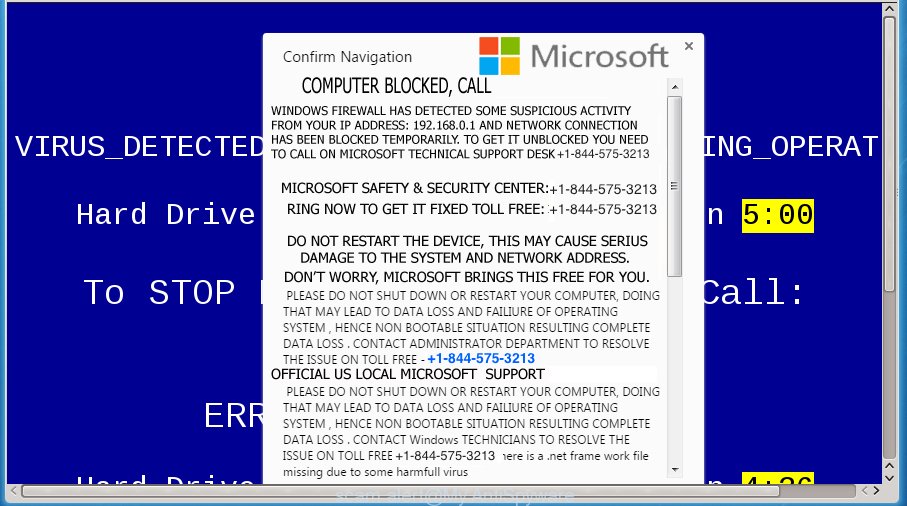
“Error: Virus – Trojan Backdoor Hijack” is a fake alert
The adware is not a virus, but the virus behaves similarly. As a rootkit hides in the system, modifies web browser settings and blocks them from changing. Also the popup scam can install additional browser extensions and modules that will inject ads within the Chrome, Firefox, Microsoft Edge and Internet Explorer’s screen. Moreover, the adware may install web browser hijacker that once started, will alter the internet browser’s home page and search engine. And finally, the adware can collect a wide variety of personal information such as what pages you are opening, what you are looking for the Net and so on. This information, in the future, may be transferred to third parties.
Table of contents
- What is Error Virus – Trojan Backdoor Hijack
- How to remove Error Virus – Trojan Backdoor Hijack fake pop-up error
- How to get rid of Error Virus – Trojan Backdoor Hijack popup without any software
- Delete unwanted software by using Windows Control Panel
- Clean up the web browsers shortcuts
- Remove Error Virus – Trojan Backdoor Hijack fake popup from Internet Explorer
- Remove Error Virus – Trojan Backdoor Hijack pop-up from Google Chrome
- Remove Error Virus – Trojan Backdoor Hijack from Mozilla Firefox by resetting internet browser settings
- Delete unwanted Scheduled Tasks
- How to automatically remove Error Virus – Trojan Backdoor Hijack fake pop up error
- How to get rid of Error Virus – Trojan Backdoor Hijack popup without any software
- Stop “Error Virus – Trojan Backdoor Hijack” pop-up and other undesired web sites
- Don’t know how your web-browser has been hijacked by Error Virus – Trojan Backdoor Hijack pop up scam?
- Finish words
The malicious programs from the adware family that alters the settings of web-browsers usually affects only the Chrome, FF, IE and Edge. However, possible situations, when any other web browsers will be affected too. The adware may change the Target property of a browser’s shortcut, so every time you run the browser, instead of your home page, you will see the annoying Error Virus – Trojan Backdoor Hijack misleading advertisements.
We recommend you to remove adware and clean your personal computer from fake “Error Virus – Trojan Backdoor Hijack” popup ads as soon as possible, until the presence of the pop-up has not led to even worse consequences. You need to follow the steps below that will allow you to completely remove the reroute to Error Virus – Trojan Backdoor Hijack fake alerts, using only the built-in MS Windows features and a few of specialized free malware removal tools.
How to remove Error Virus – Trojan Backdoor Hijack fake pop-up error
In the guidance below we will have a look at the adware and how to remove Error Virus – Trojan Backdoor Hijack pop-ups from Google Chrome, FF, Microsoft Edge and Internet Explorer web browsers for MS Windows OS, natively or by using a few free removal utilities. Read it once, after doing so, please print this page as you may need to close your web-browser or restart your computer.
How to get rid of Error Virus – Trojan Backdoor Hijack popup without any software
The following instructions is a step-by-step guide, which will help you manually delete Error Virus – Trojan Backdoor Hijack fake popup error from the Chrome, Mozilla Firefox, Microsoft Internet Explorer and Microsoft Edge.
Delete unwanted software by using Windows Control Panel
First of all, check the list of installed programs on your system and remove all unknown and recently installed applications. If you see an unknown program with incorrect spelling or varying capital letters, it have most likely been installed by malicious software and you should clean it off first with malicious software removal tool like Zemana Anti-malware.
- If you are using Windows 8, 8.1 or 10 then press Windows button, next click Search. Type “Control panel”and press Enter.
- If you are using Windows XP, Vista, 7, then press “Start” button and click “Control Panel”.
- It will display the Windows Control Panel.
- Further, click “Uninstall a program” under Programs category.
- It will display a list of all applications installed on the PC.
- Scroll through the all list, and remove suspicious and unknown programs. To quickly find the latest installed applications, we recommend sort software by date.
See more details in the video guide below.
Clean up the web browsers shortcuts
When the pop-up scam is started, it can also alter the internet browser’s shortcuts, adding an argument such as “http://site.address” into the Target field. Due to this, every time you open the web browser, it will open an undesired page.
Right click on the shortcut of infected web-browser as shown in the figure below.

Select the “Properties” option and it will display a shortcut’s properties. Next, press the “Shortcut” tab and then delete the “http://site.address” string from Target field as on the image below.

Then click OK to save changes. Repeat the step for all web-browsers which are redirected to the Error Virus – Trojan Backdoor Hijack intrusive page.
Remove Error Virus – Trojan Backdoor Hijack fake popup from Internet Explorer
In order to recover all internet browser startpage, new tab and default search provider you need to reset the Microsoft Internet Explorer to the state, which was when the MS Windows was installed on your system.
First, run the Internet Explorer, then press ‘gear’ icon ![]() . It will display the Tools drop-down menu on the right part of the web-browser, then click the “Internet Options” as shown on the image below.
. It will display the Tools drop-down menu on the right part of the web-browser, then click the “Internet Options” as shown on the image below.

In the “Internet Options” screen, select the “Advanced” tab, then click the “Reset” button. The Internet Explorer will show the “Reset Internet Explorer settings” dialog box. Further, click the “Delete personal settings” check box to select it. Next, press the “Reset” button as shown below.

Once the procedure is finished, press “Close” button. Close the Microsoft Internet Explorer and restart your PC for the changes to take effect. This step will help you to restore your web-browser’s home page, newtab page and search engine by default to default state.
Remove Error Virus – Trojan Backdoor Hijack pop-up from Google Chrome
Like other modern internet browsers, the Chrome has the ability to reset the settings to their default values and thereby recover the web-browser’s settings like homepage, newtab and default search engine that have been replaced by the ‘ad supported’ software that designed to display misleading Error Virus – Trojan Backdoor Hijack pop up within your browser.
Open the Chrome menu by clicking on the button in the form of three horizontal stripes (![]() ). It will display the drop-down menu. Next, click to “Settings” option.
). It will display the drop-down menu. Next, click to “Settings” option.

Scroll down to the bottom of the page and click on the “Show advanced settings” link. Now scroll down until the Reset settings section is visible, like below and click the “Reset settings” button.

Confirm your action, press the “Reset” button.
Remove Error Virus – Trojan Backdoor Hijack from Mozilla Firefox by resetting internet browser settings
If the Firefox settings like new tab, homepage and search engine by default have been replaced by the pop up, then resetting it to the default state can help.
First, run the Firefox and press ![]() button. It will show the drop-down menu on the right-part of the internet browser. Further, click the Help button (
button. It will show the drop-down menu on the right-part of the internet browser. Further, click the Help button (![]() ) as shown on the screen below
) as shown on the screen below
.

In the Help menu, select the “Troubleshooting Information” option. Another way to open the “Troubleshooting Information” screen – type “about:support” in the web-browser adress bar and press Enter. It will show the “Troubleshooting Information” page as shown on the screen below. In the upper-right corner of this screen, click the “Refresh Firefox” button.

It will display the confirmation dialog box. Further, click the “Refresh Firefox” button. The Mozilla Firefox will start a task to fix your problems that caused by the adware that displays misleading Error Virus – Trojan Backdoor Hijack fake popup on your PC. Once, it is complete, click the “Finish” button.
Delete unwanted Scheduled Tasks
If the annoying Error Virus – Trojan Backdoor Hijack fake alert opens automatically on Windows startup or at equal time intervals, then you need to check the Task Scheduler Library and get rid of all the tasks which have been created by unwanted applications.
Press Windows and R keys on your keyboard together. It will open a prompt which titled as Run. In the text field, type “taskschd.msc” (without the quotes) and press OK. Task Scheduler window opens. In the left-hand side, click “Task Scheduler Library”, as shown in the figure below.

Task scheduler, list of tasks
In the middle part you will see a list of installed tasks. Select the first task, its properties will be open just below automatically. Next, click the Actions tab. Necessary to look at the text which is written under Details. Found something like “explorer.exe http://site.address” or “chrome.exe http://site.address” or “firefox.exe http://site.address”, then you need delete this task. If you are not sure that executes the task, then google it. If it’s a component of the malicious applications, then this task also should be removed.
Further click on it with the right mouse button and select Delete as shown on the screen below.

Task scheduler, delete a task
Repeat this step, if you have found a few tasks that have been created by adware. Once is finished, close the Task Scheduler window.
How to automatically remove “Error: Virus – Trojan Backdoor Hijack” fake pop up error
The adware can hide its components which are difficult for you to find out and remove completely. This can lead to the fact that after some time, the adware again infect your computer and redirect your browser to Error Virus – Trojan Backdoor Hijack misleading ads. Moreover, We want to note that it is not always safe to remove adware manually, if you do not have much experience in setting up and configuring the Windows operating system. The best method to scan for and remove popup scam is to run free malware removal applications.
Remove Error Virus – Trojan Backdoor Hijack popup scam with Zemana Anti-malware
Zemana Anti-malware is a tool which can delete ad supported software, potentially unwanted software, browser hijacker infections and other malicious software from your machine easily and for free. Zemana Anti-malware is compatible with most antivirus software. It works under Windows (10 – XP, 32 and 64 bit) and uses minimum of system resources.
Download Zemana Anti-Malware on your PC by clicking on the link below. Save it on your desktop.
165094 downloads
Author: Zemana Ltd
Category: Security tools
Update: July 16, 2019
When downloading is complete, close all windows on your computer. Further, start the install file called Zemana.AntiMalware.Setup. If the “User Account Control” prompt pops up as on the image below, press the “Yes” button.

It will open the “Setup wizard” that will assist you install Zemana AntiMalware on the PC. Follow the prompts and do not make any changes to default settings.

Once installation is finished successfully, Zemana Anti-Malware will automatically launch and you may see its main window as on the image below.

Next, click the “Scan” button It will scan through the whole system for the adware which causes misleading Error Virus – Trojan Backdoor Hijack fake pop up on your web browser. Depending on your computer, the scan can take anywhere from a few minutes to close to an hour.

After the system scan is complete, it’ll show a list of found threats. Make sure all items have ‘checkmark’ and press “Next” button.

The Zemana Anti-Malware will get rid of adware that causes multiple misleading Error Virus – Trojan Backdoor Hijack alerts and popups. After finished, you can be prompted to reboot your computer.
Automatically delete Error Virus – Trojan Backdoor Hijack popup with Malwarebytes
You can remove Error Virus – Trojan Backdoor Hijack popup scam automatically with a help of Malwarebytes Free. We suggest this free malware removal tool because it can easily remove hijackers, adware, potentially unwanted software and toolbars with all their components such as files, folders and registry entries.
Download Malwarebytes on your personal computer by clicking on the link below. Save it on your Windows desktop or in any other place.
327319 downloads
Author: Malwarebytes
Category: Security tools
Update: April 15, 2020
Once the downloading process is complete, close all programs and windows on your PC. Double-click the install file named mb3-setup. If the “User Account Control” prompt pops up as shown in the figure below, click the “Yes” button.

It will open the “Setup wizard” which will help you setup Malwarebytes on your system. Follow the prompts and don’t make any changes to default settings.

Once installation is finished successfully, press Finish button. Malwarebytes will automatically start and you can see its main screen as on the image below.

Now click the “Scan Now” button to perform a system scan with this utility for the ad supported software which shows misleading Error Virus – Trojan Backdoor Hijack pop-up on your machine. This task can take quite a while, so please be patient. When a malware, ad supported software or PUPs are detected, the number of the security threats will change accordingly. Wait until the the checking is done.

After the checking is done, it will show a list of detected threats. All detected threats will be marked. You can delete them all by simply click “Quarantine Selected” button. The Malwarebytes will start to delete ‘ad supported’ software which causes misleading Error Virus – Trojan Backdoor Hijack alerts. After that process is done, you may be prompted to reboot the PC.
We recommend you look at the following video, which completely explains the process of using the Malwarebytes to delete adware, hijacker and other malicious software.
Run AdwCleaner to get rid of Error Virus – Trojan Backdoor Hijack pop up scam
The AdwCleaner utility is free and easy to use. It can scan and remove malicious software, potentially unwanted programs and adware in Chrome, Internet Explorer, Firefox and Edge web-browsers and thereby get rid of all undesired Error Virus – Trojan Backdoor Hijack pop-ups. AdwCleaner is powerful enough to find and remove malicious registry entries and files that are hidden on the personal computer.

- Download AdwCleaner by clicking on the following link.
AdwCleaner download
225650 downloads
Version: 8.4.1
Author: Xplode, MalwareBytes
Category: Security tools
Update: October 5, 2024
- Select the folder in which you saved it as Desktop, and then click Save.
- Once the downloading process is finished, start the AdwCleaner, double-click the adwcleaner_xxx.exe file.
- If the “User Account Control” prompts, click Yes to continue.
- Read the “Terms of use”, and click Accept.
- In the AdwCleaner window, press the “Scan” to perform a system scan for the adware which developed to display misleading Error Virus – Trojan Backdoor Hijack pop up within your web-browser. Depending on your PC, the scan can take anywhere from a few minutes to close to an hour. While the application is scanning, you can see how many objects it has identified as threat.
- After the system scan is finished, it’ll display a list of all threats detected by this tool. When you are ready, click “Clean”. If the AdwCleaner will ask you to restart your personal computer, click “OK”.
The step by step guide shown in detail in the following video.
Stop Error Virus – Trojan Backdoor Hijack pop-up and other misleading web sites
It is important to run adblocker programs like AdGuard to protect your computer from malicious web pages. Most security experts says that it is okay to stop ads. You should do so just to stay safe! And, of course, the AdGuard can to stop Error Virus – Trojan Backdoor Hijack pop-up alerts and other misleading web pages.
Installing the AdGuard adblocker application is simple. First you will need to download AdGuard by clicking on the following link.
26913 downloads
Version: 6.4
Author: © Adguard
Category: Security tools
Update: November 15, 2018
When the downloading process is complete, double-click the downloaded file to launch it. The “Setup Wizard” window will show up on the computer screen like below.

Follow the prompts. AdGuard will then be installed and an icon will be placed on your desktop. A window will show up asking you to confirm that you want to see a quick tutorial as shown on the screen below.

Press “Skip” button to close the window and use the default settings, or click “Get Started” to see an quick tutorial which will help you get to know AdGuard better.
Each time, when you start your machine, AdGuard will start automatically and stop pop ups, as well as other malicious or misleading web sites. For an overview of all the features of the program, or to change its settings you can simply double-click on the AdGuard icon, which can be found on your desktop.
Don’t know how your web-browser has been hijacked by Error Virus – Trojan Backdoor Hijack pop up scam?
In many cases the adware is bundled with free software. So, think back, have you ever download and run any freeware? Because most users, in the Setup Wizard, simply click the Next button and do not read any information like ‘Terms of use’ and ‘Software license’. This leads to the fact that the computer is infected and all your web browsers configured to show a large number of misleading Error Virus – Trojan Backdoor Hijack pop-up ads. Even removing the freeware that contains this adware, the misleading pop-up advertisements does not disappear. Therefore, you must follow the guide above to free your machine from the pop up scam and thereby remove Error Virus – Trojan Backdoor Hijack fake popup alerts.
Finish words
Now your personal computer should be clean of the adware that cause misleading Error Virus – Trojan Backdoor Hijack pop-up to appear. Remove AdwCleaner. We suggest that you keep AdGuard (to help you block unwanted popup advertisements and intrusive malicious web-pages) and Zemana Anti-malware (to periodically scan your PC system for new browser hijacker infections, malware and ‘ad supported’ software). Probably you are running an older version of Java or Adobe Flash Player. This can be a security risk, so download and install the latest version right now.
If you are still having problems while trying to remove Error Virus – Trojan Backdoor Hijack fake pop-up from the Chrome, FF, Internet Explorer and MS Edge, then ask for help in our Spyware/Malware removal forum.


















