The appearance of intrusive Congratulations Google User popup in your browser means that your system is infected with an adware (also known as ‘ad-supported’ software). It makes changes to the machine settings and configures itself so as to start automatically each time the PC system is turned on. Immediately after startup, the ad supported software begins to monitor the user’s actions and insert popups directly into the open windows of the Mozilla Firefox, Google Chrome, Internet Explorer and Edge. So, if you notice that your browser has become display a large count of unwanted pop up, then you do not need to wait . Use the few simple steps below and remove Congratulations Google User pop up as soon as possible.
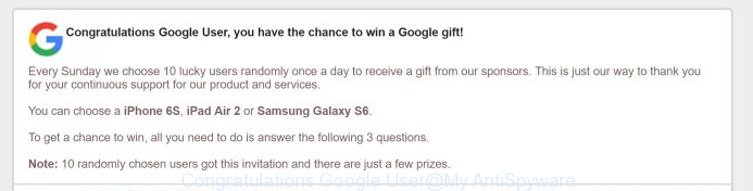
“Congratulations Google User” pop-up
The ad-supported software may insert a large number of popup directly to the web-sites that you visit, creating a sense that the advertising links has been added by the creators of the web-site. Moreover, a legal popups may be replaced on the fake popups, that will offer to download and install various unnecessary and harmful software. Moreover, the ‘ad supported’ software has the ability to collect a large number of personal information about you (your ip address, what is a web page you are viewing now, what you are looking for on the Internet, which links you are clicking), which can later transfer to third parties.
The adware can change the settings of the Google Chrome, Internet Explorer, FF and MS Edge, but often that a malicious software such as this can also infect all types of internet browsers by changing their desktop shortcuts. Thus forcing the user each time start the web-browser to see Congratulations Google User unwanted pop-up.
Table of contents
- What is Congratulations Google User
- How to remove Congratulations Google User popup
- Manual Congratulations Google User pop-up removal
- Uninstall suspicious applications through the Control Panel of your computer
- Fix browser shortcuts
- Get rid of Congratulations Google User pop-ups from Internet Explorer
- Remove Congratulations Google User redirect from Google Chrome
- Remove Congratulations Google User pop ups from FF
- Get rid of unwanted Scheduled Tasks
- Remove Congratulations Google User pop up with free software
- Manual Congratulations Google User pop-up removal
- How to block Congratulations Google User redirect
- How to prevent Congratulations Google User pop ups from getting inside your computer
- Finish words
So, obviously, you need to get rid of the adware ASAP. Use the free step-by-step guide below. This guide will help you clean your PC of adware and thereby remove the Congratulations Google User undesired popups.
How to remove Congratulations Google User popup
Fortunately, it is not hard to remove adware that causes intrusive Congratulations Google User popups. In the following instructions, we will provide two methods to free your computer of this adware. One is the manual removal method and the other is automatic removal solution. You can select the solution that best fits you. Please follow the removal tutorial below to remove Congratulations Google User popups right now!
Manual Congratulations Google User pop-up removal
Most common adware may be deleted without any antivirus software. The manual ad supported software removal is article tutorial that will teach you how to get rid of the Congratulations Google User popups.
Uninstall suspicious applications through the Control Panel of your computer
The process of adware removal is generally the same across all versions of MS Windows OS from 10 to XP. To start with, it’s necessary to check the list of installed software on your PC and remove all unused, unknown and suspicious applications.
- If you are using Windows 8, 8.1 or 10 then press Windows button, next press Search. Type “Control panel”and press Enter.
- If you are using Windows XP, Vista, 7, then press “Start” button and press “Control Panel”.
- It will open the Windows Control Panel.
- Further, press “Uninstall a program” under Programs category.
- It will open a list of all software installed on the PC.
- Scroll through the all list, and remove suspicious and unknown applications. To quickly find the latest installed programs, we recommend sort programs by date.
See more details in the video instructions below.
Fix browser shortcuts, altered by ad-supported software
After the adware is started, it can also modify the web browser’s shortcuts, adding an argument similar “http://site.address” into the Target field. Due to this, every time you start the internet browser, it will open an intrusive web page.
Right click on the web browser’s shortcut, click Properties option. On the Shortcut tab, locate the Target field. Click inside, you will see a vertical line – arrow pointer, move it (using -> arrow key on your keyboard) to the right as possible. You will see a text “http://site.address” that has been added here. Remove everything after .exe. An example, for Google Chrome you should remove everything after chrome.exe.

To save changes, click OK . You need to clean all browser’s shortcuts. So, repeat this step for the Chrome, Internet Explorer, Firefox and Microsoft Edge.
Get rid of Congratulations Google User pop-ups from Internet Explorer
In order to restore all web-browser start page, newtab and default search provider you need to reset the Microsoft Internet Explorer to the state, which was when the Windows was installed on your system.
First, open the Internet Explorer, press ![]() ) button. Next, click “Internet Options” as shown in the figure below.
) button. Next, click “Internet Options” as shown in the figure below.

In the “Internet Options” screen select the Advanced tab. Next, click Reset button. The IE will open the Reset Internet Explorer settings dialog box. Select the “Delete personal settings” check box and press Reset button.

You will now need to reboot your PC for the changes to take effect. It will delete Congratulations Google User redirect, disable malicious and ad-supported browser’s extensions and restore the Internet Explorer’s settings like home page, new tab and default search provider to default state.
Remove Congratulations Google User redirect from Google Chrome
Reset Chrome settings is a simple way to remove the adware, harmful and adware extensions, as well as to recover the internet browser’s start page, newtab page and search provider by default that have been replaced by ad-supported software that causes a large amount of intrusive Congratulations Google User popups.

- First, run the Google Chrome and click the Menu icon (icon in the form of three horizontal stripes).
- It will open the Chrome main menu, press the “Settings” menu.
- Next, press “Show advanced settings” link, that located at the bottom of the Settings page.
- On the bottom of the “Advanced settings” page, press the “Reset settings” button.
- The Chrome will open the reset settings prompt as shown on the image above.
- Confirm the web browser’s reset by clicking on the “Reset” button.
- To learn more, read the blog post How to reset Chrome settings to default.
Remove Congratulations Google User pop ups from FF
If the Firefox web browser application is hijacked, then resetting its settings can help. The Reset feature is available on all modern version of Firefox. A reset can fix many issues by restoring Firefox settings such as startpage, new tab and search engine by default to its default state. It will save your personal information like saved passwords, bookmarks, and open tabs.
First, launch the FF and click ![]() button. It will display the drop-down menu on the right-part of the internet browser. Further, click the Help button (
button. It will display the drop-down menu on the right-part of the internet browser. Further, click the Help button (![]() ) as shown below
) as shown below
.

In the Help menu, select the “Troubleshooting Information” option. Another way to open the “Troubleshooting Information” screen – type “about:support” in the web browser adress bar and press Enter. It will show the “Troubleshooting Information” page like below. In the upper-right corner of this screen, click the “Refresh Firefox” button.

It will open the confirmation prompt. Further, click the “Refresh Firefox” button. The FF will begin a process to fix your problems that caused by the ad supported software which developed to reroute your internet browser to various ad web sites such as Congratulations Google User. After, it’s finished, press the “Finish” button.
Get rid of unwanted Scheduled Tasks
If the annoying Congratulations Google User site opens automatically on Windows startup or at equal time intervals, then you need to check the Task Scheduler Library and remove all the tasks that have been created by malicious applications.
Press Windows and R keys on your keyboard at the same time. It will show a prompt which titled as Run. In the text field, type “taskschd.msc” (without the quotes) and press OK. Task Scheduler window opens. In the left-hand side, click “Task Scheduler Library”, like below.

Task scheduler, list of tasks
In the middle part you will see a list of installed tasks. Select the first task, its properties will be open just below automatically. Next, click the Actions tab. Necessary to look at the text which is written under Details. Found something such as “explorer.exe http://site.address” or “chrome.exe http://site.address” or “firefox.exe http://site.address”, then you need remove this task. If you are not sure that executes the task, then google it. If it’s a component of the unwanted programs, then this task also should be removed.
Further click on it with the right mouse button and select Delete as on the image below.

Task scheduler, delete a task
Repeat this step, if you have found a few tasks that have been created by adware. Once is finished, close the Task Scheduler window.
Remove Congratulations Google User pop up with free software
There are not many good free anti-malware programs with high detection ratio. The effectiveness of malware removal tools depends on various factors, mostly on how often their virus/malware signatures DB are updated in order to effectively detect modern malware, adware, hijackers and other PUPs. We recommend to use several programs, not just one. These programs which listed below will help you get rid of all components of the adware from your disk and Windows registry and thereby remove Congratulations Google User popups.
How to get rid of Congratulations Google User popups with Zemana Anti-malware
We suggest using the Zemana Anti-malware. You can download and install Zemana Anti-malware to find adware and thereby remove Congratulations Google User popups from the Firefox, Google Chrome, IE and Edge web-browsers. When installed and updated, the malicious software remover will automatically scan and detect all threats present on your computer.
Download Zemana Anti Malware on your machine from the link below. Save it on your Windows desktop or in any other place.
165094 downloads
Author: Zemana Ltd
Category: Security tools
Update: July 16, 2019
Once the download is done, close all applications and windows on your PC system. Double-click the set up file named Zemana.AntiMalware.Setup. If the “User Account Control” dialog box pops up like below, click the “Yes” button.

It will open the “Setup wizard” that will help you setup Zemana AntiMalware on your system. Follow the prompts and don’t make any changes to default settings.

Once installation is finished successfully, Zemana Anti Malware will automatically start and you can see its main screen like below.

Now click the “Scan” button to start checking your system for the adware that cause unwanted Congratulations Google User pop-up to appear. A system scan may take anywhere from 5 to 30 minutes, depending on your system. When a malware, ad supported software or PUPs are detected, the number of the security threats will change accordingly.

Once finished, you may check all threats detected on your system. When you’re ready, click “Next” button. The Zemana AntiMalware will begin to delete ad supported software that causes undesired Congratulations Google User popups. Once the clean up is finished, you may be prompted to reboot the PC.
Automatically get rid of Congratulations Google User redirect with Malwarebytes
We suggest using the Malwarebytes Free. You can download and install Malwarebytes to scan for ad supported software and thereby remove Congratulations Google User popups from your web-browsers. When installed and updated, the free malware remover will automatically check and detect all threats present on the PC system.
Download Malwarebytes on your machine by clicking on the link below. Save it on your Windows desktop or in any other place.
327319 downloads
Author: Malwarebytes
Category: Security tools
Update: April 15, 2020
Once the download is done, close all programs and windows on your computer. Double-click the install file called mb3-setup. If the “User Account Control” dialog box pops up as shown in the figure below, click the “Yes” button.

It will open the “Setup wizard” which will help you setup Malwarebytes on your computer. Follow the prompts and don’t make any changes to default settings.

Once installation is complete successfully, press Finish button. Malwarebytes will automatically start and you can see its main screen as shown below.

Now click the “Scan Now” button to begin checking your computer for the adware that cause annoying Congratulations Google User pop-up to appear. While the utility is scanning, you can see how many objects it has identified either as being malicious software.

After the system scan is done, you’ll be shown the list of all detected items on your system. Next, you need to press “Quarantine Selected” button. The Malwarebytes will remove adware that causes multiple annoying popup and pop ups. Once the process is finished, you may be prompted to reboot the computer.
We suggest you look at the following video, which completely explains the process of using the Malwarebytes to remove adware, browser hijacker and other malware.
Delete Congratulations Google User popup from browsers with AdwCleaner
If MalwareBytes anti malware or Zemana anti malware cannot remove this adware, then we recommends to run the AdwCleaner. AdwCleaner is a free removal tool for hijackers, potentially unwanted software, toolbars and adware that causes multiple annoying popup and pop-ups.

- Download AdwCleaner from the following link.
AdwCleaner download
225650 downloads
Version: 8.4.1
Author: Xplode, MalwareBytes
Category: Security tools
Update: October 5, 2024
- Select the directory in which you saved it as Desktop, and then press Save.
- When the downloading process is finished, launch the AdwCleaner, double-click the adwcleaner_xxx.exe file.
- If the “User Account Control” prompts, click Yes to continue.
- Read the “Terms of use”, and click Accept.
- In the AdwCleaner window, click the “Scan” . This will start scanning the whole PC system to find out adware which created to reroute your web-browser to various ad web-pages such as Congratulations Google User. This task may take quite a while, so please be patient. During the scan it will detect all threats present on your machine.
- After that process is complete, it’ll open a screen that contains a list of malware that has been detected. When you’re ready, click “Clean”. If the AdwCleaner will ask you to restart your system, click “OK”.
The steps shown in detail in the following video.
How to block Congratulations Google User redirect
Enabling an ad-blocking application like AdGuard is an effective way to alleviate the risks. Additionally, adblocker software will also protect you from malicious pop-ups and web sites, and, of course, block redirection chain to Congratulations Google User and similar web-sites.
- Download AdGuard program from the following link.
Adguard download
26913 downloads
Version: 6.4
Author: © Adguard
Category: Security tools
Update: November 15, 2018
- After the download is finished, run the downloaded file. You will see the “Setup Wizard” program window. Follow the prompts.
- After the installation is complete, press “Skip” to close the install program and use the default settings, or click “Get Started” to see an quick tutorial which will allow you get to know AdGuard better.
- In most cases, the default settings are enough and you do not need to change anything. Each time, when you start your computer, AdGuard will launch automatically and stop popups, web-pages such Congratulations Google User, as well as other harmful or misleading web pages. For an overview of all the features of the application, or to change its settings you can simply double-click on the icon named AdGuard, which is located on your desktop.
How to prevent Congratulations Google User pop ups from getting inside your computer
In many cases the adware gets on your machine as a part of free programs. So, think back, have you ever download and run any freeware? Because most users, in the Setup Wizard, simply click the Next button and don’t read any information like ‘Terms of use’ and ‘Software license’. This leads to the fact that the PC is infected and all your web browsers configured to show a large count of undesired Congratulations Google User popup. Even removing the free applications that contains this adware, the annoying popup does not disappear. Therefore, you must follow the step by step instructions above to clean your machine from the adware and thereby remove Congratulations Google User pop up.
Finish words
Now your computer should be free of the ‘ad supported’ software that cause annoying Congratulations Google User pop-up to appear. Remove AdwCleaner. We suggest that you keep AdGuard (to help you stop unwanted pop up and annoying harmful web sites) and Zemana Anti-malware (to periodically scan your personal computer for new hijacker infections, malware and ad-supported software). Probably you are running an older version of Java or Adobe Flash Player. This can be a security risk, so download and install the latest version right now.
If you are still having problems while trying to delete Congratulations Google User popups from the Chrome, Firefox, Edge and Internet Explorer, then ask for help in our Spyware/Malware removal forum.


















