According to computer security researchers, SpecialSearchOffer Search is defined as browser hijacker (sometimes called hijackware). Once your web-browser has become the victim of browser hijacker, this undesired program takes over your Google Chrome internet browser. It changes Chrome browser’s settings, including newtab page, startpage and search provider by default, and installs unwanted plugin deep inside your computer. This is the main reason why you need to remove it from your PC system and return your internet browser search provider and startpage back to the default.
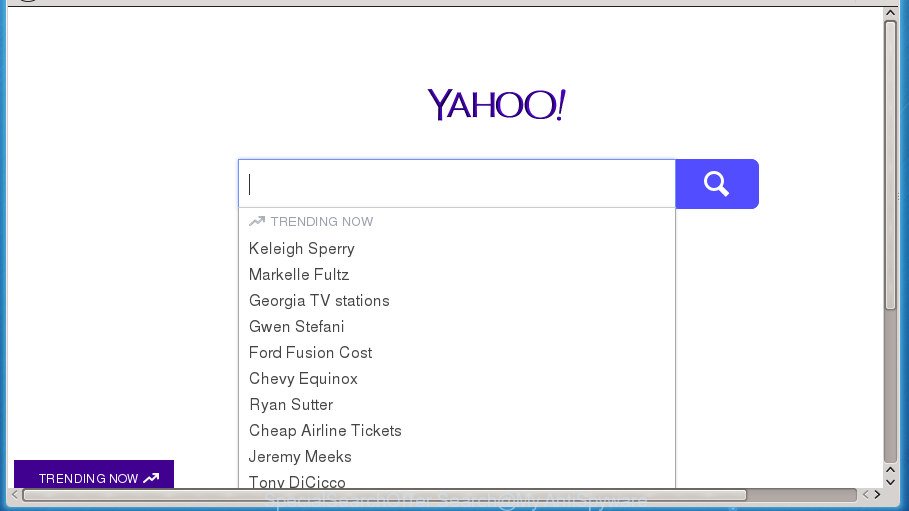
The SpecialSearchOffer Search hijacker may also alter the default search engine that will virtually block the possibility of finding information on the World Wide Web. The reason for this is that the SpecialSearchOffer Search search results can display lots of advertisements, links to unwanted and ad web sites. Only the remaining part is the result of your search request, loaded from the Yahoo search.
Table of contents
- What is SpecialSearchOffer Search
- Remove SpecialSearchOffer Search hijacker
- Run AdBlocker to block browser redirects and stay safe online
- How does your system get infected with SpecialSearchOffer Search browser hijacker
- Finish words
It is not a good idea to have an unwanted application such as SpecialSearchOffer Search hijacker on your PC system. The reason for this is simple, it doing things you do not know about. The hijacker can also be used to gather a wide variety of personal info which can be later transferred to third parties. You do not know if your home address, account names and passwords are safe. And of course you completely do not know what will happen when you click on any ads on the SpecialSearchOffer Search web-page.
The SpecialSearchOffer Search browser hijacker usually affects only the Google Chrome. However, possible situations, when any other internet browsers will be affected too. The hijacker will perform a scan of the machine for web-browser shortcuts and change them without your permission. When it infects the internet browser shortcuts, it’ll add the argument such as ‘http://site.address’ into Target property. So, each time you start the browser, you will see an undesired web-page.
We suggest you to get rid of SpecialSearchOffer Search browser hijacker and free your PC of hijacker ASAP, until the presence of the hijacker has not led to even worse consequences. Use the step by step tutorial below that will help you to completely remove SpecialSearchOffer Search browser hijacker, using only the built-in Windows features and a few of specialized free utilities.
Remove SpecialSearchOffer Search hijacker
Without a doubt, the browser hijacker is harmful to your personal computer. So you need to quickly and completely delete this malicious software. To get rid of this browser hijacker infection, you can use the manual removal tutorial which are given below or free malware removal utility such as Zemana Anti-malware, Malwarebytes or AdwCleaner (all are free). We recommend you use automatic removal way which will allow you to remove SpecialSearchOffer Search hijacker easily and safely. Manual removal is best used only if you’re well versed in computer or in the case where hijacker infection is not uninstalled automatically. Read it once, after doing so, please print this page as you may need to exit your browser or restart your personal computer.
How to remove SpecialSearchOffer Search hijacker without any software
The useful removal steps for the SpecialSearchOffer Search browser hijacker. The detailed procedure can be followed by anyone as it really does take you step-by-step. If you follow this process to remove SpecialSearchOffer Search hijacker infection let us know how you managed by sending us your comments please.
Remove SpecialSearchOffer Search associated software by using MS Windows Control Panel
First, you should try to identify and uninstall the application that causes the appearance of undesired ads or internet browser redirect, using the ‘Uninstall a program’ which is located in the ‘Control panel’.
Press Windows button ![]() , then click Search
, then click Search ![]() . Type “Control panel”and press Enter. If you using Windows XP or Windows 7, then click “Start” and select “Control Panel”. It will display the Windows Control Panel as shown on the screen below.
. Type “Control panel”and press Enter. If you using Windows XP or Windows 7, then click “Start” and select “Control Panel”. It will display the Windows Control Panel as shown on the screen below.

Further, click “Uninstall a program” ![]()
It will open a list of all applications installed on your computer. Scroll through the all list, and uninstall any suspicious and unknown programs.
Clean up the web browsers shortcuts
When the hijacker is started, it can also change the web-browser’s shortcuts, adding an argument such as “http://site.address” into the Target field. Due to this, every time you run the internet browser, it will show an annoying web-page.
To clear the web-browser shortcut, right-click to it and select Properties. On the Shortcut tab, locate the Target field. Click inside, you will see a vertical line – arrow pointer, move it (using -> arrow key on your keyboard) to the right as possible. You will see a text similar “http://site.address” that has been added here. You need to delete it.

When the text is removed, click the OK button. You need to clean all shortcuts of all your browsers, as they may be infected too.
Remove SpecialSearchOffer Search hijacker from Chrome
Reset Chrome settings is a easy way to delete the hijacker infection, malicious and ‘ad-supported’ extensions, as well as to restore the browser’s home page, newtab and default search engine that have been modified by SpecialSearchOffer Search browser hijacker infection.

- First, run the Google Chrome and click the Menu icon (icon in the form of three horizontal stripes).
- It will show the Chrome main menu, click the “Settings” menu.
- Next, click “Show advanced settings” link, which located at the bottom of the Settings page.
- On the bottom of the “Advanced settings” page, click the “Reset settings” button.
- The Chrome will open the reset settings prompt as on the image above.
- Confirm the browser’s reset by clicking on the “Reset” button.
- To learn more, read the post How to reset Chrome settings to default.
How to automatically get rid of SpecialSearchOffer Search hijacker infection
Manual removal is not always as effective as you might think. Often, even the most experienced users can not completely delete hijacker from the infected machine. So, we suggest to check your PC system for any remaining malicious components with free hijacker removal software below.
Remove SpecialSearchOffer Search browser hijacker infection with Zemana Anti-malware
You can get rid of SpecialSearchOffer Search browser hijacker automatically with a help of Zemana Anti-malware. We recommend this malicious software removal utility because it can easily remove browser hijackers, PUPs, ad supported software and toolbars with all their components such as folders, files and registry entries.

- Download Zemana anti-malware (ZAM) from the link below.
Zemana AntiMalware
165543 downloads
Author: Zemana Ltd
Category: Security tools
Update: July 16, 2019
- When the download is finished, close all software and windows on your machine. Open a directory in which you saved it. Double-click on the icon that’s named Zemana.AntiMalware.Setup.
- Further, press Next button and follow the prompts.
- Once installation is done, click the “Scan” button . This will begin scanning the whole PC to find out SpecialSearchOffer Search hijacker. This task can take quite a while, so please be patient. When a threat is detected, the number of the security threats will change accordingly. Wait until the the scanning is finished.
- After the scan get completed, it will show a list of detected items. In order to remove all threats, simply click “Next”. Once that process is done, you may be prompted to reboot your system.
How to automatically remove SpecialSearchOffer Search with Malwarebytes
We recommend using the Malwarebytes Free that are completely clean your personal computer of the browser hijacker. The free utility is an advanced malicious software removal program designed by (c) Malwarebytes lab. This program uses the world’s most popular antimalware technology. It’s able to help you remove hijackers, potentially unwanted applications, malware, ad-supported software, toolbars, ransomware and other security threats from your PC system for free.
Download Malwarebytes Free on your system from the link below. Save it on your desktop.
327773 downloads
Author: Malwarebytes
Category: Security tools
Update: April 15, 2020
Once the download is complete, close all windows on your computer. Further, start the file named mb3-setup. If the “User Account Control” dialog box pops up as on the image below, click the “Yes” button.

It will open the “Setup wizard” that will allow you set up Malwarebytes on the computer. Follow the prompts and don’t make any changes to default settings.

Once installation is finished successfully, press Finish button. Then Malwarebytes will automatically start and you can see its main window as on the image below.

Next, click the “Scan Now” button for scanning your computer for the SpecialSearchOffer Search browser hijacker related files, folders and registry keys. A scan can take anywhere from 10 to 30 minutes, depending on the number of files on your computer and the speed of your personal computer. When a threat is detected, the number of the security threats will change accordingly. Wait until the the scanning is finished.

Once that process is done, you’ll be opened the list of all found threats on your machine. Review the results once the utility has finished the system scan. If you think an entry should not be quarantined, then uncheck it. Otherwise, simply click “Quarantine Selected” button.

The Malwarebytes will delete SpecialSearchOffer Search hijacker that redirects your browser to unwanted web-pages and add threats to the Quarantine. After that process is finished, you may be prompted to restart your personal computer. We suggest you look at the following video, which completely explains the procedure of using the Malwarebytes to delete hijackers, adware and other malware.
If the problem with SpecialSearchOffer Search hijacker is still remained
If MalwareBytes anti-malware or Zemana anti malware cannot remove this hijacker infection, then we suggests to run the AdwCleaner. AdwCleaner is a free removal utility for browser hijackers, ad supported software, PUPs and toolbars.

- Download AdwCleaner by clicking on the following link.
AdwCleaner download
225807 downloads
Version: 8.4.1
Author: Xplode, MalwareBytes
Category: Security tools
Update: October 5, 2024
- Select the directory in which you saved it as Desktop, and then press Save.
- After the downloading process is finished, launch the AdwCleaner, double-click the adwcleaner_xxx.exe file.
- If the “User Account Control” prompts, press Yes to continue.
- Read the “Terms of use”, and click Accept.
- In the AdwCleaner window, press the “Scan” to start scanning your PC for the SpecialSearchOffer Search hijacker and other security threats. This task can take quite a while, so please be patient. When a threat is detected, the count of the security threats will change accordingly.
- After it completes the scan, the results are displayed in the scan report. All detected items will be marked. You can delete them all by simply click “Clean”. If the AdwCleaner will ask you to restart your PC system, click “OK”.
The step by step guidance shown in detail in the following video.
Run AdBlocker to block browser redirects and stay safe online
It is also critical to protect your browsers from malicious sites and ads by using an ad-blocker program such as AdGuard. Security experts says that it will greatly reduce the risk of malware, and potentially save lots of money. Additionally, the AdGuard can also protect your privacy by blocking almost all trackers.
Installing the AdGuard ad blocking application is simple. First you will need to download AdGuard by clicking on the following link.
27049 downloads
Version: 6.4
Author: © Adguard
Category: Security tools
Update: November 15, 2018
After the download is complete, double-click the downloaded file to start it. The “Setup Wizard” window will show up on the computer screen as on the image below.

Follow the prompts. AdGuard will then be installed and an icon will be placed on your desktop. A window will show up asking you to confirm that you want to see a quick instructions as shown in the figure below.

Click “Skip” button to close the window and use the default settings, or press “Get Started” to see an quick guidance which will allow you get to know AdGuard better.
Each time, when you start your computer, AdGuard will launch automatically and stop pop-up ads, as well as other harmful or misleading web pages. For an overview of all the features of the program, or to change its settings you can simply double-click on the AdGuard icon, which can be found on your desktop.
How does your system get infected with SpecialSearchOffer Search browser hijacker
The SpecialSearchOffer Search browser hijacker infection spreads with a simple but quite effective way. It’s integrated into the installer of various free applications. Thus on the process of installation, it will infect your web-browser and change it’s settings on the yahoo search. To avoid browser hijacker, you just need to follow a few simple rules: carefully read the Terms of Use and the license, select only a Manual, Custom or Advanced installation method, which enables you to make sure that the program you want to install, thereby protect your machine from the hijacker infection like the SpecialSearchOffer Search.
Finish words
After completing the step by step guide outlined above, your machine should be clean from malware and SpecialSearchOffer Search browser hijacker. The Google Chrome will no longer show an unwanted home page on startup. Unfortunately, if the tutorial does not help you, then you have caught a new browser hijacker, and then the best way – ask for help.
- Download HijackThis from the link below and save it to your Desktop.
HijackThis download
5340 downloads
Version: 2.0.5
Author: OpenSource
Category: Security tools
Update: November 7, 2015
- Double-click on the HijackThis icon. Next press “Do a system scan only” button.
- As the scanning ends, the scan button will read “Save log”, press it. Save this log to your desktop.
- Create a Myantispyware account here. Once you’ve registered, check your e-mail for a confirmation link, and confirm your account. After that, login.
- Copy and paste the contents of the HijackThis log into your post. If you are posting for the first time, please start a new thread by using the “New Topic” button in the Spyware Removal forum. When posting your HJT log, try to give us some details about your problems, so we can try to help you more accurately.
- Wait for one of our trained “Security Team” or Site Administrator to provide you with knowledgeable assistance tailored to your problem with the unwanted SpecialSearchOffer Search hijacker.



















