The Videodrome Search is a browser hijacker. Once started, it’ll modify settings of installed browsers. So, every time when you launch the Google Chrome, Mozilla Firefox, IE and Microsoft Edge, it will always be forced to display musix.searchalgo.com page, even as your home page has been set to a completely different web-page. On current date, this hijacker continues to increase the number of personal computers that have been infected.
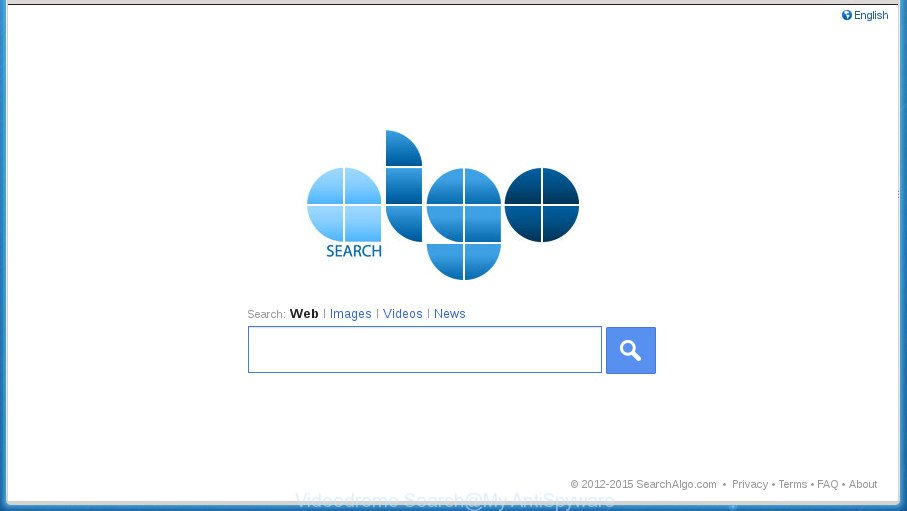
The Videodrome Search browser hijacker, which set the musix.searchalgo.com as your start page can also set this intrusive site as your search provider. You will encounter the fact that the search in the web browser has become uncomfortable to use, because the search results will consist of lots of advertisements, links to ad and unwanted web sites and a small amount of regular links, which are obtained from a search in the major search providers. Therefore, look for something using Videodrome Search web site would be a waste of time or worse, it may lead to even more infected machine.
Table of contents
- What is Videodrome Search
- How to remove Videodrome Search hijacker
- How to stop browser redirects
- How can you prevent your machine from the attack of Videodrome Search browser hijacker
- Finish words
Some browser hijackers also contain adware (sometimes called ‘ad-supported’ software) which can be used to open annoying ads and or gather personal information which can be transferred to third parties. These unwanted ads can be displayed as pop-unders, pop-ups, in-text advertisements, video ads, text links or banners or even massive full page ads. Most of the ad supported software is designed to show advertisements, but certain ad-supported software is form of spyware that often used to track users to gather lots of personal info.
The Videodrome Search browser hijacker infection mostly affects only the Google Chrome, IE, FF and MS Edge. However, possible situations, when any other web-browsers will be affected too. The browser hijacker will perform a scan of the PC for web-browser shortcuts and modify them without your permission. When it infects the web browser shortcuts, it will add the argument like ‘http://site.address’ into Target property. So, each time you open the web browser, you will see an unwanted web-page.
It is important, don’t use Videodrome Search and don’t click on advertisements placed on it, as they can lead you to a more malicious or misleading sites. The best option is to use the step by step guide posted below to clean your PC system of Videodrome Search hijacker, delete an unwanted startpage, and thereby revert back your previous home page and search engine.
How to remove Videodrome Search hijacker
Without a doubt, the hijacker infection is harmful to your system. So you need to quickly and completely remove this malware. To remove this browser hijacker infection, you can use the manual removal guidance that are given below or free malware removal utility like Zemana Anti-malware, Malwarebytes or AdwCleaner (all are free). We suggest you use automatic removal solution which will help you to delete Videodrome Search hijacker easily and safely. Manual removal is best used only if you are well versed in machine or in the case where browser hijacker is not removed automatically. Read this manual carefully, bookmark or print it, because you may need to close your browser or restart your machine.
Get rid of Videodrome Search hijacker without any utilities
The following instructions is a step-by-step guide, which will help you manually get rid of Videodrome Search from the Chrome, Microsoft Internet Explorer, Firefox and MS Edge.
Uninstalling the Videodrome Search, check the list of installed applications first
In order to get rid of Videodrome Search, first thing you need to do is to uninstall unknown and suspicious programs from your computer using Microsoft Windows control panel. When removing this hijacker infection, check the list of installed software and try to find suspicious programs and remove them all. Pay special attention to recently installed applications, as it is most probably that the Videodrome Search browser hijacker сame along with it.
Windows 8, 8.1, 10
First, press the Windows button
Windows XP, Vista, 7
First, click “Start” and select “Control Panel”.
It will show the Windows Control Panel as shown below.

Next, click “Uninstall a program” ![]()
It will display a list of all software installed on your system. Scroll through the all list, and delete any suspicious and unknown applications. To quickly find the latest installed applications, we recommend sort programs by date in the Control panel.
Fix infected web-browsers shortcuts
Important to know, most anti malware applications which are able to delete hijacker, but unable to detect and recover modified shortcuts. So, you need to fix the desktop shortcuts for your Google Chrome, FF, Microsoft Edge and Internet Explorer browsers manually.
Right click to a desktop shortcut for your web-browser. Choose the “Properties” option. It will open the Properties window. Select the “Shortcut” tab here, after that, look at the “Target” field. The browser hijacker can modify it. If you are seeing something such as “…exe http://site.address” then you need to remove “http…” and leave only, depending on the internet browser you are using:
- Google Chrome: chrome.exe
- Opera: opera.exe
- Firefox: firefox.exe
- Internet Explorer: iexplore.exe
Look at the example as shown in the figure below.

Once is finished, click the “OK” button to save the changes. Please repeat this step for web-browser shortcuts which redirects to an undesired web pages. When you have completed, go to next step.
Remove Videodrome Search from Internet Explorer
If you find that Internet Explorer web-browser settings like homepage, new tab page and default search provider having been hijacked, then you may revert back your settings, via the reset internet browser procedure.
First, start the Microsoft Internet Explorer, click ![]() ) button. Next, press “Internet Options” as shown on the image below.
) button. Next, press “Internet Options” as shown on the image below.

In the “Internet Options” screen select the Advanced tab. Next, click Reset button. The Internet Explorer will show the Reset Internet Explorer settings prompt. Select the “Delete personal settings” check box and click Reset button.

You will now need to restart your PC for the changes to take effect. It will delete Videodrome Search hijacker infection, disable malicious and ad-supported browser’s extensions and restore the Internet Explorer’s settings such as home page, newtab page and default search engine to default state.
Remove Videodrome Search hijacker from Chrome
Run the Reset web browser utility of the Chrome to reset all its settings like home page, newtab and default search provider to original defaults. This is a very useful tool to use, in the case of browser hijacks like Videodrome Search.
Open the Chrome menu by clicking on the button in the form of three horizontal stripes (![]() ). It will display the drop-down menu. Next, click to “Settings” option.
). It will display the drop-down menu. Next, click to “Settings” option.

Scroll down to the bottom of the page and click on the “Show advanced settings” link. Now scroll down until the Reset settings section is visible, like below and click the “Reset settings” button.

Confirm your action, press the “Reset” button.
Remove Videodrome Search from FF
First, launch the FF and click ![]() button. It will show the drop-down menu on the right-part of the web browser. Further, click the Help button (
button. It will show the drop-down menu on the right-part of the web browser. Further, click the Help button (![]() ) as shown in the figure below
) as shown in the figure below
.

In the Help menu, select the “Troubleshooting Information” option. Another way to open the “Troubleshooting Information” screen – type “about:support” in the web-browser adress bar and press Enter. It will show the “Troubleshooting Information” page as on the image below. In the upper-right corner of this screen, press the “Refresh Firefox” button.

It will display the confirmation dialog box. Further, press the “Refresh Firefox” button. The Firefox will begin a procedure to fix your problems that caused by the Videodrome Search hijacker. When, it’s complete, press the “Finish” button.
How to delete Videodrome Search with free software
If your machine is still infected with the Videodrome Search browser hijacker infection, then the best solution of detection and removal is to run an anti-malware scan on the computer. Download free malware removal utilities below and run a full system scan. It will allow you get rid of all components of the hijacker from hardisk and Windows registry.
Automatically remove Videodrome Search with Zemana Anti-malware
You can remove Videodrome Search hijacker automatically with a help of Zemana Anti-malware. We recommend this malicious software removal tool because it may easily remove browser hijacker infections, potentially unwanted programs, adware and toolbars with all their components such as folders, files and registry entries.
Download Zemana AntiMalware by clicking on the link below.
165079 downloads
Author: Zemana Ltd
Category: Security tools
Update: July 16, 2019
Once the download is done, close all software and windows on your PC system. Open a directory in which you saved it. Double-click on the icon that’s named Zemana.AntiMalware.Setup as shown on the image below.
![]()
When the setup begins, you will see the “Setup wizard” which will help you install Zemana Anti Malware on your PC system.

Once setup is finished, you will see window as shown below.

Now press the “Scan” button It’ll scan through the whole computer for the Videodrome Search hijacker related files, folders and registry keys. When a threat is detected, the number of the security threats will change accordingly. Wait until the the checking is done.

When the scanning is done, it will show you the results. Review the scan results and then press “Next” button.

The Zemana Anti-malware will remove Videodrome Search browser hijacker that made to redirect your browser to unwanted web-pages and add threats to the Quarantine.
Scan and free your personal computer of hijacker with Malwarebytes
You can remove Videodrome Search hijacker automatically with a help of Malwarebytes Free. We suggest this free malicious software removal tool because it may easily remove browser hijackers, ‘ad supported’ software, PUPs and toolbars with all their components such as files, folders and registry entries.
Download Malwarebytes on your personal computer by clicking on the link below. Save it on your Windows desktop or in any other place.
327299 downloads
Author: Malwarebytes
Category: Security tools
Update: April 15, 2020
After the download is finished, close all applications and windows on your computer. Double-click the set up file called mb3-setup. If the “User Account Control” prompt pops up as on the image below, click the “Yes” button.

It will open the “Setup wizard” that will help you install Malwarebytes on your PC system. Follow the prompts and do not make any changes to default settings.

Once install is finished successfully, press Finish button. Malwarebytes will automatically start and you can see its main screen as shown on the screen below.

Now click the “Scan Now” button to start checking your machine for the Videodrome Search browser hijacker related files, folders and registry keys. A system scan can take anywhere from 5 to 30 minutes, depending on your machine. While the tool is scanning, you can see how many objects it has identified either as being malware.

When it has completed scanning your machine, a list of all items detected is produced. Review the results once the tool has finished the system scan. If you think an entry should not be quarantined, then uncheck it. Otherwise, simply click “Quarantine Selected” button. The Malwarebytes will get rid of browser hijacker infection which cause a redirect to unwanted web pages. When the procedure is finished, you may be prompted to restart the computer.
We recommend you look at the following video, which completely explains the procedure of using the Malwarebytes to remove adware, hijacker and other malicious software.
Scan your system and delete Videodrome Search hijacker with AdwCleaner
AdwCleaner is a free portable application that scans your system for adware, potentially unwanted software and hijacker infections like Videodrome Search and helps get rid of them easily. Moreover, it will also help you remove any harmful browser extensions and add-ons.
Download AdwCleaner utility by clicking on the link below. Save it to your Desktop so that you can access the file easily.
225643 downloads
Version: 8.4.1
Author: Xplode, MalwareBytes
Category: Security tools
Update: October 5, 2024
Once the download is finished, open the file location and double-click the AdwCleaner icon. It will launch the AdwCleaner utility and you will see a screen like below. If the User Account Control prompt will ask you want to display the program, click Yes button to continue.

Next, press “Scan” to start scanning your PC system for the hijacker infection which reroutes your web-browser to undesired web-sites. A system scan can take anywhere from 5 to 30 minutes, depending on your PC. During the scan it’ll detect all threats present on your machine.

When it completes the scan is complete, it will open a screen which contains a list of malicious software that has been detected as on the image below.

Review the report and then click “Clean” button. It will display a prompt. Click “OK” button. The AdwCleaner will remove Videodrome Search hijacker and other web-browser’s malicious extensions and add items to the Quarantine. After finished, the tool may ask you to reboot your computer. After reboot, the AdwCleaner will display the log file.
All the above steps are shown in detail in the following video instructions.
How to stop browser redirects
By installing an ad blocker program like AdbGuard, you are able to stop unwanted redirects, autoplaying video ads and delete lots of distracting and unwanted ads on web-pages.
Installing the AdGuard adblocker application is simple. First you will need to download AdGuard from the following link.
26906 downloads
Version: 6.4
Author: © Adguard
Category: Security tools
Update: November 15, 2018
After the download is finished, double-click the downloaded file to start it. The “Setup Wizard” window will show up on the computer screen as shown below.

Follow the prompts. AdGuard will then be installed and an icon will be placed on your desktop. A window will show up asking you to confirm that you want to see a quick instructions as on the image below.

Click “Skip” button to close the window and use the default settings, or press “Get Started” to see an quick guidance which will assist you get to know AdGuard better.
Each time, when you start your system, AdGuard will launch automatically and stop pop-up advertisements, as well as other malicious or misleading web-sites. For an overview of all the features of the application, or to change its settings you can simply double-click on the AdGuard icon, that can be found on your desktop.
How can you prevent your machine from the attack of Videodrome Search browser hijacker
The Videodrome Search browser hijacker usually is bundled within certain free programs that you download off of the Internet. Once started, it will infect your personal computer and alter web-browser’s settings such as new tab, home page and search provider by default without your permission. To avoid infection, in the Setup wizard, you should be be proactive and carefully read the ‘Terms of use’, the ‘license agreement’ and other setup screens, as well as to always choose the ‘Manual’ or ‘Advanced’ installation mode, when installing anything downloaded from the Internet.
Finish words
Now your computer should be clean of the Videodrome Search hijacker. Delete AdwCleaner. We suggest that you keep AdGuard (to help you stop unwanted popups and annoying harmful web-pages) and Malwarebytes (to periodically scan your PC system for new browser hijackers, malicious software and adware). Probably you are running an older version of Java or Adobe Flash Player. This can be a security risk, so download and install the latest version right now.
If you are still having problems while trying to get rid of Videodrome Search from the Google Chrome, Firefox, Edge and Internet Explorer, then ask for help in our Spyware/Malware removal forum.

















