Is your web-browser re-directed to Search.mytab.club web-site? This problem may be caused due to a unwanted software from the browser hijacker family. The browser hijacker is a type of malware that is created to change your settings of installed browsers. You may experience any of the following behaviors: your home page, newtab page or search engine is modified to Search.mytab.club, web sites load slowly, you see multiple toolbars on the FF, Google Chrome, Microsoft Internet Explorer and Microsoft Edge which you did not install, you get lots of pop-up ads.
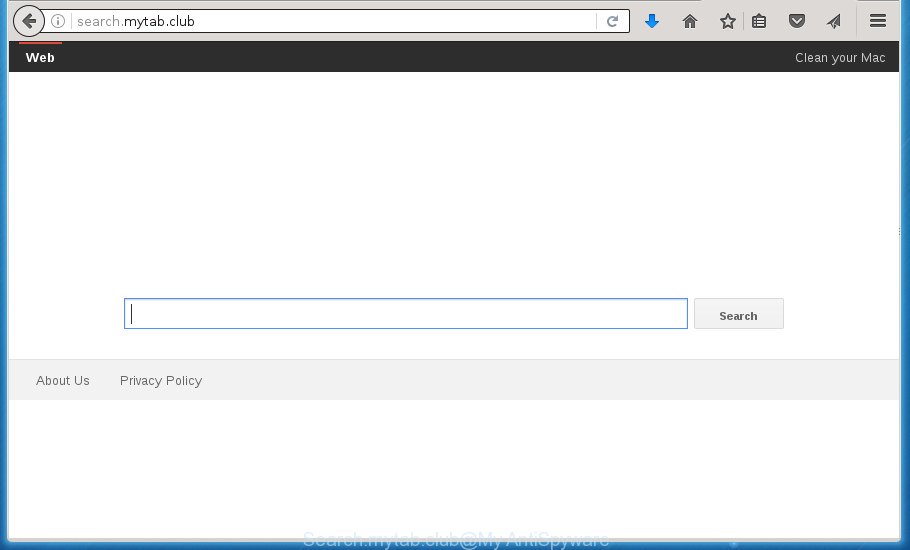
http://search.mytab.club/
When your PC is infected with Search.mytab.club browser hijacker infection you will be forced to use its own search engine. It could seem not to be dangerous, but you still should be very careful, since it may display undesired and harmful ads developed to mislead you into buying some questionable programs or products, provide search results which may redirect your web-browser to certain deceptive, misleading or malicious web pages. We recommend that you use only the reliable search provider like Google, Yahoo or Bing.
Table of contents
- What is Search.mytab.club
- Search.mytab.club removal instructions
- How to get rid of Search.mytab.club redirect without any software
- Uninstall Search.mytab.club associated software by using MS Windows Control Panel
- Fix infected web-browsers shortcuts to remove Search.mytab.club startpage
- Get rid of Search.mytab.club from Chrome
- Remove Search.mytab.club redirect from Microsoft Internet Explorer
- Delete Search.mytab.club search from Firefox
- How to remove Search.mytab.club homepage with free programs
- How to get rid of Search.mytab.club redirect without any software
- Run AdBlocker to stop Search.mytab.club and stay safe online
- How can you prevent the Search.mytab.club hijacker infection
- Finish words
Although, Search.mytab.club hijacker infection is not a virus, but it does bad things, and it may impose some unwanted changes to some settings of installed internet browsers. Moreover, an adware (also known as ‘ad-supported’ software) can be additionally installed on to your machine by this hijacker, which will display tons of ads, or even massive full page advertisements that blocks surfing the Internet. Often such these advertisements can recommend to install other unknown and unwanted applications or visit harmful web sites.
Most often, the Search.mytab.club browser hijacker affects most common web browsers such as Chrome, Firefox, Internet Explorer and Microsoft Edge. But such hijacker infections as well can infect other internet browsers by changing its shortcuts (adding ‘http://site.address’ into Target field of web browser’s shortcut). So every time you open the web-browser, it will display Search.mytab.club web site. Even if you setup your home page again, the annoying Search.mytab.club page will be the first thing that you see when you launch the browser.
Thus, it’s clear that the presence of browser hijacker on your system is not desirable, and you need to clean up your machine ASAP. Follow the guidance below in order to delete Search.mytab.club from Firefox, Chrome, IE and MS Edge.
Search.mytab.club removal instructions
The answer is right here on this page. We have put together simplicity and efficiency. It will help you easily to clean your machine of hijacker. Moreover, you can choose manual or automatic removal method. If you are familiar with the computer then use manual removal, otherwise use the free antimalware utility designed specifically to remove browser hijacker infection such as Search.mytab.club. Of course, you may combine both methods. Read it once, after doing so, please print this page as you may need to close your browser or restart your computer.
How to get rid of Search.mytab.club redirect without any software
Most common browser hijackers may be deleted without any antivirus applications. The manual hijacker removal is blog post step-by-step guide that will teach you how to delete the Search.mytab.club search.
Uninstall Search.mytab.club associated software by using MS Windows Control Panel
The process of browser hijacker removal is generally the same across all versions of Windows OS from 10 to XP. To start with, it is necessary to check the list of installed programs on your computer and remove all unused, unknown and suspicious programs.
Windows 8, 8.1, 10
First, click the Windows button
Windows XP, Vista, 7
First, press “Start” and select “Control Panel”.
It will show the Windows Control Panel as shown on the screen below.

Next, click “Uninstall a program” ![]()
It will show a list of all programs installed on your computer. Scroll through the all list, and remove any suspicious and unknown software. To quickly find the latest installed applications, we recommend sort applications by date in the Control panel.
Fix infected web-browsers shortcuts to remove Search.mytab.club startpage
Once installed, this browser hijacker may add an argument such as “http://site.address” into the Target property of the desktop shortcut for the Firefox, Google Chrome, IE and Microsoft Edge. Due to this, every time you open the browser, it will show the undesired start page.
Right click on the browser’s shortcut, click Properties option. On the Shortcut tab, locate the Target field. Click inside, you will see a vertical line – arrow pointer, move it (using -> arrow key on your keyboard) to the right as possible. You will see a text “http://site.address” that has been added here. Remove everything after .exe. An example, for Google Chrome you should remove everything after chrome.exe.

To save changes, press OK . You need to clean all internet browser’s shortcuts. So, repeat this step for the FF, Chrome, Microsoft Internet Explorer and Edge.
Get rid of Search.mytab.club from Chrome
Use the Reset web-browser utility of the Chrome to reset all its settings such as startpage, new tab and default search engine to original defaults. This is a very useful utility to use, in the case of web browser hijacks such as Search.mytab.club.
First run the Google Chrome. Next, click the button in the form of three horizontal stripes (![]() ). It will show the main menu. Further, click the option named “Settings”. Another way to open the Google Chrome’s settings – type chrome://settings in the web-browser adress bar and press Enter.
). It will show the main menu. Further, click the option named “Settings”. Another way to open the Google Chrome’s settings – type chrome://settings in the web-browser adress bar and press Enter.

The web-browser will open the settings screen. Scroll down to the bottom of the page and click the “Show advanced settings” link. Now scroll down until the “Reset settings” section is visible, like below and click the “Reset settings” button.

The Google Chrome will show the confirmation prompt. You need to confirm your action, press the “Reset” button. The browser will run the procedure of cleaning. After it’s done, the web-browser’s settings including new tab page, startpage and search engine by default back to the values that have been when the Chrome was first installed on your computer.
Remove Search.mytab.club redirect from Microsoft Internet Explorer
If you find that IE browser settings like homepage, new tab page and default search provider having been hijacked, then you may restore your settings, via the reset browser procedure.
First, start the Internet Explorer, click ![]() ) button. Next, click “Internet Options” as shown on the image below.
) button. Next, click “Internet Options” as shown on the image below.

In the “Internet Options” screen select the Advanced tab. Next, press Reset button. The Internet Explorer will display the Reset Internet Explorer settings dialog box. Select the “Delete personal settings” check box and click Reset button.

You will now need to restart your PC system for the changes to take effect. It will remove Search.mytab.club hijacker, disable malicious and ad-supported internet browser’s extensions and restore the Microsoft Internet Explorer’s settings such as start page, newtab and search engine by default to default state.
Delete Search.mytab.club search from Firefox
If the FF web-browser application is hijacked, then resetting its settings can help. The Reset feature is available on all modern version of Mozilla Firefox. A reset can fix many issues by restoring Mozilla Firefox settings like home page, newtab page and search provider by default to its default state. It’ll save your personal information like saved passwords, bookmarks, and open tabs.
Start the Firefox and click the menu button (it looks like three stacked lines) at the top right of the web-browser screen. Next, click the question-mark icon at the bottom of the drop-down menu. It will display the slide-out menu.

Select the “Troubleshooting information”. If you are unable to access the Help menu, then type “about:support” in your address bar and press Enter. It bring up the “Troubleshooting Information” page like below.

Click the “Refresh Firefox” button at the top right of the Troubleshooting Information page. Select “Refresh Firefox” in the confirmation dialog box. The FF will begin a procedure to fix your problems that caused by the Search.mytab.club browser hijacker. After, it is done, click the “Finish” button.
How to remove Search.mytab.club homepage with free programs
If your machine is still infected with the Search.mytab.club browser hijacker infection, then the best solution of detection and removal is to use an anti-malware scan on the computer. Download free malware removal tools below and start a full system scan. It will allow you delete all components of the hijacker from hardisk and Windows registry.
Automatically delete Search.mytab.club with Zemana Anti-malware
We recommend using the Zemana Anti-malware that are completely clean your personal computer of the browser hijacker. The utility is an advanced malware removal program made by (c) Zemana lab. It is able to help you remove potentially unwanted applications, hijackers, adware, malicious software, toolbars, ransomware and other security threats from your computer for free.
Now you can install and run Zemana Anti Malware to remove Search.mytab.club home page from your internet browser by following the steps below:
Click the link below to download Zemana Anti-Malware installer named Zemana.AntiMalware.Setup on your computer.
165053 downloads
Author: Zemana Ltd
Category: Security tools
Update: July 16, 2019
Launch the setup file after it has been downloaded successfully and then follow the prompts to setup this tool on your personal computer.

During install you can change some settings, but we suggest you do not make any changes to default settings.
When install is done, this malware removal utility will automatically start and update itself. You will see its main window as shown on the screen below.

Now click the “Scan” button to begin checking your machine for the Search.mytab.club browser hijacker and other security threats. A scan can take anywhere from 10 to 30 minutes, depending on the number of files on your machine and the speed of your PC. While the utility is checking, you can see how many objects it has identified either as being malicious software.

When it completes the scan, it will open you the results. In order to remove all items, simply press “Next” button.

The Zemana Anti Malware will delete hijacker infection that reroutes your browser to intrusive Search.mytab.club web page and move threats to the program’s quarantine. When the clean-up is complete, you can be prompted to restart your PC system to make the change take effect.
How to automatically delete Search.mytab.club with Malwarebytes
We suggest using the Malwarebytes Free that are completely clean your computer of the hijacker. The free utility is an advanced malware removal program designed by (c) Malwarebytes lab. This program uses the world’s most popular antimalware technology. It’s able to help you remove hijackers, PUPs, malware, ad-supported software, toolbars, ransomware and other security threats from your machine for free.

Download Malwarebytes Free from the link below.
327277 downloads
Author: Malwarebytes
Category: Security tools
Update: April 15, 2020
Once downloading is finished, run it and follow the prompts. Once installed, the Malwarebytes will try to update itself and when this task is finished, press the “Scan Now” button . This will begin scanning the whole system to find out Search.mytab.club browser hijacker infection and other malware and adware. Depending on your system, the scan can take anywhere from a few minutes to close to an hour. When a threat is detected, the number of the security threats will change accordingly. When you’re ready, click “Quarantine Selected” button.
The Malwarebytes is a free program that you can use to remove all detected folders, files, services, registry entries and so on. To learn more about this malware removal tool, we recommend you to read and follow the step-by-step instructions or the video guide below.
Use AdwCleaner to remove Search.mytab.club from the machine
AdwCleaner is a free portable program that scans your computer for adware, PUPs and hijackers such as Search.mytab.club and helps remove them easily. Moreover, it’ll also help you remove any malicious internet browser extensions and add-ons.

- Download AdwCleaner by clicking on the link below.
AdwCleaner download
225634 downloads
Version: 8.4.1
Author: Xplode, MalwareBytes
Category: Security tools
Update: October 5, 2024
- Once the download is finished, double click the AdwCleaner icon. Once this utility is started, press “Scan” button . This will begin scanning the whole system to find out browser hijacker which cause a redirect to Search.mytab.club web-page. A system scan may take anywhere from 5 to 30 minutes, depending on your machine. While the utility is scanning, you can see number of objects it has identified either as being malicious software.
- When it completes the scan, it’ll open you the results. All detected items will be marked. You can get rid of them all by simply press “Clean” button. It will display a prompt, press “OK”.
These few simple steps are shown in detail in the following video guide.
Run AdBlocker to stop Search.mytab.club and stay safe online
By installing an ad blocker program such as AdbGuard, you are able to stop Search.mytab.club, autoplaying video ads and delete tons of distracting and undesired ads on web pages.
- Download AdGuard program from the following link.
Adguard download
26903 downloads
Version: 6.4
Author: © Adguard
Category: Security tools
Update: November 15, 2018
- After the download is finished, run the downloaded file. You will see the “Setup Wizard” program window. Follow the prompts.
- When the installation is done, click “Skip” to close the setup program and use the default settings, or press “Get Started” to see an quick tutorial that will help you get to know AdGuard better.
- In most cases, the default settings are enough and you don’t need to change anything. Each time, when you launch your personal computer, AdGuard will start automatically and stop pop up advertisements, web pages such Search.mytab.club, as well as other harmful or misleading sites. For an overview of all the features of the program, or to change its settings you can simply double-click on the icon named AdGuard, which is located on your desktop.
How can you prevent the Search.mytab.club hijacker infection
These days certain free programs developers bundle third-party programs which could be potentially unwanted programs such as the Search.mytab.club hijacker, with a view to making some money. These are not free applications as install an unwanted applications on to your Windows computer. So whenever you install a new free program that downloaded from the Internet, be very careful during installation. Carefully read the EULA (a text with I ACCEPT/I DECLINE button), select custom or manual setup method, uncheck all optional applications.
Finish words
Once you’ve complete the steps shown above, your system should be clean from malware and browser hijackers. The Mozilla Firefox, Google Chrome, Microsoft Internet Explorer and Edge will no longer open Search.mytab.club undesired home page on startup. Unfortunately, if the step by step instructions does not help you, then you have caught a new browser hijacker, and then the best way – ask for help.
- Download HijackThis by clicking on the link below and save it to your Desktop.
HijackThis download
5000 downloads
Version: 2.0.5
Author: OpenSource
Category: Security tools
Update: November 7, 2015
- Double-click on the HijackThis icon. Next click “Do a system scan only” button.
- When the system scan is finished, the scan button will read “Save log”, click it. Save this log to your desktop.
- Create a Myantispyware account here. Once you’ve registered, check your e-mail for a confirmation link, and confirm your account. After that, login.
- Copy and paste the contents of the HijackThis log into your post. If you are posting for the first time, please start a new thread by using the “New Topic” button in the Spyware Removal forum. When posting your HJT log, try to give us some details about your problems, so we can try to help you more accurately.
- Wait for one of our trained “Security Team” or Site Administrator to provide you with knowledgeable assistance tailored to your problem with the intrusive Search.mytab.club .




















