The ExactSearch.org is a browser hijacker which could bring various problems to your computer. Once installed, it alters your web-browser’s settings, making your home page, new tab and default search provider to become its own site. You may have certain problems such as being redirected to annoying web sites, receiving lots of intrusive pop up ads, and personal info being gathered without any knowledge, while this browser hijacker is installed on your machine.
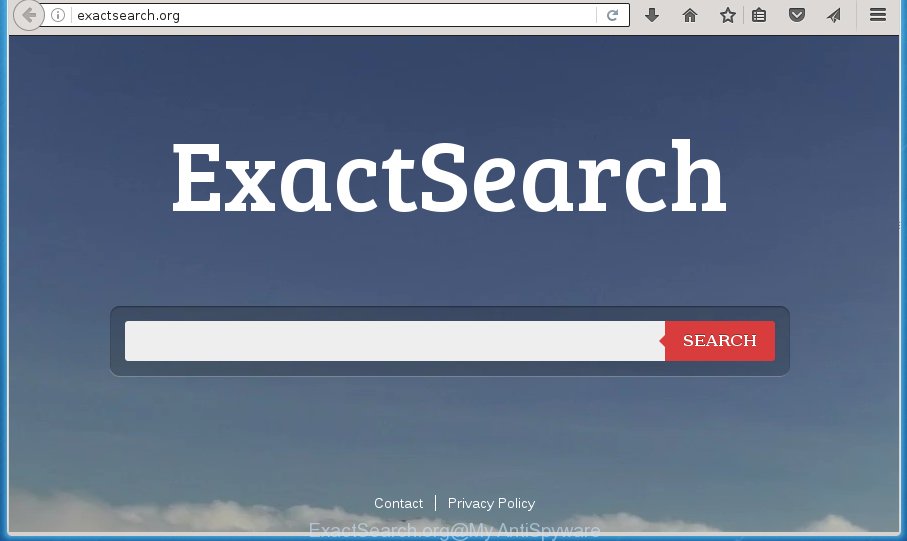
http://exactsearch.org/
Being infected with ExactSearch.org browser hijacker you will be forced to use its own search engine. It could seem not to be dangerous, but you still should be very careful, since it may show annoying and malicious advertisements made to mislead you into buying certain questionable programs or products, provide search results that may redirect your internet browser to some deceptive, misleading or malicious sites. We recommend that you use only the reliable search provider like Google, Yahoo or Bing.
Table of contents
- What is ExactSearch.org
- How to remove ExactSearch.org redirect
- How to get rid of ExactSearch.org homepage without any software
- Remove ExactSearch.org related software through the Control Panel of your PC
- Clean up the web browsers shortcuts that have been hijacked by ExactSearch.org
- Remove ExactSearch.org from FF by resetting web browser settings
- Get rid of ExactSearch.org search from IE
- Delete ExactSearch.org redirect from Google Chrome
- ExactSearch.org start page automatic removal
- How to get rid of ExactSearch.org homepage without any software
- Use AdBlocker to stop ExactSearch.org and stay safe online
- How can you prevent your computer from the attack of ExactSearch.org hijacker
- To sum up
It is not a good idea to have an unwanted application like ExactSearch.org browser hijacker infection on your computer. The reason for this is simple, it doing things you do not know about. The browser hijacker can also be used to gather lots of personal information which can be later used for marketing purposes. You don’t know if your home address, account names and passwords are safe. And of course you completely don’t know what will happen when you click on any ads on the ExactSearch.org web-site.
The ExactSearch.org browser hijacker usually affects only the Google Chrome, Internet Explorer, Mozilla Firefox and Edge. However, possible situations, when any other web browsers will be affected too. The browser hijacker will perform a scan of the computer for internet browser shortcuts and modify them without your permission. When it infects the browser shortcuts, it’ll add the argument like ‘http://site.address’ into Target property. So, each time you start the browser, you will see the ExactSearch.org intrusive page.
We suggest you to get rid of ExactSearch.org and free your computer of hijacker infection ASAP, until the presence of the browser hijacker infection has not led to even worse consequences. Perform the few simple steps below that will help you to completely remove ExactSearch.org , using only the built-in Windows features and a few of specialized free utilities.
How to remove ExactSearch.org redirect
There are a simple manual guide below which will assist you to remove ExactSearch.org from your Windows computer. The most effective method to delete this hijacker is to follow the manual removal guidance and then run Zemana Anti-malware, Malwarebytes or AdwCleaner automatic tools (all are free). The manual way will help to weaken this hijacker infection and these malicious software removal tools will completely remove ExactSearch.org and return the Mozilla Firefox, Google Chrome, IE and Edge settings to default.
How to get rid of ExactSearch.org homepage without any software
The following instructions is a step-by-step guide, which will help you manually remove ExactSearch.org start page from the Google Chrome, Firefox, Internet Explorer and MS Edge.
Remove ExactSearch.org related software through the Control Panel of your PC
The process of browser hijacker removal is generally the same across all versions of Windows OS from 10 to XP. To start with, it is necessary to check the list of installed applications on your PC and delete all unused, unknown and suspicious programs.
Windows 10, 8.1, 8
Click the MS Windows logo, and then click Search ![]() . Type ‘Control panel’and press Enter as on the image below.
. Type ‘Control panel’and press Enter as on the image below.

When the ‘Control Panel’ opens, click the ‘Uninstall a program’ link under Programs category as shown in the figure below.

Windows 7, Vista, XP
Open Start menu and select the ‘Control Panel’ at right as shown on the screen below.

Then go to ‘Add/Remove Programs’ or ‘Uninstall a program’ (Windows 7 or Vista) as shown on the screen below.

Carefully browse through the list of installed software and get rid of all software which has the name similar to the web page that has been set as your Chrome, Firefox, MS Edge and Microsoft Internet Explorer newtab, startpage and search engine by default. We suggest to press ‘Installed programs’ and even sorts all installed software by date. When you have found anything suspicious that may be the hijacker, ad-supported software or PUPs, then choose this application and click ‘Uninstall’ in the upper part of the window. If the suspicious application blocked from removal, then run Revo Uninstaller Freeware to fully remove it from your machine.
Clean up the web browsers shortcuts that have been hijacked by ExactSearch.org
When installed, this browser hijacker infection may add an argument such as “http://site.address” into the Target property of the desktop shortcut for the Google Chrome, Mozilla Firefox, Microsoft Edge and Internet Explorer. Due to this, every time you run the web-browser, it will show the unwanted startpage.
Open the properties of the browser shortcut. Right click on the shortcut of infected web-browser and select the “Properties” option and it will display the properties of the shortcut. Next, choose the “Shortcut” tab and have a look at the Target field as shown on the screen below.

Normally, if the last word in the Target field is chrome.exe, iexplore.exe, firefox.exe. Be sure to pay attention to the extension, should be “exe”! All shortcuts which have been altered by hijacker like ExactSearch.org usually point to .bat, .cmd or .url files instead of .exe as on the image below

Another variant, an address has been added at the end of the line. In this case the Target field looks such as …Application\chrome.exe” http://site.address as shown below.

In order to fix a shortcut, you need to insert right path to the Target field or remove an address (if it has been added at the end). You can use the following information to fix your shortcuts that have been modified by browser hijacker.
| Google Chrome | C:\Program Files (x86)\Google\Chrome\Application\chrome.exe |
| C:\Program Files\Google\Chrome\Application\chrome.exe | |
| Firefox | C:\Program Files\Mozilla Firefox\firefox.exe |
| IE | C:\Program Files (x86)\Internet Explorer\iexplore.exe |
| C:\Program Files\Internet Explorer\iexplore.exe | |
| Opera | C:\Program Files (x86)\Opera\launcher.exe |
| C:\Program Files\Opera\launcher.exe |
Once is finished, click OK to save changes. Repeat the step for all web-browsers which are redirected to the ExactSearch.org intrusive web site.
Remove ExactSearch.org from FF by resetting web browser settings
If the FF web browser program is hijacked, then resetting its settings can help. The Reset feature is available on all modern version of Firefox. A reset can fix many issues by restoring Mozilla Firefox settings such as homepage, new tab page and default search provider to its default state. It’ll save your personal information like saved passwords, bookmarks, and open tabs.
First, launch the Firefox and click ![]() button. It will open the drop-down menu on the right-part of the browser. Further, press the Help button (
button. It will open the drop-down menu on the right-part of the browser. Further, press the Help button (![]() ) as shown in the figure below
) as shown in the figure below
.

In the Help menu, select the “Troubleshooting Information” option. Another way to open the “Troubleshooting Information” screen – type “about:support” in the internet browser adress bar and press Enter. It will display the “Troubleshooting Information” page as shown in the figure below. In the upper-right corner of this screen, click the “Refresh Firefox” button.

It will open the confirmation prompt. Further, press the “Refresh Firefox” button. The Firefox will begin a procedure to fix your problems that caused by the ExactSearch.org browser hijacker. Once, it is done, click the “Finish” button.
Get rid of ExactSearch.org search from IE
The Internet Explorer reset is great if your web-browser is hijacked or you have unwanted addons or toolbars on your browser, that installed by a malicious software.
First, launch the Internet Explorer, click ![]() ) button. Next, press “Internet Options” as shown below.
) button. Next, press “Internet Options” as shown below.

In the “Internet Options” screen select the Advanced tab. Next, click Reset button. The Microsoft Internet Explorer will show the Reset Internet Explorer settings prompt. Select the “Delete personal settings” check box and press Reset button.

You will now need to restart your personal computer for the changes to take effect. It will remove ExactSearch.org browser hijacker, disable malicious and ad-supported browser’s extensions and restore the IE’s settings like home page, new tab and default search provider to default state.
Delete ExactSearch.org redirect from Google Chrome
Run the Reset web browser utility of the Chrome to reset all its settings like homepage, newtab and default search engine to original defaults. This is a very useful tool to use, in the case of internet browser hijacks such as ExactSearch.org.
Open the Chrome menu by clicking on the button in the form of three horizontal stripes (![]() ). It will display the drop-down menu. Next, press to “Settings” option.
). It will display the drop-down menu. Next, press to “Settings” option.

Scroll down to the bottom of the page and click on the “Show advanced settings” link. Now scroll down until the Reset settings section is visible, as on the image below and press the “Reset settings” button.

Confirm your action, press the “Reset” button.
ExactSearch.org start page automatic removal
Manual removal is not always as effective as you might think. Often, even the most experienced users can not completely remove browser hijacker infection from the infected PC. So, we suggest to check your personal computer for any remaining malicious components with free hijacker removal programs below.
Automatically remove ExactSearch.org home page with Zemana Anti-malware
We suggest you to use the Zemana Anti-malware which are completely clean your computer. Moreover, the tool will help you to get rid of PUPs, malicious software, toolbars and ‘ad supported’ software that your computer can be infected too.

- Download Zemana antimalware (ZAM) by clicking on the link below.
Zemana AntiMalware
165082 downloads
Author: Zemana Ltd
Category: Security tools
Update: July 16, 2019
- When the download is complete, close all programs and windows on your computer. Open a file location. Double-click on the icon that’s named Zemana.AntiMalware.Setup.
- Further, click Next button and follow the prompts.
- Once installation is finished, click the “Scan” button to begin scanning your computer for the hijacker that redirects your browser to the ExactSearch.org intrusive site. This process may take quite a while, so please be patient. When a malicious software, adware or potentially unwanted programs are detected, the number of the security threats will change accordingly.
- When it has finished scanning, it’ll open a scan report. Review the report and then click “Next”. Once disinfection is finished, you may be prompted to reboot your PC system.
Use Malwarebytes to remove hijacker infection
Get rid of ExactSearch.org hijacker manually is difficult and often the hijacker infection is not completely removed. Therefore, we suggest you to use the Malwarebytes Free that are completely clean your computer. Moreover, the free application will help you to delete malicious software, potentially unwanted programs, toolbars and adware that your PC can be infected too.
Download Malwarebytes by clicking on the link below.
327301 downloads
Author: Malwarebytes
Category: Security tools
Update: April 15, 2020
After the download is finished, close all applications and windows on your system. Open a directory in which you saved it. Double-click on the icon that’s named mb3-setup as shown on the screen below.
![]()
When the setup starts, you will see the “Setup wizard” that will help you install Malwarebytes on your computer.

Once setup is finished, you will see window as on the image below.

Now click the “Scan Now” button to begin scanning your PC system for the hijacker infection and browser’s malicious add ons. This procedure can take some time, so please be patient. While the tool is checking, you may see how many objects it has identified as being infected by malware.

As the scanning ends, it will display a scan report. Next, you need to click “Quarantine Selected” button.

The Malwarebytes will begin removing ExactSearch.org hijacker infection related files, folders, registry keys. Once disinfection is finished, you may be prompted to restart your personal computer.
The following video explains few simple steps on how to remove browser hijacker and other malicious software with Malwarebytes Anti-malware.
Remove ExactSearch.org browser hijacker and malicious extensions with AdwCleaner
AdwCleaner is a free removal utility that can be downloaded and use to remove hijacker infections, adware, malware, PUPs, toolbars and other threats from your PC system. You can use this utility to find threats even if you have an antivirus or any other security program.

- Download AdwCleaner from the link below.
AdwCleaner download
225644 downloads
Version: 8.4.1
Author: Xplode, MalwareBytes
Category: Security tools
Update: October 5, 2024
- When the download is done, double press the AdwCleaner icon. Once this tool is launched, click “Scan” button to perform a system scan with this tool for the ExactSearch.org hijacker infection that cause a redirect to ExactSearch.org. A system scan can take anywhere from 5 to 30 minutes, depending on your personal computer. While the program is checking, you can see number of objects it has identified as threat.
- Once the checking is done, you’ll be opened the list of all detected threats on your computer. Make sure all entries have ‘checkmark’ and click “Clean” button. It will open a prompt, press “OK”.
These few simple steps are shown in detail in the following video guide.
Use AdBlocker to stop ExactSearch.org and stay safe online
It’s also critical to protect your internet browsers from harmful web pages and ads by using an ad blocking program such as AdGuard. Security experts says that it will greatly reduce the risk of malicious software, and potentially save lots of money. Additionally, the AdGuard can also protect your privacy by blocking almost all trackers.
- Download AdGuard program from the following link.
Adguard download
26908 downloads
Version: 6.4
Author: © Adguard
Category: Security tools
Update: November 15, 2018
- After downloading is done, launch the downloaded file. You will see the “Setup Wizard” program window. Follow the prompts.
- When the installation is finished, press “Skip” to close the installation program and use the default settings, or press “Get Started” to see an quick tutorial which will assist you get to know AdGuard better.
- In most cases, the default settings are enough and you don’t need to change anything. Each time, when you launch your PC system, AdGuard will run automatically and stop popups, web-sites such ExactSearch.org, as well as other malicious or misleading pages. For an overview of all the features of the application, or to change its settings you can simply double-click on the icon named AdGuard, that is located on your desktop.
How can you prevent your computer from the attack of ExactSearch.org hijacker
Most commonly ExactSearch.org hijacker come along with various free programs, as a bonus. Therefore it is very important at the stage of installing applications downloaded from the Internet carefully review the Terms of use and the License agreement, as well as to always select the Advanced, Custom or Manual setup mode. In this mode, you can turn off all unwanted add-ons, including the ExactSearch.org hijacker, which will be installed along with the desired program. Of course, if you uninstall the free software from your machine, your favorite web browser’s settings will not be restored. So, to restore the Chrome, Firefox, Internet Explorer and Microsoft Edge’s newtab page, start page and search provider by default you need to follow the step by step instructions above.
To sum up
Now your machine should be free of the ExactSearch.org . Remove AdwCleaner. We suggest that you keep AdGuard (to help you stop unwanted popup ads and intrusive malicious web-pages) and Malwarebytes (to periodically scan your PC for new browser hijackers, malware and ad-supported software). Probably you are running an older version of Java or Adobe Flash Player. This can be a security risk, so download and install the latest version right now.
If you are still having problems while trying to delete ExactSearch.org startpage from the Chrome, Firefox, Microsoft Edge and IE, then ask for help in our Spyware/Malware removal forum.


















