The Interesting20news17.net web page appeared on your PC without any notice? After that, you are faced with the fact that your web-browser is now redirected to other unwanted web-pages and filled with a variety of pop-up ads and banners. The cause of all your problems with your computer is adware (also known as ‘ad-supported’ software) that has been installed on many PCs around the world without users permission, so you’re one of many. Most probably, you do not even know how and where this adware has got into your PC. In the guidance below, we will explain all the general features of adware and its typical behavior on the machine, as well as effective methods for manually removing it from your personal computer.
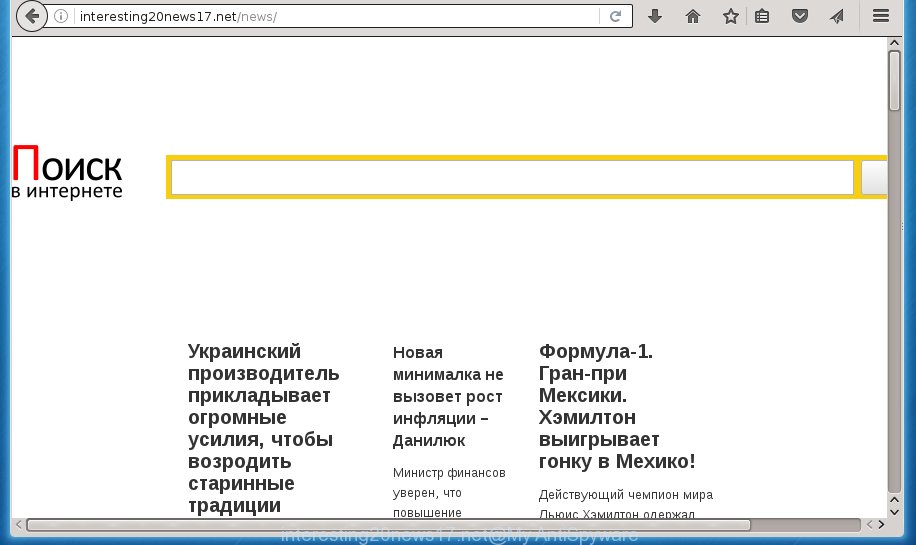
Technically, the adware is not a virus, but it does bad things, it generates lots of pop up ads, hindering or completely blocking the work in the web browser. It may install other unknown and unwanted software without your permission, force you to visit harmful web-pages. Moreover, the ad-supported software can download and install internet browser hijacker. Once installed, it’ll change your homepage with an unwanted page.
Table of contents
- What is Interesting20news17.net
- Interesting20news17.net pop-ups removal guide
- Remove Interesting20news17.net pop up ads without any utilities
- Uninstall Interesting20news17.net associated software by using Microsoft Windows Control Panel
- Disinfect the browser’s shortcuts to remove Interesting20news17.net redirect
- Remove Interesting20news17.net popups from IE
- Get rid of Interesting20news17.net pop up advertisements from Firefox
- Remove Interesting20news17.net pop-ups from Chrome
- Get rid of unwanted Scheduled Tasks
- Run free malware removal utilities to completely get rid of Interesting20news17.net popups
- Remove Interesting20news17.net pop up ads without any utilities
- Block Interesting20news17.net popup ads and other annoying sites
- How to Interesting20news17.net pop up ads get installed onto system
- Finish words
The adware can change the settings of the Chrome, Firefox, MS Edge and Internet Explorer, but often that a harmful software such as this can also infect all types of web browsers by changing their desktop shortcuts. Thus forcing the user each time run the web browser to see Interesting20news17.net annoying advertisements.
We strongly suggest that you perform the few simple steps below which will help you to delete Interesting20news17.net redirect using the standard features of Windows and some proven free programs.
Interesting20news17.net pop-ups removal guide
The answer is right here on this page. We have put together simplicity and efficiency. It will allow you easily to free your computer of ad-supported software that causes web-browsers to display unwanted Interesting20news17.net pop-ups. Moreover, you can select manual or automatic removal solution. If you’re familiar with the machine then use manual removal, otherwise run the free anti malware tool designed specifically to get rid of adware. Of course, you may combine both methods. Certain of the steps will require you to reboot your personal computer or close the web page. So, read this guide carefully, then bookmark or print it for later reference.
Remove Interesting20news17.net pop up ads without any utilities
The step by step guide will help you delete Interesting20news17.net redirect. These Interesting20news17.net removal steps work for the FF, Google Chrome, Microsoft Internet Explorer and Microsoft Edge, as well as every version of Microsoft Windows operating system.
Uninstall Interesting20news17.net associated software by using Microsoft Windows Control Panel
First, go to MS Windows Control Panel and uninstall suspicious software, all applications you don’t remember installing. It is important to pay the most attention to programs you installed just before Interesting20news17.net popup advertisements appeared on your internet browser. If you do not know what a program does, look for the answer on the World Wide Web.
Windows 8, 8.1, 10
First, click the Windows button
Windows XP, Vista, 7
First, press “Start” and select “Control Panel”.
It will show the Windows Control Panel as shown on the image below.

Next, press “Uninstall a program” ![]()
It will show a list of all software installed on your computer. Scroll through the all list, and remove any suspicious and unknown programs. To quickly find the latest installed software, we recommend sort applications by date in the Control panel.
Disinfect the browser’s shortcuts to remove Interesting20news17.net redirect
Once installed, this ad supported software may add an argument similar “http://site.address” into the Target property of the desktop shortcut for the Chrome, Internet Explorer, Firefox and Edge. Due to this, every time you launch the browser, it will open an undesired ad web page.
Click the right mouse button to a desktop shortcut which you use to open your web browser. Next, select the “Properties” option. Important: necessary to click on the desktop shortcut for the browser which is re-directed to Interesting20news17.net or other undesired web page.
Further, necessary to look at the text that is written in the “Target” field. The adware can replace the contents of this field, which describes the file to be start when you start your internet browser. Depending on the web-browser you are using, there should be:
- Google Chrome: chrome.exe
- Opera: opera.exe
- Firefox: firefox.exe
- Internet Explorer: iexplore.exe
If you are seeing an unknown text similar “http://site.addres” which has been added here, then you should remove it, as shown in the figure below.

Next, press the “OK” button to save the changes. Now, when you open the web browser from this desktop shortcut, it does not occur automatically redirect on the Interesting20news17.net web site or any other unwanted web-pages. Once the step is finished, we recommend to go to the next step.
Remove Interesting20news17.net popups from IE
If you find that IE internet browser settings such as home page, new tab and default search engine having been changed by ad supported software that causes web-browsers to open annoying Interesting20news17.net pop ups, then you may revert back your settings, via the reset web-browser procedure.
First, start the Microsoft Internet Explorer, then click ‘gear’ icon ![]() . It will display the Tools drop-down menu on the right part of the internet browser, then press the “Internet Options” as shown on the image below.
. It will display the Tools drop-down menu on the right part of the internet browser, then press the “Internet Options” as shown on the image below.

In the “Internet Options” screen, select the “Advanced” tab, then press the “Reset” button. The IE will open the “Reset Internet Explorer settings” dialog box. Further, press the “Delete personal settings” check box to select it. Next, click the “Reset” button as shown below.

Once the task is done, click “Close” button. Close the Internet Explorer and reboot your machine for the changes to take effect. This step will help you to restore your browser’s newtab page, startpage and search engine by default to default state.
Get rid of Interesting20news17.net pop up advertisements from Firefox
If your Firefox internet browser is rerouted to Interesting20news17.net without your permission or a an unknown search engine opens results for your search, then it may be time to perform the web browser reset.
Click the Menu button (looks like three horizontal lines), and press the blue Help icon located at the bottom of the drop down menu like below.

A small menu will appear, click the “Troubleshooting Information”. On this page, click “Refresh Firefox” button as on the image below.

Follow the onscreen procedure to revert back your FF browser settings to its original state.
Remove Interesting20news17.net pop-ups from Chrome
If your Google Chrome web-browser is re-directed to intrusive Interesting20news17.net web page, it may be necessary to completely reset your web browser program to its default settings.
First start the Google Chrome. Next, press the button in the form of three horizontal stripes (![]() ). It will display the main menu. Further, click the option named “Settings”. Another way to open the Chrome’s settings – type chrome://settings in the web-browser adress bar and press Enter.
). It will display the main menu. Further, click the option named “Settings”. Another way to open the Chrome’s settings – type chrome://settings in the web-browser adress bar and press Enter.

The web browser will open the settings screen. Scroll down to the bottom of the page and click the “Show advanced settings” link. Now scroll down until the “Reset settings” section is visible, as on the image below and click the “Reset settings” button.

The Google Chrome will display the confirmation dialog box. You need to confirm your action, click the “Reset” button. The web browser will run the process of cleaning. Once it is finished, the internet browser’s settings including home page, new tab and search engine by default back to the values that have been when the Google Chrome was first installed on your PC system.
Get rid of unwanted Scheduled Tasks
If the annoying Interesting20news17.net web-site opens automatically on Windows startup or at equal time intervals, then you need to check the Task Scheduler Library and delete all the tasks that have been created by adware.
Press Windows and R keys on your keyboard simultaneously. It will display a dialog box which titled with Run. In the text field, type “taskschd.msc” (without the quotes) and click OK. Task Scheduler window opens. In the left-hand side, click “Task Scheduler Library”, as on the image below.

Task scheduler, list of tasks
In the middle part you will see a list of installed tasks. Select the first task, its properties will be display just below automatically. Next, press the Actions tab. Necessary to look at the text which is written under Details. Found something like “explorer.exe http://site.address” or “chrome.exe http://site.address” or “firefox.exe http://site.address”, then you need get rid of this task. If you are not sure that executes the task, then google it. If it’s a component of the unwanted software, then this task also should be removed.
Further click on it with the right mouse button and select Delete like below.

Task scheduler, delete a task
Repeat this step, if you have found a few tasks that have been created by adware. Once is finished, close the Task Scheduler window.
Run free malware removal utilities to completely get rid of Interesting20news17.net popups
Use malware removal utilities to delete Interesting20news17.net pop ups automatically. The freeware tools specially designed for hijacker infections, adware and other potentially unwanted programs removal. These utilities can delete most of adware from Chrome, IE, Mozilla Firefox and Edge. Moreover, it can remove all components of adware from Windows registry and system drives.
Remove Interesting20news17.net redirect with Zemana Anti-malware
You can get rid of Interesting20news17.net popups automatically with a help of Zemana Anti-malware. We suggest this malware removal tool because it can easily remove hijacker infections, potentially unwanted software, adware that redirects your internet browser to Interesting20news17.net site with all their components such as folders, files and registry entries.

- Please download Zemana anti-malware to your desktop by clicking on the following link.
Zemana AntiMalware
165090 downloads
Author: Zemana Ltd
Category: Security tools
Update: July 16, 2019
- At the download page, click on the Download button. Your web-browser will open the “Save as” prompt. Please save it onto your Windows desktop.
- After downloading is done, please close all software and open windows on your PC. Next, run a file named Zemana.AntiMalware.Setup.
- This will start the “Setup wizard” of Zemana anti malware onto your PC. Follow the prompts and do not make any changes to default settings.
- When the Setup wizard has finished installing, the anti malware will run and display the main window.
- Further, press the “Scan” button to perform a system scan for the adware that cause intrusive Interesting20news17.net popups to appear. A scan can take anywhere from 10 to 30 minutes, depending on the number of files on your machine and the speed of your computer. While the tool is scanning, you can see how many objects it has identified as being infected by malicious software.
- As the scanning ends, it’ll open a screen that contains a list of malware that has been detected.
- When you are ready, press the “Next” button to begin cleaning your computer. Once the procedure is done, you may be prompted to restart the computer.
- Close the Zemana Anti-Malware and continue with the next step.
Run Malwarebytes to remove Interesting20news17.net pop-ups
Delete Interesting20news17.net pop-up ads manually is difficult and often the adware is not completely removed. Therefore, we recommend you to use the Malwarebytes Free that are completely clean your PC system. Moreover, the free program will help you to get rid of malicious software, potentially unwanted software, toolbars and browser hijackers that your computer can be infected too.

- Download Malwarebytes (MBAM) by clicking on the link below.
Malwarebytes Anti-malware
327309 downloads
Author: Malwarebytes
Category: Security tools
Update: April 15, 2020
- Once downloading is complete, close all software and windows on your system. Open a file location. Double-click on the icon that’s named mb3-setup.
- Further, press Next button and follow the prompts.
- Once setup is finished, click the “Scan Now” button to perform a system scan for the ad-supported software that developed to reroute your web-browser to various ad web-sites such as Interesting20news17.net. This process can take some time, so please be patient. While the utility is checking, you may see how many objects and files has already scanned.
- As the scanning ends, it will show a scan report. Make sure all entries have ‘checkmark’ and click “Quarantine Selected”. Once disinfection is finished, you can be prompted to restart your PC system.
The following video offers a step-by-step guide on how to get rid of browser hijacker with Malwarebytes.
Remove Interesting20news17.net pop up ads and malicious extensions with AdwCleaner
AdwCleaner is a free portable program that scans your computer for ad supported software which created to redirect your internet browser to various ad web sites such as Interesting20news17.net, potentially unwanted software and browser hijackers and helps remove them easily. Moreover, it’ll also allow you remove any harmful browser extensions and add-ons.

- Download AdwCleaner from the link below.
AdwCleaner download
225644 downloads
Version: 8.4.1
Author: Xplode, MalwareBytes
Category: Security tools
Update: October 5, 2024
- After the download is finished, double click the AdwCleaner icon. Once this tool is started, click “Scan” button to perform a system scan for the ‘ad supported’ software which cause unwanted Interesting20news17.net pop-up ads to appear. Depending on your computer, the scan may take anywhere from a few minutes to close to an hour. While the utility is scanning, you can see number of objects it has identified either as being malicious software.
- When the system scan is finished, you’ll be displayed the list of all detected threats on your machine. Review the report and then press “Clean” button. It will display a prompt, click “OK”.
These few simple steps are shown in detail in the following video guide.
Block Interesting20news17.net popup ads and other annoying sites
By installing an ad-blocking program like AdbGuard, you’re able to block Interesting20news17.net, autoplaying video ads and remove lots of distracting and intrusive ads on web pages.
- Download AdGuard program by clicking on the following link.
Adguard download
26910 downloads
Version: 6.4
Author: © Adguard
Category: Security tools
Update: November 15, 2018
- When the download is finished, start the downloaded file. You will see the “Setup Wizard” program window. Follow the prompts.
- Once the install is finished, press “Skip” to close the installation application and use the default settings, or click “Get Started” to see an quick tutorial which will help you get to know AdGuard better.
- In most cases, the default settings are enough and you don’t need to change anything. Each time, when you run your machine, AdGuard will run automatically and stop popup ads, web sites such Interesting20news17.net, as well as other malicious or misleading web-pages. For an overview of all the features of the program, or to change its settings you can simply double-click on the icon named AdGuard, which can be found on your desktop.
How to Interesting20news17.net pop up ads get installed onto system
The ad-supported software usually gets on your PC system along with various freeware. Most often, it can be bundled within the setup files from Softonic, Cnet, Soft32, Brothersoft or other similar web-sites. So, you should run any files downloaded from the Internet with great caution, read the User agreement, Software license and Terms of use. In the process of installing a new program, you should select a Manual, Advanced or Custom installation mode to control what components and optional applications to be installed, otherwise you run the risk of infecting your computer with an adware which causes annoying Interesting20news17.net pop ups.
Finish words
Now your PC should be free of the ad-supported software which designed to reroute your web browser to various ad web-pages such as Interesting20news17.net. Delete AdwCleaner. We suggest that you keep AdGuard (to help you stop unwanted ads and annoying malicious web pages) and Zemana Anti-malware (to periodically scan your PC for new hijacker infections, malware and ‘ad supported’ software). Probably you are running an older version of Java or Adobe Flash Player. This can be a security risk, so download and install the latest version right now.
If you are still having problems while trying to get rid of Interesting20news17.net redirect from the Google Chrome, IE, Firefox and Edge, then ask for help in our Spyware/Malware removal forum.




















