The Seekexplained.com is defined as hijacker. It modifies your Chrome, Mozilla Firefox, Internet Explorer and MS Edge’s homepage, new tab page and search engine by default and can redirect your web browser to certain annoying web-pages. Of course, it is not a malware or virus in the “general meaning” of this word. It’ll not delete or damage your files, but it can change some PC’s settings or download and install other harmful programs. So, you’d better to remove Seekexplained.com hijacker using the instructions below and thereby revert back your favorite home page and search engine.
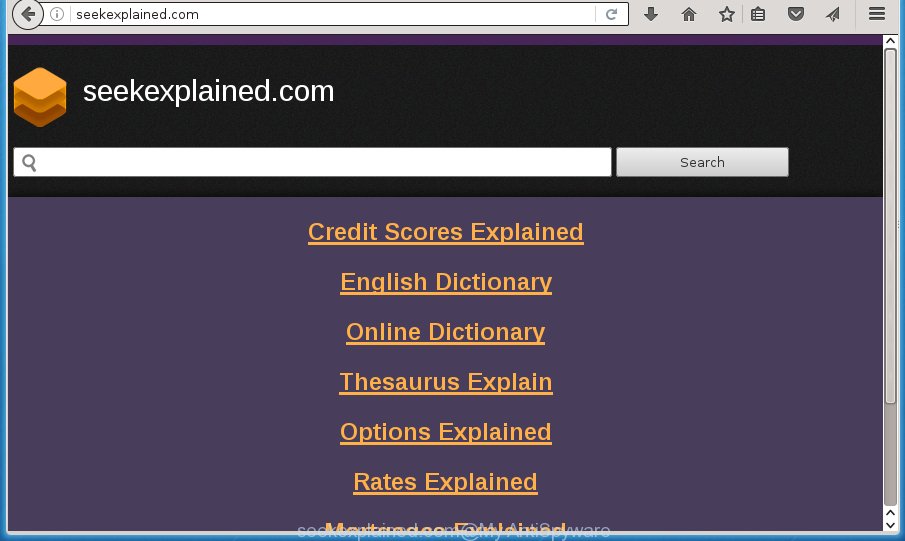
http://seekexplained.com/
If your system has been infected with Seekexplained.com browser hijacker, every time you launch your web-browser you will see this site. Of course you can setup your startpage again, but next time you open a web browser you will see that Seekexplained.com search return. As mentioned above, the hijacker can change the default search engine on this annoying web page too, so all your search queries will be redirected to Seekexplained.com. Thus the authors of the browser hijacker may collect the search terms of your queries, and redirect you to undesired web-pages.
Table of contents
- What is Seekexplained.com
- How to remove Seekexplained.com redirect
- How to manually remove Seekexplained.com
- Remove all adware and other potentially unwanted software through the MS Windows Control Panel
- Fix infected browsers shortcuts to remove Seekexplained.com homepage
- Get rid of Seekexplained.com start page from Google Chrome
- Get rid of Seekexplained.com from Internet Explorer
- Remove Seekexplained.com startpage from FF
- How to get rid of Seekexplained.com startpage with freeware
- How to manually remove Seekexplained.com
- Run AdBlocker to stop Seekexplained.com and stay safe online
- Why has my start page and search engine changed to Seekexplained.com?
- To sum up
The Seekexplained.com browser hijacker is not a virus, but the virus behaves similarly. As a rootkit hides in the system, may impose certain undesired changes to current settings of installed browsers, and blocks them from changing. Also this browser hijacker can install additional internet browser addons and modules that will show advertisements and pop-ups. And finally, the Seekexplained.com browser hijacker infection can collect a wide variety of personal data such as what web-pages you’re opening, what you’re looking for the Internet and so on. This information, in the future, can be used for marketing purposes.
The Seekexplained.com browser hijacker infection can modify certain settings of all your typical web-browsers, but often that the unwanted software may also infect all types of browsers by changing their desktop shortcuts. Thus forcing the user to see Seekexplained.com undesired web site every time run the browser.
It’s important, do not use Seekexplained.com site and don’t click on ads placed on it, as they can lead you to a more malicious or misleading web pages. The best option is to use the tutorial posted below to free your computer of browser hijacker, delete the Seekexplained.com , and thereby revert back your favorite homepage and search provider.
How to remove Seekexplained.com redirect
There are a few solutions which can be used to remove Seekexplained.com. But, not all PUPs like this browser hijacker can be completely removed using only manual solutions. Most often you’re not able to remove any hijacker utilizing standard Windows options. In order to delete Seekexplained.com you need complete a few manual steps and run reliable removal tools. Most IT security specialists states that Zemana Anti-malware, Malwarebytes or AdwCleaner tools are a right choice. These free programs are able to find and remove Seekexplained.com from your computer and return your internet browser settings to defaults.
How to manually remove Seekexplained.com
The useful removal steps for the Seekexplained.com redirect. The detailed procedure can be followed by anyone as it really does take you step-by-step. If you follow this process to remove Seekexplained.com home page let us know how you managed by sending us your comments please.
Remove all adware and other potentially unwanted software through the MS Windows Control Panel
The process of hijacker infection removal is generally the same across all versions of Windows OS from 10 to XP. To start with, it is necessary to check the list of installed software on your PC system and uninstall all unused, unknown and suspicious software.
- If you are using Windows 8, 8.1 or 10 then click Windows button, next click Search. Type “Control panel”and press Enter.
- If you are using Windows XP, Vista, 7, then click “Start” button and press “Control Panel”.
- It will display the Windows Control Panel.
- Further, press “Uninstall a program” under Programs category.
- It will open a list of all applications installed on the machine.
- Scroll through the all list, and uninstall suspicious and unknown programs. To quickly find the latest installed programs, we recommend sort software by date.
See more details in the video guidance below.
Fix infected browsers shortcuts to remove Seekexplained.com homepage
Important to know, most anti malware programs which are able to delete browser hijacker infection, but unable to scan for and recover altered shortcuts. So, you need to fix the desktop shortcuts for your Firefox, Google Chrome, IE and MS Edge web browsers manually.
Right click on the browser’s shortcut, click Properties option. On the Shortcut tab, locate the Target field. Click inside, you will see a vertical line – arrow pointer, move it (using -> arrow key on your keyboard) to the right as possible. You will see a text “http://site.address” that has been added here. Remove everything after .exe. An example, for Google Chrome you should remove everything after chrome.exe.

To save changes, press OK . You need to clean all browser’s shortcuts. So, repeat this step for the Google Chrome, Mozilla Firefox, Edge and IE.
Get rid of Seekexplained.com start page from Google Chrome
If your Chrome internet browser is rerouted to unwanted Seekexplained.com page, it may be necessary to completely reset your browser program to its default settings.
Open the Google Chrome menu by clicking on the button in the form of three horizontal stripes (![]() ). It will display the drop-down menu. Next, click to “Settings” option.
). It will display the drop-down menu. Next, click to “Settings” option.

Scroll down to the bottom of the page and click on the “Show advanced settings” link. Now scroll down until the Reset settings section is visible, as shown in the figure below and click the “Reset settings” button.

Confirm your action, click the “Reset” button.
Get rid of Seekexplained.com from Internet Explorer
First, launch the IE. Next, click the button in the form of gear (![]() ). It will display the Tools drop-down menu, click the “Internet Options” as shown on the screen below.
). It will display the Tools drop-down menu, click the “Internet Options” as shown on the screen below.

In the “Internet Options” window click on the Advanced tab, then click the Reset button. The IE will open the “Reset Internet Explorer settings” window as on the image below. Select the “Delete personal settings” check box, then click “Reset” button.

You will now need to reboot your machine for the changes to take effect.
Remove Seekexplained.com startpage from FF
The FF reset will keep your personal information like bookmarks, passwords, web form auto-fill data and get rid of unwanted search provider and homepage such as Seekexplained.com, modified preferences, extensions and security settings.
Press the Menu button (looks like three horizontal lines), and press the blue Help icon located at the bottom of the drop down menu as shown on the image below.

A small menu will appear, click the “Troubleshooting Information”. On this page, press “Refresh Firefox” button as shown in the figure below.

Follow the onscreen procedure to restore your FF internet browser settings to its original state.
How to get rid of Seekexplained.com startpage with freeware
If your machine is still infected with the Seekexplained.com browser hijacker infection, then the best method of detection and removal is to run an antimalware scan on the computer. Download free malware removal tools below and launch a full system scan. It will allow you remove all components of the hijacker infection from hardisk and Windows registry.
Scan and free your PC of Seekexplained.com with Zemana Anti-malware
Zemana Anti-malware highly recommended, because it can detect security threats such adware and browser hijackers which most ‘classic’ antivirus applications fail to pick up on. Moreover, if you have any Seekexplained.com hijacker infection removal problems which cannot be fixed by this utility automatically, then Zemana Anti-malware provides 24X7 online assistance from the highly experienced support staff.

- Please download Zemana anti malware to your desktop by clicking on the following link.
Zemana AntiMalware
165074 downloads
Author: Zemana Ltd
Category: Security tools
Update: July 16, 2019
- At the download page, click on the Download button. Your browser will display the “Save as” dialog box. Please save it onto your Windows desktop.
- After the download is done, please close all applications and open windows on your PC. Next, start a file named Zemana.AntiMalware.Setup.
- This will start the “Setup wizard” of Zemana anti malware onto your system. Follow the prompts and do not make any changes to default settings.
- When the Setup wizard has finished installing, the antimalware will open and open the main window.
- Further, press the “Scan” button to perform a system scan with this tool for the hijacker and internet browser’s malicious extensions. A system scan can take anywhere from 5 to 30 minutes, depending on your PC. While the tool is checking, you can see how many objects and files has already scanned.
- Once the scanning is complete, it will display a screen which contains a list of malicious software that has been detected.
- Make sure all entries have ‘checkmark’ and click the “Next” button to begin cleaning your PC. Once the procedure is done, you may be prompted to restart the personal computer.
- Close the Zemana Anti-Malware and continue with the next step.
Remove Seekexplained.com with Malwarebytes
Remove Seekexplained.com hijacker manually is difficult and often the browser hijacker infection is not completely removed. Therefore, we suggest you to use the Malwarebytes Free which are completely clean your computer. Moreover, the free program will allow you to delete malware, potentially unwanted programs, toolbars and ad-supported software that your system can be infected too.
Download Malwarebytes Free on your computer by clicking on the link below. Save it on your desktop.
327297 downloads
Author: Malwarebytes
Category: Security tools
Update: April 15, 2020
Once the download is finished, close all windows on your computer. Further, launch the file named mb3-setup. If the “User Account Control” dialog box pops up as shown in the figure below, press the “Yes” button.

It will display the “Setup wizard” which will help you install Malwarebytes on the machine. Follow the prompts and do not make any changes to default settings.

Once installation is finished successfully, press Finish button. Then Malwarebytes will automatically start and you can see its main window as shown below.

Next, click the “Scan Now” button to perform a system scan with this tool for the hijacker that cause a redirect to Seekexplained.com. Depending on your system, the scan can take anywhere from a few minutes to close to an hour. While the tool is checking, you can see how many objects it has identified as being infected by malicious software.

When it has finished scanning your PC, it will display a scan report. When you’re ready, press “Quarantine Selected” button.

The Malwarebytes will start removing Seekexplained.com hijacker and other security threats. Once disinfection is done, you can be prompted to restart your PC. We suggest you look at the following video, which completely explains the process of using the Malwarebytes to get rid of hijacker infection, ‘ad supported’ software and other malicious software.
Scan and clean your computer of hijacker infection with AdwCleaner
If MalwareBytes anti malware or Zemana anti malware cannot get rid of this hijacker, then we recommends to use the AdwCleaner. AdwCleaner is a free removal tool for browser hijackers, ad supported software, potentially unwanted programs and toolbars.

- Download AdwCleaner from the link below.
AdwCleaner download
225642 downloads
Version: 8.4.1
Author: Xplode, MalwareBytes
Category: Security tools
Update: October 5, 2024
- When the download is complete, double press the AdwCleaner icon. Once this utility is launched, click “Scan” button to start checking your system for the Seekexplained.com hijacker that reroutes your internet browser to the Seekexplained.com intrusive page. This task can take quite a while, so please be patient.
- When it has finished scanning your personal computer, a list of all threats found is produced. When you are ready, click “Clean” button. It will show a prompt, click “OK”.
These few simple steps are shown in detail in the following video guide.
Run AdBlocker to stop Seekexplained.com and stay safe online
By installing an ad-blocker program such as AdbGuard, you’re able to stop Seekexplained.com, autoplaying video ads and remove tons of distracting and undesired ads on pages.
Download AdGuard program by clicking on the following link.
26905 downloads
Version: 6.4
Author: © Adguard
Category: Security tools
Update: November 15, 2018
When the download is complete, launch the downloaded file. You will see the “Setup Wizard” screen as shown in the figure below.

Follow the prompts. Once the install is done, you will see a window like below.

You can click “Skip” to close the installation program and use the default settings, or click “Get Started” button to see an quick tutorial that will allow you get to know AdGuard better.
In most cases, the default settings are enough and you do not need to change anything. Each time, when you start your machine, AdGuard will start automatically and stop advertisements, web-sites such Seekexplained.com, as well as other harmful or misleading web-pages. For an overview of all the features of the program, or to change its settings you can simply double-click on the AdGuard icon, that is located on your desktop.
Why has my start page and search engine changed to Seekexplained.com?
The browser hijacker usually gets onto PC system by being attached to free software that downloaded from the Internet. Which means that you need to be proactive and carefully read the Terms of use and the License agreement properly. For the most part, the Seekexplained.com hijacker will be clearly described, so take the time to carefully read all the information about the software that you downloaded and want to install on your personal computer. In the Setup wizard, you should select the Advanced, Custom or Manual installation mode to control what components and optional programs to be installed, otherwise you run the risk of infecting your PC with an infection such as the Seekexplained.com hijacker.
To sum up
Now your computer should be clean of the Seekexplained.com . Uninstall AdwCleaner. We suggest that you keep AdGuard (to help you block unwanted pop-up advertisements and unwanted malicious web-sites) and Malwarebytes (to periodically scan your PC for new malware, browser hijackers and ‘ad supported’ software). Make sure that you have all the Critical Updates recommended for Windows OS. Without regular updates you WILL NOT be protected when new browser hijacker, malicious applications and ‘ad supported’ software are released.
If you are still having problems while trying to remove Seekexplained.com homepage from your web browser, then ask for help in our Spyware/Malware removal forum.



















