If you’ve ever found your web-browser home page inexplicably changing to Webdown-loader.com page, or notice that the default search provider in your browser has modified, then you could say that your system has been a victim of the hijacker. The developers of hijacker do so in order to make money via Google, Yahoo or Bing search provider. Thus, in order to force you to use Webdown-loader.com search services as often as possible the browser hijacker infection can change your internet browsers settings like start page, new tab and default search provider.
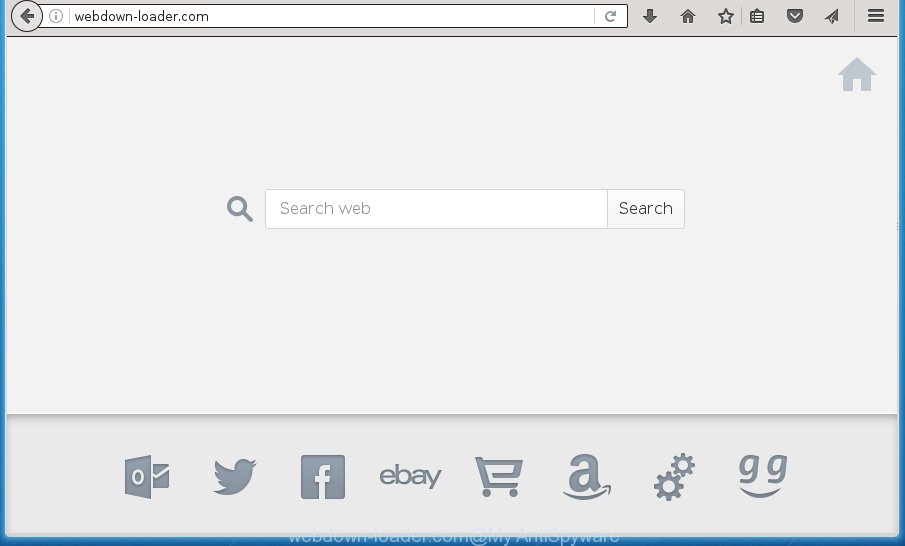
http://webdown-loader.com/
The browser hijacker, which set the Webdown-loader.com search as your startpage may also set this unwanted web-site as your search engine. You will encounter the fact that the search in the internet browser has become uncomfortable to use, because the search results will consist of a large amount of ads, links to ad and unwanted sites and a small amount of regular links, which are obtained from a search in the major search providers. Therefore, look for something using Webdown-loader.com web-page would be a waste of time or worse, it can lead to even more infected machine.
Table of contents
- What is Webdown-loader.com
- How to remove Webdown-loader.com from computer
- Manual Webdown-loader.com search removal
- Uninstall suspicious and potentially unwanted software using MS Windows Control Panel
- Disinfect the web browser’s shortcuts to delete Webdown-loader.com
- Get rid of Webdown-loader.com from Firefox by resetting internet browser settings
- Delete Webdown-loader.com from Chrome
- Delete Webdown-loader.com from Internet Explorer
- Webdown-loader.com search automatic removal
- Manual Webdown-loader.com search removal
- Run AdBlocker to stop Webdown-loader.com and stay safe online
- How to Webdown-loader.com browser hijacker infection get installed onto computer
- Finish words
Also, adware (also known as ‘ad-supported’ software) can be installed on the PC system together with Webdown-loader.com browser hijacker infection. It will insert lots of ads directly to the sites that you view, creating a sense that advertisements has been added by the creators of the page. Moreover, legal ads can be replaced on fake ads which will offer to download and install various unnecessary and harmful programs. Moreover, the Webdown-loader.com hijacker infection has the ability to gather a wide variety of user information that can be later used for marketing purposes.
The Webdown-loader.com browser hijacker infection usually affects only the Google Chrome, FF, Internet Explorer and MS Edge. However, possible situations, when any other web browsers will be affected too. The hijacker will perform a scan of the computer for web-browser shortcuts and modify them without your permission. When it infects the browser shortcuts, it’ll add the argument like ‘http://site.address’ into Target property. So, each time you start the internet browser, you will see the Webdown-loader.com unwanted web page.
We recommend you to clean your computer of hijacker ASAP. Use the guide below which will help to get rid of Webdown-loader.com search and unwanted programs, that can be installed onto your PC along with it.
How to remove Webdown-loader.com from computer
There are a simple manual guide below that will assist you to remove Webdown-loader.com from your Microsoft Windows computer. The most effective solution to delete this hijacker infection is to perform the manual removal guide and then use Zemana Anti-malware, Malwarebytes or AdwCleaner automatic tools (all are free). The manual way will help to weaken this hijacker infection and these malicious software removal tools will completely remove Webdown-loader.com and return the Chrome, IE, FF and MS Edge settings to default.
Manual Webdown-loader.com search removal
If you perform exactly the steps below you should be able to remove the Webdown-loader.com redirect from the Mozilla Firefox, Chrome, Internet Explorer and Microsoft Edge web browsers.
Uninstall suspicious and potentially unwanted software using MS Windows Control Panel
We suggest that you begin the personal computer cleaning process by checking the list of installed applications and delete all unknown or suspicious programs. This is a very important step, as mentioned above, very often the harmful software such as adware and browser hijackers may be bundled with freeware. Delete the unwanted applications can remove the intrusive advertisements or internet browser redirect.
Windows 8, 8.1, 10
First, click the Windows button
Windows XP, Vista, 7
First, click “Start” and select “Control Panel”.
It will open the Windows Control Panel like below.

Next, click “Uninstall a program” ![]()
It will display a list of all software installed on your computer. Scroll through the all list, and delete any suspicious and unknown programs. To quickly find the latest installed applications, we recommend sort software by date in the Control panel.
Disinfect the web browser’s shortcuts to delete Webdown-loader.com
A hijacker may hijack various Windows shortcuts on your desktop (most often, all internet browsers shortcuts), so in this step you need to check and clean them by removing the argument like http://site.address/.
Right click on the shortcut of infected browser as shown on the screen below.

Select the “Properties” option and it will open a shortcut’s properties. Next, click the “Shortcut” tab and then delete the “http://site.address” string from Target field like below.

Then click OK to save changes. Repeat the step for all web-browsers which are redirected to the Webdown-loader.com annoying web site.
Get rid of Webdown-loader.com from Firefox by resetting internet browser settings
The Mozilla Firefox reset will keep your personal information like bookmarks, passwords, web form auto-fill data and remove unwanted search engine and startpage like Webdown-loader.com, modified preferences, extensions and security settings.
Press the Menu button (looks like three horizontal lines), and click the blue Help icon located at the bottom of the drop down menu as on the image below.

A small menu will appear, press the “Troubleshooting Information”. On this page, click “Refresh Firefox” button as shown in the figure below.

Follow the onscreen procedure to restore your Firefox web-browser settings to its original state.
Delete Webdown-loader.com from Chrome
Run the Reset web-browser utility of the Chrome to reset all its settings such as home page, new tab and default search provider to original defaults. This is a very useful tool to use, in the case of web browser hijacks like Webdown-loader.com.
First launch the Google Chrome. Next, press the button in the form of three horizontal stripes (![]() ). It will show the main menu. Further, click the option named “Settings”. Another way to show the Chrome’s settings – type chrome://settings in the browser adress bar and press Enter.
). It will show the main menu. Further, click the option named “Settings”. Another way to show the Chrome’s settings – type chrome://settings in the browser adress bar and press Enter.

The internet browser will show the settings screen. Scroll down to the bottom of the page and click the “Show advanced settings” link. Now scroll down until the “Reset settings” section is visible, like below and click the “Reset settings” button.

The Google Chrome will show the confirmation dialog box. You need to confirm your action, click the “Reset” button. The web-browser will start the process of cleaning. When it is finished, the internet browser’s settings including start page, new tab page and search provider by default back to the values that have been when the Chrome was first installed on your system.
Delete Webdown-loader.com from Internet Explorer
First, start the Internet Explorer, press ![]() ) button. Next, click “Internet Options” as shown on the screen below.
) button. Next, click “Internet Options” as shown on the screen below.

In the “Internet Options” screen select the Advanced tab. Next, click Reset button. The Internet Explorer will show the Reset Internet Explorer settings prompt. Select the “Delete personal settings” check box and press Reset button.

You will now need to restart your computer for the changes to take effect. It will remove Webdown-loader.com browser hijacker, disable malicious and ad-supported web browser’s extensions and restore the IE’s settings such as home page, newtab page and default search provider to default state.
Webdown-loader.com search automatic removal
Many antivirus companies have developed programs that help detect and remove hijacker, and thereby revert back all your typical web browsers settings. Below is a a few of the free programs you may want to run. Your PC can have a ton of potentially unwanted applications, ad supported software and hijacker infections installed at the same time, so we suggest, if any unwanted or malicious application returns after restarting the system, then start your personal computer into Safe Mode and use the anti malware utility once again.
How to remove Webdown-loader.com with Zemana Anti-malware
You can delete Webdown-loader.com search automatically with a help of Zemana Anti-malware. We suggest this malicious software removal tool because it may easily remove hijackers, PUPs, adware and toolbars with all their components such as folders, files and registry entries.

- Download Zemana anti malware (ZAM) by clicking on the link below.
Zemana AntiMalware
165041 downloads
Author: Zemana Ltd
Category: Security tools
Update: July 16, 2019
- Once downloading is finished, close all programs and windows on your PC system. Open a file location. Double-click on the icon that’s named Zemana.AntiMalware.Setup.
- Further, click Next button and follow the prompts.
- Once install is complete, click the “Scan” button to perform a system scan with this tool for the hijacker . This procedure can take quite a while, so please be patient. During the scan it’ll detect all threats present on your computer.
- As the scanning ends, it’ll display a scan report. In order to get rid of all threats, simply press “Next”. Once disinfection is done, you can be prompted to restart your personal computer.
How to automatically remove Webdown-loader.com with Malwarebytes
Remove Webdown-loader.com browser hijacker manually is difficult and often the browser hijacker is not completely removed. Therefore, we recommend you to run the Malwarebytes Free which are completely clean your computer. Moreover, the free application will help you to get rid of malicious software, PUPs, toolbars and adware that your computer can be infected too.

- Download Malwarebytes (MBAM) from the link below.
Malwarebytes Anti-malware
327267 downloads
Author: Malwarebytes
Category: Security tools
Update: April 15, 2020
- When the download is finished, close all software and windows on your computer. Open a folder in which you saved it. Double-click on the icon that’s named mb3-setup.
- Further, press Next button and follow the prompts.
- Once install is finished, press the “Scan Now” button to perform a system scan with this utility for the hijacker infection and other malware and ad supported software. A scan can take anywhere from 10 to 30 minutes, depending on the number of files on your PC and the speed of your PC system.
- Once the scan is finished, it’ll display a screen which contains a list of malware that has been found. Review the scan results and then press “Quarantine Selected”. Once disinfection is complete, you can be prompted to restart your PC.
The following video offers a instructions on how to remove browser hijacker with Malwarebytes.
Scan your PC and get rid of Webdown-loader.com with AdwCleaner
If MalwareBytes anti-malware or Zemana anti malware cannot remove this hijacker infection, then we suggests to use the AdwCleaner. AdwCleaner is a free removal utility for browser hijackers, ‘ad supported’ software, potentially unwanted software and toolbars.
Download AdwCleaner tool by clicking on the link below. Save it to your Desktop so that you can access the file easily.
225631 downloads
Version: 8.4.1
Author: Xplode, MalwareBytes
Category: Security tools
Update: October 5, 2024
Once the download is finished, open the file location and double-click the AdwCleaner icon. It will start the AdwCleaner utility and you will see a screen as on the image below. If the User Account Control prompt will ask you want to display the application, press Yes button to continue.

Next, click “Scan” to begin scanning your computer for the Webdown-loader.com hijacker and browser’s malicious add ons. This procedure may take some time, so please be patient.

Once the scan is finished is finished, it’ll show a screen that contains a list of malware that has been found as shown on the screen below.

Review the report and then click “Clean” button. It will display a prompt. Click “OK” to begin the cleaning procedure. When the clean up is finished, the AdwCleaner may ask you to reboot your PC system. After reboot, the AdwCleaner will display the log file.
All the above steps are shown in detail in the following video instructions.
Run AdBlocker to stop Webdown-loader.com and stay safe online
It’s also critical to protect your web-browsers from malicious sites and advertisements by using an adblocker application like AdGuard. Security experts says that it’ll greatly reduce the risk of malware, and potentially save lots of money. Additionally, the AdGuard can also protect your privacy by blocking almost all trackers.
- Download AdGuard program from the following link.
Adguard download
26901 downloads
Version: 6.4
Author: © Adguard
Category: Security tools
Update: November 15, 2018
- Once the downloading process is complete, start the downloaded file. You will see the “Setup Wizard” program window. Follow the prompts.
- When the installation is done, press “Skip” to close the install program and use the default settings, or press “Get Started” to see an quick tutorial that will allow you get to know AdGuard better.
- In most cases, the default settings are enough and you do not need to change anything. Each time, when you start your PC system, AdGuard will start automatically and block popup ads, web-pages such Webdown-loader.com, as well as other malicious or misleading web pages. For an overview of all the features of the application, or to change its settings you can simply double-click on the icon named AdGuard, that can be found on your desktop.
How to Webdown-loader.com browser hijacker infection get installed onto computer
The Webdown-loader.com browser hijacker infection spreads with a simple but quite effective way. It is integrated into the installer of various free programs. Thus on the process of setup, it will infect your internet browser and change it’s settings on the Webdown-loader.com. To avoid browser hijacker infection, you just need to follow a few simple rules: carefully read the Terms of Use and the license, select only a Manual, Custom or Advanced installation method, which enables you to make sure that the application you want to install, thereby protect your system from the browser hijacker such as the Webdown-loader.com.
Finish words
Now your computer should be free of the Webdown-loader.com . Delete AdwCleaner. We suggest that you keep Malwarebytes (to periodically scan your personal computer for new malware, browser hijackers and ad-supported software) and AdGuard (to help you stop annoying pop up advertisements and malicious web pages). Moreover, to prevent browser hijackers, please stay clear of unknown and third party software, make sure that your antivirus program, turn on the option to find PUPs (potentially unwanted programs).
If you need more help with Webdown-loader.com startpage related issues, go to our Spyware/Malware removal forum.




















