If you have ever seen the Loadstart.biz web-page appear in your web browser, then you need to know that your internet browser has become the victim of unwanted software from the browser hijacker family. The hijacker problem is, no doubt, a quite annoying issue for you and other active Internet users last days. The hijacker is made to alter your web browser start page, new tab page and search engine by default, set up the Loadstart.biz site as the home page and default search provider and cause redirections via the web-page.
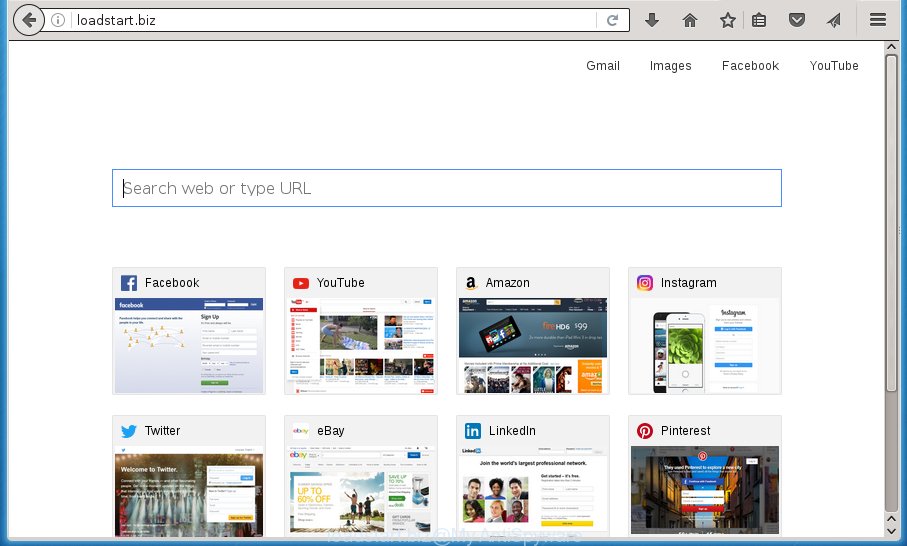
http://loadstart.biz/
As mentioned above, the Loadstart.biz browser hijacker infection also changes the web-browser’s search engine. So, your browser, when searching something, will show a hodgepodge of ads, links to unwanted and ad web sites and search results from the big search providers like Google or Bing. As a result, actual use of a web browser’s search becomes uncomfortable. Moreover, it may also lead to slowing or even freeze your web-browser.
Table of contents
- What is Loadstart.biz
- How to remove Loadstart.biz from PC system
- Get rid of Loadstart.biz search without any utilities
- Delete Loadstart.biz related applications through the Control Panel of your computer
- Fix infected browsers shortcuts to remove Loadstart.biz search
- Delete Loadstart.biz from FF by resetting internet browser settings
- Remove Loadstart.biz from Google Chrome
- Get rid of Loadstart.biz from Internet Explorer
- Loadstart.biz search automatic removal
- Get rid of Loadstart.biz search without any utilities
- Use AdBlocker to stop Loadstart.biz and stay safe online
- Method of Loadstart.biz hijacker intrusion into your personal computer
- Finish words
Often, the PC system which has been infected with Loadstart.biz hijacker, will be also infected with adware (also known as ‘ad-supported’ software) which opens tons of various advertisements. It can be pop-ups, text links in the web sites, banners where they never had. What is more, the adware can replace the legitimate advertisements with malicious ads that will offer to download and install malware and unwanted applications or visit the various dangerous and misleading web sites.
The hijacker infection like Loadstart.biz often modify all browser shortcuts that located on your Desktop to force you visit certain intrusive pages and display intrusive pop ups. As a result, your web-browser can still redirect you to an intrusive web page despite your internet browser is actually clean of browser hijacker.
We strongly recommend that you perform the step-by-step guide below which will assist you to delete Loadstart.biz start page using the standard features of Windows and some proven freeware.
How to remove Loadstart.biz from PC system
Most commonly browser hijacker infections requires more than a simple uninstall with the help of Microsoft Windows Control panel in order to be fully deleted. For that reason, our team developed several removal ways which we’ve summarized in a detailed tutorial. Therefore, if you’ve the unwanted Loadstart.biz browser hijacker on your personal computer and are currently trying to have it uninstalled then feel free to follow the step by step tutorial below in order to resolve your problem. Certain of the steps will require you to reboot your PC system or exit the web-page. So, read this instructions carefully, then bookmark or print it for later reference.
Get rid of Loadstart.biz search without any utilities
The tutorial will help you remove Loadstart.biz . These Loadstart.biz removal steps work for the Firefox, Chrome, Microsoft Internet Explorer and MS Edge, as well as every version of MS Windows operating system.
Delete Loadstart.biz related applications through the Control Panel of your computer
The best way to start the personal computer cleanup is to remove unknown and suspicious applications. Using the MS Windows Control Panel you can do this quickly and easily. This step, in spite of its simplicity, should not be ignored, because the removing of unneeded programs can clean up the Chrome, FF, MS Edge and Microsoft Internet Explorer from pop ups hijackers and so on.
Windows 8, 8.1, 10
First, press the Windows button
Windows XP, Vista, 7
First, click “Start” and select “Control Panel”.
It will show the Windows Control Panel as shown on the image below.

Next, press “Uninstall a program” ![]()
It will display a list of all applications installed on your computer. Scroll through the all list, and delete any suspicious and unknown applications. To quickly find the latest installed software, we recommend sort software by date in the Control panel.
Fix infected browsers shortcuts to remove Loadstart.biz search
Important to know, most anti malware programs that are able to get rid of browser hijacker, but unable to scan for and recover changed shortcuts. So, you need to fix the desktop shortcuts for your Google Chrome, Mozilla Firefox, Microsoft Edge and Microsoft Internet Explorer web-browsers manually.
Right click to a desktop shortcut for your internet browser. Choose the “Properties” option. It will open the Properties window. Select the “Shortcut” tab here, after that, look at the “Target” field. The browser hijacker can modify it. If you are seeing something similar “…exe http://site.address” then you need to remove “http…” and leave only, depending on the internet browser you are using:
- Google Chrome: chrome.exe
- Opera: opera.exe
- Firefox: firefox.exe
- Internet Explorer: iexplore.exe
Look at the example as shown on the image below.

Once is finished, press the “OK” button to save the changes. Please repeat this step for web browser shortcuts which redirects to an undesired web pages. When you have completed, go to next step.
Delete Loadstart.biz from FF by resetting internet browser settings
If your FF internet browser homepage has changed to Loadstart.biz without your permission or a an unknown search engine displays results for your search, then it may be time to perform the browser reset.
First, run the Mozilla Firefox. Next, click the button in the form of three horizontal stripes (![]() ). It will open the drop-down menu. Next, press the Help button (
). It will open the drop-down menu. Next, press the Help button (![]() ).
).

In the Help menu click the “Troubleshooting Information”. In the upper-right corner of the “Troubleshooting Information” page click on “Refresh Firefox” button like below.

Confirm your action, click the “Refresh Firefox”.
Remove Loadstart.biz from Google Chrome
Use the Reset browser utility of the Chrome to reset all its settings like start page, newtab page and search provider by default to original defaults. This is a very useful tool to use, in the case of web browser hijacks such as Loadstart.biz.

- First, launch the Google Chrome and click the Menu icon (icon in the form of three horizontal stripes).
- It will display the Google Chrome main menu, press the “Settings” menu.
- Next, press “Show advanced settings” link, that located at the bottom of the Settings page.
- On the bottom of the “Advanced settings” page, click the “Reset settings” button.
- The Chrome will open the reset settings dialog box as shown on the image above.
- Confirm the internet browser’s reset by clicking on the “Reset” button.
- To learn more, read the blog post How to reset Google Chrome settings to default.
Get rid of Loadstart.biz from Internet Explorer
If you find that Internet Explorer internet browser settings such as home page, new tab page and search provider by default having been hijacked, then you may restore your settings, via the reset internet browser process.
First, open the Internet Explorer. Next, click the button in the form of gear (![]() ). It will show the Tools drop-down menu, press the “Internet Options” as shown below.
). It will show the Tools drop-down menu, press the “Internet Options” as shown below.

In the “Internet Options” window click on the Advanced tab, then click the Reset button. The Internet Explorer will display the “Reset Internet Explorer settings” window as shown on the image below. Select the “Delete personal settings” check box, then press “Reset” button.

You will now need to reboot your PC for the changes to take effect.
Loadstart.biz search automatic removal
The easiest method to get rid of Loadstart.biz browser hijacker is to use an anti malware program capable of detecting browser hijackers including Loadstart.biz. We suggest try Zemana Anti-malware or another free malware remover that listed below. It has excellent detection rate when it comes to adware, hijackers and other potentially unwanted software.
Run Zemana Anti-malware to remove browser hijacker
You can get rid of Loadstart.biz search automatically with a help of Zemana Anti-malware. We recommend this malware removal utility because it can easily remove hijackers, PUPs, adware and toolbars with all their components such as folders, files and registry entries.
Download Zemana anti-malware by clicking on the link below.
165079 downloads
Author: Zemana Ltd
Category: Security tools
Update: July 16, 2019
After the download is done, close all software and windows on your computer. Open a directory in which you saved it. Double-click on the icon that’s named Zemana.AntiMalware.Setup as shown in the figure below.
![]()
When the setup begins, you will see the “Setup wizard” which will help you install Zemana antimalware on your PC system.

Once installation is complete, you will see window like below.

Now press the “Scan” button for scanning your PC system for the browser hijacker . A system scan can take anywhere from 5 to 30 minutes, depending on your computer. During the scan it will detect all threats present on your machine.

Once the scanning is done, the results are displayed in the scan report. Next, you need to click “Next” button.

The Zemana Anti-malware will start removing Loadstart.biz browser hijacker related files, folders and registry keys.
Use Malwarebytes to remove Loadstart.biz redirect
You can remove Loadstart.biz automatically with a help of Malwarebytes Free. We recommend this free malicious software removal utility because it can easily delete browser hijackers, adware, PUPs and toolbars with all their components such as files, folders and registry entries.
Download Malwarebytes Free on your computer by clicking on the link below. Save it on your desktop.
327299 downloads
Author: Malwarebytes
Category: Security tools
Update: April 15, 2020
After downloading is finished, close all windows on your personal computer. Further, run the file named mb3-setup. If the “User Account Control” dialog box pops up as shown on the image below, click the “Yes” button.

It will display the “Setup wizard” that will help you install Malwarebytes on the system. Follow the prompts and do not make any changes to default settings.

Once installation is done successfully, press Finish button. Then Malwarebytes will automatically start and you can see its main window as shown on the image below.

Next, press the “Scan Now” button for checking your PC for the hijacker and other malware and ad supported software. A scan can take anywhere from 10 to 30 minutes, depending on the number of files on your machine and the speed of your system. While the tool is scanning, you may see how many objects and files has already scanned.

Once the checking is done, the results are displayed in the scan report. Review the report and then click “Quarantine Selected” button.

The Malwarebytes will begin removing Loadstart.biz browser hijacker and other security threats. Once disinfection is done, you can be prompted to reboot your PC. We suggest you look at the following video, which completely explains the process of using the Malwarebytes to remove hijacker, adware and other malicious software.
Remove Loadstart.biz redirect from browsers with AdwCleaner
AdwCleaner is a free portable program that scans your computer for ad supported software, potentially unwanted applications and hijackers like Loadstart.biz and helps remove them easily. Moreover, it will also allow you delete any malicious browser extensions and add-ons.
Download AdwCleaner utility by clicking on the link below. Save it to your Desktop so that you can access the file easily.
225643 downloads
Version: 8.4.1
Author: Xplode, MalwareBytes
Category: Security tools
Update: October 5, 2024
Once the download is done, open the directory in which you saved it and double-click the AdwCleaner icon. It will start the AdwCleaner utility and you will see a screen as shown in the figure below. If the User Account Control prompt will ask you want to display the program, press Yes button to continue.

Next, press “Scan” to perform a system scan with this utility for the Loadstart.biz hijacker infection which cause a redirect to Loadstart.biz. A system scan can take anywhere from 5 to 30 minutes, depending on your system. When a threat is found, the number of the security threats will change accordingly. Wait until the the checking is finished.

When the system scan is finished is finished, the results are displayed in the scan report as on the image below.

Make sure all entries have ‘checkmark’ and click “Clean” button. It will display a dialog box. Click “OK” to start the cleaning process. Once the clean-up is finished, the AdwCleaner may ask you to reboot your PC system. After restart, the AdwCleaner will open the log file.
All the above steps are shown in detail in the following video instructions.
Use AdBlocker to stop Loadstart.biz and stay safe online
Run an adblocker utility such as AdGuard will protect you from harmful ads and content. Moreover, you can find that the AdGuard have an option to protect your privacy and block phishing and spam sites. Additionally, adblocker applications will allow you to avoid unwanted pop up ads and unverified links that also a good way to stay safe online.
- Download AdGuard application from the following link.
Adguard download
26906 downloads
Version: 6.4
Author: © Adguard
Category: Security tools
Update: November 15, 2018
- Once the download is complete, start the downloaded file. You will see the “Setup Wizard” program window. Follow the prompts.
- When the installation is complete, click “Skip” to close the installation application and use the default settings, or click “Get Started” to see an quick tutorial which will assist you get to know AdGuard better.
- In most cases, the default settings are enough and you do not need to change anything. Each time, when you start your system, AdGuard will run automatically and block pop up ads, pages such Loadstart.biz, as well as other malicious or misleading web pages. For an overview of all the features of the program, or to change its settings you can simply double-click on the icon named AdGuard, that is located on your desktop.
Method of Loadstart.biz hijacker intrusion into your personal computer
The Loadstart.biz browser hijacker spreads with a simple but quite effective way. It is integrated into the installation package of various free software. Thus on the process of install, it will infect your web-browser and change it’s settings on the Loadstart.biz. To avoid hijacker, you just need to follow a few simple rules: carefully read the Terms of Use and the license, select only a Manual, Custom or Advanced installation method, which enables you to make sure that the application you want to install, thereby protect your PC from the browser hijacker infection such as the Loadstart.biz.
Finish words
Now your system should be free of the Loadstart.biz . Delete AdwCleaner. We suggest that you keep AdGuard (to help you block unwanted advertisements and undesired malicious web sites) and Malwarebytes (to periodically scan your PC for new browser hijackers, malware and ‘ad supported’ software). Probably you are running an older version of Java or Adobe Flash Player. This can be a security risk, so download and install the latest version right now.
If you are still having problems while trying to delete Loadstart.biz redirect from the Google Chrome, Internet Explorer, Firefox and Edge, then ask for help in our Spyware/Malware removal forum.



















Works perfectly. Thank you for taking the time to put these Loadstart.biz removal instructions up!