The Derquantumtrader.com is an one of the many advertising web-sites, which can be opened automatically each time you start the web browser. The reason of automatic opening of this web site is an ‘ad-supported’ software (also known as adware), which was set on your computer without your consent. Because, the adware is often used to open a large amount of undesired pop up ads within the Firefox, Google Chrome, Internet Explorer and Microsoft Edge’s screen. As, the advertisers do not disdain to use any methods to promote their pages and attract new users. Below we explain how to get rid of adware and thereby delete Derquantumtrader.com annoying advertisements from your web-browser.
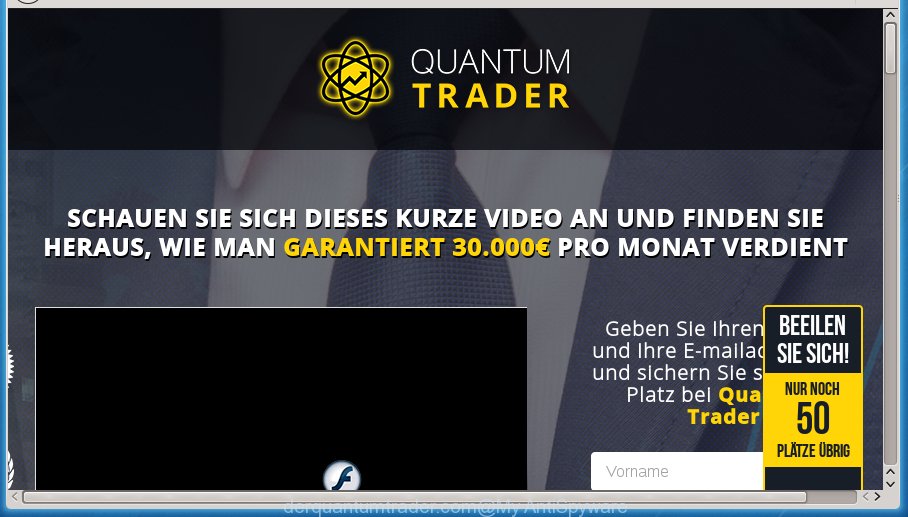
While your personal computer is infected with the ‘ad supported’ software, the Firefox, Chrome, Internet Explorer and Microsoft Edge may be redirected to Derquantumtrader.com annoying web page. Of course, the ad-supported software may not cause damages to your files or Windows system, but it may open a large amount of unwanted ads. These advertisements will be injected within the content of sites that are you opening in your web-browser and can be varied: pop-up ads, in-text ads, different sized banners, offers to install an questionable software. The advertisements will appear on all web pages, including web sites where previously you have never seen any ads.
Table of contents
- What is Derquantumtrader.com
- Remove Derquantumtrader.com pop-up advertisements
- How to manually delete Derquantumtrader.com
- Remove suspicious and potentially unwanted software using Microsoft Windows Control Panel
- Disinfect the web-browser’s shortcuts to remove Derquantumtrader.com redirect
- Delete Derquantumtrader.com from FF by resetting web browser settings
- Remove Derquantumtrader.com ads from Google Chrome
- Remove Derquantumtrader.com ads from IE
- Remove unwanted Scheduled Tasks
- Scan your PC and delete Derquantumtrader.com redirect with free tools
- How to manually delete Derquantumtrader.com
- Stop Derquantumtrader.com redirect and other undesired web pages
- Where the Derquantumtrader.com redirect comes from
- To sum up
The adware usually affects only the Chrome, Microsoft Internet Explorer, FF and Edge by changing the browser’s settings or installing a harmful addons. Moreover, possible situations, when any other browsers will be affected too. The ad supported software will perform a scan of the PC for internet browser shortcuts and modify them without your permission. When it infects the web browser shortcuts, it’ll add the argument such as ‘http://site.address’ into Target property. So, each time you launch the internet browser, you will see an undesired Derquantumtrader.com web-site.
We suggest to remove the adware that redirects your web browser on the Derquantumtrader.com intrusive web page, as soon as you found this problem, as it can direct you to web-resources that may load other malicious software on your computer.
Remove Derquantumtrader.com pop-up advertisements
Fortunately, it is not hard to remove ‘ad supported’ software that causes annoying Derquantumtrader.com popups. In the following tutorial, we will provide two ways to free your PC of this adware. One is the manual removal method and the other is automatic removal solution. You can choose the method that best fits you. Please follow the removal tutorial below to remove Derquantumtrader.com pop-up advertisements right now!
How to manually delete Derquantumtrader.com
The tutorial will help you remove Derquantumtrader.com redirect. These Derquantumtrader.com removal steps work for the Chrome, Firefox, Internet Explorer and MS Edge, as well as every version of MS Windows operating system.
Remove suspicious and potentially unwanted software using Microsoft Windows Control Panel
The process of ad supported software removal is generally the same across all versions of Microsoft Windows OS from 10 to XP. To start with, it is necessary to check the list of installed software on your machine and uninstall all unused, unknown and suspicious programs.
Windows 10, 8.1, 8
Click the Microsoft Windows logo, and then click Search ![]() . Type ‘Control panel’and press Enter as shown below.
. Type ‘Control panel’and press Enter as shown below.

When the ‘Control Panel’ opens, click the ‘Uninstall a program’ link under Programs category as on the image below.

Windows 7, Vista, XP
Open Start menu and select the ‘Control Panel’ at right as shown in the figure below.

Then go to ‘Add/Remove Programs’ or ‘Uninstall a program’ (Windows 7 or Vista) like below.

Carefully browse through the list of installed applications and get rid of all software that has the name similar to the Derquantumtrader.com site. We suggest to click ‘Installed programs’ and even sorts all installed programs by date. When you have found anything suspicious that may be the browser hijacker, adware or potentially unwanted applications, then select this program and click ‘Uninstall’ in the upper part of the window. If the suspicious program blocked from removal, then use Revo Uninstaller Freeware to fully remove it from your PC.
Disinfect the web-browser’s shortcuts to remove Derquantumtrader.com redirect
When installed, this adware may add an argument such as “http://site.address” into the Target property of the desktop shortcut for the FF, Google Chrome, IE and MS Edge. Due to this, every time you start the browser, it will display an intrusive ad web-page.
Right click on the shortcut of infected web browser as shown on the screen below.

Select the “Properties” option and it’ll open a shortcut’s properties. Next, click the “Shortcut” tab and then delete the “http://site.address” string from Target field as on the image below.

Then click OK to save changes. Repeat the step for all web-browsers that are rerouted to the Derquantumtrader.com annoying web page.
Delete Derquantumtrader.com from FF by resetting web browser settings
If your FF web-browser is redirected to Derquantumtrader.com without your permission or a an unknown search engine opens results for your search, then it may be time to perform the internet browser reset.
First, launch the Mozilla Firefox and click ![]() button. It will display the drop-down menu on the right-part of the internet browser. Further, click the Help button (
button. It will display the drop-down menu on the right-part of the internet browser. Further, click the Help button (![]() ) as shown below
) as shown below
.

In the Help menu, select the “Troubleshooting Information” option. Another way to open the “Troubleshooting Information” screen – type “about:support” in the web-browser adress bar and press Enter. It will show the “Troubleshooting Information” page as shown below. In the upper-right corner of this screen, click the “Refresh Firefox” button.

It will display the confirmation dialog box. Further, click the “Refresh Firefox” button. The Mozilla Firefox will begin a process to fix your problems that caused by the ad supported software that causes a large amount of unwanted Derquantumtrader.com ads. Once, it’s finished, press the “Finish” button.
Remove Derquantumtrader.com ads from Google Chrome
Like other modern internet browsers, the Chrome has the ability to reset the settings to their default values and thereby recover the browser’s settings like new tab page, startpage and search engine by default that have been changed by the ad-supported software that redirects your web-browser to unwanted Derquantumtrader.com site.
First start the Chrome. Next, click the button in the form of three horizontal stripes (![]() ). It will show the main menu. Further, click the option named “Settings”. Another way to open the Chrome’s settings – type chrome://settings in the internet browser adress bar and press Enter.
). It will show the main menu. Further, click the option named “Settings”. Another way to open the Chrome’s settings – type chrome://settings in the internet browser adress bar and press Enter.

The web browser will display the settings screen. Scroll down to the bottom of the page and click the “Show advanced settings” link. Now scroll down until the “Reset settings” section is visible, as shown on the image below and click the “Reset settings” button.

The Google Chrome will open the confirmation prompt. You need to confirm your action, click the “Reset” button. The web-browser will run the task of cleaning. Once it is finished, the internet browser’s settings including homepage, new tab and default search provider back to the values that have been when the Chrome was first installed on your PC system.
Remove Derquantumtrader.com ads from IE
If you find that Internet Explorer web-browser settings such as startpage, new tab and default search engine having been changed by ad-supported software that causes browsers to open intrusive Derquantumtrader.com pop-up ads, then you may revert back your settings, via the reset web-browser procedure.
First, run the Microsoft Internet Explorer, click ![]() ) button. Next, click “Internet Options” like below.
) button. Next, click “Internet Options” like below.

In the “Internet Options” screen select the Advanced tab. Next, click Reset button. The Internet Explorer will display the Reset Internet Explorer settings prompt. Select the “Delete personal settings” check box and click Reset button.

You will now need to restart your PC for the changes to take effect. It will remove Derquantumtrader.com pop up ads, disable malicious and ad-supported browser’s extensions and restore the Microsoft Internet Explorer’s settings such as startpage, new tab and default search provider to default state.
Remove unwanted Scheduled Tasks
If the intrusive Derquantumtrader.com site opens automatically on Windows startup or at equal time intervals, then you need to check the Task Scheduler Library and remove all the tasks which have been created by malicious program.
Press Windows and R keys on your keyboard at the same time. It will display a prompt that titled as Run. In the text field, type “taskschd.msc” (without the quotes) and press OK. Task Scheduler window opens. In the left-hand side, press “Task Scheduler Library”, as on the image below.

Task scheduler, list of tasks
In the middle part you will see a list of installed tasks. Select the first task, its properties will be show just below automatically. Next, click the Actions tab. Necessary to look at the text which is written under Details. Found something like “explorer.exe http://site.address” or “chrome.exe http://site.address” or “firefox.exe http://site.address”, then you need delete this task. If you are not sure that executes the task, then google it. If it is a component of the malicious program, then this task also should be removed.
Further click on it with the right mouse button and select Delete as shown on the screen below.

Task scheduler, delete a task
Repeat this step, if you have found a few tasks that have been created by adware. Once is finished, close the Task Scheduler window.
Scan your PC and delete Derquantumtrader.com redirect with free tools
Many antivirus companies have created software that help detect ad supported software and thereby remove Derquantumtrader.com from the Google Chrome, Internet Explorer, Mozilla Firefox and MS Edge browsers. Below is a a few of the free programs you may want to run. Your PC can have a large amount of potentially unwanted programs, adware and hijacker infections installed at the same time, so we recommend, if any unwanted or malicious application returns after rebooting the system, then boot your PC system into Safe Mode and use the anti-malware tool once again.
Delete Derquantumtrader.com pop up advertisements with Zemana Anti-malware
You can get rid of Derquantumtrader.com pop-up advertisements automatically with a help of Zemana Anti-malware. We suggest this malicious software removal utility because it may easily remove hijackers, PUPs, ‘ad supported’ software that redirects your browser to Derquantumtrader.com web page with all their components such as folders, files and registry entries.

- Download Zemana antimalware (ZAM) from the link below.
Zemana AntiMalware
165036 downloads
Author: Zemana Ltd
Category: Security tools
Update: July 16, 2019
- When the download is finished, close all software and windows on your computer. Open a file location. Double-click on the icon that’s named Zemana.AntiMalware.Setup.
- Further, press Next button and follow the prompts.
- Once installation is complete, press the “Scan” button to perform a system scan with this utility for the adware which designed to redirect your internet browser to various ad web-sites like Derquantumtrader.com. While the program is scanning, you can see how many objects it has identified as threat.
- As the scanning ends, it’ll show a list of found items. Review the scan results and then press “Next”. Once disinfection is complete, you may be prompted to reboot your machine.
Use Malwarebytes to get rid of Derquantumtrader.com popup advertisements
We recommend using the Malwarebytes Free. You can download and install Malwarebytes to detect adware and thereby get rid of Derquantumtrader.com advertisements from your browsers. When installed and updated, the free malware remover will automatically scan and detect all threats present on the personal computer.
Download Malwarebytes from the link below.
327265 downloads
Author: Malwarebytes
Category: Security tools
Update: April 15, 2020
When downloading is finished, close all applications and windows on your computer. Open a directory in which you saved it. Double-click on the icon that’s named mb3-setup as on the image below.
![]()
When the setup starts, you will see the “Setup wizard” that will help you install Malwarebytes on your PC system.

Once setup is complete, you will see window like below.

Now click the “Scan Now” button for checking your personal computer for the adware which cause intrusive Derquantumtrader.com pop up advertisements to appear. This procedure may take quite a while, so please be patient. During the scan it’ll detect all threats exist on your personal computer.

Once the scanning is done, you can check all threats found on your personal computer. When you are ready, click “Quarantine Selected” button.

The Malwarebytes will start removing Derquantumtrader.com ad-supported software related files, folders, registry keys. Once disinfection is finished, you may be prompted to restart your system.
The following video explains step-by-step tutorial on how to remove adware and other malware with Malwarebytes Anti-malware.
Double-check for potentially unwanted software with AdwCleaner
AdwCleaner is a free portable application that scans your personal computer for adware which causes undesired Derquantumtrader.com pop-up advertisements, potentially unwanted programs and hijacker infections and helps delete them easily. Moreover, it’ll also help you get rid of any harmful web browser extensions and add-ons.
Download AdwCleaner utility by clicking on the link below. Save it to your Desktop so that you can access the file easily.
225631 downloads
Version: 8.4.1
Author: Xplode, MalwareBytes
Category: Security tools
Update: October 5, 2024
Once the download is done, open the directory in which you saved it and double-click the AdwCleaner icon. It will start the AdwCleaner utility and you will see a screen as shown below. If the User Account Control prompt will ask you want to display the application, click Yes button to continue.

Next, click “Scan” . This will start scanning the whole PC to find out adware which causes annoying Derquantumtrader.com popup advertisements. Depending on your PC, the scan can take anywhere from a few minutes to close to an hour. While the tool is checking, you may see how many objects it has identified as being infected by malware.

Once the scanning is complete is finished, a list of all items found is produced as shown in the figure below.

When you’re ready, click “Clean” button. It will open a dialog box. Click “OK” to start the cleaning procedure. Once the cleaning process is finished, the AdwCleaner may ask you to restart your computer. After restart, the AdwCleaner will open the log file.
All the above steps are shown in detail in the following video instructions.
Stop Derquantumtrader.com redirect and other undesired web pages
If you browse the Web, you can’t avoid malicious advertising. But you can protect your web browser against it. Download and use an adblocker program. AdGuard is an ad-blocker which can filter out tons of of the malicious advertising, blocking dynamic scripts from loading harmful content.
Installing the AdGuard ad-blocker application is simple. First you’ll need to download AdGuard by clicking on the following link.
26898 downloads
Version: 6.4
Author: © Adguard
Category: Security tools
Update: November 15, 2018
When the download is finished, double-click the downloaded file to start it. The “Setup Wizard” window will show up on the computer screen like below.

Follow the prompts. AdGuard will then be installed and an icon will be placed on your desktop. A window will show up asking you to confirm that you want to see a quick instructions as shown in the figure below.

Press “Skip” button to close the window and use the default settings, or click “Get Started” to see an quick guidance that will assist you get to know AdGuard better.
Each time, when you start your PC, AdGuard will run automatically and stop pop-up ads, pages such Derquantumtrader.com, as well as other harmful or misleading web sites. For an overview of all the features of the program, or to change its settings you can simply double-click on the AdGuard icon, which can be found on your desktop.
Where the Derquantumtrader.com redirect comes from
The adware actively distributed with free applications, along with the setup file of these applications. Therefore, it’s very important, when installing an unknown program even downloaded from known or big hosting page, read the Terms of use and the Software license, as well as to select the Manual, Advanced or Custom install mode. In this mode, you can disable the setup of unneeded modules and applications and protect your machine from the adware that redirects your internet browser to unwanted Derquantumtrader.com web site. Do not repeat the mistakes of most users when installing unknown programs, simply click the Next button, and don’t read any information which the free software open them during its setup. In most cases this leads to one – the web browser begins displaying a lot of unwanted ads like Derquantumtrader.com pop up advertisements.
To sum up
Now your PC should be clean of the adware which cause undesired Derquantumtrader.com pop up advertisements to appear. Uninstall AdwCleaner. We suggest that you keep AdGuard (to help you stop unwanted ads and unwanted malicious web sites) and Zemana Anti-malware (to periodically scan your personal computer for new hijackers, malicious software and ad-supported software). Probably you are running an older version of Java or Adobe Flash Player. This can be a security risk, so download and install the latest version right now.
If you are still having problems while trying to remove Derquantumtrader.com ads from the Chrome, Firefox, Microsoft Internet Explorer and Microsoft Edge, then ask for help in our Spyware/Malware removal forum.


















