The Error Code 0x214aL is classified as misleading ‘ad’. Ii is created to scare you into thinking that your computer have a lot of heavy problems with security and thus force you to call to the fake Microsoft tech support service. If you’re seeing this misleading pop-up scam then most probably that your web-browser is infected with adware (sometimes called ‘ad-supported’ software). As a result of the adware infection, your web-browser will be full of advertisements (pop-ups, banners, in-text links, offers to install an unwanted applications) and your PC system will be slower and slower.
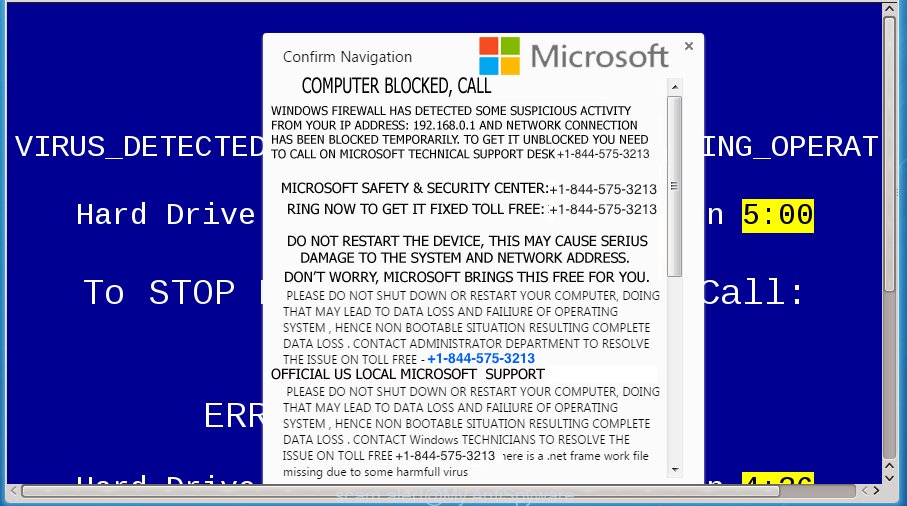
Technically, the ad supported software is not a virus, but it does bad things, it generates a lot of pop ups. It may install other unknown and unwanted programs without your permission, force you to visit malicious web-sites. Moreover, the ‘ad supported’ software can download and install browser hijacker. Once installed, it’ll rewrite your startpage with an unwanted web-site.
The adware often modify all web browser shortcuts which located on your Desktop to force you visit some intrusive ad sites. As a result, your web-browser can still redirect you to an intrusive ad web-site despite your computer is actually clean of malicious software.
Table of contents
- What is Error Code 0x214aL
- Error Code 0x214aL popup removal steps
- Manual Error Code 0x214aL pop-up removal
- Uninstall suspicious software through the Control Panel of your computer
- Fix infected web browsers shortcuts
- Get rid of Error Code 0x214aL from Firefox by resetting browser settings
- Remove Error Code 0x214aL pop up scam from Chrome
- Delete Error Code 0x214aL fake pop-up error from Microsoft Internet Explorer
- Remove unwanted Scheduled Tasks
- Error Code 0x214aL fake pop-up error automatic removal
- Manual Error Code 0x214aL pop-up removal
- Run AdBlocker to stop Error Code 0x214aL pop-ups and stay safe online
- How to prevent Error Code 0x214aL fake pop up from getting inside your computer
- Final words
So, obviously, you need to remove the ad supported software ASAP. Use the free guidance below. This guide will help you clean your PC system of ‘ad supported’ software and thereby delete the Error Code 0x214aL misleading ads.
Error Code 0x214aL popup removal steps
The following tutorial will allow you to delete Error Code 0x214aL fake popup from the Mozilla Firefox, Google Chrome, Internet Explorer and Microsoft Edge. Moreover, the steps below will help you to remove malicious software, hijackers, PUPs and toolbars that your personal computer may be infected. Please do the instructions step by step. If you need help or have any questions, then ask for our assistance or type a comment below. Some of the steps below will require you to exit the web site. So, please read the steps carefully, after that bookmark or print it for later reference.
Manual Error Code 0x214aL pop-up removal
The useful removal tutorial for the Error Code 0x214aL popup scam. The detailed procedure can be followed by anyone as it really does take you step-by-step. If you follow this process to delete Error Code 0x214aL fake popup let us know how you managed by sending us your comments please.
Uninstall suspicious software through the Control Panel of your computer
The best way to begin the PC cleanup is to uninstall unknown and suspicious software. Using the Microsoft Windows Control Panel you can do this quickly and easily. This step, in spite of its simplicity, should not be ignored, because the removing of unneeded programs can clean up the Google Chrome, FF, Microsoft Internet Explorer and MS Edge from advertisements hijackers and so on.
Windows 10, 8.1, 8
Click the MS Windows logo, and then click Search ![]() . Type ‘Control panel’and press Enter like below.
. Type ‘Control panel’and press Enter like below.

Once the ‘Control Panel’ opens, click the ‘Uninstall a program’ link under Programs category as shown below.

Windows 7, Vista, XP
Open Start menu and select the ‘Control Panel’ at right as shown in the figure below.

Then go to ‘Add/Remove Programs’ or ‘Uninstall a program’ (Windows 7 or Vista) as shown in the figure below.

Carefully browse through the list of installed software and remove all applications that has suspicious or unknown names. We suggest to click ‘Installed programs’ and even sorts all installed software by date. Once you have found anything suspicious that may be the browser hijacker infection, adware or potentially unwanted software, then select this program and click ‘Uninstall’ in the upper part of the window. If the suspicious program blocked from removal, then use Revo Uninstaller Freeware to fully remove it from your computer.
Fix infected web browsers shortcuts
A fake pop-up may hijack various Windows shortcuts on your desktop (most often, all web browsers shortcuts), so in this step you need to check and clean them by removing the argument such as http://site.address/.
Open the properties of the web-browser shortcut. Right click on the shortcut of infected web-browser and choose the “Properties” option and it’ll show the properties of the shortcut. Next, select the “Shortcut” tab and have a look at the Target field as shown on the image below.

Normally, if the last word in the Target field is chrome.exe, iexplore.exe, firefox.exe. Be sure to pay attention to the extension, should be “exe”! All shortcuts that have been changed by adware usually point to .bat, .cmd or .url files instead of .exe as shown in the figure below

Another variant, an address has been added at the end of the line. In this case the Target field looks such as …Application\chrome.exe” http://site.address as shown in the figure below.

In order to fix a shortcut, you need to insert right path to the Target field or remove an address (if it has been added at the end). You can use the following information to fix your shortcuts that have been modified by fake pop up.
| Chrome | C:\Program Files (x86)\Google\Chrome\Application\chrome.exe |
| C:\Program Files\Google\Chrome\Application\chrome.exe | |
| Mozilla Firefox | C:\Program Files\Mozilla Firefox\firefox.exe |
| Internet Explorer | C:\Program Files (x86)\Internet Explorer\iexplore.exe |
| C:\Program Files\Internet Explorer\iexplore.exe | |
| Opera | C:\Program Files (x86)\Opera\launcher.exe |
| C:\Program Files\Opera\launcher.exe |
Once is finished, press OK to save changes. Repeat the step for all web-browsers that are re-directed to the Error Code 0x214aL misleading ads.
Get rid of Error Code 0x214aL from Firefox by resetting browser settings
The FF reset will keep your personal information such as bookmarks, passwords, web form auto-fill data, recover preferences and security settings, remove redirections to misleading Error Code 0x214aL ads and ‘ad supported’ software extensions.
First, launch the FF and press ![]() button. It will display the drop-down menu on the right-part of the internet browser. Further, press the Help button (
button. It will display the drop-down menu on the right-part of the internet browser. Further, press the Help button (![]() ) as shown in the figure below
) as shown in the figure below
.

In the Help menu, select the “Troubleshooting Information” option. Another way to open the “Troubleshooting Information” screen – type “about:support” in the web browser adress bar and press Enter. It will display the “Troubleshooting Information” page like below. In the upper-right corner of this screen, press the “Refresh Firefox” button.

It will show the confirmation dialog box. Further, click the “Refresh Firefox” button. The Firefox will start a task to fix your problems that caused by the ‘ad supported’ software which cause misleading Error Code 0x214aL pop up to appear. When, it’s done, click the “Finish” button.
Remove Error Code 0x214aL pop up scam from Chrome
Like other modern web-browsers, the Google Chrome has the ability to reset the settings to their default values and thereby restore the web browser’s settings like newtab page, homepage and search provider by default that have been replaced by the adware which cause misleading Error Code 0x214aL fake popup error to appear.

- First, run the Google Chrome and click the Menu icon (icon in the form of three horizontal stripes).
- It will open the Google Chrome main menu, press the “Settings” menu.
- Next, click “Show advanced settings” link, which located at the bottom of the Settings page.
- On the bottom of the “Advanced settings” page, click the “Reset settings” button.
- The Chrome will display the reset settings dialog box as shown on the screen above.
- Confirm the web browser’s reset by clicking on the “Reset” button.
- To learn more, read the blog post How to reset Google Chrome settings to default.
Delete Error Code 0x214aL fake pop-up error from Microsoft Internet Explorer
By resetting Internet Explorer browser you return your web-browser settings to its default state. This is good initial when troubleshooting problems that might have been caused by ad-supported software that displays misleading Error Code 0x214aL pop-up on your system.
First, run the Internet Explorer. Next, press the button in the form of gear (![]() ). It will display the Tools drop-down menu, click the “Internet Options” as on the image below.
). It will display the Tools drop-down menu, click the “Internet Options” as on the image below.

In the “Internet Options” window click on the Advanced tab, then click the Reset button. The IE will show the “Reset Internet Explorer settings” window as shown on the image below. Select the “Delete personal settings” check box, then click “Reset” button.

You will now need to restart your computer for the changes to take effect.
Remove unwanted Scheduled Tasks
Once installed, the adware can add a task in to the Windows Task Scheduler Library. Due to this, every time when you launch your PC system, it will display Error Code 0x214aL misleading alert. So, you need to check the Task Scheduler Library and remove all harmful tasks that have been created by ‘ad-supported’ program.
Press Windows and R keys on the keyboard together. This opens a dialog box that titled as Run. In the text field, type “taskschd.msc” (without the quotes) and click OK. Task Scheduler window opens. In the left-hand side, press “Task Scheduler Library”, as shown below.

Task scheduler
In the middle part you will see a list of installed tasks. Please select the first task, its properties will be display just below automatically. Next, click the Actions tab. Pay attention to that it launches on your personal computer. Found something like “explorer.exe http://site.address” or “chrome.exe http://site.address”, then remove this harmful task. If you are not sure that executes the task, check it through a search engine. If it is a component of the ‘ad-supported’ applications, then this task also should be removed.
Having defined the task that you want to remove, then press on it with the right mouse button and select Delete as shown on the screen below.

Delete a task
Repeat this step, if you have found a few tasks which have been created by adware. Once is done, close the Task Scheduler window.
Error Code 0x214aL fake pop-up error automatic removal
There are not many good free anti-malware programs with high detection ratio. The effectiveness of malicious software removal tools depends on various factors, mostly on how often their virus/malware signatures DB are updated in order to effectively detect modern malicious software, adware, browser hijacker infections and other potentially unwanted applications. We suggest to use several applications, not just one. These applications which listed below will help you get rid of all components of the pop up scam from your disk and Windows registry and thereby remove Error Code 0x214aL fake popup alert.
How to automatically get rid of Error Code 0x214aL pop-up with Zemana Anti-malware
You can remove Error Code 0x214aL fake pop up error automatically with a help of Zemana Anti-malware. We recommend this malware removal utility because it can easily get rid of hijackers, PUPs, adware which displays Error Code 0x214aL popup scam with all their components such as folders, files and registry entries.
Download Zemana antimalware from the link below.
165054 downloads
Author: Zemana Ltd
Category: Security tools
Update: July 16, 2019
Once the download is finished, close all programs and windows on your machine. Open a directory in which you saved it. Double-click on the icon that’s named Zemana.AntiMalware.Setup as shown on the image below.
![]()
When the installation starts, you will see the “Setup wizard” which will help you install Zemana anti malware on your PC.

Once installation is complete, you will see window as shown on the screen below.

Now click the “Scan” button for scanning your computer for the ad-supported software that causes browsers to display misleading Error Code 0x214aL fake pop up. This task can take quite a while, so please be patient.

Once the scanning is finished, it’ll display you the results. Review the scan results and then press “Next” button.

The Zemana Anti-malware will begin removing adware related files, folders and registry keys.
How to automatically remove Error Code 0x214aL with Malwarebytes
We recommend using the Malwarebytes Free which are completely clean your personal computer of the fake pop-up. The free utility is an advanced malware removal application created by (c) Malwarebytes lab. This program uses the world’s most popular antimalware technology. It’s able to help you delete unwanted Error Code 0x214aL fake pop-up from your web browsers, PUPs, malicious software, hijackers, toolbars, ransomware and other security threats from your machine for free.
Download Malwarebytes Free on your machine by clicking on the link below. Save it on your desktop.
327280 downloads
Author: Malwarebytes
Category: Security tools
Update: April 15, 2020
After the download is done, close all windows on your computer. Further, launch the file named mb3-setup. If the “User Account Control” dialog box pops up like below, press the “Yes” button.

It will display the “Setup wizard” that will help you install Malwarebytes on the system. Follow the prompts and do not make any changes to default settings.

Once install is finished successfully, press Finish button. Then Malwarebytes will automatically launch and you can see its main window as shown on the screen below.

Next, click the “Scan Now” button to perform a system scan for the adware which displays misleading Error Code 0x214aL fake pop up error on your system. A scan may take anywhere from 10 to 30 minutes, depending on the number of files on your system and the speed of your personal computer. When a threat is detected, the number of the security threats will change accordingly.

When it completes the scan, it’ll open a list of found threats. In order to remove all threats, simply click “Quarantine Selected” button.

The Malwarebytes will begin removing adware and other security threats. Once disinfection is done, you can be prompted to reboot your PC. We suggest you look at the following video, which completely explains the procedure of using the Malwarebytes to delete pop up, adware and other malicious software.
Use AdwCleaner to remove Error Code 0x214aL pop-up from internet browser
AdwCleaner is a free portable program that scans your PC for ad-supported software which causes misleading Error Code 0x214aL popup on your web browser, PUPs and hijackers and helps remove them easily. Moreover, it’ll also help you get rid of any malicious browser extensions and add-ons.

- Download AdwCleaner by clicking on the link below.
AdwCleaner download
225634 downloads
Version: 8.4.1
Author: Xplode, MalwareBytes
Category: Security tools
Update: October 5, 2024
- Once the download is finished, double press the AdwCleaner icon. Once this utility is started, click “Scan” button for scanning your computer for the adware that cause misleading Error Code 0x214aL pop up scam to appear. Depending on your computer, the scan can take anywhere from a few minutes to close to an hour. While the program is checking, you can see count of objects it has identified as threat.
- As the scanning ends, a list of all threats found is produced. Review the report and then click “Clean” button. It will open a prompt, press “OK”.
These few simple steps are shown in detail in the following video guide.
Run AdBlocker to stop Error Code 0x214aL pop-ups and stay safe online
If you browse the Net, you cannot avoid malicious advertising. But you can protect your web-browser against it. Download and use an ad-blocking program. AdGuard is an ad blocking which can filter out a large number of of the malicious advertising, stoping dynamic scripts from loading malicious content.
- Download AdGuard program by clicking on the following link.
Adguard download
26903 downloads
Version: 6.4
Author: © Adguard
Category: Security tools
Update: November 15, 2018
- Once downloading is finished, run the downloaded file. You will see the “Setup Wizard” program window. Follow the prompts.
- Once the setup is finished, click “Skip” to close the install application and use the default settings, or press “Get Started” to see an quick tutorial which will allow you get to know AdGuard better.
- In most cases, the default settings are enough and you do not need to change anything. Each time, when you start your PC, AdGuard will start automatically and stop pop up ads, Error Code 0x214aL pop-ups, as well as other malicious or misleading sites. For an overview of all the features of the program, or to change its settings you can simply double-click on the icon named AdGuard, that can be found on your desktop.
How to prevent Error Code 0x214aL fake pop up from getting inside your computer
The adware spreads together with various free applications, as a supplement, which is installed automatically. This is certainly not an honest way to get installed onto your machine. To avoid infecting of your personal computer and side effects in the form of misleading Error Code 0x214aL popup advertisements, you should always carefully read the Terms of Use and the Software license. Additionally, always select Manual, Custom or Advanced installation mode. This allows you to disable the installation of unnecessary and often harmful programs. Even if you uninstall the free applications from your PC, this pop-up scam will not be fully removed. This means that you should manually remove adware which developed to display misleading Error Code 0x214aL popup scam within your web browser by follow the step-by-step tutorial above.
Final words
Once you have finished the steps above, your personal computer should be clean from malicious software and adware that designed to show misleading Error Code 0x214aL pop-up within your browser. The Google Chrome, Internet Explorer, Firefox and Microsoft Edge will no longer reroute you to various undesired pages. Unfortunately, if the tutorial does not help you, then you have caught a new adware, and then the best way – ask for help in our Spyware/Malware removal forum.




















