If you find that your browser has become show the unwanted Jetplayz.com popup advertisements then it’s a sign that your PC system is infected with harmful software from the adware family. The ‘ad-supported’ software (also known as adware) is a form of unwanted software that can open lots of advertisements without a user’s permission. Moreover, it can reroute the web browser on malicious and misleading web sites. Also, if you seeing that the Chrome, FF, Edge and Internet Explorer tries to load an unknown page, when you try to open a long-known web site, then you do not need to wait! Press the stop button in browser’s address bar. You need to follow the steps below and clean your system from ad supported software ASAP. It’ll help you to remove redirect to Jetplayz.com ads and any unwanted ad pages.
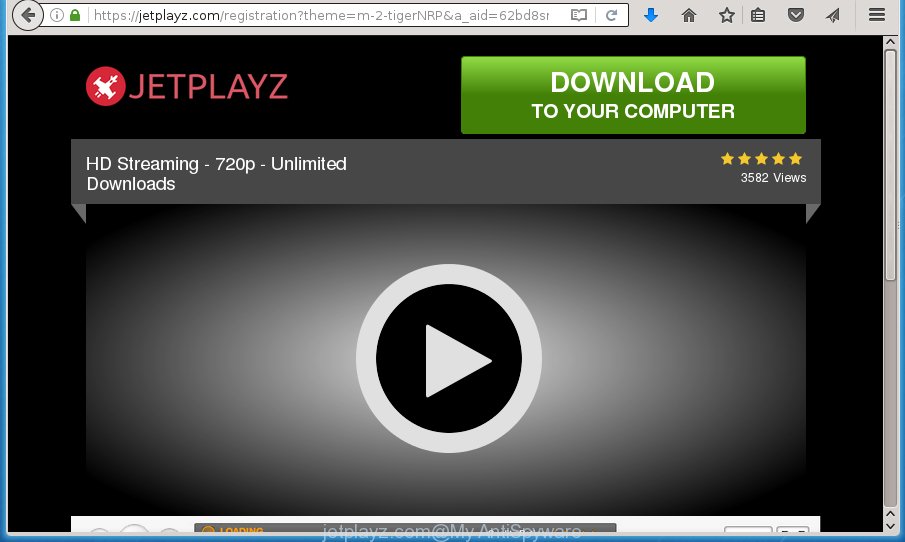
The ad supported software may insert a large number of ads directly to the web-sites that you visit, creating a sense that the advertising banners has been added by the creators of the web site. Moreover, a legal advertising banners may be replaced on the fake ads, that will offer to download and install various unnecessary and harmful software. Moreover, the adware has the ability to collect a ton of personal information about you (your ip address, what is a web page you are viewing now, what you are looking for on the Net, which links you are clicking), which can later transfer to third parties.
Table of contents
- What is Jetplayz.com
- Remove Jetplayz.com popup advertisements
- How to get rid of Jetplayz.com advertisements without any software
- Removing the Jetplayz.com, check the list of installed programs first
- Disinfect the web-browser’s shortcuts to delete Jetplayz.com redirect
- Remove Jetplayz.com pop up advertisements from Mozilla Firefox
- Remove Jetplayz.com redirect from Chrome
- Get rid of Jetplayz.com popup ads from IE
- Remove unwanted Scheduled Tasks
- Scan your PC system and remove Jetplayz.com popup advertisements with free tools
- How to get rid of Jetplayz.com advertisements without any software
- How to block Jetplayz.com pop-ups
- How did Jetplayz.com redirect get on your machine
- To sum up
In addition to that, as was mentioned earlier, certain ‘ad supported’ software to also alter all web-browsers shortcuts which located on your Desktop or Start menu. So, every infected shortcut will try to redirect your internet browser to undesired ad web pages like Jetplayz.com, some of which might be malicious. It can make the whole system more vulnerable to hacker attacks.
Thus, it is clear that the presence of ‘ad supported’ software on your computer is not desirable, and you need to clean up your system as quickly as possible. Follow the few simple steps below in order to remove Jetplayz.com pop up advertisements.
Remove Jetplayz.com popup advertisements
Without a doubt, the ‘ad supported’ software is harmful to your computer. So you need to quickly and completely remove this ad-supported software that causes intrusive Jetplayz.com popup advertisements. To delete this adware, you can use the manual removal guide which are given below or free malware removal utility like Zemana Anti-malware, Malwarebytes or AdwCleaner (all are free). We suggest you use automatic removal method that will help you to remove Jetplayz.com advertisements easily and safely. Manual removal is best used only if you are well versed in personal computer or in the case where ad-supported software is not removed automatically. Read it once, after doing so, please print this page as you may need to exit your browser or reboot your computer.
How to get rid of Jetplayz.com advertisements without any software
The guide will help you get rid of Jetplayz.com popup ads. These Jetplayz.com removal steps work for the Chrome, FF, IE and MS Edge, as well as every version of Microsoft Windows operating system.
Removing the Jetplayz.com, check the list of installed programs first
In order to remove potentially unwanted software like this ‘ad supported’ software, open the Windows Control Panel and click on “Uninstall a program”. Check the list of installed applications. For the ones you do not know, run an Internet search to see if they are adware, hijacker or PUPs. If yes, delete them off. Even if they are just a programs that you do not use, then removing them off will increase your PC system start up time and speed dramatically.
Windows 8, 8.1, 10
First, click Windows button

When the ‘Control Panel’ opens, click the ‘Uninstall a program’ link under Programs category as shown in the figure below.

You will see the ‘Uninstall a program’ panel as shown on the screen below.

Very carefully look around the entire list of software installed on your PC. Most likely, one or more of them are responsible for the appearance of pop-up advertisements and web-browser redirect to the intrusive Jetplayz.com web page. If you have many programs installed, you can help simplify the search of malicious programs by sort the list by date of installation. Once you have found a suspicious, unwanted or unused application, right click to it, after that click ‘Uninstall’.
Windows XP, Vista, 7
First, click ‘Start’ button and select ‘Control Panel’ at right panel as shown in the figure below.

When the Windows ‘Control Panel’ opens, you need to press ‘Uninstall a program’ under ‘Programs’ as on the image below.

You will see a list of applications installed on your system. We recommend to sort the list by date of installation to quickly find the applications that were installed last. Most likely they responsibility for the appearance of ads and web browser redirect. If you are in doubt, you can always check the program by doing a search for her name in Google, Yahoo or Bing. When the program which you need to uninstall is found, simply click on its name, and then click ‘Uninstall’ as on the image below.

Disinfect the web-browser’s shortcuts to delete Jetplayz.com redirect
Important to know, most antimalware applications that are able to remove adware, but unable to detect and recover modified shortcuts. So, you need to fix the desktop shortcuts for your FF, Google Chrome, Internet Explorer and MS Edge web-browsers manually.
Open the properties of the web-browser shortcut. Right click on the shortcut of infected web-browser and select the “Properties” option and it will show the properties of the shortcut. Next, select the “Shortcut” tab and have a look at the Target field as shown on the screen below.

Normally, if the last word in the Target field is chrome.exe, iexplore.exe, firefox.exe. Be sure to pay attention to the extension, should be “exe”! All shortcuts that have been modified by ‘ad supported’ software like Jetplayz.com usually point to .bat, .cmd or .url files instead of .exe as shown on the screen below

Another variant, an address has been added at the end of the line. In this case the Target field looks like …Application\chrome.exe” http://site.address as shown in the figure below.

In order to fix a shortcut, you need to insert right path to the Target field or remove an address (if it has been added at the end). You can use the following information to fix your shortcuts that have been modified by ad-supported software.
| Google Chrome | C:\Program Files (x86)\Google\Chrome\Application\chrome.exe |
| C:\Program Files\Google\Chrome\Application\chrome.exe | |
| Firefox | C:\Program Files\Mozilla Firefox\firefox.exe |
| Internet Explorer | C:\Program Files (x86)\Internet Explorer\iexplore.exe |
| C:\Program Files\Internet Explorer\iexplore.exe | |
| Opera | C:\Program Files (x86)\Opera\launcher.exe |
| C:\Program Files\Opera\launcher.exe |
Once is finished, press OK to save changes. Repeat the step for all web browsers that are redirected to the Jetplayz.com annoying web-page.
Remove Jetplayz.com pop up advertisements from Mozilla Firefox
If the Mozilla Firefox settings such as startpage, newtab and search engine by default have been modified by the adware, then resetting it to the default state can help.
Press the Menu button (looks like three horizontal lines), and press the blue Help icon located at the bottom of the drop down menu as shown on the image below.

A small menu will appear, click the “Troubleshooting Information”. On this page, press “Refresh Firefox” button as shown below.

Follow the onscreen procedure to revert back your Firefox web-browser settings to its original state.
Remove Jetplayz.com redirect from Chrome
Reset Google Chrome settings is a easy way to remove the adware, malicious and adware extensions, as well as to restore the web-browser’s new tab page, start page and search engine by default that have been changed by adware that causes web-browsers to display undesired Jetplayz.com pop ups.

- First, run the Chrome and click the Menu icon (icon in the form of three horizontal stripes).
- It will show the Google Chrome main menu, press the “Settings” menu.
- Next, click “Show advanced settings” link, which located at the bottom of the Settings page.
- On the bottom of the “Advanced settings” page, press the “Reset settings” button.
- The Chrome will show the reset settings prompt as shown on the screen above.
- Confirm the internet browser’s reset by clicking on the “Reset” button.
- To learn more, read the blog post How to reset Google Chrome settings to default.
Get rid of Jetplayz.com popup ads from IE
If you find that Internet Explorer browser settings like start page, new tab page and default search engine having been modified by adware that causes unwanted Jetplayz.com popup ads, then you may return your settings, via the reset browser procedure.
First, open the IE, click ![]() ) button. Next, press “Internet Options” as shown below.
) button. Next, press “Internet Options” as shown below.

In the “Internet Options” screen select the Advanced tab. Next, click Reset button. The IE will display the Reset Internet Explorer settings dialog box. Select the “Delete personal settings” check box and press Reset button.

You will now need to reboot your computer for the changes to take effect. It will delete Jetplayz.com advertisements, disable malicious and ad-supported web-browser’s extensions and restore the Internet Explorer’s settings like startpage, newtab and search engine by default to default state.
Remove unwanted Scheduled Tasks
Once installed, the adware can add a task in to the Windows Task Scheduler Library. Due to this, every time when you launch your PC system, it will show Jetplayz.com undesired web-page. So, you need to check the Task Scheduler Library and get rid of all harmful tasks which have been created by ‘ad-supported’ program.
Press Windows and R keys on the keyboard together. This opens a prompt that titled with Run. In the text field, type “taskschd.msc” (without the quotes) and click OK. Task Scheduler window opens. In the left-hand side, press “Task Scheduler Library”, as shown on the image below.

Task scheduler
In the middle part you will see a list of installed tasks. Please select the first task, its properties will be display just below automatically. Next, press the Actions tab. Pay attention to that it launches on your machine. Found something like “explorer.exe http://site.address” or “chrome.exe http://site.address”, then delete this malicious task. If you are not sure that executes the task, check it through a search engine. If it’s a component of the adware, then this task also should be removed.
Having defined the task that you want to delete, then click on it with the right mouse button and choose Delete as shown in the figure below.

Delete a task
Repeat this step, if you have found a few tasks that have been created by adware. Once is done, close the Task Scheduler window.
Scan your PC system and remove Jetplayz.com popup advertisements with free tools
The ‘ad supported’ software can hide its components which are difficult for you to find out and remove completely. This may lead to the fact that after some time, the ad-supported software again infect your personal computer and reroute your browser to Jetplayz.com site. Moreover, We want to note that it’s not always safe to remove ad supported software manually, if you don’t have much experience in setting up and configuring the MS Windows operating system. The best method to find and remove adware is to use free malware removal software.
Run Zemana Anti-malware to remove Jetplayz.com pop-ups
Zemana Anti-malware highly recommended, because it can scan for security threats such adware and adwares which most ‘classic’ antivirus applications fail to pick up on. Moreover, if you have any Jetplayz.com redirect removal problems which cannot be fixed by this utility automatically, then Zemana Anti-malware provides 24X7 online assistance from the highly experienced support staff.
Download Zemana anti-malware by clicking on the link below.
165033 downloads
Author: Zemana Ltd
Category: Security tools
Update: July 16, 2019
Once downloading is complete, close all software and windows on your system. Open a directory in which you saved it. Double-click on the icon that’s named Zemana.AntiMalware.Setup as shown in the figure below.
![]()
When the setup starts, you will see the “Setup wizard” that will help you install Zemana anti-malware on your system.

Once install is complete, you will see window as shown on the screen below.

Now click the “Scan” button to perform a system scan with this utility for the ad supported software that causes a ton of unwanted Jetplayz.com popup ads. This task can take some time, so please be patient. When a threat is detected, the number of the security threats will change accordingly. Wait until the the scanning is finished.

When the system scan is complete, you’ll be shown the list of all found items on your PC system. When you’re ready, press “Next” button.

The Zemana Anti-malware will begin removing adware related files, folders and registry keys.
How to automatically remove Jetplayz.com with Malwarebytes
You can delete Jetplayz.com pop ups automatically with a help of Malwarebytes Free. We recommend this free malware removal tool because it can easily get rid of browser hijacker infections, ad supported software, PUPs and toolbars with all their components such as files, folders and registry entries.
Download Malwarebytes on your system from the link below. Save it on your Windows desktop or in any other place.
327260 downloads
Author: Malwarebytes
Category: Security tools
Update: April 15, 2020
After downloading is finished, close all applications and windows on your personal computer. Double-click the set up file named mb3-setup. If the “User Account Control” prompt pops up as on the image below, click the “Yes” button.

It will open the “Setup wizard” which will help you install Malwarebytes on your PC system. Follow the prompts and do not make any changes to default settings.

Once installation is complete successfully, press Finish button. Malwarebytes will automatically start and you can see its main screen as shown on the image below.

Now click the “Scan Now” button . This will start scanning the whole machine to find out ad supported software that causes internet browsers to display annoying Jetplayz.com pop-ups. This task may take some time, so please be patient. During the scan it’ll detect all threats exist on your computer.

When it has finished scanning, you’ll be displayed the list of all detected items on your system. When you are ready, click “Quarantine Selected” button. The Malwarebytes will begin removing ad supported software and other security threats. Once disinfection is complete, you may be prompted to reboot the machine.
We suggest you look at the following video, which completely explains the process of using the Malwarebytes to delete adware and other malicious software.
Double-check for potentially unwanted programs with AdwCleaner
AdwCleaner is a free removal tool that can check your computer for a wide range of security threats like malicious software, adwares, PUPs as well as adware which cause unwanted Jetplayz.com pop-up advertisements to appear. It will perform a deep {scan} of your personal computer including hard drives and Windows registry. Once a malware is found, it will allow you to remove all found threats from your machine with a simple click.
Download AdwCleaner from the link below.
225628 downloads
Version: 8.4.1
Author: Xplode, MalwareBytes
Category: Security tools
Update: October 5, 2024
After downloading is complete, open the directory in which you saved it. You will see an icon like below.
![]()
Double click the AdwCleaner desktop icon. Once the utility is started, you will see a screen as shown in the figure below.

Further, click “Scan” button . This will begin scanning the whole PC to find out ad-supported software that created to redirect your internet browser to various ad sites like Jetplayz.com. Depending on your machine, the scan can take anywhere from a few minutes to close to an hour. Once the scan is finished, you’ll be shown the list of all detected items on your computer as shown below.

Make sure all entries have ‘checkmark’ and press “Clean” button. It will open a dialog box as shown below.

You need to click “OK”. When the cleaning procedure is finished, the AdwCleaner may ask you to reboot your computer. When your PC is started, you will see an AdwCleaner log.
These steps are shown in detail in the following video guide.
How to block Jetplayz.com pop-ups
If you browse the World Wide Web, you cannot avoid malicious advertising. But you can protect your internet browser against it. Download and use an ad-blocker application. AdGuard is an ad-blocker which can filter out a ton of of the malvertising, stoping dynamic scripts from loading malicious content.
Download AdGuard program from the following link.
26897 downloads
Version: 6.4
Author: © Adguard
Category: Security tools
Update: November 15, 2018
Once the download is finished, launch the downloaded file. You will see the “Setup Wizard” screen as shown below.

Follow the prompts. When the install is complete, you will see a window as on the image below.

You can press “Skip” to close the install program and use the default settings, or click “Get Started” button to see an quick tutorial which will assist you get to know AdGuard better.
In most cases, the default settings are enough and you don’t need to change anything. Each time, when you start your computer, AdGuard will start automatically and block advertisements, sites such Jetplayz.com, as well as other malicious or misleading pages. For an overview of all the features of the application, or to change its settings you can simply double-click on the AdGuard icon, which is located on your desktop.
How did Jetplayz.com redirect get on your machine
Usually, ad supported software gets into your PC as part of a bundle with freeware, sharing files and other unsafe software that you downloaded from the Net. The creators of this adware pays software makers for distributing ‘ad supported’ software within their applications. So, optional software is often included as part of the setup package. In order to avoid the installation of any ad supported software which developed to redirect your internet browser to various ad web sites such as Jetplayz.com: select only Manual, Custom or Advanced setup mode and uncheck all additional applications in which you are unsure.
To sum up
Now your PC system should be free of the ad-supported software that causes lots of intrusive Jetplayz.com advertisements. Remove AdwCleaner. We suggest that you keep Zemana Anti-malware (to periodically scan your PC for new malware, browser hijackers and adware) and AdGuard (to help you stop intrusive popup ads and harmful pages). Moreover, to prevent ad supported software, please stay clear of unknown and third party applications, make sure that your antivirus application, turn on the option to detect PUPs (potentially unwanted programs).
If you need more help with Jetplayz.com pop ups related issues, go to our Spyware/Malware removal forum.


















