If you’re reading this post, it means that you are seeing the Internet Service Provider: Unknown Security Breach pop-up alerts. Firstly, you need to know this alert is misleading ads that created to scare you into thinking that your computer have a lot of security problems and thus force you to call to the fake Microsoft support service. It is possible that “Unknown Security Breach” fake pop-ups alerts are caused by adware (sometimes called ‘ad-supported’ software), which is often installs on the computer with the free programs. You probably want to know how to delete this adware as well as remove Unknown Security Breach pop up scam. In the few simple steps below we will tell you about how to solve your problems.
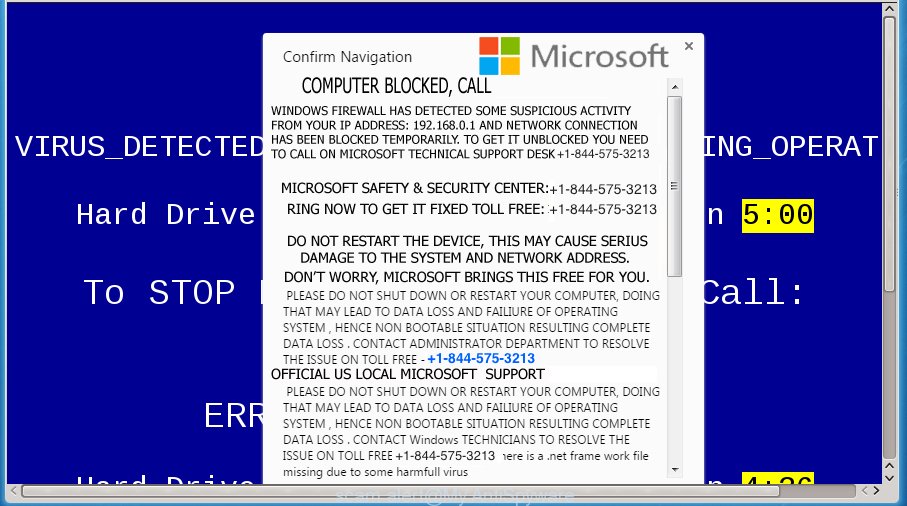
While your PC is infected with the adware, the Firefox, Google Chrome, Internet Explorer and MS Edge may be redirected to Unknown Security Breach misleading ads. Of course, the adware may not cause damages to your files or Windows system, but it may open lots of undesired ads. These ads will be injected within the content of sites that are you opening in your web browser and can be varied: pop-up ads, in-text ads, different sized banners, offers to install an questionable software. The ads will appear on all sites, including sites where previously you have never seen any advertising banners.
Table of contents
- What is Unknown Security Breach
- Remove Unknown Security Breach fake popup error
- Get rid of Unknown Security Breach pop up without any utilities
- Uninstall all ‘ad supported’ software and other potentially unwanted programs through the Windows Control Panel
- Disinfect the internet browser’s shortcuts to remove Unknown Security Breach redirect
- Remove Unknown Security Breach pop-up from Google Chrome
- Remove Unknown Security Breach fake pop-up error from Internet Explorer
- Remove Unknown Security Breach fake pop-up from Mozilla Firefox
- Remove unwanted Scheduled Tasks
- Remove Unknown Security Breach pop up with freeware
- Get rid of Unknown Security Breach pop up without any utilities
- How to stop Unknown Security Breach fake pop up error
- Prevent Unknown Security Breach pop-up scam from installing
- Finish words
The adware usually affects only the FF, Chrome, Internet Explorer and MS Edge by changing the internet browser’s settings or installing a malicious extensions. Moreover, possible situations, when any other web-browsers will be affected too. The adware will perform a scan of the computer for web browser shortcuts and modify them without your permission. When it infects the web-browser shortcuts, it will add the argument such as ‘http://site.address’ into Target property. So, each time you launch the web browser, you will see an misleading Unknown Security Breach page.
We suggest you to remove ad-supported software and clean your computer from Unknown Security Breach pop up advertisements as quickly as possible, until the presence of the adware has not led to even worse consequences. You need to follow the step by step instructions below that will allow you to completely remove the reroute to Unknown Security Breach misleading web-site, using only the built-in Microsoft Windows features and a few of specialized free malicious software removal tools.
Remove Unknown Security Breach fake popup error
The answer is right here on this page. We have put together simplicity and efficiency. It will help you easily to clean your computer of ‘ad supported’ software that developed to display misleading Unknown Security Breach pop-up within your web browser. Moreover, you can select manual or automatic removal solution. If you are familiar with the system then use manual removal, otherwise use the free anti-malware tool made specifically to remove fake popup error. Of course, you can combine both methods. Read this manual carefully, bookmark or print it, because you may need to close your web browser or reboot your PC system.
Get rid of Unknown Security Breach pop up without any utilities
Most common pop-up scam may be deleted without any antivirus programs. The manual pop up removal is post instructions that will teach you how to remove the Unknown Security Breach fake popup.
Uninstall all ‘ad supported’ software and other potentially unwanted programs through the Windows Control Panel
The best way to begin the PC cleanup is to remove unknown and suspicious applications. Using the Windows Control Panel you can do this quickly and easily. This step, in spite of its simplicity, should not be ignored, because the removing of unneeded applications can clean up the Google Chrome, Internet Explorer, Mozilla Firefox and Edge from popups hijackers and so on.
Press Windows button ![]() , then click Search
, then click Search ![]() . Type “Control panel”and press Enter. If you using Windows XP or Windows 7, then press “Start” and select “Control Panel”. It will open the Windows Control Panel like below.
. Type “Control panel”and press Enter. If you using Windows XP or Windows 7, then press “Start” and select “Control Panel”. It will open the Windows Control Panel like below.

Further, click “Uninstall a program” ![]()
It will display a list of all software installed on your personal computer. Scroll through the all list, and uninstall any suspicious and unknown programs.
Disinfect the internet browser’s shortcuts to remove Unknown Security Breach redirect
Unfortunately, the fake pop-up can also hijack Windows shortcuts (mostly, your browsers shortcuts), so that the Unknown Security Breach misleading web page will be opened when you run the Google Chrome, FF, Internet Explorer and MS Edge or another web browser.
To clear the browser shortcut, right-click to it and select Properties. On the Shortcut tab, locate the Target field. Click inside, you will see a vertical line – arrow pointer, move it (using -> arrow key on your keyboard) to the right as possible. You will see a text like “http://site.address” which has been added here. You need to delete it.

When the text is removed, press the OK button. You need to clean all shortcuts of all your internet browsers, as they may be infected too.
Remove Unknown Security Breach pop-up from Google Chrome
If your Chrome web browser is redirected to misleading Unknown Security Breach web-page, it may be necessary to completely reset your internet browser program to its default settings.

- First start the Chrome and click Menu button (small button in the form of three horizontal stripes).
- It will show the Google Chrome main menu. Select “Settings” option.
- You will see the Chrome’s settings page. Scroll down and click “Show advanced settings” link.
- Scroll down again and click the “Reset settings” button.
- The Google Chrome will display the reset profile settings page as shown on the screen above.
- Next click the “Reset” button.
- Once this task is complete, your web browser’s home page, new tab and search provider by default will be restored to their original defaults.
- To learn more, read the post How to reset Chrome settings to default.
Remove Unknown Security Breach fake pop-up error from Internet Explorer
The IE reset is great if your internet browser is hijacked or you have unwanted addo-ons or toolbars on your browser, that installed by an malware.
First, launch the Internet Explorer, then press ‘gear’ icon ![]() . It will open the Tools drop-down menu on the right part of the browser, then press the “Internet Options” like below.
. It will open the Tools drop-down menu on the right part of the browser, then press the “Internet Options” like below.

In the “Internet Options” screen, select the “Advanced” tab, then click the “Reset” button. The IE will display the “Reset Internet Explorer settings” prompt. Further, press the “Delete personal settings” check box to select it. Next, click the “Reset” button as shown on the image below.

When the process is complete, click “Close” button. Close the Internet Explorer and restart your PC system for the changes to take effect. This step will help you to restore your web browser’s start page, newtab page and search provider by default to default state.
Remove Unknown Security Breach fake pop-up from Mozilla Firefox
If your Firefox web browser is re-directed to Unknown Security Breach scam without your permission or a an unknown search engine displays results for your search, then it may be time to perform the web-browser reset.
Press the Menu button (looks like three horizontal lines), and click the blue Help icon located at the bottom of the drop down menu as on the image below.

A small menu will appear, press the “Troubleshooting Information”. On this page, press “Refresh Firefox” button as shown in the figure below.

Follow the onscreen procedure to restore your FF internet browser settings to its original state.
Remove unwanted Scheduled Tasks
Once installed, the ad supported software can add a task in to the Windows Task Scheduler Library. Due to this, every time when you launch your PC, it will display Unknown Security Breach misleading scam. So, you need to check the Task Scheduler Library and remove all malicious tasks that have been created by ‘ad-supported’ application.
Press Windows and R keys on your keyboard together. It will open a dialog box that called Run. In the text field, type “taskschd.msc” (without the quotes) and click OK. Task Scheduler window opens. In the left-hand side, press “Task Scheduler Library”, as shown below.

Task scheduler, list of tasks
In the middle part you will see a list of installed tasks. Select the first task, its properties will be display just below automatically. Next, click the Actions tab. Necessary to look at the text which is written under Details. Found something like “explorer.exe http://site.address” or “chrome.exe http://site.address” or “firefox.exe http://site.address”, then you need remove this task. If you are not sure that executes the task, then google it. If it is a component of the ‘ad-supported’ programs, then this task also should be removed.
Further click on it with the right mouse button and select Delete as shown on the image below.

Task scheduler, delete a task
Repeat this step, if you have found a few tasks that have been created by malicious program. Once is done, close the Task Scheduler window.
Remove Unknown Security Breach pop up with freeware
Manual removal is not always as effective as you might think. Often, even the most experienced users may not completely remove adware that cause misleading Unknown Security Breach fake popup error to appear. So, we recommend to scan your personal computer for any remaining malicious components with free fake pop-up removal programs below.
Remove Unknown Security Breach pop up with Zemana Anti-malware
Zemana Anti-malware is a utility which can delete ad supported software, PUPs, browser hijacker infections and other malicious software from your PC system easily and for free. Zemana Anti-malware is compatible with most antivirus software. It works under Windows (10 – XP, 32 and 64 bit) and uses minimum of computer resources.

- Download Zemana anti-malware (ZAM) by clicking on the link below.
Zemana AntiMalware
165044 downloads
Author: Zemana Ltd
Category: Security tools
Update: July 16, 2019
- Once the download is finished, close all software and windows on your personal computer. Open a directory in which you saved it. Double-click on the icon that’s named Zemana.AntiMalware.Setup.
- Further, click Next button and follow the prompts.
- Once setup is finished, click the “Scan” button to begin scanning your machine for the adware which causes misleading Unknown Security Breach popup on your browser. This procedure may take quite a while, so please be patient. While the tool is checking, you can see how many objects it has identified as being infected by malicious software.
- Once the checking is finished, the results are displayed in the scan report. Review the scan results and then click “Next”. Once disinfection is finished, you may be prompted to reboot your PC system.
Automatically remove Unknown Security Breach popup with Malwarebytes
We suggest using the Malwarebytes Free. You can download and install Malwarebytes to find adware and thereby remove Unknown Security Breach fake pop up error from your web-browsers. When installed and updated, the free malicious software remover will automatically check and detect all threats present on the system.
Download Malwarebytes from the link below.
327273 downloads
Author: Malwarebytes
Category: Security tools
Update: April 15, 2020
When the download is finished, close all applications and windows on your machine. Open a directory in which you saved it. Double-click on the icon that’s named mb3-setup as on the image below.
![]()
When the install begins, you will see the “Setup wizard” that will help you install Malwarebytes on your computer.

Once installation is finished, you will see window as shown on the screen below.

Now click the “Scan Now” button to perform a system scan with this utility for the ad-supported software which developed to show misleading Unknown Security Breach fake popup within your browser. This procedure can take quite a while, so please be patient. During the scan it will detect all threats exist on your machine.

As the scanning ends, it will open a screen that contains a list of malicious software that has been detected. In order to delete all threats, simply click “Quarantine Selected” button.

The Malwarebytes will begin removing adware related files, folders, registry keys. Once disinfection is complete, you may be prompted to restart your personal computer.
The following video explains step by step tutorial on how to remove fake pop-up error and other malware with Malwarebytes Anti-malware.
Use AdwCleaner to delete Unknown Security Breach fake pop-up error
AdwCleaner is a free portable application that scans your machine for adware which cause misleading Unknown Security Breach pop-up scam to appear, potentially unwanted programs and hijacker infections and helps get rid of them easily. Moreover, it’ll also allow you remove any malicious browser extensions and add-ons.
Download AdwCleaner tool from the link below. Save it to your Desktop so that you can access the file easily.
225632 downloads
Version: 8.4.1
Author: Xplode, MalwareBytes
Category: Security tools
Update: October 5, 2024
Once the downloading process is complete, open the file location and double-click the AdwCleaner icon. It will run the AdwCleaner utility and you will see a screen like below. If the User Account Control prompt will ask you want to display the application, click Yes button to continue.

Next, press “Scan” to perform a system scan with this utility for the ad-supported software which displays misleading Unknown Security Breach fake pop-up error on your system. This process can take quite a while, so please be patient. While the tool is scanning, you can see how many objects and files has already scanned.

When the system scan is finished is complete, you’ll be shown the list of all found threats on your computer as shown in the figure below.

When you’re ready, click “Clean” button. It will display a prompt. Click “OK” to begin the cleaning procedure. When the clean up is done, the AdwCleaner may ask you to restart your computer. After restart, the AdwCleaner will open the log file.
All the above steps are shown in detail in the following video instructions.
How to stop Unknown Security Breach fake pop up error
Using an ad blocking program such as AdGuard is an effective way to alleviate the risks. Additionally, adblocker programs will also protect you from malicious ads and web sites, and, of course, block redirection chain to Unknown Security Breach scam and other misleading web-pages.
Installing the AdGuard ad-blocking program is simple. First you’ll need to download AdGuard from the following link.
26902 downloads
Version: 6.4
Author: © Adguard
Category: Security tools
Update: November 15, 2018
When downloading is finished, double-click the downloaded file to start it. The “Setup Wizard” window will show up on the computer screen as shown below.

Follow the prompts. AdGuard will then be installed and an icon will be placed on your desktop. A window will show up asking you to confirm that you want to see a quick guidance as shown in the figure below.

Click “Skip” button to close the window and use the default settings, or press “Get Started” to see an quick instructions which will allow you get to know AdGuard better.
Each time, when you start your PC system, AdGuard will start automatically and block pop-up ads, Unknown Security Breach scam, as well as other harmful or misleading sites. For an overview of all the features of the program, or to change its settings you can simply double-click on the AdGuard icon, that is located on your desktop.
Prevent Unknown Security Breach pop-up scam from installing
The adware usually gets onto system by being attached to various freeware. Most commonly, it can be bundled within the setup files from Softonic, Cnet, Soft32, Brothersoft or other similar web pages. So, you should run any files downloaded from the Internet with great caution, read the User agreement, Software license and Terms of use. In the process of installing a new application, you should select a Manual, Advanced or Custom setup mode to control what components and additional programs to be installed, otherwise you run the risk of infecting your system with an ‘ad supported’ software which shows misleading Unknown Security Breach fake pop up error on your PC.
Finish words
Once you have done the steps shown above, your PC should be clean from malicious software and ad-supported software which causes misleading Unknown Security Breach fake pop up error on your internet browser. The FF, Chrome, Internet Explorer and Microsoft Edge will no longer redirect you to various unwanted pages. Unfortunately, if the guide does not help you, then you have caught a new adware, and then the best way – ask for help in our Spyware/Malware removal forum.




















