Probably you are one of those people, who are facing Cleanserp and its harmful changes to browser settings, may think that there is something wrong with your system. The constant homepage and search engine redirects may cause the difficulty of surfing the Internet. Your attempts to return your previous web browser’s new tab page, homepage and search engine by default are usually in vain because returning the Mozilla Firefox, Chrome, Internet Explorer and MS Edge settings to default states becomes impossible unless you fully remove Cleanserp virus from your computer.
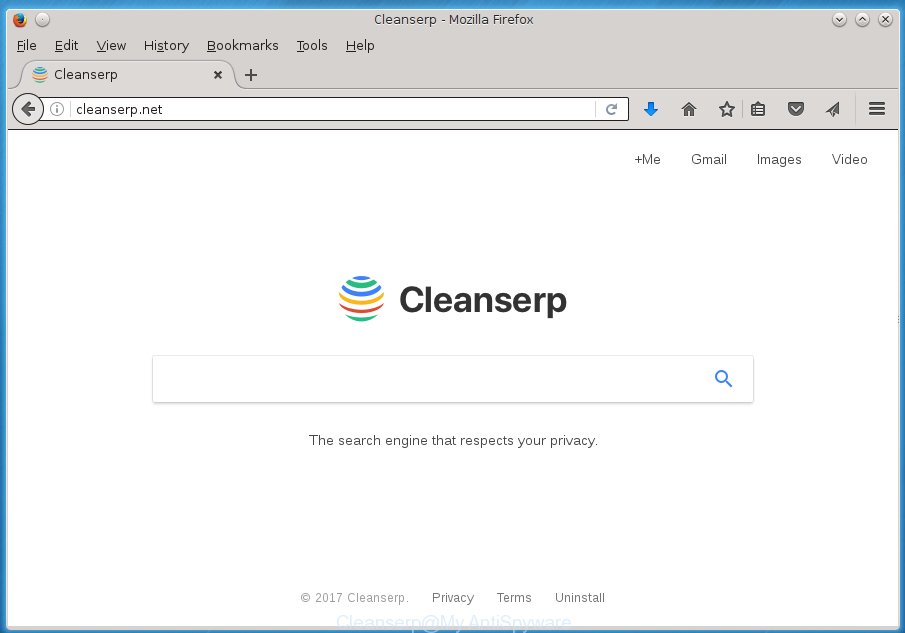
The browser virus, which set the Cleanserp as your start page can also set this annoying web page as your search engine. You will encounter the fact that the search in the browser has become uncomfortable to use, because the search results will consist of a large count of ads, links to ad and unwanted pages and a small amount of regular links, which are obtained from a search in the major search engines. Therefore, look for something using Cleanserp web page would be a waste of time or worse, it may lead to even more infected system.
Table of contents
- What is Cleanserp
- How to remove Cleanserp from computer
- Manual Cleanserp redirect virus removal
- Uninstall suspicious and potentially unwanted applications using Windows Control Panel
- Disinfect the web-browser’s shortcuts to get rid of Cleanserp virus
- Delete Cleanserp virus from Google Chrome
- Delete Cleanserp from Firefox by resetting browser settings
- Delete Cleanserp virus from Internet Explorer
- How to automatically delete Cleanserp browser hijacker virus
- Manual Cleanserp redirect virus removal
- Block Cleanserp redirect and other annoying web-pages
- Do not know how your web-browser has been hijacked by Cleanserp browser virus?
- To sum up
Also, ‘ad-supported’ software (also known as adware) may be installed on the personal computer together with Cleanserp hijacker virus. It will insert a huge number of ads directly to the web-pages which you view, creating a sense that advertisements has been added by the makers of the web page. Moreover, legal ads can be replaced on fake ads that will offer to download and install various unnecessary and harmful programs. Moreover, the Cleanserp browser hijacker virus has the ability to gather lots of user data, which can be later used for marketing purposes.
A malware that may make certain undesired changes to settings of web browsers on Cleanserp usually affects only Google Chrome, Mozilla Firefox, Microsoft Internet Explorer and Microsoft Edge. However, possible situations, when any other web browsers will be affected too. The Cleanserp hijacker virus may modify the Target property of web browser’s shortcuts, so every time you open the browser, instead of your home page, you will see a completely different page.
The guidance below explaining steps to remove Cleanserp redirect virus problem. Feel free to use it for removal of the virus that may attack FF, Google Chrome, Internet Explorer and Microsoft Edge and other popular web-browsers. The instructions will help you return your current settings of installed browsers that previously modified by virus.
How to remove Cleanserp from computer
As with removing adware, malware or potentially unwanted applications, there are few steps you can do. We recommend trying them all. If you do only one part of the guide, then it should be use malicious software removal tool, because it should delete browser virus and block any further infection. But to completely get rid of the Cleanserp you will have to at least reset your web-browser settings like homepage, new tab page and search provider by default to default state, disinfect internet browsers shortcuts, remove all unwanted and suspicious software, and remove hijacker virus with malware removal tools. Some of the steps will require you to restart your system or close the page. So, read this guide carefully, then bookmark or print it for later reference.
Manual Cleanserp redirect virus removal
Most common browser viruss may be deleted without any antivirus programs. The manual virus removal is blog post steps that will teach you how to remove the Cleanserp redirect virus.
Uninstall suspicious and potentially unwanted applications using Windows Control Panel
Check out the Windows Control Panel (Programs and Features section) to see all installed software. We recommend to click on the “Date Installed” in order to sort the list of programs by the date you installed them. If you see any unknown and suspicious applications, they are the ones you need to remove.
Windows 10, 8.1, 8
Click the Windows logo, and then press Search ![]() . Type ‘Control panel’and press Enter as shown in the figure below.
. Type ‘Control panel’and press Enter as shown in the figure below.

Once the ‘Control Panel’ opens, click the ‘Uninstall a program’ link under Programs category as shown on the image below.

Windows 7, Vista, XP
Open Start menu and select the ‘Control Panel’ at right as shown on the screen below.

Then go to ‘Add/Remove Programs’ or ‘Uninstall a program’ (Windows 7 or Vista) as shown below.

Carefully browse through the list of installed software and get rid of all software that has the name similar to the web-site which has been set as your Google Chrome, Internet Explorer, Firefox and MS Edge homepage, newtab and default search engine. We suggest to press ‘Installed programs’ and even sorts all installed applications by date. Once you have found anything suspicious that may be the browser virus, adware or PUPs, then select this application and click ‘Uninstall’ in the upper part of the window. If the suspicious application blocked from removal, then run Revo Uninstaller Freeware to fully remove it from your machine.
Disinfect the web-browser’s shortcuts to get rid of Cleanserp virus
Now you need to clean up the web-browser shortcuts. Check that the shortcut referring to the right exe-file of the web browser, and not on any unknown file.
Open the properties of the web browser shortcut. Right click on the shortcut of infected browser and select the “Properties” option and it will display the properties of the shortcut. Next, choose the “Shortcut” tab and have a look at the Target field as on the image below.

Normally, if the last word in the Target field is chrome.exe, iexplore.exe, firefox.exe. Be sure to pay attention to the extension, should be “exe”! All shortcuts which have been modified by virus such as Cleanserp usually point to .bat, .cmd or .url files instead of .exe as shown on the screen below

Another variant, an address has been added at the end of the line. In this case the Target field looks like …Application\chrome.exe” http://site.address as shown on the image below.

In order to fix a shortcut, you need to insert right path to the Target field or remove an address (if it has been added at the end). You can use the following information to fix your shortcuts that have been altered by browser virus.
| Google Chrome | C:\Program Files (x86)\Google\Chrome\Application\chrome.exe |
| C:\Program Files\Google\Chrome\Application\chrome.exe | |
| FF | C:\Program Files\Mozilla Firefox\firefox.exe |
| Internet Explorer | C:\Program Files (x86)\Internet Explorer\iexplore.exe |
| C:\Program Files\Internet Explorer\iexplore.exe | |
| Opera | C:\Program Files (x86)\Opera\launcher.exe |
| C:\Program Files\Opera\launcher.exe |
Once is finished, press OK to save changes. Repeat the step for all web browsers which are rerouted to the Cleanserp undesired web site.
Delete Cleanserp virus from Google Chrome
If your Google Chrome browser is redirected to unwanted Cleanserp page, it may be necessary to completely reset your web-browser application to its default settings.
Open the Chrome menu by clicking on the button in the form of three horizontal stripes (![]() ). It will show the drop-down menu. Next, click to “Settings” option.
). It will show the drop-down menu. Next, click to “Settings” option.

Scroll down to the bottom of the page and click on the “Show advanced settings” link. Now scroll down until the Reset settings section is visible, as on the image below and click the “Reset settings” button.

Confirm your action, press the “Reset” button.
Delete Cleanserp from Firefox by resetting browser settings
If the Firefox settings such as newtab, home page and search provider by default have been replaced by the virus, then resetting it to the default state can help.
First, start the Mozilla Firefox and press ![]() button. It will open the drop-down menu on the right-part of the web-browser. Further, click the Help button (
button. It will open the drop-down menu on the right-part of the web-browser. Further, click the Help button (![]() ) as shown on the screen below
) as shown on the screen below
.

In the Help menu, select the “Troubleshooting Information” option. Another way to open the “Troubleshooting Information” screen – type “about:support” in the internet browser adress bar and press Enter. It will display the “Troubleshooting Information” page as shown in the figure below. In the upper-right corner of this screen, click the “Refresh Firefox” button.

It will show the confirmation prompt. Further, press the “Refresh Firefox” button. The Mozilla Firefox will begin a process to fix your problems that caused by the Cleanserp browser hijacker virus. Once, it is finished, click the “Finish” button.
Delete Cleanserp virus from Internet Explorer
The Microsoft Internet Explorer reset is great if your web browser is hijacked or you’ve unwanted add-ons or toolbars on your web-browser, that installed by a malicious software.
First, run the IE. Next, press the button in the form of gear (![]() ). It will open the Tools drop-down menu, click the “Internet Options” as shown in the figure below.
). It will open the Tools drop-down menu, click the “Internet Options” as shown in the figure below.

In the “Internet Options” window click on the Advanced tab, then press the Reset button. The Internet Explorer will display the “Reset Internet Explorer settings” window as shown on the screen below. Select the “Delete personal settings” check box, then press “Reset” button.

You will now need to restart your machine for the changes to take effect.
How to automatically delete Cleanserp browser hijacker virus
Many antivirus companies have developed software that allow detect and delete browser hijacker virus, and thereby restore browsers settings. Below is a a few of the free applications you may want to use. Your personal computer can have a large number of potentially unwanted software, ad-supported software and hijacker viruss installed at the same time, so we suggest, if any unwanted or harmful application returns after restarting the system, then boot your personal computer into Safe Mode and run the anti malware tool once again.
Use Zemana Anti-malware to remove virus
We recommend using the Zemana Anti-malware that are completely clean your machine of the browser hijacker virus. The tool is an advanced malicious software removal program designed by (c) Zemana lab. It is able to help you delete PUPs, viruss, ‘ad supported’ software, malicious software, toolbars, ransomware and other security threats from your computer for free.

- Please download Zemana antimalware to your desktop from the following link.
Zemana AntiMalware
165094 downloads
Author: Zemana Ltd
Category: Security tools
Update: July 16, 2019
- At the download page, click on the Download button. Your web browser will display the “Save as” dialog box. Please save it onto your Windows desktop.
- Once downloading is finished, please close all applications and open windows on your computer. Next, start a file named Zemana.AntiMalware.Setup.
- This will open the “Setup wizard” of Zemana anti malware onto your PC system. Follow the prompts and do not make any changes to default settings.
- When the Setup wizard has finished installing, the anti malware will run and display the main window.
- Further, click the “Scan” button to perform a system scan with this utility for the hijacker virus which cause a redirect to Cleanserp. This task can take quite a while, so please be patient. While the utility is scanning, you can see how many objects it has identified either as being malware.
- Once the scan is complete, the results are displayed in the scan report.
- When you are ready, press the “Next” button to start cleaning your personal computer. Once the process is complete, you may be prompted to reboot the PC.
- Close the Zemana Anti-Malware and continue with the next step.
Run Malwarebytes to get rid of Cleanserp virus
We recommend using the Malwarebytes Free. You may download and install Malwarebytes to scan for and delete Cleanserp redirect virus from your machine. When installed and updated, the free malicious software remover will automatically scan and detect all threats exist on the personal computer.
Download Malwarebytes Free on your machine by clicking on the link below. Save it on your desktop.
327319 downloads
Author: Malwarebytes
Category: Security tools
Update: April 15, 2020
Once downloading is done, close all windows on your machine. Further, run the file named mb3-setup. If the “User Account Control” prompt pops up as shown on the screen below, press the “Yes” button.

It will display the “Setup wizard” that will assist you install Malwarebytes on the PC system. Follow the prompts and do not make any changes to default settings.

Once setup is finished successfully, click Finish button. Then Malwarebytes will automatically run and you can see its main window as shown on the image below.

Next, click the “Scan Now” button for scanning your computer for the virus and other malicious software and adware.

As the scanning ends, it’ll display a screen that contains a list of malware that has been found. Review the report and then click “Quarantine Selected” button.

The Malwarebytes will begin removing Cleanserp browser hijacker virus and other security threats. Once disinfection is finished, you can be prompted to restart your personal computer. We suggest you look at the following video, which completely explains the procedure of using the Malwarebytes to remove browser hijacker virus, ad-supported software and other malware.
Remove Cleanserp virus from internet browsers with AdwCleaner
AdwCleaner is a free portable program that scans your PC for adware, PUPs and browser hijacker viruss like Cleanserp and helps remove them easily. Moreover, it will also help you remove any harmful internet browser extensions and add-ons.
Download AdwCleaner utility by clicking on the link below. Save it to your Desktop so that you can access the file easily.
225650 downloads
Version: 8.4.1
Author: Xplode, MalwareBytes
Category: Security tools
Update: October 5, 2024
When the download is done, open the file location and double-click the AdwCleaner icon. It will launch the AdwCleaner tool and you will see a screen as shown in the figure below. If the User Account Control dialog box will ask you want to show the program, press Yes button to continue.

Next, click “Scan” to perform a system scan with this tool for the Cleanserp hijacker virus which cause a redirect to Cleanserp. Depending on your PC, the scan may take anywhere from a few minutes to close to an hour. When a threat is detected, the number of the security threats will change accordingly. Wait until the the scanning is finished.

Once the scan is finished is complete, you will be shown the list of all detected threats on your computer as shown on the screen below.

Review the report and then click “Clean” button. It will open a prompt. Click “OK” to begin the cleaning process. Once the clean-up is complete, the AdwCleaner may ask you to reboot your personal computer. After restart, the AdwCleaner will open the log file.
All the above steps are shown in detail in the following video instructions.
Block Cleanserp redirect and other annoying web-pages
By installing an ad blocking program such as AdbGuard, you’re able to block Cleanserp, autoplaying video ads and delete lots of distracting and unwanted ads on web pages.
Download AdGuard application from the following link.
26913 downloads
Version: 6.4
Author: © Adguard
Category: Security tools
Update: November 15, 2018
When the download is done, start the downloaded file. You will see the “Setup Wizard” screen as shown on the screen below.

Follow the prompts. Once the installation is complete, you will see a window as shown in the figure below.

You can press “Skip” to close the setup program and use the default settings, or press “Get Started” button to see an quick tutorial which will allow you get to know AdGuard better.
In most cases, the default settings are enough and you do not need to change anything. Each time, when you launch your machine, AdGuard will launch automatically and stop ads, Cleanserp redirect, as well as other harmful or misleading web sites. For an overview of all the features of the application, or to change its settings you can simply double-click on the AdGuard icon, that can be found on your desktop.
Do not know how your web-browser has been hijacked by Cleanserp browser virus?
Most commonly Cleanserp hijacker virus spreads bundled with various free applications, as a bonus. Therefore it is very important at the stage of installing programs downloaded from the Net carefully review the Terms of use and the License agreement, as well as to always select the Advanced, Custom or Manual install method. In this method, you may turn off all unwanted add-ons, including the Cleanserp virus, which will be installed along with the desired program. Of course, if you uninstall the free software from your system, your favorite web-browser’s settings will not be restored. So, to restore the Google Chrome, IE, Firefox and Edge’s home page, new tab page and default search engine you need to follow the guide above.
To sum up
After completing the step-by-step tutorial shown above, your computer should be clean from malware and browser hijackers. The Firefox, Google Chrome, IE and MS Edge will no longer display Cleanserp annoying home page on startup. Unfortunately, if the step-by-step instructions does not help you, then you have caught a new browser hijacker, and then the best way – ask for help.
- Download HijackThis by clicking on the link below and save it to your Desktop.
HijackThis download
5022 downloads
Version: 2.0.5
Author: OpenSource
Category: Security tools
Update: November 7, 2015
- Double-click on the HijackThis icon. Next press “Do a system scan only” button.
- Once the system scan is finished, the scan button will read “Save log”, click it. Save this log to your desktop.
- Create a Myantispyware account here. Once you’ve registered, check your e-mail for a confirmation link, and confirm your account. After that, login.
- Copy and paste the contents of the HijackThis log into your post. If you are posting for the first time, please start a new thread by using the “New Topic” button in the Spyware Removal forum. When posting your HJT log, try to give us some details about your problems, so we can try to help you more accurately.
- Wait for one of our trained “Security Team” or Site Administrator to provide you with knowledgeable assistance tailored to your problem with the undesired Cleanserp redirect virus.




















