If you keep receiving the Ext.musixlib.com pop-up advertisements, when you surf the Net with the Chrome, Firefox, Internet Explorer and Edge, then it could mean your PC is infected with ‘ad-supported’ software (also known as adware) from the big malware family. Once started, it may install a harmful browser’s add on that generates a huge count of pop up ads or change the internet browser’s settings to show advertisements on all pages that you are opening in the web browser, even on those web pages where before you did not see any advertisements. We recommend you to clean you PC system from ‘ad supported’ software and thereby remove Ext.musixlib.com ads. You need to follow the steps below ASAP. It’ll delete all intrusive ads and protect your system from more malicious software and trojans.
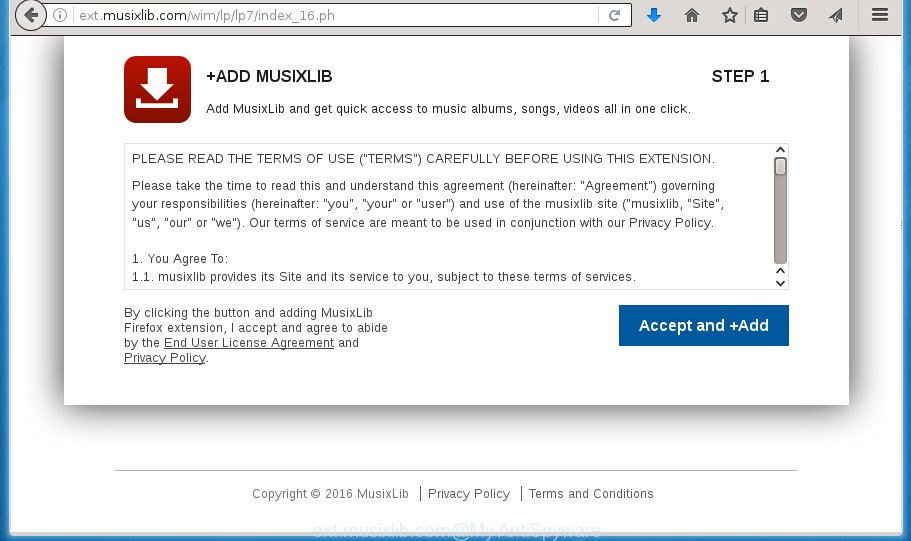
http://ext.musixlib.com/wim/lp/lp7/index_16.ph
While your PC is infected with the ‘ad supported’ software, the Chrome, Firefox, Edge and IE may be re-directed to Ext.musixlib.com unwanted page. Of course, the adware may not cause damages to your files or Windows system, but it may show lots of unwanted advertisements.
Table of contents
- What is Ext.musixlib.com
- Ext.musixlib.com redirect removal tutorial
- How to manually remove Ext.musixlib.com
- Uninstall suspicious and potentially unwanted applications using MS Windows Control Panel
- Disinfect the internet browser’s shortcuts to remove Ext.musixlib.com redirect
- Remove Ext.musixlib.com ads from Google Chrome
- Delete Ext.musixlib.com popup advertisements from IE
- Delete Ext.musixlib.com from Firefox by resetting web browser settings
- Scan your computer and get rid of Ext.musixlib.com with free tools
- How to manually remove Ext.musixlib.com
- Use AdBlocker to stop Ext.musixlib.com and stay safe online
- How can you prevent the Ext.musixlib.com advertisements
- Final words
These advertisements will be injected within the content of web-sites that are you opening in your internet browser and can be varied: pop-up ads, in-text ads, different sized banners, offers to install an questionable software. The advertisements will appear on all web-pages, including web-sites where previously you have never seen any advertising banners.
The malicious applications from the ad supported software family that alters the settings of web-browsers usually affects only the Chrome, Mozilla Firefox, Edge and Internet Explorer. However, possible situations, when any other browsers will be affected too. The ‘ad supported’ software may change the Target property of a browser’s shortcut, so every time you run the web browser, instead of your start page, you will see the undesired Ext.musixlib.com ads.
The guidance below explaining steps to delete Ext.musixlib.com popups problem. Feel free to use it for removal of the ad supported software that may attack FF, Chrome, Microsoft Internet Explorer and MS Edge and other popular browsers. The guide will allow you get rid of adware and thereby clean your internet browser from all unwanted ads.
Ext.musixlib.com redirect removal tutorial
There exist several free ad-supported software removal tools. Also it is possible to remove Ext.musixlib.com pop-ups manually. But we recommend to combine all these methods below into the one removal algorithm. Follow the steps of the guide. Read this manual carefully, bookmark or print it, because you may need to close your web browser or reboot your personal computer.
How to manually remove Ext.musixlib.com
If you perform exactly the guide below you should be able to delete the Ext.musixlib.com pop ups from the Chrome, IE, Firefox and Microsoft Edge web-browsers.
Uninstall suspicious and potentially unwanted applications using MS Windows Control Panel
It is of primary importance to first identify and delete all PUPs, ‘ad supported’ software programs and hijacker infections through ‘Add/Remove Programs’ (Windows XP) or ‘Uninstall a program’ (Windows 10, 8, 7) section of your Windows Control Panel.
- If you are using Windows 8, 8.1 or 10 then click Windows button, next press Search. Type “Control panel”and press Enter.
- If you are using Windows XP, Vista, 7, then click “Start” button and click “Control Panel”.
- It will open the Windows Control Panel.
- Further, click “Uninstall a program” under Programs category.
- It will show a list of all applications installed on the PC.
- Scroll through the all list, and remove suspicious and unknown programs. To quickly find the latest installed programs, we recommend sort applications by date.
See more details in the video guide below.
Disinfect the internet browser’s shortcuts to remove Ext.musixlib.com redirect
A ‘ad supported’ software can hijack various Windows shortcuts on your desktop (most often, all browsers shortcuts), so in this step you need to check and clean them by removing the argument like http://site.address/.
Right click on the web-browser’s shortcut, click Properties option. On the Shortcut tab, locate the Target field. Click inside, you will see a vertical line – arrow pointer, move it (using -> arrow key on your keyboard) to the right as possible. You will see a text “http://site.address” that has been added here. Remove everything after .exe. An example, for Google Chrome you should remove everything after chrome.exe.

To save changes, press OK . You need to clean all web-browser’s shortcuts. So, repeat this step for the Google Chrome, Mozilla Firefox, IE and Edge.
Remove Ext.musixlib.com advertisements from Google Chrome
If your Chrome web-browser is rerouted to undesired Ext.musixlib.com page, it may be necessary to completely reset your web browser program to its default settings.

- First, start the Chrome and press the Menu icon (icon in the form of three horizontal stripes).
- It will open the Chrome main menu, press the “Settings” menu.
- Next, click “Show advanced settings” link, that located at the bottom of the Settings page.
- On the bottom of the “Advanced settings” page, click the “Reset settings” button.
- The Chrome will display the reset settings prompt as shown on the screen above.
- Confirm the browser’s reset by clicking on the “Reset” button.
- To learn more, read the post How to reset Chrome settings to default.
Delete Ext.musixlib.com pop up ads from IE
The Microsoft Internet Explorer reset is great if your web browser is hijacked or you have unwanted addo-ons or toolbars on your browser, that installed by an malware.
First, start the IE, press ![]() ) button. Next, press “Internet Options” as on the image below.
) button. Next, press “Internet Options” as on the image below.

In the “Internet Options” screen select the Advanced tab. Next, click Reset button. The IE will open the Reset Internet Explorer settings dialog box. Select the “Delete personal settings” check box and press Reset button.

You will now need to reboot your system for the changes to take effect. It will delete Ext.musixlib.com redirect, disable malicious and ad-supported browser’s extensions and restore the Internet Explorer’s settings such as start page, new tab and search provider by default to default state.
Delete Ext.musixlib.com from Firefox by resetting web browser settings
If your FF browser is re-directed to Ext.musixlib.com without your permission or a an unknown search engine displays results for your search, then it may be time to perform the browser reset.
Launch the Firefox and press the menu button (it looks like three stacked lines) at the top right of the web-browser screen. Next, press the question-mark icon at the bottom of the drop-down menu. It will open the slide-out menu.

Select the “Troubleshooting information”. If you’re unable to access the Help menu, then type “about:support” in your address bar and press Enter. It bring up the “Troubleshooting Information” page as shown below.

Click the “Refresh Firefox” button at the top right of the Troubleshooting Information page. Select “Refresh Firefox” in the confirmation prompt. The Firefox will begin a task to fix your problems that caused by the adware. Once, it is complete, press the “Finish” button.
Scan your computer and get rid of Ext.musixlib.com with free tools
After completing the manual removal tutorial above all unwanted applications and web browser’s extensions that causes internet browser redirects to the Ext.musixlib.com page should be deleted. If the problem with Ext.musixlib.com ads is still remained, then we recommend to scan your PC system for any remaining malicious components. Use recommended free adware removal applications below.
Remove Ext.musixlib.com pop-ups with Zemana Anti-malware
You can delete Ext.musixlib.com redirect automatically with a help of Zemana Anti-malware. We recommend this malware removal utility because it can easily remove hijacker infections, PUPs, ‘ad supported’ software which reroutes your browser to Ext.musixlib.com web page with all their components such as folders, files and registry entries.
Download Zemana antimalware by clicking on the link below.
165053 downloads
Author: Zemana Ltd
Category: Security tools
Update: July 16, 2019
After the download is done, start it and follow the prompts. Once installed, the Zemana antimalware will try to update itself and when this process is finished, press the “Scan” button to perform a system scan with this utility for the ad-supported software that developed to redirect your web-browser to various ad web-sites like Ext.musixlib.com.

This process can take some time, so please be patient. While the utility is checking, you can see count of objects and files has already scanned. In order to get rid of all items, simply click “Next” button.

The Zemana antimalware will begin removing all detected folders, files, services and registry entries.
Automatically delete Ext.musixlib.com pop-ups with Malwarebytes
We suggest using the Malwarebytes Free. You can download and install Malwarebytes to find adware and thereby delete Ext.musixlib.com popup ads from your internet browsers. When installed and updated, the free malicious software remover will automatically scan and detect all threats exist on the machine.
Download Malwarebytes on your PC by clicking on the link below. Save it on your Windows desktop or in any other place.
327276 downloads
Author: Malwarebytes
Category: Security tools
Update: April 15, 2020
After downloading is finished, close all software and windows on your computer. Double-click the set up file named mb3-setup. If the “User Account Control” dialog box pops up like below, click the “Yes” button.

It will open the “Setup wizard” which will help you install Malwarebytes on your PC system. Follow the prompts and do not make any changes to default settings.

Once installation is done successfully, click Finish button. Malwarebytes will automatically start and you can see its main screen as shown on the image below.

Now click the “Scan Now” button . This will begin scanning the whole PC to find out ad-supported software that causes browsers to open undesired Ext.musixlib.com pop-up advertisements. A scan may take anywhere from 10 to 30 minutes, depending on the count of files on your computer and the speed of your PC system. When a threat is detected, the count of the security threats will change accordingly.

When it has finished scanning your system, you may check all items detected on your computer. Make sure all entries have ‘checkmark’ and click “Quarantine Selected” button. The Malwarebytes will begin removing ‘ad supported’ software and other security threats. Once disinfection is complete, you may be prompted to restart the system.
We recommend you look at the following video, which completely explains the procedure of using the Malwarebytes to remove ad supported software and other malicious software.
Double-check for potentially unwanted programs with AdwCleaner
AdwCleaner is a free removal utility that can be downloaded and run to delete adware that reroutes your web browser to intrusive Ext.musixlib.com web site, hijackers, malware, potentially unwanted programs, toolbars and other threats from your system. You may run this tool to detect threats even if you have an antivirus or any other security program.
Download AdwCleaner from the link below.
225634 downloads
Version: 8.4.1
Author: Xplode, MalwareBytes
Category: Security tools
Update: October 5, 2024
After downloading is done, open the folder in which you saved it. You will see an icon like below.
![]()
Double click the AdwCleaner desktop icon. Once the tool is opened, you will see a screen as shown on the image below.

Further, click “Scan” button to perform a system scan for the adware that causes a lot of undesired Ext.musixlib.com advertisements. This process may take some time, so please be patient. When it completes the scan, the results are displayed in the scan report as on the image below.

Review the scan results and then press “Clean” button. It will show a prompt like below.

You need to press “OK”. Once the cleaning procedure is done, the AdwCleaner may ask you to restart your computer. When your PC system is started, you will see an AdwCleaner log.
These steps are shown in detail in the following video guide.
Use AdBlocker to stop Ext.musixlib.com and stay safe online
We recommend to install an ad blocking program which can block Ext.musixlib.com and other undesired web pages. The adblocker tool like AdGuard is a program that basically removes advertising from the Net and blocks access to malicious sites. Moreover, security experts says that using ad blocking applications is necessary to stay safe when surfing the Net.
Download AdGuard program by clicking on the following link.
26903 downloads
Version: 6.4
Author: © Adguard
Category: Security tools
Update: November 15, 2018
Once the downloading process is done, run the downloaded file. You will see the “Setup Wizard” screen as on the image below.

Follow the prompts. Once the installation is complete, you will see a window as shown on the screen below.

You can click “Skip” to close the installation program and use the default settings, or press “Get Started” button to see an quick tutorial that will allow you get to know AdGuard better.
In most cases, the default settings are enough and you don’t need to change anything. Each time, when you start your computer, AdGuard will launch automatically and block pop-up advertisements, web pages such Ext.musixlib.com, as well as other malicious or misleading web-pages. For an overview of all the features of the application, or to change its settings you can simply double-click on the AdGuard icon, that is located on your desktop.
How can you prevent the Ext.musixlib.com ads
Most commonly the adware come as a part of various free software, as a bonus. Therefore it’s very important at the stage of installing applications downloaded from the Net carefully review the Terms of use and the License agreement, as well as to always select the Advanced, Custom or Manual installation mode. In this mode, you can turn off all unwanted add-ons, including this adware, which will be installed along with the desired program. Of course, if you uninstall the freeware from your machine, your favorite web-browser’s settings will not be restored. So, to restore the Google Chrome, IE, Firefox and Edge’s home page, new tab page and default search provider you need to follow the instructions above.
Final words
After completing the few simple steps shown above, your personal computer should be clean from malware, hijackers and ad-supported software. The Chrome, Firefox, Microsoft Edge and Internet Explorer will no longer display Ext.musixlib.com annoying web-page when you surf the Internet. Unfortunately, if the step by step guidance does not help you, then you have caught a new adware, and then the best way – ask for help.
- Download HijackThis from the link below and save it to your Desktop.
HijackThis download
5000 downloads
Version: 2.0.5
Author: OpenSource
Category: Security tools
Update: November 7, 2015
- Double-click on the HijackThis icon. Next click “Do a system scan only” button.
- When it completes the scan, the scan button will read “Save log”, press it. Save this log to your desktop.
- Create a Myantispyware account here. Once you’ve registered, check your e-mail for a confirmation link, and confirm your account. After that, login.
- Copy and paste the contents of the HijackThis log into your post. If you are posting for the first time, please start a new thread by using the “New Topic” button in the Spyware Removal forum. When posting your HJT log, try to give us some details about your problems, so we can try to help you more accurately.
- Wait for one of our trained “Security Team” or Site Administrator to provide you with knowledgeable assistance tailored to your problem with the undesired Ext.musixlib.com popup advertisements.





















